Expressmyi.fun is a website which deceives users into subscribing to push notifications that then displays spam advertisements on the user’s web browser or desktop. This web-site will display the message ‘Click Allow to’ (download a file, enable Flash Player, access the content of the website, watch a video, connect to the Internet), asking the user to subscribe to notifications.
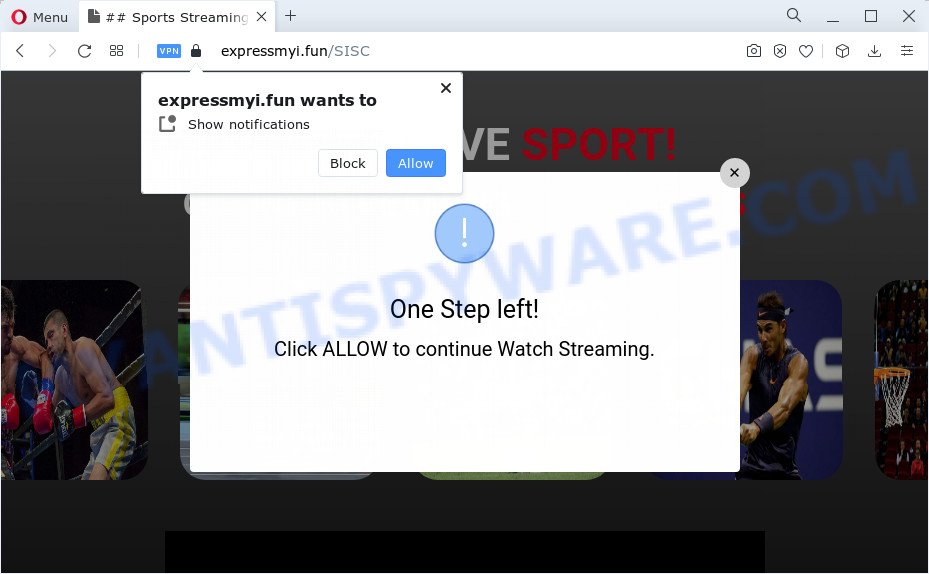
Once you press the ‘Allow’, your internet browser will be configured to show popup adverts in the lower right corner of your desktop. The push notifications will essentially be advertisements for ‘free’ online games, prize & lottery scams, dubious web-browser addons, adult webpages, and fake software as displayed in the following example.

The best way to remove Expressmyi.fun notifications open the web-browser’s settings and perform the Expressmyi.fun removal guide below. Once you remove notifications subscription, the Expressmyi.fun pop-ups advertisements will no longer appear on the desktop.
Threat Summary
| Name | Expressmyi.fun pop up |
| Type | browser notification spam advertisements, pop-up virus, pop-ups, popup advertisements |
| Distribution | adware, PUPs, misleading pop-up advertisements, social engineering attack |
| Symptoms |
|
| Removal | Expressmyi.fun removal guide |
Where the Expressmyi.fun popups comes from
Cyber threat analysts have determined that users are redirected to Expressmyi.fun by adware software or from suspicious ads. Adware is a term that originates from ‘ad supported’ software. Most commonly, ‘adware’ is considered by many to be synonymous with ‘malicious software’. Its purpose is to earn money for its owner by serving unwanted ads to a user while the user is browsing the Internet.
Adware spreads along with some free programs. So always read carefully the installation screens, disclaimers, ‘Terms of Use’ and ‘Software license’ appearing during the install procedure. Additionally pay attention for bundled apps which are being installed along with the main application. Ensure that you unchecked all of them! Also, use an adblocker program that will allow to stop shady and illegitimate web sites.
If you are unfortunate have adware, you can follow the step-by-step guide below that will help you to remove adware software and thus get rid of Expressmyi.fun advertisements from your internet browser.
How to remove Expressmyi.fun pop up ads from Chrome, Firefox, IE, Edge
According to experienced security professionals, Expressmyi.fun advertisements removal can be done manually and/or automatically. These utilities that are listed below will allow you remove adware, harmful browser plugins, malicious software and potentially unwanted applications . However, if you are not willing to install other applications to get rid of Expressmyi.fun pop up ads, then use guidance below to return your PC settings to defaults.
To remove Expressmyi.fun pop ups, use the following steps:
- Manual Expressmyi.fun pop-ups removal
- Automatic Removal of Expressmyi.fun advertisements
- Block Expressmyi.fun and other intrusive web pages
- To sum up
Manual Expressmyi.fun pop-ups removal
In this section of the article, we have posted the steps that will allow to remove Expressmyi.fun advertisements manually. Although compared to removal utilities, this way loses in time, but you don’t need to download anything on the PC system. It will be enough for you to follow the detailed instructions with images. We tried to describe each step in detail, but if you realized that you might not be able to figure it out, or simply do not want to change the Windows and web browser settings, then it’s better for you to run utilities from trusted developers, which are listed below.
Uninstall newly added PUPs
Some PUPs, browser hijacking applications and adware software can be uninstalled by uninstalling the freeware they came with. If this way does not succeed, then looking them up in the list of installed apps in Microsoft Windows Control Panel. Use the “Uninstall” command in order to get rid of them.
Windows 8, 8.1, 10
First, click the Windows button
Windows XP, Vista, 7
First, press “Start” and select “Control Panel”.
It will show the Windows Control Panel as on the image below.

Next, press “Uninstall a program” ![]()
It will open a list of all apps installed on your PC system. Scroll through the all list, and delete any suspicious and unknown apps. To quickly find the latest installed applications, we recommend sort programs by date in the Control panel.
Remove Expressmyi.fun notifications from internet browsers
If you’ve allowed the Expressmyi.fun site to send browser notification spam to your browser, then we will need to remove these permissions. Depending on internet browser, you can use the following steps to remove the Expressmyi.fun permissions to send browser notification spam.
Google Chrome:
- Just copy and paste the following text into the address bar of Google Chrome.
- chrome://settings/content/notifications
- Press Enter.
- Remove the Expressmyi.fun site and other dubious sites by clicking three vertical dots button next to each and selecting ‘Remove’.

Android:
- Tap ‘Settings’.
- Tap ‘Notifications’.
- Find and tap the web-browser that shows Expressmyi.fun browser notification spam ads.
- Locate Expressmyi.fun URL, other suspicious sites and set the toggle button to ‘OFF’ on them one-by-one.

Mozilla Firefox:
- Click the Menu button (three horizontal stripes) on the top right hand corner of the browser.
- Choose ‘Options’ and click on ‘Privacy & Security’ on the left hand side of the browser window.
- Scroll down to ‘Permissions’ and then to ‘Settings’ next to ‘Notifications’.
- Locate sites you down’t want to see notifications from (for example, Expressmyi.fun), click on drop-down menu next to each and select ‘Block’.
- Save changes.

Edge:
- In the top-right corner, click on the three dots to expand the Edge menu.
- Scroll down, locate and click ‘Settings’. In the left side select ‘Advanced’.
- Click ‘Manage permissions’ button, located beneath ‘Website permissions’.
- Click the switch under the Expressmyi.fun so that it turns off.

Internet Explorer:
- Click the Gear button on the top right corner of the screen.
- Select ‘Internet options’.
- Click on the ‘Privacy’ tab and select ‘Settings’ in the pop-up blockers section.
- Select the Expressmyi.fun URL and other suspicious URLs under and delete them one by one by clicking the ‘Remove’ button.

Safari:
- Click ‘Safari’ button on the top-left corner and select ‘Preferences’.
- Select the ‘Websites’ tab and then select ‘Notifications’ section on the left panel.
- Check for Expressmyi.fun URL, other dubious URLs and apply the ‘Deny’ option for each.
Get rid of Expressmyi.fun from Mozilla Firefox by resetting browser settings
If Firefox settings are hijacked by the adware, your browser shows undesired popup advertisements, then ‘Reset Firefox’ could solve these problems. However, your saved passwords and bookmarks will not be changed, deleted or cleared.
Click the Menu button (looks like three horizontal lines), and press the blue Help icon located at the bottom of the drop down menu like below.

A small menu will appear, press the “Troubleshooting Information”. On this page, press “Refresh Firefox” button as displayed in the figure below.

Follow the onscreen procedure to return your Mozilla Firefox internet browser settings to their original state.
Get rid of Expressmyi.fun pop up ads from Microsoft Internet Explorer
If you find that Internet Explorer web browser settings like search provider, new tab and homepage had been modified by adware software that causes multiple intrusive pop-ups, then you may restore your settings, via the reset web-browser procedure.
First, start the IE. Next, click the button in the form of gear (![]() ). It will display the Tools drop-down menu, press the “Internet Options” such as the one below.
). It will display the Tools drop-down menu, press the “Internet Options” such as the one below.

In the “Internet Options” window click on the Advanced tab, then press the Reset button. The Microsoft Internet Explorer will display the “Reset Internet Explorer settings” window as displayed on the image below. Select the “Delete personal settings” check box, then press “Reset” button.

You will now need to reboot your PC for the changes to take effect.
Remove Expressmyi.fun pop up ads from Chrome
Resetting Chrome to original settings is effective in removing the Expressmyi.fun advertisements from your internet browser. This method is always helpful to perform if you have difficulty in removing changes caused by adware.

- First, start the Google Chrome and click the Menu icon (icon in the form of three dots).
- It will open the Chrome main menu. Choose More Tools, then click Extensions.
- You’ll see the list of installed plugins. If the list has the add-on labeled with “Installed by enterprise policy” or “Installed by your administrator”, then complete the following guide: Remove Chrome extensions installed by enterprise policy.
- Now open the Google Chrome menu once again, click the “Settings” menu.
- Next, click “Advanced” link, which located at the bottom of the Settings page.
- On the bottom of the “Advanced settings” page, click the “Reset settings to their original defaults” button.
- The Google Chrome will show the reset settings prompt as shown on the image above.
- Confirm the web-browser’s reset by clicking on the “Reset” button.
- To learn more, read the blog post How to reset Chrome settings to default.
Automatic Removal of Expressmyi.fun advertisements
The simplest way to remove Expressmyi.fun popup advertisements is to run an anti-malware program capable of detecting adware software. We advise try Zemana Anti-Malware or another free malware remover that listed below. It has excellent detection rate when it comes to adware software, hijackers and other potentially unwanted software.
Use Zemana AntiMalware to remove Expressmyi.fun pop-ups
Zemana is a malicious software scanner that is very useful for detecting and deleting adware software that causes Expressmyi.fun advertisements. The steps below will explain how to download, install, and use Zemana to scan and remove malicious software, spyware, adware, potentially unwanted software, hijackers from your device for free.
First, visit the following page, then click the ‘Download’ button in order to download the latest version of Zemana Free.
164758 downloads
Author: Zemana Ltd
Category: Security tools
Update: July 16, 2019
When the download is done, close all apps and windows on your device. Double-click the install file named Zemana.AntiMalware.Setup. If the “User Account Control” dialog box pops up as displayed below, click the “Yes” button.

It will open the “Setup wizard” that will help you setup Zemana Anti-Malware on your computer. Follow the prompts and do not make any changes to default settings.

Once install is finished successfully, Zemana will automatically start and you can see its main screen as displayed on the image below.

Now press the “Scan” button to perform a system scan with this tool for the adware that causes Expressmyi.fun ads. While the Zemana Anti Malware is scanning, you can see how many objects it has identified either as being malware.

After finished, Zemana AntiMalware will display you the results. Next, you need to click “Next” button. The Zemana Anti Malware will remove adware software responsible for Expressmyi.fun popups. After disinfection is complete, you may be prompted to restart the computer.
Use Hitman Pro to get rid of Expressmyi.fun pop up ads
Hitman Pro is a free removal tool. It deletes PUPs, adware software, hijackers and unwanted internet browser plugins. It’ll locate and remove adware which cause annoying Expressmyi.fun pop up advertisements. Hitman Pro uses very small computer resources and is a portable program. Moreover, Hitman Pro does add another layer of malware protection.
Click the link below to download the latest version of HitmanPro for Microsoft Windows. Save it directly to your MS Windows Desktop.
Once downloading is done, open the folder in which you saved it and double-click the Hitman Pro icon. It will launch the Hitman Pro utility. If the User Account Control prompt will ask you want to start the program, click Yes button to continue.

Next, press “Next” to perform a system scan for the adware related to the Expressmyi.fun advertisements. A scan may take anywhere from 10 to 30 minutes, depending on the number of files on your PC system and the speed of your personal computer. While the Hitman Pro tool is scanning, you can see how many objects it has identified as being infected by malicious software.

After Hitman Pro completes the scan, you’ll be displayed the list of all found threats on your PC as shown below.

Next, you need to click “Next” button. It will open a prompt, click the “Activate free license” button. The HitmanPro will get rid of adware which cause intrusive Expressmyi.fun pop up ads and move the selected threats to the program’s quarantine. After finished, the utility may ask you to reboot your PC.
How to remove Expressmyi.fun with MalwareBytes Anti-Malware (MBAM)
We recommend using the MalwareBytes Free that are fully clean your computer of the adware. The free tool is an advanced malware removal application created by (c) Malwarebytes lab. This program uses the world’s most popular anti-malware technology. It’s able to help you remove unwanted Expressmyi.fun pop ups from your internet browsers, PUPs, malicious software, browser hijackers, toolbars, ransomware and other security threats from your PC system for free.

- Visit the following page to download MalwareBytes Anti Malware. Save it to your Desktop so that you can access the file easily.
Malwarebytes Anti-malware
327026 downloads
Author: Malwarebytes
Category: Security tools
Update: April 15, 2020
- When downloading is complete, close all programs and windows on your PC system. Open a folder in which you saved it. Double-click on the icon that’s named MBsetup.
- Select “Personal computer” option and click Install button. Follow the prompts.
- Once install is finished, click the “Scan” button . MalwareBytes application will scan through the whole device for the adware responsible for Expressmyi.fun advertisements. This process may take some time, so please be patient. While the MalwareBytes Free tool is checking, you can see how many objects it has identified as being affected by malicious software.
- After the scan is finished, the results are displayed in the scan report. All found threats will be marked. You can remove them all by simply click “Quarantine”. When disinfection is complete, you can be prompted to reboot your PC.
The following video offers a guidance on how to get rid of browser hijackers, adware software and other malware with MalwareBytes Free.
Block Expressmyi.fun and other intrusive web pages
Run adblocker program such as AdGuard in order to stop advertisements, malvertisements, pop-ups and online trackers, avoid having to install malicious and adware browser plug-ins and add-ons that affect your PC performance and impact your computer security. Browse the World Wide Web anonymously and stay safe online!
Visit the page linked below to download AdGuard. Save it to your Desktop so that you can access the file easily.
26833 downloads
Version: 6.4
Author: © Adguard
Category: Security tools
Update: November 15, 2018
After downloading it, start the downloaded file. You will see the “Setup Wizard” screen as displayed on the screen below.

Follow the prompts. Once the setup is complete, you will see a window as shown in the figure below.

You can click “Skip” to close the setup application and use the default settings, or click “Get Started” button to see an quick tutorial that will assist you get to know AdGuard better.
In most cases, the default settings are enough and you don’t need to change anything. Each time, when you start your device, AdGuard will run automatically and stop undesired ads, block Expressmyi.fun, as well as other harmful or misleading webpages. For an overview of all the features of the program, or to change its settings you can simply double-click on the AdGuard icon, that can be found on your desktop.
To sum up
Now your personal computer should be clean of the adware that causes Expressmyi.fun ads in your web browser. We suggest that you keep AdGuard (to help you block unwanted popup ads and unwanted malicious web-sites) and Zemana (to periodically scan your PC for new malware, hijackers and adware software). Make sure that you have all the Critical Updates recommended for Microsoft Windows OS. Without regular updates you WILL NOT be protected when new hijackers, malicious apps and adware are released.
If you are still having problems while trying to remove Expressmyi.fun advertisements from your web browser, then ask for help here.



















