Gtlbin.pro pop ups are a social engineering attack that uses the browser notification feature to trick you and other unsuspecting victims to accept push notifications via the browser. It displays the message ‘Click Allow to’ (watch a video, download a file, access the content of the webpage, enable Flash Player, connect to the Internet), asking the user to subscribe to notifications.
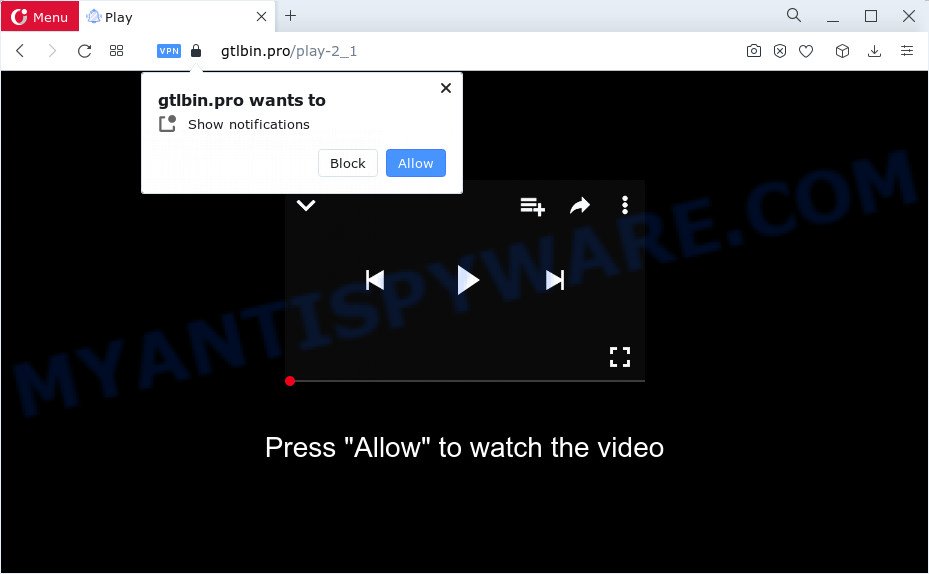
Once click on the ‘Allow’ button, the Gtlbin.pro web page gets your permission to send spam notifications in form of pop up ads in the right bottom corner of your screen. Push notifications are originally created to alert the user of newly published blog posts. Scammers abuse ‘push notifications’ to avoid antivirus and ad blocker apps by showing unwanted advertisements. These ads are displayed in the lower right corner of the screen urges users to play online games, visit questionable web sites, install web-browser extensions & so on.

If you’re getting spam notifications, you can delete Gtlbin.pro subscription by going into your internet browser’s settings and completing the Gtlbin.pro removal guide below. Once you delete notifications subscription, the Gtlbin.pro pop ups advertisements will no longer display on your desktop.
Threat Summary
| Name | Gtlbin.pro pop-up |
| Type | push notifications ads, pop-ups, popup virus, pop up ads |
| Distribution | potentially unwanted software, social engineering attack, adware, dubious popup advertisements |
| Symptoms |
|
| Removal | Gtlbin.pro removal guide |
How does your personal computer get infected with Gtlbin.pro pop-ups
Some research has shown that users can be redirected to Gtlbin.pro from dubious ads or by potentially unwanted programs and adware. Adware is short for ‘ad supported’ software. Additionally, some malware has adware built into the program. Adware shows advertisements that appear in unclosable windows or in-text links on browser. In order to display unwanted advertisements as often as possible adware can alter your web browser settings. You may even find that your computer settings are hijacked without your conscious permission. The creators of adware do so in order to generate revenue via third-party ad network. Thus every your click on the advertisements generates money for them.
These days certain freeware authors bundle potentially unwanted apps or adware with a view to making some money. So whenever you install a new free software that downloaded from the Internet, be very careful during installation. Carefully read the EULA (a text with I ACCEPT/I DECLINE button), select custom or manual installation mode, disable all bundled applications.
You should delete adware software without a wait. Here, in this article below, you can found the effective guidance on How to remove adware software and Gtlbin.pro popups from your PC for free.
How to remove Gtlbin.pro popups (removal tutorial)
There are a simple manual guide below which will help you to remove Gtlbin.pro ads from your Microsoft Windows personal computer. The most effective solution to delete this adware software is to follow the manual removal instructions and then use Zemana Free, MalwareBytes AntiMalware (MBAM) or HitmanPro automatic tools (all are free). The manual method will help to weaken this adware and these malware removal tools will completely remove Gtlbin.pro pop-ups and revert back the MS Edge, Firefox, IE and Chrome settings to default.
To remove Gtlbin.pro pop ups, execute the steps below:
- Manual Gtlbin.pro pop-up advertisements removal
- Automatic Removal of Gtlbin.pro popups
- Run AdBlocker to stop Gtlbin.pro ads and stay safe online
- To sum up
Manual Gtlbin.pro pop-up advertisements removal
This part of the blog post is a step-by-step guidance that will show you how to delete Gtlbin.pro pop up advertisements manually. You just need to carefully complete each step. In this case, you do not need to download any additional tools.
Delete questionable apps using Microsoft Windows Control Panel
First, you should try to identify and delete the program that causes the appearance of undesired advertisements or web browser redirect, using the ‘Uninstall a program’ which is located in the ‘Control panel’.
|
|
|
|
Remove Gtlbin.pro notifications from browsers
If you’ve allowed the Gtlbin.pro site to send browser notification spam to your internet browser, then we’ll need to remove these permissions. Depending on internet browser, you can follow the steps below to remove the Gtlbin.pro permissions to send push notifications.
Google Chrome:
- Just copy and paste the following text into the address bar of Google Chrome.
- chrome://settings/content/notifications
- Press Enter.
- Remove the Gtlbin.pro URL and other dubious sites by clicking three vertical dots button next to each and selecting ‘Remove’.

Android:
- Tap ‘Settings’.
- Tap ‘Notifications’.
- Find and tap the browser that displays Gtlbin.pro browser notification spam ads.
- In the opened window, locate Gtlbin.pro site, other questionable sites and set the toggle button to ‘OFF’ on them one-by-one.

Mozilla Firefox:
- Click on ‘three bars’ button at the top right corner of the browser window.
- In the drop-down menu select ‘Options’. In the left side select ‘Privacy & Security’.
- Scroll down to ‘Permissions’ section and click ‘Settings…’ button next to ‘Notifications’.
- Select the Gtlbin.pro domain from the list and change the status to ‘Block’.
- Save changes.

Edge:
- In the top right corner, click the Edge menu button (three dots).
- Scroll down to ‘Settings’. In the menu on the left go to ‘Advanced’.
- Click ‘Manage permissions’ button, located beneath ‘Website permissions’.
- Disable the on switch for the Gtlbin.pro.

Internet Explorer:
- Click the Gear button on the right upper corner of the browser.
- Select ‘Internet options’.
- Click on the ‘Privacy’ tab and select ‘Settings’ in the pop-up blockers section.
- Find the Gtlbin.pro and click the ‘Remove’ button to delete the site.

Safari:
- On the top menu select ‘Safari’, then ‘Preferences’.
- Select the ‘Websites’ tab and then select ‘Notifications’ section on the left panel.
- Check for Gtlbin.pro site, other dubious sites and apply the ‘Deny’ option for each.
Remove Gtlbin.pro ads from Google Chrome
Reset Google Chrome settings will help you to completely reset your browser. The result of activating this function will bring Chrome settings back to its original state. This can remove Gtlbin.pro pop-up advertisements and disable harmful addons. When using the reset feature, your personal information such as passwords, bookmarks, browsing history and web form auto-fill data will be saved.

- First start the Chrome and press Menu button (small button in the form of three dots).
- It will open the Google Chrome main menu. Choose More Tools, then press Extensions.
- You’ll see the list of installed add-ons. If the list has the plugin labeled with “Installed by enterprise policy” or “Installed by your administrator”, then complete the following guidance: Remove Chrome extensions installed by enterprise policy.
- Now open the Chrome menu once again, click the “Settings” menu.
- You will see the Chrome’s settings page. Scroll down and press “Advanced” link.
- Scroll down again and press the “Reset” button.
- The Chrome will open the reset profile settings page as shown on the image above.
- Next click the “Reset” button.
- Once this procedure is complete, your web browser’s newtab, default search engine and start page will be restored to their original defaults.
- To learn more, read the blog post How to reset Google Chrome settings to default.
Get rid of Gtlbin.pro from Mozilla Firefox by resetting internet browser settings
If the Firefox web browser program is hijacked, then resetting its settings can help. The Reset feature is available on all modern version of Firefox. A reset can fix many issues by restoring Mozilla Firefox settings such as home page, search engine and newtab to their default state. However, your themes, bookmarks, history, passwords, and web form auto-fill information will not be deleted.
First, run the Mozilla Firefox. Next, click the button in the form of three horizontal stripes (![]() ). It will display the drop-down menu. Next, press the Help button (
). It will display the drop-down menu. Next, press the Help button (![]() ).
).

In the Help menu click the “Troubleshooting Information”. In the upper-right corner of the “Troubleshooting Information” page press on “Refresh Firefox” button as shown below.

Confirm your action, click the “Refresh Firefox”.
Delete Gtlbin.pro ads from Internet Explorer
The Internet Explorer reset is great if your browser is hijacked or you have unwanted add-ons or toolbars on your web browser, that installed by an malicious software.
First, launch the Microsoft Internet Explorer, then press ‘gear’ icon ![]() . It will open the Tools drop-down menu on the right part of the web-browser, then click the “Internet Options” as displayed on the image below.
. It will open the Tools drop-down menu on the right part of the web-browser, then click the “Internet Options” as displayed on the image below.

In the “Internet Options” screen, select the “Advanced” tab, then press the “Reset” button. The Internet Explorer will display the “Reset Internet Explorer settings” dialog box. Further, click the “Delete personal settings” check box to select it. Next, click the “Reset” button as displayed in the figure below.

When the task is finished, press “Close” button. Close the Microsoft Internet Explorer and restart your device for the changes to take effect. This step will help you to restore your browser’s search engine, newtab page and start page to default state.
Automatic Removal of Gtlbin.pro popups
Using a malware removal tool to find and remove adware hiding on your computer is probably the simplest way to get rid of the Gtlbin.pro pop up advertisements. We suggests the Zemana AntiMalware (ZAM) program for MS Windows PCs. HitmanPro and MalwareBytes AntiMalware (MBAM) are other anti-malware utilities for Windows that offers a free malware removal.
Delete Gtlbin.pro popups with Zemana
If you need a free tool that can easily get rid of Gtlbin.pro pop up ads, then use Zemana Free. This is a very handy program, which is primarily developed to quickly scan for and remove adware and malware hijacking browsers and modifying their settings.
Now you can install and run Zemana Free to delete Gtlbin.pro pop-ups from your web-browser by following the steps below:
Visit the following page to download Zemana Anti Malware installation package named Zemana.AntiMalware.Setup on your computer. Save it to your Desktop so that you can access the file easily.
164809 downloads
Author: Zemana Ltd
Category: Security tools
Update: July 16, 2019
Start the setup file after it has been downloaded successfully and then follow the prompts to install this tool on your personal computer.

During installation you can change some settings, but we suggest you don’t make any changes to default settings.
When setup is finished, this malicious software removal utility will automatically start and update itself. You will see its main window like below.

Now press the “Scan” button to start scanning your computer for the adware related to the Gtlbin.pro advertisements. Depending on your personal computer, the scan may take anywhere from a few minutes to close to an hour. While the utility is scanning, you may see number of objects and files has already scanned.

When the scan is done, the results are displayed in the scan report. Make sure all items have ‘checkmark’ and click “Next” button.

The Zemana Free will delete adware software which cause unwanted Gtlbin.pro advertisements and move the selected items to the program’s quarantine. When the clean-up is complete, you can be prompted to restart your computer to make the change take effect.
Delete Gtlbin.pro ads and malicious extensions with Hitman Pro
Hitman Pro is a free removal tool that can scan your computer for a wide range of security threats such as malware, adwares, PUPs as well as adware which cause popups. It will perform a deep scan of your computer including hard drives and Microsoft Windows registry. After a malware is detected, it will help you to delete all found threats from your PC with a simple click.
Hitman Pro can be downloaded from the following link. Save it on your Desktop.
Once the downloading process is finished, open the directory in which you saved it. You will see an icon like below.

Double click the HitmanPro desktop icon. When the tool is started, you will see a screen like below.

Further, click “Next” button to perform a system scan for the adware that causes Gtlbin.pro pop up ads. Depending on your computer, the scan can take anywhere from a few minutes to close to an hour. When the system scan is done, Hitman Pro will display a scan report as displayed on the screen below.

Once you have selected what you wish to remove from your device click “Next” button. It will open a prompt, click the “Activate free license” button.
Remove Gtlbin.pro popup ads with MalwareBytes Free
We suggest using the MalwareBytes Free. You may download and install MalwareBytes AntiMalware (MBAM) to locate adware and thereby get rid of Gtlbin.pro pop up ads from your web-browsers. When installed and updated, this free malicious software remover automatically scans for and deletes all threats present on the PC.

- Download MalwareBytes Anti-Malware from the following link. Save it on your Windows desktop or in any other place.
Malwarebytes Anti-malware
327064 downloads
Author: Malwarebytes
Category: Security tools
Update: April 15, 2020
- Once the downloading process is complete, close all software and windows on your computer. Open a directory in which you saved it. Double-click on the icon that’s named MBsetup.
- Choose “Personal computer” option and click Install button. Follow the prompts.
- Once installation is complete, click the “Scan” button . MalwareBytes Anti Malware (MBAM) utility will start scanning the whole device to find out adware that cause undesired Gtlbin.pro popups. This process can take quite a while, so please be patient. While the MalwareBytes Anti-Malware is scanning, you can see number of objects it has identified either as being malicious software.
- After MalwareBytes Anti-Malware (MBAM) has finished scanning your PC, you will be shown the list of all found threats on your computer. You may delete threats (move to Quarantine) by simply click “Quarantine”. After disinfection is complete, you can be prompted to reboot your PC system.
The following video offers a guide on how to remove hijackers, adware software and other malicious software with MalwareBytes Anti-Malware (MBAM).
Run AdBlocker to stop Gtlbin.pro ads and stay safe online
By installing an adblocker program such as AdGuard, you are able to stop Gtlbin.pro, autoplaying video ads and remove lots of distracting and undesired ads on websites.
Download AdGuard from the following link.
26841 downloads
Version: 6.4
Author: © Adguard
Category: Security tools
Update: November 15, 2018
After downloading is finished, run the downloaded file. You will see the “Setup Wizard” screen as displayed on the image below.

Follow the prompts. After the setup is finished, you will see a window similar to the one below.

You can click “Skip” to close the installation application and use the default settings, or click “Get Started” button to see an quick tutorial which will allow you get to know AdGuard better.
In most cases, the default settings are enough and you do not need to change anything. Each time, when you start your PC, AdGuard will start automatically and stop undesired ads, block Gtlbin.pro, as well as other harmful or misleading web-pages. For an overview of all the features of the program, or to change its settings you can simply double-click on the AdGuard icon, which can be found on your desktop.
To sum up
Once you have finished the step-by-step guidance shown above, your PC system should be clean from this adware and other malware. The Firefox, Chrome, MS Edge and Internet Explorer will no longer display undesired Gtlbin.pro web site when you browse the Internet. Unfortunately, if the step-by-step tutorial does not help you, then you have caught a new adware, and then the best way – ask for help.
Please create a new question by using the “Ask Question” button in the Questions and Answers. Try to give us some details about your problems, so we can try to help you more accurately. Wait for one of our trained “Security Team” or Site Administrator to provide you with knowledgeable assistance tailored to your problem with the undesired Gtlbin.pro popup ads.


















