The computer security researchers have determined that Mo21.biz is a web-site which deceives you into subscribing to push notifications that then displays spam ads on the user’s internet browser or desktop. It shows the ‘Confirm notifications’ confirmation request states that clicking ‘Allow’ button will let you download a file, watch a video, enable Flash Player, access the content of the web site, connect to the Internet, and so on.
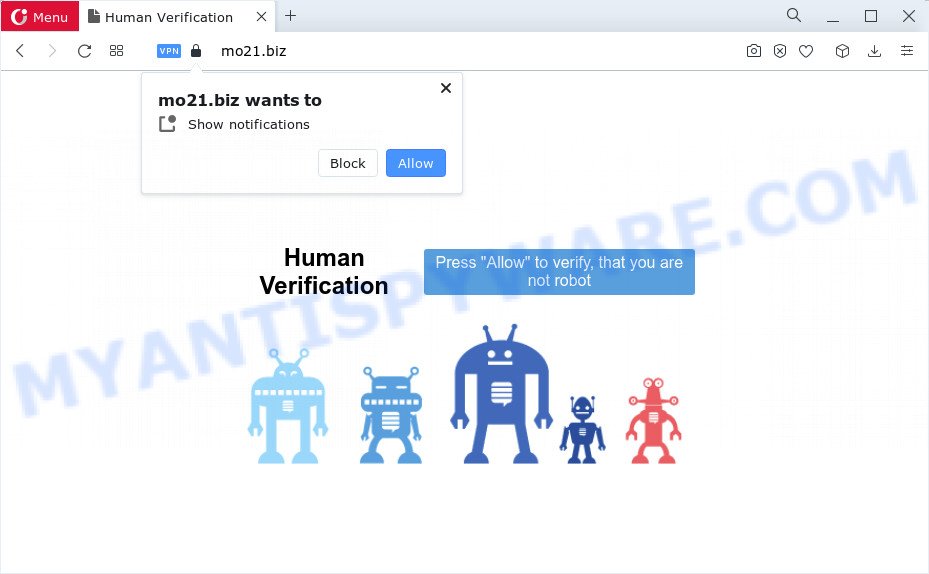
If click on the ‘Allow’ button, the Mo21.biz web site gets your permission to send browser notification spam in form of popup ads in the lower right corner of the desktop. The creators of Mo21.biz use these push notifications to bypass protection against pop ups in the browser and therefore show lots of unwanted adverts. These ads are used to promote questionable web-browser extensions, free gifts scams, fake software, and adult web pages.

If you are receiving spam notifications, you can get rid of Mo21.biz subscription by going into your web-browser’s settings and following the Mo21.biz removal guide below. Once you delete notifications subscription, the Mo21.biz pop ups advertisements will no longer show on the screen.
Threat Summary
| Name | Mo21.biz pop-up |
| Type | push notifications ads, pop ups, pop-up virus, pop up ads |
| Distribution | misleading pop-up ads, potentially unwanted applications, social engineering attack, adware |
| Symptoms |
|
| Removal | Mo21.biz removal guide |
How did you get infected with Mo21.biz pop-ups
These Mo21.biz pop-ups are caused by suspicious advertisements on the webpages you visit or adware software. Adware can cause many problems such as unwanted ads and pop-ups on your internet browser, redirect your searches to advertising web sites, web browser crashes and slow loading web-pages. Adware often installs on the computer with the free software.
Adware usually spreads bundled with another application in the same installer. The risk of this is especially high for the various free applications downloaded from the Internet. The authors of the software are hoping that users will use the quick installation method, that is simply to press the Next button, without paying attention to the information on the screen and do not carefully considering every step of the install procedure. Thus, adware can infiltrate your PC system without your knowledge. Therefore, it is very important to read everything that the application says during installation, including the ‘Terms of Use’ and ‘Software license’. Use only the Manual, Custom or Advanced installation method. This mode will help you to disable all optional and unwanted programs and components.
We recommend to delete the adware that causes Mo21.biz popups, as soon as you found this issue, as it can redirect your internet browser to web-resources that may load other malicious software on your PC system.
How to remove Mo21.biz popup ads from Chrome, Firefox, IE, Edge
In order to remove Mo21.biz pop-ups, start by closing any programs and popups that are open. If a pop up won’t close, then close your web browser (Google Chrome, Microsoft Edge, Microsoft Internet Explorer and Mozilla Firefox). If a program won’t close then please restart your personal computer. Next, follow the steps below.
To remove Mo21.biz pop ups, perform the steps below:
- How to remove Mo21.biz popups without any software
- Automatic Removal of Mo21.biz advertisements
- Stop Mo21.biz pop up ads
- To sum up
How to remove Mo21.biz popups without any software
Looking for a method to delete Mo21.biz pop ups manually without installing any programs? Then this section of the article is just for you. Below are some simple steps you can take. Performing these steps requires basic knowledge of web browser and MS Windows setup. If you are not sure that you can follow them, it is better to use free utilities listed below that can help you delete Mo21.biz pop-up ads.
Remove newly added PUPs
Check out the Microsoft Windows Control Panel (Programs and Features section) to see all installed software. We advise to click on the “Date Installed” in order to sort the list of applications by the date you installed them. If you see any unknown and questionable applications, they are the ones you need to remove.
- If you are using Windows 8, 8.1 or 10 then click Windows button, next click Search. Type “Control panel”and press Enter.
- If you are using Windows XP, Vista, 7, then click “Start” button and click “Control Panel”.
- It will display the Windows Control Panel.
- Further, click “Uninstall a program” under Programs category.
- It will display a list of all applications installed on the computer.
- Scroll through the all list, and remove questionable and unknown apps. To quickly find the latest installed software, we recommend sort applications by date.
See more details in the video guide below.
Remove Mo21.biz notifications from browsers
If you have allowed the Mo21.biz site to send browser notification spam to your internet browser, then we’ll need to delete these permissions. Depending on web browser, you can perform the steps below to remove the Mo21.biz permissions to send browser notification spam.
Google Chrome:
- Just copy and paste the following text into the address bar of Google Chrome.
- chrome://settings/content/notifications
- Press Enter.
- Delete the Mo21.biz site and other rogue notifications by clicking three vertical dots button next to each and selecting ‘Remove’.

Android:
- Open Chrome.
- In the top-right corner, tap on Google Chrome’s main menu button, represented by three vertical dots.
- In the menu tap ‘Settings’, scroll down to ‘Advanced’.
- In the ‘Site Settings’, tap on ‘Notifications’, find the Mo21.biz URL and tap on it.
- Tap the ‘Clean & Reset’ button and confirm.

Mozilla Firefox:
- In the top right corner of the browser window, click the Menu button, represented by three bars.
- Go to ‘Options’, and Select ‘Privacy & Security’ on the left side of the window.
- Scroll down to ‘Permissions’ and then to ‘Settings’ next to ‘Notifications’.
- Select the Mo21.biz domain from the list and change the status to ‘Block’.
- Save changes.

Edge:
- Click the More button (three dots) in the top right hand corner of the browser.
- Click ‘Settings’. Click ‘Advanced’ on the left side of the window.
- Click ‘Manage permissions’ button, located beneath ‘Website permissions’.
- Click the switch under the Mo21.biz URL and each suspicious site.

Internet Explorer:
- Click the Gear button on the top right corner of the window.
- In the drop-down menu select ‘Internet Options’.
- Select the ‘Privacy’ tab and click ‘Settings below ‘Pop-up Blocker’ section.
- Select the Mo21.biz site and other suspicious URLs below and remove them one by one by clicking the ‘Remove’ button.

Safari:
- Go to ‘Preferences’ in the Safari menu.
- Select the ‘Websites’ tab and then select ‘Notifications’ section on the left panel.
- Locate the Mo21.biz and select it, click the ‘Deny’ button.
Remove Mo21.biz from Mozilla Firefox by resetting web-browser settings
The Firefox reset will remove redirects to intrusive Mo21.biz web-site, modified preferences, extensions and security settings. Essential information such as bookmarks, browsing history, passwords, cookies, auto-fill data and personal dictionaries will not be removed.
First, launch the Mozilla Firefox and click ![]() button. It will show the drop-down menu on the right-part of the web browser. Further, click the Help button (
button. It will show the drop-down menu on the right-part of the web browser. Further, click the Help button (![]() ) as shown in the following example.
) as shown in the following example.

In the Help menu, select the “Troubleshooting Information” option. Another way to open the “Troubleshooting Information” screen – type “about:support” in the browser adress bar and press Enter. It will display the “Troubleshooting Information” page as displayed in the figure below. In the upper-right corner of this screen, click the “Refresh Firefox” button.

It will show the confirmation prompt. Further, click the “Refresh Firefox” button. The Firefox will begin a procedure to fix your problems that caused by the Mo21.biz adware. Once, it is finished, click the “Finish” button.
Remove Mo21.biz ads from Chrome
Reset Google Chrome settings is a simple method to remove Mo21.biz popups, malicious and ‘ad-supported’ addons, browser’s new tab page, search provider and start page which have been changed by adware software.
First run the Google Chrome. Next, click the button in the form of three horizontal dots (![]() ).
).
It will open the Google Chrome menu. Select More Tools, then click Extensions. Carefully browse through the list of installed addons. If the list has the add-on signed with “Installed by enterprise policy” or “Installed by your administrator”, then complete the following guidance: Remove Google Chrome extensions installed by enterprise policy.
Open the Google Chrome menu once again. Further, click the option named “Settings”.

The web-browser will open the settings screen. Another way to open the Google Chrome’s settings – type chrome://settings in the browser adress bar and press Enter
Scroll down to the bottom of the page and click the “Advanced” link. Now scroll down until the “Reset” section is visible, like below and click the “Reset settings to their original defaults” button.

The Chrome will show the confirmation dialog box as displayed in the following example.

You need to confirm your action, click the “Reset” button. The internet browser will start the process of cleaning. When it is complete, the internet browser’s settings including newtab page, search provider by default and home page back to the values that have been when the Chrome was first installed on your PC.
Delete Mo21.biz pop-ups from Internet Explorer
If you find that Microsoft Internet Explorer internet browser settings such as newtab page, home page and search provider had been changed by adware responsible for Mo21.biz pop ups, then you may revert back your settings, via the reset internet browser procedure.
First, open the Internet Explorer, press ![]() ) button. Next, click “Internet Options” as displayed in the figure below.
) button. Next, click “Internet Options” as displayed in the figure below.

In the “Internet Options” screen select the Advanced tab. Next, click Reset button. The Internet Explorer will open the Reset Internet Explorer settings prompt. Select the “Delete personal settings” check box and click Reset button.

You will now need to restart your PC for the changes to take effect. It will remove adware software that cause popups, disable malicious and ad-supported browser’s extensions and restore the IE’s settings such as search provider by default, new tab page and startpage to default state.
Automatic Removal of Mo21.biz advertisements
Many antivirus companies have designed programs that allow detect adware and thereby remove Mo21.biz from the Edge, Internet Explorer, Google Chrome and Firefox web-browsers. Below is a a few of the free programs you may want to use. Your PC system can have a huge count of PUPs, adware and hijackers installed at the same time, so we recommend, if any unwanted or malicious application returns after rebooting the device, then start your computer into Safe Mode and run the anti-malware utility again.
How to delete Mo21.biz pop-ups with Zemana Free
Zemana Free is a complete package of antimalware tools. Despite so many features, it does not reduce the performance of your device. Zemana AntiMalware (ZAM) has the ability to remove almost all the forms of adware software including Mo21.biz advertisements, hijackers, PUPs and malicious web-browser add-ons. Zemana Anti Malware (ZAM) has real-time protection that can defeat most malicious software. You can use Zemana with any other antivirus software without any conflicts.
Zemana Anti-Malware (ZAM) can be downloaded from the following link. Save it on your Desktop.
164810 downloads
Author: Zemana Ltd
Category: Security tools
Update: July 16, 2019
After downloading is complete, run it and follow the prompts. Once installed, the Zemana will try to update itself and when this task is finished, click the “Scan” button to start scanning your computer for the adware which causes undesired Mo21.biz pop-ups.

When a threat is found, the count of the security threats will change accordingly. Wait until the the scanning is complete. Review the scan results and then press “Next” button.

The Zemana AntiMalware will get rid of adware which cause pop ups and move the selected items to the program’s quarantine.
Get rid of Mo21.biz ads from web-browsers with HitmanPro
Hitman Pro is a portable program that requires no hard install to identify and remove adware software that causes Mo21.biz pop-up ads. The program itself is small in size (only a few Mb). Hitman Pro does not need any drivers and special dlls. It is probably easier to use than any alternative malware removal utilities you’ve ever tried. HitmanPro works on 64 and 32-bit versions of Windows 10, 8, 7 and XP. It proves that removal utility can be just as effective as the widely known antivirus programs.

- Hitman Pro can be downloaded from the following link. Save it directly to your Windows Desktop.
- After downloading is finished, start the HitmanPro, double-click the HitmanPro.exe file.
- If the “User Account Control” prompts, click Yes to continue.
- In the Hitman Pro window, click the “Next” . Hitman Pro application will scan through the whole personal computer for the adware related to the Mo21.biz pop ups. A system scan can take anywhere from 5 to 30 minutes, depending on your PC system.
- Once HitmanPro has completed scanning, a list of all items detected is produced. You may delete threats (move to Quarantine) by simply click “Next”. Now, press the “Activate free license” button to begin the free 30 days trial to delete all malicious software found.
Get rid of Mo21.biz popup ads with MalwareBytes Anti-Malware (MBAM)
We suggest using the MalwareBytes Free which are completely clean your computer of the adware software. The free tool is an advanced malware removal program developed by (c) Malwarebytes lab. This application uses the world’s most popular anti malware technology. It is able to help you delete annoying Mo21.biz popup ads from your browsers, potentially unwanted programs, malware, browser hijackers, toolbars, ransomware and other security threats from your PC system for free.

- Installing the MalwareBytes AntiMalware (MBAM) is simple. First you’ll need to download MalwareBytes from the link below.
Malwarebytes Anti-malware
327066 downloads
Author: Malwarebytes
Category: Security tools
Update: April 15, 2020
- At the download page, click on the Download button. Your web browser will display the “Save as” dialog box. Please save it onto your Windows desktop.
- Once downloading is done, please close all software and open windows on your PC system. Double-click on the icon that’s called MBSetup.
- This will run the Setup wizard of MalwareBytes Free onto your computer. Follow the prompts and do not make any changes to default settings.
- When the Setup wizard has finished installing, the MalwareBytes will start and open the main window.
- Further, click the “Scan” button to perform a system scan for the adware related to the Mo21.biz advertisements. A scan can take anywhere from 10 to 30 minutes, depending on the number of files on your personal computer and the speed of your computer. When a threat is found, the number of the security threats will change accordingly.
- Once MalwareBytes Anti Malware (MBAM) has finished scanning your PC, MalwareBytes Anti-Malware will show you the results.
- You may remove threats (move to Quarantine) by simply click the “Quarantine” button. Once disinfection is done, you may be prompted to reboot the device.
- Close the Anti Malware and continue with the next step.
Video instruction, which reveals in detail the steps above.
Stop Mo21.biz pop up ads
Run an ad blocking utility such as AdGuard will protect you from harmful advertisements and content. Moreover, you can find that the AdGuard have an option to protect your privacy and block phishing and spam web sites. Additionally, ad-blocking apps will allow you to avoid unwanted pop up advertisements and unverified links that also a good way to stay safe online.
- Visit the page linked below to download AdGuard. Save it on your Desktop.
Adguard download
26841 downloads
Version: 6.4
Author: © Adguard
Category: Security tools
Update: November 15, 2018
- After downloading it, start the downloaded file. You will see the “Setup Wizard” program window. Follow the prompts.
- After the setup is complete, press “Skip” to close the installation application and use the default settings, or click “Get Started” to see an quick tutorial that will help you get to know AdGuard better.
- In most cases, the default settings are enough and you don’t need to change anything. Each time, when you start your PC, AdGuard will start automatically and stop unwanted ads, block Mo21.biz, as well as other malicious or misleading web-pages. For an overview of all the features of the program, or to change its settings you can simply double-click on the icon called AdGuard, which can be found on your desktop.
To sum up
Now your computer should be clean of the adware software responsible for Mo21.biz advertisements. We suggest that you keep AdGuard (to help you stop unwanted popup advertisements and intrusive malicious webpages) and Zemana Free (to periodically scan your PC for new adware softwares and other malicious software). Probably you are running an older version of Java or Adobe Flash Player. This can be a security risk, so download and install the latest version right now.
If you are still having problems while trying to remove Mo21.biz popups from the Mozilla Firefox, Microsoft Internet Explorer, Edge and Google Chrome, then ask for help here here.


















