Mo22.biz is a web-page which lures people into allowing push notifications from malicious (ad) push servers. This website states that clicking ‘Allow’ button is necessary to download a file, watch a video, enable Flash Player, access the content of the webpage, connect to the Internet, and so on.
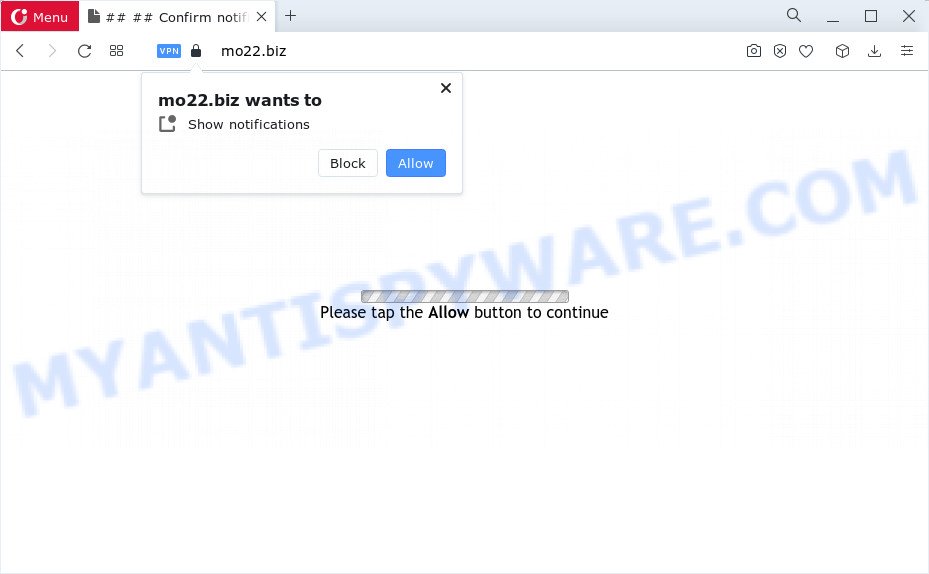
If you click on the ‘Allow’ button, then your web browser will be configured to display annoying ads on your desktop, even when the web browser is closed. Push notifications are originally developed to alert the user of newly published content. Scammers abuse ‘browser notification feature’ to avoid anti-virus and ad blocker apps by presenting intrusive advertisements. These ads are displayed in the lower right corner of the screen urges users to play online games, visit questionable web pages, install web-browser extensions & so on.

The best method to unsubscribe from the Mo22.biz spam notifications open your browser’s settings and complete the Mo22.biz removal instructions below. Once you remove notifications subscription, the Mo22.biz pop-ups ads will no longer display on your web-browser.
Threat Summary
| Name | Mo22.biz popup |
| Type | push notifications ads, pop-up ads, pop up virus, popups |
| Distribution | potentially unwanted programs, dubious pop-up ads, social engineering attack, adware |
| Symptoms |
|
| Removal | Mo22.biz removal guide |
How does your PC get infected with Mo22.biz popups
These Mo22.biz pop-ups are caused by suspicious ads on the web-pages you visit or adware. Adware is considered by many to be synonymous with ‘malware’. It’s a malicious program that shows unwanted advertisements to computer users. Some examples include pop up advertisements, push notifications or unclosable windows. Adware can be installed onto your personal computer via infected web-sites, when you open email attachments, anytime you download and install freeware.
The majority of adware come together with freeware or even paid software that Web users can easily download online. The installation packages of such applications, most commonly, clearly show that they will install bundled applications. The option is given to users to stop the installation of any bundled applications. So, in order to avoid the install of any adware: read all disclaimers and install screens very carefully, select only Custom or Advanced installation mode and uncheck all bundled programs in which you are unsure.
If you noticed any of the symptoms mentioned above, we recommend you to perform tutorial below to get rid of the adware and remove Mo22.biz pop-up advertisements from your browser.
How to remove Mo22.biz ads from Chrome, Firefox, IE, Edge
We advise opting for automatic Mo22.biz pop ups removal in order to remove all adware related entries easily. This solution requires scanning the PC with reputable anti-malware, e.g. Zemana, MalwareBytes Anti-Malware (MBAM) or HitmanPro. However, if you prefer manual removal steps, you can follow the steps below in this article. Read this manual carefully, bookmark it or open this page on your smartphone, because you may need to shut down your internet browser or restart your PC system.
To remove Mo22.biz pop ups, complete the steps below:
- Manual Mo22.biz pop-up ads removal
- Automatic Removal of Mo22.biz pop ups
- Run AdBlocker to block Mo22.biz and stay safe online
- To sum up
Manual Mo22.biz pop-up ads removal
Looking for a method to get rid of Mo22.biz pop up advertisements manually without installing any tools? Then this section of the post is just for you. Below are some simple steps you can take. Performing these steps requires basic knowledge of web-browser and MS Windows setup. If you are not sure that you can follow them, it is better to use free programs listed below that can help you get rid of Mo22.biz popups.
Remove newly installed PUPs
First, go to Microsoft Windows Control Panel and remove dubious applications, all programs you do not remember installing. It’s important to pay the most attention to software you installed just before Mo22.biz pop up ads appeared on your web browser. If you don’t know what a program does, look for the answer on the Internet.
Windows 10, 8.1, 8
Click the Microsoft Windows logo, and then press Search ![]() . Type ‘Control panel’and press Enter as displayed on the screen below.
. Type ‘Control panel’and press Enter as displayed on the screen below.

When the ‘Control Panel’ opens, click the ‘Uninstall a program’ link under Programs category such as the one below.

Windows 7, Vista, XP
Open Start menu and choose the ‘Control Panel’ at right as displayed on the image below.

Then go to ‘Add/Remove Programs’ or ‘Uninstall a program’ (MS Windows 7 or Vista) as displayed below.

Carefully browse through the list of installed software and remove all questionable and unknown programs. We recommend to click ‘Installed programs’ and even sorts all installed programs by date. After you’ve found anything questionable that may be the adware that causes annoying Mo22.biz popup ads or other potentially unwanted program (PUP), then select this application and click ‘Uninstall’ in the upper part of the window. If the questionable program blocked from removal, then use Revo Uninstaller Freeware to completely remove it from your device.
Remove Mo22.biz notifications from internet browsers
If you have allowed the Mo22.biz browser notification spam, you might notice that this web-site sending requests, and it can become annoying. To better control your computer, here’s how to remove Mo22.biz push notifications from your web-browser.
|
|
|
|
|
|
Remove Mo22.biz ads from Google Chrome
If adware, other program or extensions changed your Chrome settings without your knowledge, then you can remove Mo22.biz popup ads and restore your web-browser settings in Chrome at any time. However, your saved passwords and bookmarks will not be changed, deleted or cleared.

- First, launch the Chrome and press the Menu icon (icon in the form of three dots).
- It will display the Chrome main menu. Select More Tools, then click Extensions.
- You’ll see the list of installed add-ons. If the list has the extension labeled with “Installed by enterprise policy” or “Installed by your administrator”, then complete the following steps: Remove Chrome extensions installed by enterprise policy.
- Now open the Google Chrome menu once again, click the “Settings” menu.
- Next, click “Advanced” link, that located at the bottom of the Settings page.
- On the bottom of the “Advanced settings” page, click the “Reset settings to their original defaults” button.
- The Google Chrome will display the reset settings prompt as on the image above.
- Confirm the web browser’s reset by clicking on the “Reset” button.
- To learn more, read the article How to reset Chrome settings to default.
Delete Mo22.biz popups from Internet Explorer
If you find that Microsoft Internet Explorer browser settings such as search provider by default, new tab page and startpage had been modified by adware which cause pop-ups, then you may return your settings, via the reset internet browser procedure.
First, run the IE. Next, click the button in the form of gear (![]() ). It will open the Tools drop-down menu, click the “Internet Options” as shown on the image below.
). It will open the Tools drop-down menu, click the “Internet Options” as shown on the image below.

In the “Internet Options” window click on the Advanced tab, then press the Reset button. The Microsoft Internet Explorer will show the “Reset Internet Explorer settings” window as shown in the figure below. Select the “Delete personal settings” check box, then click “Reset” button.

You will now need to restart your device for the changes to take effect.
Get rid of Mo22.biz from Firefox by resetting browser settings
Resetting Mozilla Firefox web-browser will reset all the settings to their original state and will remove Mo22.biz pop up ads, malicious add-ons and extensions. Your saved bookmarks, form auto-fill information and passwords won’t be cleared or changed.
First, open the Firefox and click ![]() button. It will display the drop-down menu on the right-part of the web browser. Further, click the Help button (
button. It will display the drop-down menu on the right-part of the web browser. Further, click the Help button (![]() ) as shown in the figure below.
) as shown in the figure below.

In the Help menu, select the “Troubleshooting Information” option. Another way to open the “Troubleshooting Information” screen – type “about:support” in the web browser adress bar and press Enter. It will display the “Troubleshooting Information” page as displayed below. In the upper-right corner of this screen, click the “Refresh Firefox” button.

It will display the confirmation dialog box. Further, click the “Refresh Firefox” button. The Firefox will begin a task to fix your problems that caused by the Mo22.biz adware. When, it is done, press the “Finish” button.
Automatic Removal of Mo22.biz pop ups
Anti-Malware applications differ from each other by many features such as performance, scheduled scans, automatic updates, virus signature database, technical support, compatibility with other antivirus applications and so on. We suggest you run the following free apps: Zemana Anti-Malware (ZAM), MalwareBytes Anti Malware and Hitman Pro. Each of these applications has all of needed features, but most importantly, they can be used to search for the adware software and remove Mo22.biz pop up advertisements from the Microsoft Edge, Chrome, Firefox and Internet Explorer.
How to remove Mo22.biz advertisements with Zemana Anti Malware
Zemana is a lightweight utility which designed to run alongside your antivirus software, detecting and deleting malware, adware and potentially unwanted applications that other programs miss. Zemana Anti Malware is easy to use, fast, does not use many resources and have great detection and removal rates.
Now you can install and use Zemana AntiMalware (ZAM) to remove Mo22.biz pop-ups from your browser by following the steps below:
Visit the following page to download Zemana Anti-Malware installer called Zemana.AntiMalware.Setup on your computer. Save it directly to your Microsoft Windows Desktop.
164809 downloads
Author: Zemana Ltd
Category: Security tools
Update: July 16, 2019
Run the install package after it has been downloaded successfully and then follow the prompts to install this utility on your computer.

During installation you can change certain settings, but we recommend you do not make any changes to default settings.
When setup is finished, this malware removal utility will automatically run and update itself. You will see its main window as displayed in the figure below.

Now press the “Scan” button to find adware related to the Mo22.biz advertisements. A scan can take anywhere from 10 to 30 minutes, depending on the count of files on your computer and the speed of your PC system. When a malware, adware software or PUPs are detected, the number of the security threats will change accordingly. Wait until the the checking is done.

Once the scanning is done, you will be displayed the list of all found threats on your personal computer. Make sure to check mark the items that are unsafe and then click “Next” button.

The Zemana AntiMalware will delete adware software which causes undesired Mo22.biz pop ups. Once that process is complete, you can be prompted to reboot your computer to make the change take effect.
Remove Mo22.biz popup ads and harmful extensions with Hitman Pro
HitmanPro is a portable application that requires no hard installation to detect and remove adware that causes multiple undesired pop-ups. The program itself is small in size (only a few Mb). HitmanPro does not need any drivers and special dlls. It’s probably easier to use than any alternative malicious software removal tools you have ever tried. Hitman Pro works on 64 and 32-bit versions of Windows 10, 8, 7 and XP. It proves that removal tool can be just as useful as the widely known antivirus programs.
First, visit the following page, then click the ‘Download’ button in order to download the latest version of Hitman Pro.
After the download is finished, open the file location and double-click the Hitman Pro icon. It will run the HitmanPro tool. If the User Account Control dialog box will ask you want to launch the program, click Yes button to continue.

Next, press “Next” to perform a system scan for the adware software that cause annoying Mo22.biz pop-ups. This task can take quite a while, so please be patient. While the tool is checking, you can see count of objects and files has already scanned.

After HitmanPro completes the scan, Hitman Pro will display you the results like below.

Next, you need to click “Next” button. It will show a prompt, press the “Activate free license” button. The HitmanPro will start to remove adware software related to the Mo22.biz pop-up ads. After the clean up is finished, the tool may ask you to reboot your PC system.
Use MalwareBytes Free to delete Mo22.biz ads
Remove Mo22.biz pop-ups manually is difficult and often the adware is not fully removed. Therefore, we recommend you to run the MalwareBytes Anti Malware (MBAM) that are fully clean your device. Moreover, this free program will allow you to delete malware, PUPs, toolbars and browser hijackers that your personal computer can be infected too.
Visit the page linked below to download the latest version of MalwareBytes for Microsoft Windows. Save it on your MS Windows desktop or in any other place.
327064 downloads
Author: Malwarebytes
Category: Security tools
Update: April 15, 2020
When the downloading process is done, close all applications and windows on your computer. Double-click the install file called MBSetup. If the “User Account Control” dialog box pops up as shown on the screen below, click the “Yes” button.

It will open the Setup wizard which will help you setup MalwareBytes Free on your computer. Follow the prompts and do not make any changes to default settings.

Once installation is done successfully, click “Get Started” button. MalwareBytes Anti Malware (MBAM) will automatically start and you can see its main screen as shown on the image below.

Now click the “Scan” button to detect adware related to the Mo22.biz ads. This procedure may take some time, so please be patient. When a threat is found, the number of the security threats will change accordingly.

When the system scan is complete, MalwareBytes Anti-Malware will open a list of found items. You may delete items (move to Quarantine) by simply press “Quarantine” button. The MalwareBytes will start to remove adware that causes Mo22.biz pop up ads. When that process is complete, you may be prompted to reboot the computer.

We suggest you look at the following video, which completely explains the procedure of using the MalwareBytes AntiMalware (MBAM) to get rid of adware, browser hijacker and other malicious software.
Run AdBlocker to block Mo22.biz and stay safe online
In order to increase your security and protect your PC system against new intrusive ads and malicious web pages, you need to run ad-blocking program that stops an access to malicious ads and webpages. Moreover, the application can block the open of intrusive advertising, that also leads to faster loading of web sites and reduce the consumption of web traffic.
Please go to the link below to download the latest version of AdGuard for MS Windows. Save it on your Microsoft Windows desktop.
26841 downloads
Version: 6.4
Author: © Adguard
Category: Security tools
Update: November 15, 2018
When the downloading process is complete, double-click the downloaded file to run it. The “Setup Wizard” window will show up on the computer screen as displayed in the figure below.

Follow the prompts. AdGuard will then be installed and an icon will be placed on your desktop. A window will show up asking you to confirm that you want to see a quick instructions as on the image below.

Press “Skip” button to close the window and use the default settings, or click “Get Started” to see an quick instructions which will allow you get to know AdGuard better.
Each time, when you run your computer, AdGuard will launch automatically and stop undesired ads, block Mo22.biz, as well as other malicious or misleading webpages. For an overview of all the features of the program, or to change its settings you can simply double-click on the AdGuard icon, that is located on your desktop.
To sum up
Now your computer should be clean of the adware software that causes Mo22.biz advertisements in your browser. We suggest that you keep AdGuard (to help you block unwanted popups and undesired malicious web-pages) and Zemana Anti Malware (ZAM) (to periodically scan your computer for new adwares and other malicious software). Probably you are running an older version of Java or Adobe Flash Player. This can be a security risk, so download and install the latest version right now.
If you are still having problems while trying to get rid of Mo22.biz popup advertisements from the Chrome, Mozilla Firefox, MS Edge and Internet Explorer, then ask for help here here.


















