Video01.live pop-ups are a social engineering attack which attempts to deceive users into allowing push notifications from from this or similar web-sites that will in turn bombard users with unwanted adverts usually related to adware, adult web pages and other click fraud schemes. It will show the message ‘Click Allow to’ (connect to the Internet, watch a video, download a file, enable Flash Player, access the content of the website), asking you to subscribe to notifications.
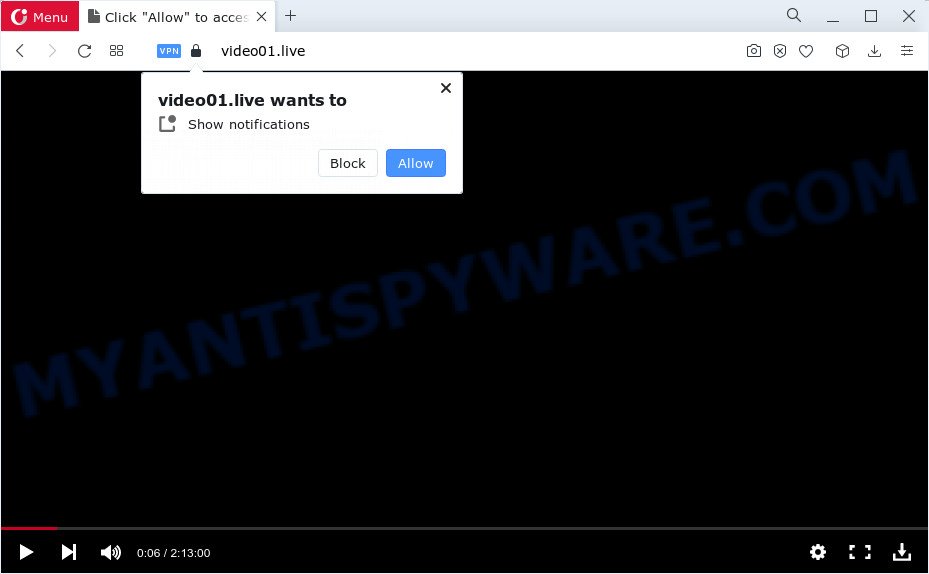
If you press the ‘Allow’, then you will start seeing unwanted adverts in form of pop-up windows on the desktop. Push notifications are originally designed to alert the user of recently published blog posts. Scammers abuse ‘push notifications’ to avoid antivirus and ad blocking software by presenting unwanted advertisements. These advertisements are displayed in the lower right corner of the screen urges users to play online games, visit suspicious web-pages, install browser plugins & so on.

The best way to delete Video01.live push notifications open the web browser’s settings and complete the Video01.live removal steps below. Once you remove notifications subscription, the Video01.live pop-ups advertisements will no longer display on the desktop.
Threat Summary
| Name | Video01.live pop-up |
| Type | spam notifications ads, pop up virus, pop up ads, popups |
| Distribution | adware, dubious popup advertisements, social engineering attack, potentially unwanted apps |
| Symptoms |
|
| Removal | Video01.live removal guide |
How did you get infected with Video01.live pop ups
These Video01.live pop ups are caused by misleading ads on the web pages you visit or adware software. Adware is an advertising malware. It is designed just to present constant popup windows and/or unwanted advertising using intrusive and at times dangerous methods. Adware can also include other forms of malicious software. It can steal privacy information from the computer and pass it on to third parties. Adware software has also been the basis for hacking to gain access to the device.
The majority of adware software spreads as a part of free applications or even paid software which Internet users can easily download online. The installation packages of such programs, in many cases, clearly show that they will install additional applications. The option is given to users to stop the setup of any additional applications. So, in order to avoid the install of any adware: read all disclaimers and install screens very carefully, choose only Custom or Advanced installation type and disable all optional apps in which you are unsure.
As evident, the adware is quite dangerous. So, we recommend you remove it from your personal computer as quickly as possible. Follow the instructions presented below to delete Video01.live pop ups from the Microsoft Edge, Firefox, Microsoft Internet Explorer and Google Chrome.
How to remove Video01.live popup ads from Chrome, Firefox, IE, Edge
We are presenting a few ways to remove Video01.live advertisements from the Google Chrome, Microsoft Edge, Mozilla Firefox and IE using only internal Microsoft Windows functions. Most of adware and PUPs can be deleted via these processes. If these steps does not help to remove Video01.live ads, then it is better to run a free malicious software removal tools linked below.
To remove Video01.live pop ups, execute the steps below:
- Manual Video01.live ads removal
- Automatic Removal of Video01.live advertisements
- Stop Video01.live ads
- To sum up
Manual Video01.live ads removal
This part of the article is a step-by-step guidance that will help you to delete Video01.live advertisements manually. You just need to follow every step. In this case, you do not need to install any additional utilities.
Delete adware through the Windows Control Panel
It is of primary importance to first identify and remove all PUPs, adware software and browser hijackers through ‘Add/Remove Programs’ (Windows XP) or ‘Uninstall a program’ (Windows 10, 8, 7) section of your MS Windows Control Panel.
Press Windows button ![]() , then click Search
, then click Search ![]() . Type “Control panel”and press Enter. If you using Windows XP or Windows 7, then click “Start” and select “Control Panel”. It will show the Windows Control Panel as shown below.
. Type “Control panel”and press Enter. If you using Windows XP or Windows 7, then click “Start” and select “Control Panel”. It will show the Windows Control Panel as shown below.

Further, click “Uninstall a program” ![]()
It will show a list of all applications installed on your PC system. Scroll through the all list, and delete any dubious and unknown applications.
Remove Video01.live notifications from internet browsers
If you’re getting push notifications from the Video01.live or another unwanted web page, you’ll have previously pressed the ‘Allow’ button. Below we’ll teach you how to turn them off.
|
|
|
|
|
|
Remove Video01.live pop ups from Google Chrome
Reset Chrome settings is a easy way to get rid of Video01.live ads, harmful and ‘ad-supported’ addons, internet browser’s new tab page, default search engine and homepage which have been changed by adware.
First open the Chrome. Next, click the button in the form of three horizontal dots (![]() ).
).
It will show the Google Chrome menu. Select More Tools, then press Extensions. Carefully browse through the list of installed extensions. If the list has the extension signed with “Installed by enterprise policy” or “Installed by your administrator”, then complete the following tutorial: Remove Google Chrome extensions installed by enterprise policy.
Open the Chrome menu once again. Further, click the option named “Settings”.

The web-browser will open the settings screen. Another way to open the Google Chrome’s settings – type chrome://settings in the browser adress bar and press Enter
Scroll down to the bottom of the page and press the “Advanced” link. Now scroll down until the “Reset” section is visible, as displayed on the image below and click the “Reset settings to their original defaults” button.

The Google Chrome will open the confirmation dialog box as displayed on the image below.

You need to confirm your action, press the “Reset” button. The browser will launch the process of cleaning. Once it is complete, the web browser’s settings including new tab, search engine by default and homepage back to the values that have been when the Chrome was first installed on your computer.
Delete Video01.live popup ads from Internet Explorer
By resetting Internet Explorer internet browser you return your web browser settings to its default state. This is first when troubleshooting problems that might have been caused by adware software responsible for Video01.live popup ads.
First, run the Microsoft Internet Explorer, then click ‘gear’ icon ![]() . It will display the Tools drop-down menu on the right part of the internet browser, then click the “Internet Options” as shown below.
. It will display the Tools drop-down menu on the right part of the internet browser, then click the “Internet Options” as shown below.

In the “Internet Options” screen, select the “Advanced” tab, then press the “Reset” button. The Microsoft Internet Explorer will open the “Reset Internet Explorer settings” dialog box. Further, click the “Delete personal settings” check box to select it. Next, press the “Reset” button as shown in the following example.

Once the process is finished, click “Close” button. Close the IE and reboot your PC system for the changes to take effect. This step will help you to restore your web-browser’s homepage, search engine and newtab page to default state.
Get rid of Video01.live popup advertisements from Firefox
This step will allow you remove Video01.live pop ups, third-party toolbars, disable harmful add-ons and return your default home page, newtab page and search engine settings.
Start the Mozilla Firefox and press the menu button (it looks like three stacked lines) at the top right of the browser screen. Next, click the question-mark icon at the bottom of the drop-down menu. It will show the slide-out menu.

Select the “Troubleshooting information”. If you’re unable to access the Help menu, then type “about:support” in your address bar and press Enter. It bring up the “Troubleshooting Information” page as displayed in the following example.

Click the “Refresh Firefox” button at the top right of the Troubleshooting Information page. Select “Refresh Firefox” in the confirmation dialog box. The Firefox will begin a task to fix your problems that caused by the Video01.live adware. After, it is done, press the “Finish” button.
Automatic Removal of Video01.live advertisements
Best Video01.live pop up advertisements removal tool should search for and delete adware, malware, PUPs, toolbars, keyloggers, browser hijackers, worms, Trojans, and advertisements generators. The key is locating one with a good reputation and these features. Most quality applications listed below offer a free scan and malware removal so you can locate and remove undesired software without having to pay.
How to remove Video01.live pop ups with Zemana
Zemana is a free application for MS Windows OS to look for and delete adware related to the Video01.live pop ups, and other undesired software like PUPs, harmful web-browser extensions, browser toolbars.

- Please go to the following link to download Zemana Anti-Malware (ZAM). Save it directly to your Windows Desktop.
Zemana AntiMalware
164810 downloads
Author: Zemana Ltd
Category: Security tools
Update: July 16, 2019
- At the download page, click on the Download button. Your browser will open the “Save as” dialog box. Please save it onto your Windows desktop.
- Once downloading is complete, please close all programs and open windows on your PC. Next, run a file called Zemana.AntiMalware.Setup.
- This will run the “Setup wizard” of Zemana Anti-Malware onto your device. Follow the prompts and don’t make any changes to default settings.
- When the Setup wizard has finished installing, the Zemana AntiMalware will open and display the main window.
- Further, click the “Scan” button . Zemana Anti-Malware (ZAM) utility will begin scanning the whole personal computer to find out adware that causes Video01.live pop-ups. This process can take some time, so please be patient. While the Zemana Anti Malware (ZAM) program is scanning, you may see how many objects it has identified as threat.
- When the checking is finished, a list of all threats detected is prepared.
- When you’re ready, click the “Next” button. The tool will get rid of adware that causes Video01.live ads in your browser and move the selected items to the program’s quarantine. Once the task is done, you may be prompted to reboot the PC.
- Close the Zemana and continue with the next step.
Use Hitman Pro to delete Video01.live pop up ads
HitmanPro is a free removal utility that may be downloaded and use to remove adware that cause annoying Video01.live pop up advertisements, browser hijackers, malware, potentially unwanted applications, toolbars and other threats from your PC. You can run this utility to find threats even if you have an antivirus or any other security program.
HitmanPro can be downloaded from the following link. Save it to your Desktop so that you can access the file easily.
Download and run HitmanPro on your PC. Once started, click “Next” button to find adware software that causes intrusive Video01.live popup advertisements. This task can take some time, so please be patient. .

Once the scan is finished, HitmanPro will show you the results.

You may remove items (move to Quarantine) by simply press Next button.
It will display a prompt, click the “Activate free license” button to start the free 30 days trial to remove all malicious software found.
Use MalwareBytes Anti-Malware (MBAM) to delete Video01.live ads
If you are having problems with Video01.live ads removal, then check out MalwareBytes Anti-Malware (MBAM). This is a utility that can help clean up your computer and improve your speeds for free. Find out more below.

- First, visit the following page, then click the ‘Download’ button in order to download the latest version of MalwareBytes AntiMalware.
Malwarebytes Anti-malware
327066 downloads
Author: Malwarebytes
Category: Security tools
Update: April 15, 2020
- At the download page, click on the Download button. Your internet browser will show the “Save as” dialog box. Please save it onto your Windows desktop.
- After the download is done, please close all programs and open windows on your personal computer. Double-click on the icon that’s named MBSetup.
- This will open the Setup wizard of MalwareBytes AntiMalware onto your PC. Follow the prompts and do not make any changes to default settings.
- When the Setup wizard has finished installing, the MalwareBytes will start and display the main window.
- Further, click the “Scan” button . MalwareBytes AntiMalware (MBAM) utility will begin scanning the whole computer to find out adware software which causes undesired Video01.live advertisements. A system scan can take anywhere from 5 to 30 minutes, depending on your computer. When a malicious software, adware software or PUPs are found, the number of the security threats will change accordingly. Wait until the the scanning is finished.
- After the scan get completed, MalwareBytes Anti-Malware will show a screen which contains a list of malicious software that has been detected.
- All found items will be marked. You can delete them all by simply click the “Quarantine” button. Once that process is complete, you may be prompted to reboot the device.
- Close the AntiMalware and continue with the next step.
Video instruction, which reveals in detail the steps above.
Stop Video01.live ads
We recommend to install an ad-blocking application which can stop Video01.live and other annoying websites. The ad-blocker utility like AdGuard is a program that basically removes advertising from the Net and stops access to malicious web-pages. Moreover, security experts says that using ad blocking programs is necessary to stay safe when surfing the Web.
First, visit the page linked below, then click the ‘Download’ button in order to download the latest version of AdGuard.
26841 downloads
Version: 6.4
Author: © Adguard
Category: Security tools
Update: November 15, 2018
After downloading it, double-click the downloaded file to start it. The “Setup Wizard” window will show up on the computer screen such as the one below.

Follow the prompts. AdGuard will then be installed and an icon will be placed on your desktop. A window will show up asking you to confirm that you want to see a quick tutorial like the one below.

Click “Skip” button to close the window and use the default settings, or click “Get Started” to see an quick instructions which will allow you get to know AdGuard better.
Each time, when you run your PC system, AdGuard will start automatically and stop unwanted advertisements, block Video01.live, as well as other malicious or misleading web-sites. For an overview of all the features of the application, or to change its settings you can simply double-click on the AdGuard icon, which is located on your desktop.
To sum up
Once you’ve complete the few simple steps outlined above, your computer should be clean from this adware and other malware. The Edge, Google Chrome, Internet Explorer and Firefox will no longer display annoying Video01.live webpage when you browse the Web. Unfortunately, if the step-by-step instructions does not help you, then you have caught a new adware software, and then the best way – ask for help.
Please create a new question by using the “Ask Question” button in the Questions and Answers. Try to give us some details about your problems, so we can try to help you more accurately. Wait for one of our trained “Security Team” or Site Administrator to provide you with knowledgeable assistance tailored to your problem with the unwanted Video01.live advertisements.


















