Sinisterforlogs.me is a web site which attempts to trick users into subscribing to push notifications that then displays spam ads on the user’s browser or desktop. This web-page delivers the message stating that the user should click ‘Allow’ button in order to watch a video, enable Flash Player, access the content of the webpage, download a file, connect to the Internet, and so on.
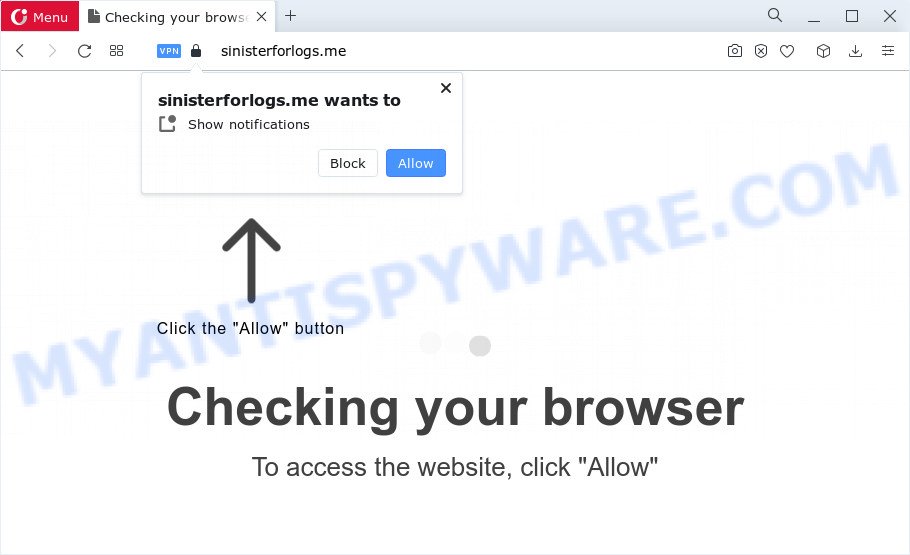
If you click on the ‘Allow’ button, then your web browser will be configured to display annoying adverts on your desktop, even when you are not using the web browser. These adverts will essentially be ads for ‘free’ online games, giveaway scams, suspicious internet browser extensions, adult web sites, and fake downloads like below.

The best method to unsubscribe from the Sinisterforlogs.me push notifications open your browser’s settings and complete the Sinisterforlogs.me removal guidance below. Once you disable Sinisterforlogs.me from your web browser settings, you won’t receive any notifications on your desktop or notification center.
Threat Summary
| Name | Sinisterforlogs.me popup |
| Type | push notifications, popups, pop-up virus, pop-up advertisements |
| Distribution | adware, suspicious popup advertisements, social engineering attack, PUPs |
| Symptoms |
|
| Removal | Sinisterforlogs.me removal guide |
Where the Sinisterforlogs.me pop ups comes from
These Sinisterforlogs.me popups are caused by shady advertisements on the websites you visit or adware software. Adware is form of apps created to inject advertisements into your Internet browsing or even desktop experience. Adware can be created to change your start page, search engine, search results, or even add toolbars to your internet browser. Adware run in the background when you’re online, and adware software can slow down your computer and affect its performance.
Adware gets on your computer along with some freeware. So always read carefully the installation screens, disclaimers, ‘Terms of Use’ and ‘Software license’ appearing during the install procedure. Additionally pay attention for optional programs which are being installed along with the main program. Ensure that you unchecked all of them! Also, use an ad blocking application that will help to block malicious and untrustworthy webpages.
The instructions below explaining steps to delete Sinisterforlogs.me pop up advertisements problem. Feel free to use it for removal of the adware that may attack Microsoft Edge, Internet Explorer, Firefox and Chrome and other popular browsers. The step-by-step guidance will allow you delete adware and thus clean your internet browser from all unwanted ads.
How to remove Sinisterforlogs.me popup advertisements (removal guide)
When the adware gets installed on your PC without your knowledge, it is not easy to uninstall. In most cases, there is no Uninstall application that simply uninstall the adware that causes Sinisterforlogs.me pop-ups from your PC. So, we suggest using several well-proven free specialized utilities like Zemana, MalwareBytes Free or Hitman Pro. But the best way to remove Sinisterforlogs.me popups will be to perform several manual steps, after that additionally use antimalware utilities.
To remove Sinisterforlogs.me pop ups, execute the following steps:
- Manual Sinisterforlogs.me ads removal
- Automatic Removal of Sinisterforlogs.me pop ups
- Run AdBlocker to block Sinisterforlogs.me and stay safe online
- To sum up
Manual Sinisterforlogs.me ads removal
In most cases, it is possible to manually get rid of Sinisterforlogs.me pop up ads. This method does not involve the use of any tricks or removal tools. You just need to recover the normal settings of the computer and internet browser. This can be done by following a few simple steps below. If you want to quickly delete Sinisterforlogs.me pop up advertisements, as well as perform a full scan of your computer, we recommend that you use adware removal utilities, which are listed below.
Delete adware through the Windows Control Panel
Check out the MS Windows Control Panel (Programs and Features section) to see all installed applications. We recommend to click on the “Date Installed” in order to sort the list of apps by the date you installed them. If you see any unknown and dubious programs, they are the ones you need to uninstall.
Windows 8, 8.1, 10
First, click Windows button

After the ‘Control Panel’ opens, press the ‘Uninstall a program’ link under Programs category as shown on the screen below.

You will see the ‘Uninstall a program’ panel like below.

Very carefully look around the entire list of apps installed on your device. Most probably, one of them is the adware related to the Sinisterforlogs.me popup ads. If you’ve many apps installed, you can help simplify the search of malicious applications by sort the list by date of installation. Once you’ve found a questionable, unwanted or unused program, right click to it, after that click ‘Uninstall’.
Windows XP, Vista, 7
First, click ‘Start’ button and select ‘Control Panel’ at right panel as shown in the following example.

Once the Windows ‘Control Panel’ opens, you need to click ‘Uninstall a program’ under ‘Programs’ like the one below.

You will see a list of apps installed on your PC system. We recommend to sort the list by date of installation to quickly find the apps that were installed last. Most probably, it’s the adware that cause unwanted Sinisterforlogs.me ads. If you are in doubt, you can always check the application by doing a search for her name in Google, Yahoo or Bing. After the program which you need to delete is found, simply click on its name, and then click ‘Uninstall’ such as the one below.

Remove Sinisterforlogs.me notifications from internet browsers
If you’ve clicked the “Allow” button in the Sinisterforlogs.me pop up and gave a notification permission, you should delete this notification permission first from your web browser settings. To remove the Sinisterforlogs.me permission to send browser notifications to your computer, use the steps below. These steps are for Windows, Mac OS and Android.
Google Chrome:
- Just copy and paste the following text into the address bar of Google Chrome.
- chrome://settings/content/notifications
- Press Enter.
- Remove the Sinisterforlogs.me URL and other suspicious URLs by clicking three vertical dots button next to each and selecting ‘Remove’.

Android:
- Tap ‘Settings’.
- Tap ‘Notifications’.
- Find and tap the web browser which shows Sinisterforlogs.me push notifications ads.
- Locate Sinisterforlogs.me URL in the list and disable it.

Mozilla Firefox:
- In the top right hand corner of the browser window, click the Menu button, represented by three bars.
- In the menu go to ‘Options’, in the menu on the left go to ‘Privacy & Security’.
- Scroll down to ‘Permissions’ and then to ‘Settings’ next to ‘Notifications’.
- Select the Sinisterforlogs.me domain from the list and change the status to ‘Block’.
- Click ‘Save Changes’ button.

Edge:
- In the right upper corner, click the Edge menu button (three dots).
- Scroll down to ‘Settings’. In the menu on the left go to ‘Advanced’.
- Click ‘Manage permissions’ button, located beneath ‘Website permissions’.
- Disable the on switch for the Sinisterforlogs.me URL.

Internet Explorer:
- In the top-right corner of the Internet Explorer, click on the gear icon (menu button).
- In the drop-down menu select ‘Internet Options’.
- Select the ‘Privacy’ tab and click ‘Settings below ‘Pop-up Blocker’ section.
- Select the Sinisterforlogs.me and other dubious URLs below and delete them one by one by clicking the ‘Remove’ button.

Safari:
- On the top menu select ‘Safari’, then ‘Preferences’.
- Open ‘Websites’ tab, then in the left menu click on ‘Notifications’.
- Locate the Sinisterforlogs.me and select it, click the ‘Deny’ button.
Remove Sinisterforlogs.me pop ups from Internet Explorer
In order to restore all internet browser search engine, new tab page and homepage you need to reset the Internet Explorer to the state, that was when the Windows was installed on your device.
First, launch the Internet Explorer. Next, click the button in the form of gear (![]() ). It will display the Tools drop-down menu, click the “Internet Options” as displayed below.
). It will display the Tools drop-down menu, click the “Internet Options” as displayed below.

In the “Internet Options” window click on the Advanced tab, then click the Reset button. The IE will show the “Reset Internet Explorer settings” window as shown on the screen below. Select the “Delete personal settings” check box, then click “Reset” button.

You will now need to reboot your device for the changes to take effect.
Remove Sinisterforlogs.me from Mozilla Firefox by resetting browser settings
If the Firefox web-browser is redirected to Sinisterforlogs.me and you want to restore the Mozilla Firefox settings back to their original state, then you should follow the step-by-step guidance below. Keep in mind that resetting your web browser will not remove your history, bookmarks, passwords, and other saved data.
Launch the Mozilla Firefox and click the menu button (it looks like three stacked lines) at the top right of the web-browser screen. Next, click the question-mark icon at the bottom of the drop-down menu. It will show the slide-out menu.

Select the “Troubleshooting information”. If you are unable to access the Help menu, then type “about:support” in your address bar and press Enter. It bring up the “Troubleshooting Information” page as displayed below.

Click the “Refresh Firefox” button at the top right of the Troubleshooting Information page. Select “Refresh Firefox” in the confirmation prompt. The Mozilla Firefox will start a procedure to fix your problems that caused by the Sinisterforlogs.me adware software. Once, it’s done, click the “Finish” button.
Remove Sinisterforlogs.me pop ups from Google Chrome
Reset Chrome will allow you to remove Sinisterforlogs.me advertisements from your internet browser as well as to recover web browser settings affected by adware. All unwanted, malicious and adware plugins will also be uninstalled from the browser. However, your saved passwords and bookmarks will not be changed, deleted or cleared.
Open the Google Chrome menu by clicking on the button in the form of three horizontal dotes (![]() ). It will open the drop-down menu. Choose More Tools, then press Extensions.
). It will open the drop-down menu. Choose More Tools, then press Extensions.
Carefully browse through the list of installed add-ons. If the list has the extension labeled with “Installed by enterprise policy” or “Installed by your administrator”, then complete the following steps: Remove Chrome extensions installed by enterprise policy otherwise, just go to the step below.
Open the Chrome main menu again, click to “Settings” option.

Scroll down to the bottom of the page and click on the “Advanced” link. Now scroll down until the Reset settings section is visible, similar to the one below and press the “Reset settings to their original defaults” button.

Confirm your action, press the “Reset” button.
Automatic Removal of Sinisterforlogs.me pop ups
Best Sinisterforlogs.me pop ups removal tool should detect and remove adware, malicious software, potentially unwanted software, toolbars, keyloggers, browser hijackers, worms, Trojans, and pop up generators. The key is locating one with a good reputation and these features. Most quality programs listed below offer a free scan and malware removal so you can detect and delete unwanted programs without having to pay.
How to remove Sinisterforlogs.me pop ups with Zemana Anti-Malware
Does Zemana AntiMalware (ZAM) remove adware related to the Sinisterforlogs.me advertisements? The adware is often downloaded with malware that can cause you to install an program such as PUPs you don’t want. Therefore, advise using the Zemana Anti-Malware (ZAM). It’s a utility developed to scan and remove adware software and other malicious software from your PC system for free.
Please go to the link below to download the latest version of Zemana for MS Windows. Save it to your Desktop so that you can access the file easily.
164809 downloads
Author: Zemana Ltd
Category: Security tools
Update: July 16, 2019
Once the downloading process is done, close all applications and windows on your personal computer. Open a directory in which you saved it. Double-click on the icon that’s named Zemana.AntiMalware.Setup like below.
![]()
When the installation starts, you will see the “Setup wizard” which will allow you setup Zemana Anti Malware (ZAM) on your PC system.

Once setup is complete, you will see window as shown in the following example.

Now click the “Scan” button to detect adware responsible for Sinisterforlogs.me advertisements. When a threat is detected, the count of the security threats will change accordingly.

Once Zemana AntiMalware completes the scan, Zemana Free will show a list of detected items. All found threats will be marked. You can delete them all by simply click “Next” button.

The Zemana will remove adware software related to the Sinisterforlogs.me pop up ads and move the selected threats to the Quarantine.
Use HitmanPro to remove Sinisterforlogs.me popups
HitmanPro is a free application which created to delete malicious software, PUPs, browser hijackers and adware from your device running Microsoft Windows 10, 8, 7, XP (32-bit and 64-bit). It’ll help to look for and get rid of adware responsible for Sinisterforlogs.me popups, including its files, folders and registry keys.
First, please go to the link below, then click the ‘Download’ button in order to download the latest version of HitmanPro.
Download and use Hitman Pro on your personal computer. Once started, click “Next” button for scanning your computer for the adware software that causes Sinisterforlogs.me pop up advertisements in your internet browser. This process can take quite a while, so please be patient. While the Hitman Pro program is scanning, you may see how many objects it has identified as threat..

When HitmanPro is finished scanning your device, you’ll be displayed the list of all detected items on your PC.

Next, you need to press Next button.
It will show a prompt, click the “Activate free license” button to start the free 30 days trial to remove all malicious software found.
How to delete Sinisterforlogs.me with MalwareBytes AntiMalware (MBAM)
We recommend using the MalwareBytes Free. You can download and install MalwareBytes Free to locate adware and thereby get rid of Sinisterforlogs.me pop-ups from your internet browsers. When installed and updated, this free malware remover automatically scans for and removes all threats exist on the PC system.
Download MalwareBytes Free on your Microsoft Windows Desktop from the link below.
327064 downloads
Author: Malwarebytes
Category: Security tools
Update: April 15, 2020
When the downloading process is complete, close all software and windows on your device. Open a directory in which you saved it. Double-click on the icon that’s called MBSetup similar to the one below.
![]()
When the installation starts, you will see the Setup wizard that will help you install Malwarebytes on your PC system.

Once installation is finished, you’ll see window as displayed in the figure below.

Now click the “Scan” button to scan for adware software that causes unwanted Sinisterforlogs.me popup ads. A system scan may take anywhere from 5 to 30 minutes, depending on your device. While the MalwareBytes Free utility is scanning, you can see number of objects it has identified as being affected by malware.

When the scan is complete, you can check all items found on your device. Make sure to check mark the items which are unsafe and then press “Quarantine” button.

The Malwarebytes will now get rid of adware software that causes Sinisterforlogs.me popup advertisements and move the selected threats to the Quarantine. After the cleaning process is complete, you may be prompted to reboot your computer.

The following video explains tutorial on how to get rid of browser hijacker, adware and other malware with MalwareBytes.
Run AdBlocker to block Sinisterforlogs.me and stay safe online
If you want to remove intrusive ads, web-browser redirects and pop-ups, then install an ad-blocker application such as AdGuard. It can block Sinisterforlogs.me, advertisements, pop ups and stop web-pages from tracking your online activities when using the Chrome, MS Edge, Mozilla Firefox and Internet Explorer. So, if you like surf the Internet, but you do not like undesired ads and want to protect your computer from malicious web-sites, then the AdGuard is your best choice.
First, click the following link, then click the ‘Download’ button in order to download the latest version of AdGuard.
26841 downloads
Version: 6.4
Author: © Adguard
Category: Security tools
Update: November 15, 2018
After the download is done, start the downloaded file. You will see the “Setup Wizard” screen like below.

Follow the prompts. Once the installation is complete, you will see a window as displayed below.

You can press “Skip” to close the installation application and use the default settings, or click “Get Started” button to see an quick tutorial that will assist you get to know AdGuard better.
In most cases, the default settings are enough and you do not need to change anything. Each time, when you run your personal computer, AdGuard will start automatically and stop undesired advertisements, block Sinisterforlogs.me, as well as other malicious or misleading web-pages. For an overview of all the features of the program, or to change its settings you can simply double-click on the AdGuard icon, that can be found on your desktop.
To sum up
Now your device should be clean of the adware that causes Sinisterforlogs.me pop up ads in your browser. We suggest that you keep Zemana Anti Malware (to periodically scan your computer for new adwares and other malware) and AdGuard (to help you stop unwanted ads and malicious web-sites). Moreover, to prevent any adware software, please stay clear of unknown and third party software, make sure that your antivirus program, turn on the option to look for PUPs.
If you need more help with Sinisterforlogs.me ads related issues, go to here.


















