The experienced security professionals have determined that Experiencei.fun is a web-page which uses social engineering to deceive unsuspecting users into subscribing to push notifications that then displays spam ads on the user’s web browser or desktop. It displays the ‘Confirm notifications’ prompt states that clicking ‘Allow’ button will let you access the content of the webpage, download a file, watch a video, enable Flash Player, connect to the Internet, and so on.
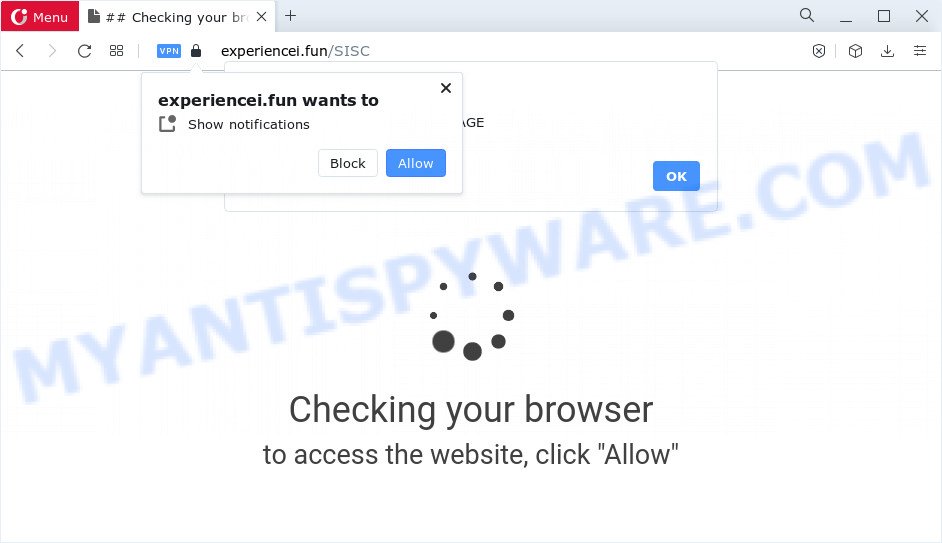
If you click the ‘Allow’ button, then your browser will be configured to show popup advertisements in the right bottom corner of your screen. The devs behind Experiencei.fun use these push notifications to bypass protection against popups in the internet browser and therefore show a large amount of unwanted advertisements. These advertisements are used to promote questionable web browser extensions, prize & lottery scams, fake downloads, and adult websites.

To end this intrusive behavior and remove Experiencei.fun push notifications, you need to modify browser settings that got modified by adware. For that, complete the Experiencei.fun removal steps below. Once you disable Experiencei.fun notifications from your internet browser settings, you won’t receive any notifications on your desktop or notification center.
Threat Summary
| Name | Experiencei.fun pop-up |
| Type | spam notifications, pop up virus, pop ups, pop up advertisements |
| Distribution | PUPs, malicious pop up ads, social engineering attack, adware |
| Symptoms |
|
| Removal | Experiencei.fun removal guide |
Where the Experiencei.fun popups comes from
These Experiencei.fun popups are caused by shady advertisements on the websites you visit or adware. Adware is a type of harmful applications. It does not delete files or infect them, but can show unwanted ads, modify web browser settings, download and install malicious browser extensions. All the time, while adware is running, your browser will be fill with annoying advertisements. Most probably, adware software has been installed on your device without your’s permission and you don’t even know how and where adware has got into your computer
Adware software usually spreads bundled with some freeware that you download off of the Internet. So, think back, have you ever download and run any freeware. In order to avoid infection, in the Setup wizard, you should be be proactive and carefully read the ‘Terms of use’, the ‘license agreement’ and other install screens, as well as to always select the ‘Manual’ or ‘Advanced’ installation method, when installing anything downloaded from the Web.
If you would like to free your computer of adware and thus get rid of Experiencei.fun pop-up ads and are unable to do so, you can follow the guidance below to search for and remove adware and any other malicious software for free.
How to remove Experiencei.fun ads (removal guide)
In the steps below, we will try to cover the Google Chrome, Internet Explorer, Mozilla Firefox and MS Edge and provide general advice to remove Experiencei.fun ads. You may find some minor differences in your Windows install. No matter, you should be okay if you follow the steps outlined below: remove all suspicious and unknown applications, reset browsers settings, fix internet browsers shortcuts, get rid of malicious scheduled tasks, run free malicious software removal tools. Read it once, after doing so, please bookmark this page (or open it on your smartphone) as you may need to close your web-browser or restart your PC system.
To remove Experiencei.fun pop ups, use the steps below:
- Manual Experiencei.fun pop-up advertisements removal
- Automatic Removal of Experiencei.fun ads
- Block Experiencei.fun and other annoying webpages
- To sum up
Manual Experiencei.fun pop-up advertisements removal
Looking for a solution to delete Experiencei.fun popups manually without downloading any software? Then this section of the article is just for you. Below are some simple steps you can take. Performing these steps requires basic knowledge of web-browser and Microsoft Windows setup. If you doubt that you can follow them, it is better to use free software listed below that can allow you remove Experiencei.fun pop ups.
Uninstall dubious programs using Microsoft Windows Control Panel
You can manually remove most nonaggressive adware by deleting the program that it came with or removing the adware software itself using ‘Add/Remove programs’ or ‘Uninstall a program’ option in MS Windows Control Panel.
Windows 8, 8.1, 10
First, press Windows button

Once the ‘Control Panel’ opens, click the ‘Uninstall a program’ link under Programs category as displayed in the following example.

You will see the ‘Uninstall a program’ panel as displayed on the screen below.

Very carefully look around the entire list of programs installed on your computer. Most likely, one of them is the adware which cause undesired Experiencei.fun pop ups. If you’ve many software installed, you can help simplify the search of harmful programs by sort the list by date of installation. Once you’ve found a dubious, unwanted or unused application, right click to it, after that press ‘Uninstall’.
Windows XP, Vista, 7
First, click ‘Start’ button and select ‘Control Panel’ at right panel as displayed in the figure below.

Once the Windows ‘Control Panel’ opens, you need to click ‘Uninstall a program’ under ‘Programs’ like the one below.

You will see a list of applications installed on your computer. We recommend to sort the list by date of installation to quickly find the apps that were installed last. Most likely, it’s the adware that causes multiple intrusive pop ups. If you are in doubt, you can always check the application by doing a search for her name in Google, Yahoo or Bing. After the program which you need to uninstall is found, simply press on its name, and then click ‘Uninstall’ as displayed on the image below.

Remove Experiencei.fun notifications from web-browsers
If you’re in situation where you don’t want to see notifications from the Experiencei.fun web-page. In this case, you can turn off web notifications for your web-browser in MS Windows/Mac OS/Android. Find your internet browser in the list below, follow few simple steps to remove browser permissions to display notifications.
|
|
|
|
|
|
Remove Experiencei.fun pop ups from Google Chrome
Reset Google Chrome will allow you to delete Experiencei.fun popup ads from your web browser as well as to restore web browser settings affected by adware. All unwanted, harmful and adware add-ons will also be deleted from the browser. However, your saved bookmarks and passwords will not be lost. This will not affect your history, passwords, bookmarks, and other saved data.
First start the Chrome. Next, click the button in the form of three horizontal dots (![]() ).
).
It will show the Chrome menu. Choose More Tools, then click Extensions. Carefully browse through the list of installed addons. If the list has the plugin signed with “Installed by enterprise policy” or “Installed by your administrator”, then complete the following instructions: Remove Chrome extensions installed by enterprise policy.
Open the Google Chrome menu once again. Further, click the option called “Settings”.

The internet browser will open the settings screen. Another method to display the Chrome’s settings – type chrome://settings in the internet browser adress bar and press Enter
Scroll down to the bottom of the page and click the “Advanced” link. Now scroll down until the “Reset” section is visible, like below and click the “Reset settings to their original defaults” button.

The Google Chrome will show the confirmation dialog box as displayed in the figure below.

You need to confirm your action, press the “Reset” button. The internet browser will start the procedure of cleaning. When it is finished, the browser’s settings including search provider by default, new tab page and home page back to the values which have been when the Chrome was first installed on your personal computer.
Get rid of Experiencei.fun advertisements from Internet Explorer
In order to restore all internet browser home page, search provider by default and newtab page you need to reset the Microsoft Internet Explorer to the state, which was when the MS Windows was installed on your device.
First, run the IE, click ![]() ) button. Next, click “Internet Options” as shown in the following example.
) button. Next, click “Internet Options” as shown in the following example.

In the “Internet Options” screen select the Advanced tab. Next, click Reset button. The Microsoft Internet Explorer will open the Reset Internet Explorer settings prompt. Select the “Delete personal settings” check box and press Reset button.

You will now need to reboot your PC system for the changes to take effect. It will get rid of adware software that causes multiple annoying pop-ups, disable malicious and ad-supported internet browser’s extensions and restore the Microsoft Internet Explorer’s settings such as search provider by default, newtab page and start page to default state.
Get rid of Experiencei.fun advertisements from Firefox
This step will help you remove Experiencei.fun popups, third-party toolbars, disable malicious plugins and restore your default start page, new tab and search engine settings.
Run the Firefox and click the menu button (it looks like three stacked lines) at the top right of the web browser screen. Next, press the question-mark icon at the bottom of the drop-down menu. It will show the slide-out menu.

Select the “Troubleshooting information”. If you’re unable to access the Help menu, then type “about:support” in your address bar and press Enter. It bring up the “Troubleshooting Information” page as displayed in the following example.

Click the “Refresh Firefox” button at the top right of the Troubleshooting Information page. Select “Refresh Firefox” in the confirmation dialog box. The Mozilla Firefox will begin a task to fix your problems that caused by the Experiencei.fun adware software. Once, it is finished, click the “Finish” button.
Automatic Removal of Experiencei.fun ads
Adware software and Experiencei.fun popup ads can be removed from the browser and personal computer by running full system scan with an antimalware tool. For example, you can run a full system scan with Zemana AntiMalware, MalwareBytes and HitmanPro. It will allow you remove components of adware software from Windows registry and malicious files from system drives.
Remove Experiencei.fun popup advertisements with Zemana
Zemana is a program which is used for malicious software, adware, hijackers and PUPs removal. The program is one of the most efficient anti malware utilities. It helps in malware removal and and defends all other types of security threats. One of the biggest advantages of using Zemana is that is easy to use and is free. Also, it constantly keeps updating its virus/malware signatures DB. Let’s see how to install and check your PC system with Zemana AntiMalware in order to get rid of Experiencei.fun ads from your PC.
Installing the Zemana Free is simple. First you will need to download Zemana AntiMalware on your device from the following link.
164748 downloads
Author: Zemana Ltd
Category: Security tools
Update: July 16, 2019
After the downloading process is finished, close all windows on your computer. Further, run the install file named Zemana.AntiMalware.Setup. If the “User Account Control” prompt pops up as shown on the image below, click the “Yes” button.

It will show the “Setup wizard” that will assist you install Zemana AntiMalware (ZAM) on the computer. Follow the prompts and do not make any changes to default settings.

Once installation is finished successfully, Zemana Anti Malware (ZAM) will automatically launch and you may see its main window as shown in the figure below.

Next, press the “Scan” button to begin scanning your computer for the adware responsible for Experiencei.fun ads. A scan can take anywhere from 10 to 30 minutes, depending on the number of files on your computer and the speed of your PC system. While the tool is checking, you can see how many objects and files has already scanned.

Once Zemana completes the scan, it will display the Scan Results. You may remove threats (move to Quarantine) by simply press “Next” button.

The Zemana Anti-Malware (ZAM) will remove adware responsible for Experiencei.fun advertisements and move the selected items to the program’s quarantine. When that process is complete, you can be prompted to reboot your personal computer.
Use Hitman Pro to remove Experiencei.fun pop-ups
Hitman Pro is a free removal tool that may be downloaded and run to get rid of adware software that cause undesired Experiencei.fun popup advertisements, browser hijackers, malicious software, potentially unwanted programs, toolbars and other threats from your computer. You can use this utility to find threats even if you have an antivirus or any other security program.
Hitman Pro can be downloaded from the following link. Save it to your Desktop so that you can access the file easily.
When the download is done, open the file location and double-click the Hitman Pro icon. It will run the Hitman Pro utility. If the User Account Control dialog box will ask you want to launch the program, press Yes button to continue.

Next, click “Next” to perform a system scan for the adware which causes intrusive Experiencei.fun advertisements. This procedure can take quite a while, so please be patient. While the HitmanPro utility is checking, you can see number of objects it has identified as being affected by malicious software.

After finished, Hitman Pro will prepare a list of unwanted software and adware software like the one below.

Make sure to check mark the threats that are unsafe and then press “Next” button. It will display a prompt, click the “Activate free license” button. The HitmanPro will get rid of adware that causes Experiencei.fun popups. Once the clean-up is complete, the utility may ask you to reboot your device.
How to remove Experiencei.fun with MalwareBytes Anti Malware
If you’re having problems with Experiencei.fun pop-up advertisements removal, then check out MalwareBytes Free. This is a tool that can help clean up your PC and improve your speeds for free. Find out more below.

- Click the link below to download MalwareBytes Anti Malware. Save it on your Windows desktop or in any other place.
Malwarebytes Anti-malware
327015 downloads
Author: Malwarebytes
Category: Security tools
Update: April 15, 2020
- At the download page, click on the Download button. Your web browser will show the “Save as” dialog box. Please save it onto your Windows desktop.
- Once downloading is done, please close all applications and open windows on your device. Double-click on the icon that’s named MBSetup.
- This will open the Setup wizard of MalwareBytes Anti Malware (MBAM) onto your computer. Follow the prompts and do not make any changes to default settings.
- When the Setup wizard has finished installing, the MalwareBytes AntiMalware will open and show the main window.
- Further, click the “Scan” button . MalwareBytes AntiMalware (MBAM) application will scan through the whole PC system for the adware software which causes intrusive Experiencei.fun pop-up advertisements. A system scan can take anywhere from 5 to 30 minutes, depending on your computer. While the MalwareBytes Anti-Malware (MBAM) program is scanning, you can see how many objects it has identified as threat.
- Once the checking is finished, MalwareBytes will display a scan report.
- Next, you need to click the “Quarantine” button. After the procedure is done, you may be prompted to restart the device.
- Close the Anti Malware and continue with the next step.
Video instruction, which reveals in detail the steps above.
Block Experiencei.fun and other annoying webpages
To put it simply, you need to use an ad blocking tool (AdGuard, for example). It will block and protect you from all annoying web pages like Experiencei.fun, advertisements and popups. To be able to do that, the ad blocker program uses a list of filters. Each filter is a rule that describes a malicious web-page, an advertising content, a banner and others. The ad blocker application automatically uses these filters, depending on the websites you’re visiting.
AdGuard can be downloaded from the following link. Save it to your Desktop.
26828 downloads
Version: 6.4
Author: © Adguard
Category: Security tools
Update: November 15, 2018
After downloading it, double-click the downloaded file to launch it. The “Setup Wizard” window will show up on the computer screen as shown in the figure below.

Follow the prompts. AdGuard will then be installed and an icon will be placed on your desktop. A window will show up asking you to confirm that you want to see a quick tutorial like below.

Press “Skip” button to close the window and use the default settings, or click “Get Started” to see an quick guide that will allow you get to know AdGuard better.
Each time, when you run your device, AdGuard will start automatically and stop undesired advertisements, block Experiencei.fun, as well as other harmful or misleading web-pages. For an overview of all the features of the program, or to change its settings you can simply double-click on the AdGuard icon, which can be found on your desktop.
To sum up
Now your personal computer should be free of the adware which cause pop ups. We suggest that you keep AdGuard (to help you block unwanted advertisements and undesired harmful webpages) and Zemana Free (to periodically scan your computer for new malicious software, browser hijackers and adware software). Make sure that you have all the Critical Updates recommended for Microsoft Windows operating system. Without regular updates you WILL NOT be protected when new browser hijackers, harmful apps and adware are released.
If you are still having problems while trying to delete Experiencei.fun pop up advertisements from your web browser, then ask for help here.




















