What is Becomeapo.biz?
Becomeapo.biz is a web-site that is used to fool unsuspecting users into subscribing push notifications from malicious (ad) push servers. Push notifications are originally created to alert the user of newly published news. Cybercriminals abuse ‘push notifications’ to avoid anti-virus and ad blocker programs by presenting intrusive ads. These advertisements are displayed in the lower right corner of the screen urges users to play online games, visit suspicious web pages, install browser addons & so on.
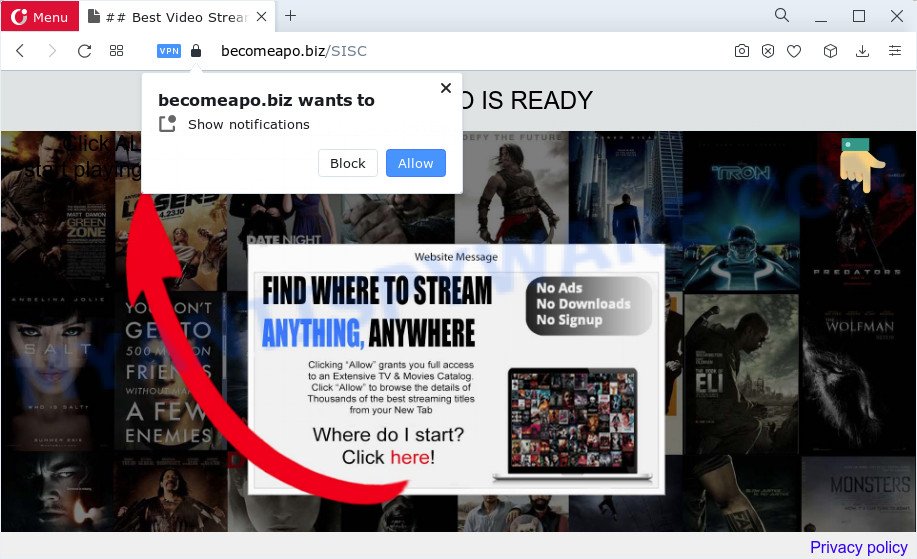
When you visit the Becomeapo.biz web page that wants to send you push notifications, you’ll be greeted with a confirmation request that asks whether you want to agree to them or not. Your options will be ‘Block’ and ‘Allow’. If you click ALLOW, then your web browser will be configured to show pop up adverts in the bottom right corner of your screen.

In order to unsubscribe from the Becomeapo.biz push notifications open your internet browser’s settings and perform the simple steps below. Once you disable Becomeapo.biz notifications in your web-browser, you will never see any unwanted ads being displayed on your desktop.
Threat Summary
| Name | Becomeapo.biz pop up |
| Type | spam push notifications, browser notification spam, pop-up virus |
| Distribution | PUPs, adware software, misleading pop up ads, social engineering attack |
| Symptoms |
|
| Removal | Becomeapo.biz removal guide |
How did you get infected with Becomeapo.biz popups
Some research has shown that users can be redirected to Becomeapo.biz from suspicious advertisements or by potentially unwanted applications and adware. Adware is a form of malicious software designed to throw ads up on your internet browser screen. Adware software generates money for its developer by randomly displaying lots of advertisements and pop up deals. You might experience a change in your homepage or search engine, new tabs opening or even a redirect to shady websites.
Adware spreads bundled with certain free applications. So always read carefully the installation screens, disclaimers, ‘Terms of Use’ and ‘Software license’ appearing during the install process. Additionally pay attention for additional software that are being installed along with the main program. Ensure that you unchecked all of them! Also, use an ad-blocker application that will allow to block misleading and untrustworthy web-pages.
Below we are discussing the solutions which are very useful in uninstalling adware. The instructions will also help you to remove Becomeapo.biz pop up advertisements from your internet browser for free.
How to remove Becomeapo.biz popup advertisements (removal tutorial)
When the adware software gets installed on your personal computer without your knowledge, it is not easy to remove. Most commonly, there is no Uninstall program which simply uninstall the adware software that causes Becomeapo.biz pop ups from your computer. So, we suggest using several well-proven free specialized tools like Zemana Free, MalwareBytes or Hitman Pro. But the best way to delete Becomeapo.biz pop up ads will be to perform several manual steps, after that additionally run antimalware tools.
To remove Becomeapo.biz pop ups, use the steps below:
- How to get rid of Becomeapo.biz advertisements without any software
- Automatic Removal of Becomeapo.biz pop up advertisements
- How to block Becomeapo.biz
- Finish words
How to get rid of Becomeapo.biz advertisements without any software
In most cases, it is possible to manually delete Becomeapo.biz popup ads. This way does not involve the use of any tricks or removal utilities. You just need to restore the normal settings of the PC system and browser. This can be done by following a few simple steps below. If you want to quickly delete Becomeapo.biz pop-ups, as well as perform a full scan of your personal computer, we recommend that you use adware removal tools, which are listed below.
Uninstall unwanted or recently added software
First, go to MS Windows Control Panel and remove questionable apps, all applications you do not remember installing. It is important to pay the most attention to software you installed just before Becomeapo.biz pop up advertisements appeared on your internet browser. If you don’t know what a program does, look for the answer on the Web.
|
|
|
|
Remove Becomeapo.biz notifications from web browsers
If you’re getting browser notifications from the Becomeapo.biz or another annoying web-page, you will have previously pressed the ‘Allow’ button. Below we will teach you how to turn them off.
|
|
|
|
|
|
Remove Becomeapo.biz from Firefox by resetting browser settings
The Mozilla Firefox reset will delete redirects to intrusive Becomeapo.biz website, modified preferences, extensions and security settings. However, your themes, bookmarks, history, passwords, and web form auto-fill information will not be deleted.
Click the Menu button (looks like three horizontal lines), and click the blue Help icon located at the bottom of the drop down menu such as the one below.

A small menu will appear, click the “Troubleshooting Information”. On this page, press “Refresh Firefox” button as displayed on the screen below.

Follow the onscreen procedure to return your Mozilla Firefox browser settings to their original state.
Get rid of Becomeapo.biz pop up ads from Microsoft Internet Explorer
By resetting Internet Explorer web browser you restore your browser settings to its default state. This is basic when troubleshooting problems that might have been caused by adware which cause popups.
First, run the Internet Explorer, then press ‘gear’ icon ![]() . It will display the Tools drop-down menu on the right part of the web browser, then press the “Internet Options” as displayed below.
. It will display the Tools drop-down menu on the right part of the web browser, then press the “Internet Options” as displayed below.

In the “Internet Options” screen, select the “Advanced” tab, then click the “Reset” button. The Internet Explorer will show the “Reset Internet Explorer settings” prompt. Further, click the “Delete personal settings” check box to select it. Next, click the “Reset” button as shown below.

When the task is complete, click “Close” button. Close the Internet Explorer and restart your computer for the changes to take effect. This step will help you to restore your browser’s home page, search engine by default and new tab to default state.
Remove Becomeapo.biz popups from Google Chrome
Like other modern web-browsers, the Chrome has the ability to reset the settings to their default values and thereby restore the browser’s settings like new tab page, home page and default search engine that have been changed by the adware that causes intrusive Becomeapo.biz pop ups.
First start the Google Chrome. Next, click the button in the form of three horizontal dots (![]() ).
).
It will display the Chrome menu. Choose More Tools, then click Extensions. Carefully browse through the list of installed extensions. If the list has the plugin signed with “Installed by enterprise policy” or “Installed by your administrator”, then complete the following instructions: Remove Chrome extensions installed by enterprise policy.
Open the Google Chrome menu once again. Further, click the option named “Settings”.

The web browser will display the settings screen. Another solution to display the Chrome’s settings – type chrome://settings in the browser adress bar and press Enter
Scroll down to the bottom of the page and press the “Advanced” link. Now scroll down until the “Reset” section is visible, as on the image below and press the “Reset settings to their original defaults” button.

The Chrome will open the confirmation prompt as shown below.

You need to confirm your action, click the “Reset” button. The web browser will start the procedure of cleaning. After it’s finished, the web browser’s settings including startpage, search provider by default and newtab page back to the values which have been when the Chrome was first installed on your device.
Automatic Removal of Becomeapo.biz pop up advertisements
The manual guidance above is tedious to follow and can not always help to completely delete the Becomeapo.biz ads. Here I am telling you an automatic method to remove this adware from your computer fully. Zemana, MalwareBytes and Hitman Pro are antimalware utilities that have the ability to search for and remove all kinds of malicious software including adware that causes multiple intrusive pop ups.
Remove Becomeapo.biz pop up ads with Zemana Free
Download Zemana AntiMalware to remove Becomeapo.biz pop ups automatically from all of your web browsers. This is a free software specially created for malware removal. This utility can get rid of adware, browser hijacker from Mozilla Firefox, Google Chrome, Internet Explorer and Microsoft Edge and MS Windows registry automatically.
Now you can setup and run Zemana Free to remove Becomeapo.biz popup ads from your web-browser by following the steps below:
Visit the page linked below to download Zemana Anti-Malware setup file called Zemana.AntiMalware.Setup on your personal computer. Save it on your MS Windows desktop.
164791 downloads
Author: Zemana Ltd
Category: Security tools
Update: July 16, 2019
Run the installer after it has been downloaded successfully and then follow the prompts to install this utility on your PC.

During setup you can change some settings, but we recommend you don’t make any changes to default settings.
When install is complete, this malicious software removal tool will automatically launch and update itself. You will see its main window as on the image below.

Now press the “Scan” button to search for adware that causes Becomeapo.biz ads in your web browser. This procedure can take quite a while, so please be patient. While the utility is scanning, you can see how many objects and files has already scanned.

As the scanning ends, Zemana will show you the results. Review the scan results and then click “Next” button.

The Zemana Free will get rid of adware that causes multiple intrusive pop ups and move the selected threats to the program’s quarantine. When finished, you may be prompted to reboot your device to make the change take effect.
Get rid of Becomeapo.biz pop up ads and malicious extensions with HitmanPro
HitmanPro will help delete adware software that causes Becomeapo.biz pop up advertisements that slow down your computer. The browser hijackers, adware software and other potentially unwanted apps slow your internet browser down and try to trick you into clicking on suspicious advertisements and links. HitmanPro removes the adware software and lets you enjoy your computer without Becomeapo.biz advertisements.

- HitmanPro can be downloaded from the following link. Save it to your Desktop.
- When the download is finished, double click the HitmanPro icon. Once this utility is started, click “Next” button to perform a system scan with this utility for the adware software that causes annoying Becomeapo.biz pop up advertisements. This process can take quite a while, so please be patient. While the utility is checking, you can see how many objects and files has already scanned.
- When Hitman Pro is finished scanning your computer, Hitman Pro will show a list of all items found by the scan. Review the report and then press “Next” button. Now click the “Activate free license” button to begin the free 30 days trial to remove all malware found.
How to remove Becomeapo.biz with MalwareBytes AntiMalware (MBAM)
If you’re having issues with Becomeapo.biz pop-ups removal, then check out MalwareBytes Free. This is a utility that can help clean up your personal computer and improve your speeds for free. Find out more below.

- Please go to the link below to download MalwareBytes Free. Save it directly to your MS Windows Desktop.
Malwarebytes Anti-malware
327048 downloads
Author: Malwarebytes
Category: Security tools
Update: April 15, 2020
- After the downloading process is finished, close all apps and windows on your computer. Open a folder in which you saved it. Double-click on the icon that’s named MBsetup.
- Choose “Personal computer” option and press Install button. Follow the prompts.
- Once install is complete, click the “Scan” button to perform a system scan with this tool for the adware software that causes Becomeapo.biz pop-up ads. A system scan can take anywhere from 5 to 30 minutes, depending on your computer.
- After finished, MalwareBytes will produce a list of unwanted applications and adware. Review the scan results and then press “Quarantine”. Once the clean up is done, you can be prompted to restart your device.
The following video offers a step-by-step guide on how to remove hijackers, adware software and other malware with MalwareBytes Anti Malware (MBAM).
How to block Becomeapo.biz
Run ad-blocking application like AdGuard in order to block ads, malvertisements, pop-ups and online trackers, avoid having to install malicious and adware browser plug-ins and add-ons that affect your PC performance and impact your computer security. Surf the Internet anonymously and stay safe online!
Installing the AdGuard is simple. First you’ll need to download AdGuard on your computer from the link below.
26840 downloads
Version: 6.4
Author: © Adguard
Category: Security tools
Update: November 15, 2018
After the download is done, double-click the downloaded file to run it. The “Setup Wizard” window will show up on the computer screen as on the image below.

Follow the prompts. AdGuard will then be installed and an icon will be placed on your desktop. A window will show up asking you to confirm that you want to see a quick instructions as shown on the image below.

Press “Skip” button to close the window and use the default settings, or press “Get Started” to see an quick guide which will help you get to know AdGuard better.
Each time, when you start your computer, AdGuard will launch automatically and stop unwanted advertisements, block Becomeapo.biz, as well as other harmful or misleading web-pages. For an overview of all the features of the program, or to change its settings you can simply double-click on the AdGuard icon, that can be found on your desktop.
Finish words
Now your PC system should be free of the adware that causes intrusive Becomeapo.biz popup ads. We suggest that you keep AdGuard (to help you block unwanted pop-ups and intrusive harmful web-sites) and Zemana Anti-Malware (ZAM) (to periodically scan your PC for new adwares and other malware). Probably you are running an older version of Java or Adobe Flash Player. This can be a security risk, so download and install the latest version right now.
If you are still having problems while trying to delete Becomeapo.biz popup ads from the Google Chrome, Microsoft Internet Explorer, MS Edge and Firefox, then ask for help here here.



















