What is Cpa-optimizer.best?
There are many scam websites on the Internet and Cpa-optimizer.best is one of them. It is a dubious web-site which uses social engineering methods to deceive users to accept push notifications via the browser. Scammers use push notifications to bypass pop up blocker and therefore display tons of unwanted ads. These advertisements are used to promote dubious internet browser extensions, giveaway scams, adware software bundles, and adult web-sites.
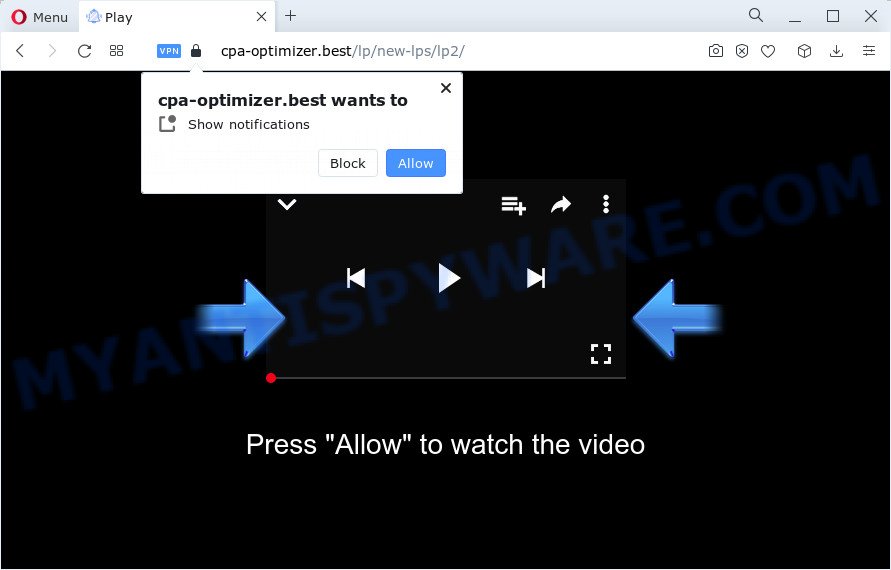
The Cpa-optimizer.best web site will claim that you need to click ‘Allow’ in order to enable Flash Player, watch a video, download a file, connect to the Internet, access the content of the web-page, and so on. Once you click on ALLOW, this website gets your permission to send browser notifications in form of popup ads in the right bottom corner of your desktop.

You can remove Cpa-optimizer.best subscription by going into your internet browser’s settings and completing the simple steps below. After disabling Cpa-optimizer.best notifications, unwanted pop-ups advertisements will no longer appear on your desktop.
Threat Summary
| Name | Cpa-optimizer.best pop up, “Cpa-optimizer.best virus” |
| Type | spam push notifications, browser notification spam, pop-up virus |
| Distribution | malicious pop up ads, social engineering attack, adware software, potentially unwanted apps |
| Symptoms |
|
| Removal | Cpa-optimizer.best removal guide |
How did you get infected with Cpa-optimizer.best pop-ups
These Cpa-optimizer.best pop ups are caused by suspicious ads on the webpages you visit or adware. Adware is type of apps developed to inject advertising into your World Wide Web browsing or even desktop experience. Adware can be created to change your start page, search engine, search results, or even add toolbars to your web browser. Adware run in the background when surf the Web, and adware software can slow down your computer and affect its performance.
These days some free applications creators bundle potentially unwanted applications or adware with a view to making some money. So whenever you install a new free program that downloaded from the World Wide Web, be very careful during setup. Carefully read the EULA (a text with I ACCEPT/I DECLINE button), select custom or manual install method, uncheck all third-party software.
The guide below explaining steps to delete Cpa-optimizer.best advertisements problem. Feel free to use it for removal of the adware software that may attack Google Chrome, Internet Explorer, Mozilla Firefox and Edge and other popular web-browsers. The steps will help you get rid of adware and thus clean your internet browser from all annoying ads.
How to remove Cpa-optimizer.best ads from Chrome, Firefox, IE, Edge
Not all undesired programs like adware that cause intrusive Cpa-optimizer.best pop-up advertisements are easily uninstallable. You might see popups, deals, text links, in-text ads, banners and other type of advertisements in the Edge, Internet Explorer, Chrome and Firefox and might not be able to figure out the program responsible for this activity. The reason for this is that many undesired apps neither appear in Windows Control Panel. Therefore in order to fully remove Cpa-optimizer.best pop-up ads, you need to perform the steps below. Read it once, after doing so, please bookmark this page (or open it on your smartphone) as you may need to shut down your web-browser or restart your PC system.
To remove Cpa-optimizer.best pop ups, perform the following steps:
- Manual Cpa-optimizer.best pop-ups removal
- Remove adware through the Windows Control Panel
- Remove Cpa-optimizer.best notifications from browsers
- Delete Cpa-optimizer.best pop up ads from Internet Explorer
- Get rid of Cpa-optimizer.best from Mozilla Firefox by resetting web browser settings
- Remove Cpa-optimizer.best pop-up advertisements from Chrome
- Automatic Removal of Cpa-optimizer.best pop-ups
- How to block Cpa-optimizer.best
- Finish words
Manual Cpa-optimizer.best pop-ups removal
First try to get rid of Cpa-optimizer.best pop up advertisements manually; to do this, follow the steps below. Of course, manual adware removal requires more time and may not be suitable for those who are poorly versed in computer settings. In this case, we suggest that you scroll down to the section that describes how to get rid of Cpa-optimizer.best popup ads using free tools.
Remove adware through the Windows Control Panel
It is of primary importance to first identify and delete all potentially unwanted apps, adware applications and browser hijackers through ‘Add/Remove Programs’ (Windows XP) or ‘Uninstall a program’ (Windows 10, 8, 7) section of your MS Windows Control Panel.
|
|
|
|
Remove Cpa-optimizer.best notifications from browsers
If you have clicked the “Allow” button in the Cpa-optimizer.best popup and gave a notification permission, you should remove this notification permission first from your browser settings. To delete the Cpa-optimizer.best permission to send push notifications to your PC, complete the steps below. These steps are for MS Windows, Mac and Android.
|
|
|
|
|
|
Delete Cpa-optimizer.best pop up ads from Internet Explorer
By resetting Internet Explorer web-browser you restore your web browser settings to its default state. This is first when troubleshooting problems that might have been caused by adware software that cause popups.
First, launch the Microsoft Internet Explorer, then click ‘gear’ icon ![]() . It will display the Tools drop-down menu on the right part of the internet browser, then click the “Internet Options” as on the image below.
. It will display the Tools drop-down menu on the right part of the internet browser, then click the “Internet Options” as on the image below.

In the “Internet Options” screen, select the “Advanced” tab, then press the “Reset” button. The Microsoft Internet Explorer will show the “Reset Internet Explorer settings” prompt. Further, press the “Delete personal settings” check box to select it. Next, click the “Reset” button as on the image below.

Once the task is finished, click “Close” button. Close the Internet Explorer and reboot your personal computer for the changes to take effect. This step will help you to restore your internet browser’s homepage, default search engine and newtab page to default state.
Get rid of Cpa-optimizer.best from Mozilla Firefox by resetting web browser settings
If your Firefox internet browser is redirected to Cpa-optimizer.best without your permission or an unknown search engine opens results for your search, then it may be time to perform the web browser reset. Your saved bookmarks, form auto-fill information and passwords won’t be cleared or changed.
First, launch the Mozilla Firefox. Next, press the button in the form of three horizontal stripes (![]() ). It will open the drop-down menu. Next, click the Help button (
). It will open the drop-down menu. Next, click the Help button (![]() ).
).

In the Help menu click the “Troubleshooting Information”. In the upper-right corner of the “Troubleshooting Information” page click on “Refresh Firefox” button as displayed in the figure below.

Confirm your action, click the “Refresh Firefox”.
Remove Cpa-optimizer.best pop-up advertisements from Chrome
Reset Google Chrome settings to remove Cpa-optimizer.best pop up advertisements. If you’re still experiencing problems with Cpa-optimizer.best pop-up advertisements removal, you need to reset Google Chrome browser to its original settings. This step needs to be performed only if adware has not been removed by the previous steps.
First launch the Chrome. Next, click the button in the form of three horizontal dots (![]() ).
).
It will open the Chrome menu. Select More Tools, then click Extensions. Carefully browse through the list of installed extensions. If the list has the extension signed with “Installed by enterprise policy” or “Installed by your administrator”, then complete the following instructions: Remove Google Chrome extensions installed by enterprise policy.
Open the Chrome menu once again. Further, press the option called “Settings”.

The internet browser will display the settings screen. Another method to open the Google Chrome’s settings – type chrome://settings in the web browser adress bar and press Enter
Scroll down to the bottom of the page and click the “Advanced” link. Now scroll down until the “Reset” section is visible, as displayed on the image below and press the “Reset settings to their original defaults” button.

The Chrome will display the confirmation prompt like the one below.

You need to confirm your action, click the “Reset” button. The web browser will start the process of cleaning. Once it’s complete, the internet browser’s settings including default search engine, newtab page and home page back to the values which have been when the Google Chrome was first installed on your PC.
Automatic Removal of Cpa-optimizer.best pop-ups
Malware removal utilities are pretty effective when you think your computer is affected by adware. Below we’ll discover best tools which have the ability to delete adware and Cpa-optimizer.best popups from your computer and web browser.
How to get rid of Cpa-optimizer.best pop ups with Zemana Anti-Malware
You can download and use the Zemana for free. This anti malware tool will scan all the registry entries and files in your device along with the system settings and web-browser extensions. If it finds any malware, adware or harmful extension that is designed to redirect your browser to the Cpa-optimizer.best pop-up advertisements then the Zemana will remove them from your computer completely.
- Installing the Zemana is simple. First you will need to download Zemana Anti-Malware on your MS Windows Desktop by clicking on the following link.
Zemana AntiMalware
164823 downloads
Author: Zemana Ltd
Category: Security tools
Update: July 16, 2019
- Once you have downloaded the installation file, make sure to double click on the Zemana.AntiMalware.Setup. This would start the Zemana Free setup on your PC.
- Select installation language and click ‘OK’ button.
- On the next screen ‘Setup Wizard’ simply click the ‘Next’ button and follow the prompts.

- Finally, once the installation is done, Zemana will launch automatically. Else, if doesn’t then double-click on the Zemana AntiMalware (ZAM) icon on your desktop.
- Now that you have successfully install Zemana Free, let’s see How to use Zemana to get rid of Cpa-optimizer.best pop ups from your computer.
- After you have launched the Zemana AntiMalware (ZAM), you will see a window as on the image below, just click ‘Scan’ button . Zemana Free program will scan through the whole computer for the adware.

- Now pay attention to the screen while Zemana Anti-Malware scans your device.

- Once the scan is finished, Zemana Anti Malware (ZAM) will display a screen which contains a list of malicious software that has been found. You may remove items (move to Quarantine) by simply click ‘Next’ button.

- Zemana Anti Malware may require a restart computer in order to complete the Cpa-optimizer.best ads removal process.
- If you want to permanently delete adware from your computer, then click ‘Quarantine’ icon, select all malware, adware software, potentially unwanted programs and other items and press Delete.
- Reboot your personal computer to complete the adware removal process.
Remove Cpa-optimizer.best pop-ups and harmful extensions with HitmanPro
In order to make sure that no more harmful folders and files related to adware are inside your PC system, you must use another effective malware scanner. We suggest to run HitmanPro. No installation is necessary with this tool.
Installing the HitmanPro is simple. First you will need to download Hitman Pro by clicking on the link below.
After the download is finished, open the file location. You will see an icon like below.

Double click the HitmanPro desktop icon. After the utility is started, you will see a screen like below.

Further, click “Next” button to begin scanning your PC for the adware software that cause pop ups. A scan may take anywhere from 10 to 30 minutes, depending on the number of files on your personal computer and the speed of your PC. When the scanning is done, it will show the Scan Results as displayed in the following example.

When you’re ready, click “Next” button. It will open a prompt, click the “Activate free license” button.
Run MalwareBytes Free to remove Cpa-optimizer.best ads
If you’re having problems with Cpa-optimizer.best advertisements removal, then check out MalwareBytes. This is a utility that can help clean up your device and improve your speeds for free. Find out more below.
Please go to the following link to download the latest version of MalwareBytes AntiMalware for Windows. Save it to your Desktop.
327086 downloads
Author: Malwarebytes
Category: Security tools
Update: April 15, 2020
When downloading is finished, close all apps and windows on your device. Double-click the install file called MBSetup. If the “User Account Control” prompt pops up as on the image below, click the “Yes” button.

It will open the Setup wizard that will help you install MalwareBytes Anti-Malware on your PC. Follow the prompts and do not make any changes to default settings.

Once installation is done successfully, press “Get Started” button. MalwareBytes Anti Malware will automatically start and you can see its main screen like the one below.

Now click the “Scan” button to start scanning your device for the adware that causes multiple intrusive pop-ups.

After the scan is finished, MalwareBytes Anti-Malware will show a scan report. When you’re ready, click “Quarantine” button. The MalwareBytes Free will delete adware related to the Cpa-optimizer.best pop ups and move the selected threats to the Quarantine. When finished, you may be prompted to restart the computer.

We advise you look at the following video, which completely explains the process of using the MalwareBytes AntiMalware (MBAM) to remove adware, hijacker and other malicious software.
How to block Cpa-optimizer.best
If you browse the Web, you can’t avoid malicious advertising. But you can protect your web browser against it. Download and run an adblocker program. AdGuard is an ad-blocking which can filter out lots of of the malvertising, blocking dynamic scripts from loading harmful content.
- Please go to the following link to download AdGuard. Save it to your Desktop.
Adguard download
26850 downloads
Version: 6.4
Author: © Adguard
Category: Security tools
Update: November 15, 2018
- After the downloading process is finished, run the downloaded file. You will see the “Setup Wizard” program window. Follow the prompts.
- Once the install is done, press “Skip” to close the installation program and use the default settings, or click “Get Started” to see an quick tutorial that will allow you get to know AdGuard better.
- In most cases, the default settings are enough and you do not need to change anything. Each time, when you run your personal computer, AdGuard will run automatically and stop undesired advertisements, block Cpa-optimizer.best, as well as other harmful or misleading web sites. For an overview of all the features of the program, or to change its settings you can simply double-click on the icon called AdGuard, which is located on your desktop.
Finish words
Once you’ve done the few simple steps outlined above, your personal computer should be clean from this adware and other malicious software. The Mozilla Firefox, Internet Explorer, Google Chrome and Edge will no longer display unwanted Cpa-optimizer.best web-page when you surf the Internet. Unfortunately, if the steps does not help you, then you have caught a new adware, and then the best way – ask for help.
Please create a new question by using the “Ask Question” button in the Questions and Answers. Try to give us some details about your problems, so we can try to help you more accurately. Wait for one of our trained “Security Team” or Site Administrator to provide you with knowledgeable assistance tailored to your problem with the annoying Cpa-optimizer.best advertisements.























