What is Lenglishiam.biz?
The security researchers have determined that Lenglishiam.biz is a misleading webpage that deceives users into subscribing push notifications from malicious (ad) push servers. Push notifications are originally created to alert the user of recently published content. Scammers abuse ‘push notifications’ to avoid anti-virus and ad-blocker programs by displaying annoying adverts. These advertisements are displayed in the lower right corner of the screen urges users to play online games, visit dubious web-sites, install browser extensions & so on.
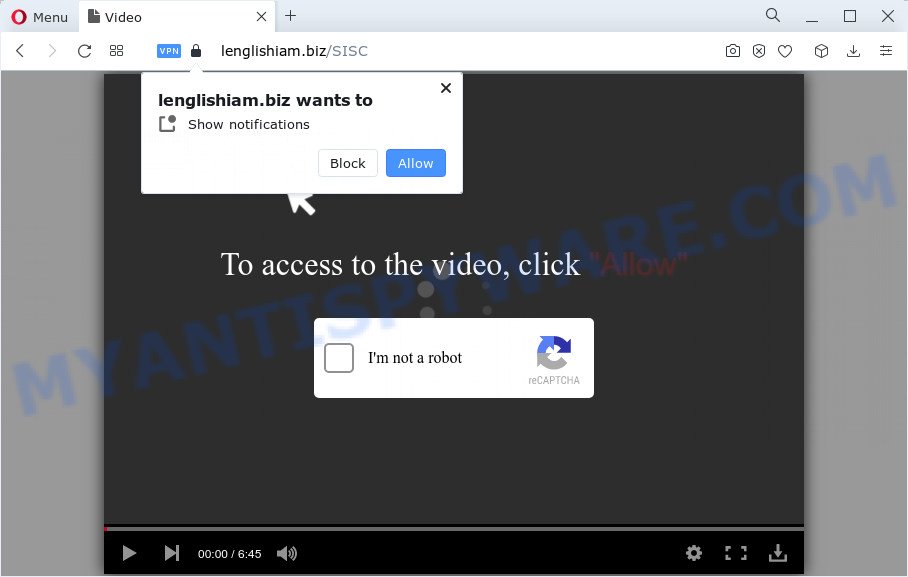
The Lenglishiam.biz website will show the message ‘Click Allow to’ (connect to the Internet, watch a video, access the content of the website, download a file, enable Flash Player), asking the user to subscribe to notifications. Once you press ALLOW, then you will start seeing unwanted advertisements in form of pop-ups on the screen.

The best way to delete Lenglishiam.biz push notifications open the browser’s settings and follow the simple steps below. After disabling Lenglishiam.biz notifications, unwanted pop-ups ads will no longer appear on your desktop.
Threat Summary
| Name | Lenglishiam.biz pop up |
| Type | browser notification spam, spam push notifications, pop-up virus |
| Distribution | social engineering attack, adware software, shady pop up ads, PUPs |
| Symptoms |
|
| Removal | Lenglishiam.biz removal guide |
How does your computer get infected with Lenglishiam.biz pop ups
Some research has shown that users can be redirected to Lenglishiam.biz from suspicious advertisements or by PUPs and adware. Adware is a type of software that is used as an online promotional utility. It’s created with the sole purpose to display dozens of ads, and thus to promote the goods and services in an open web-browser window. Adware software can substitute the legitimate advertising links on misleading or even banners that can offer to visit harmful websites.
Adware usually is bundled with free software. So, when you installing freeware, carefully read the disclaimers, choose the Custom or Advanced installation method to watch for optional software that are being installed, because certain of the software are PUPs and adware.
If you are unfortunate have adware or malicious software running on your PC system, you can follow the suggestions here to get rid of Lenglishiam.biz popups from your internet browser.
How to remove Lenglishiam.biz pop-ups (removal guidance)
There exist several free adware software removal utilities. Also it is possible to delete Lenglishiam.biz popups manually. But we recommend to combine all these solutions below into the one removal algorithm. Follow the steps of the tutorial. Certain of the steps will require you to restart your PC or close this web page. So, read this instructions carefully, then bookmark this page or open it on your smartphone for later reference.
To remove Lenglishiam.biz pop ups, execute the steps below:
- How to delete Lenglishiam.biz pop up advertisements without any software
- Removing the Lenglishiam.biz, check the list of installed programs first
- Remove Lenglishiam.biz notifications from web-browsers
- Remove Lenglishiam.biz ads from Google Chrome
- Get rid of Lenglishiam.biz pop-up ads from Microsoft Internet Explorer
- Delete Lenglishiam.biz from Firefox by resetting web-browser settings
- Automatic Removal of Lenglishiam.biz ads
- Block Lenglishiam.biz and other intrusive web-pages
- Finish words
How to delete Lenglishiam.biz pop up advertisements without any software
First of all, try to delete Lenglishiam.biz pop up ads manually; to do this, follow the steps below. Of course, manual removal of adware software requires more time and may not be suitable for those who are poorly versed in system settings. In this case, we recommend that you scroll down to the section that describes how to get rid of Lenglishiam.biz pop-up ads using free utilities.
Removing the Lenglishiam.biz, check the list of installed programs first
Some PUPs, browser hijacking apps and adware software can be deleted by uninstalling the free programs they came with. If this way does not succeed, then looking them up in the list of installed software in Microsoft Windows Control Panel. Use the “Uninstall” command in order to get rid of them.
- If you are using Windows 8, 8.1 or 10 then click Windows button, next click Search. Type “Control panel”and press Enter.
- If you are using Windows XP, Vista, 7, then click “Start” button and click “Control Panel”.
- It will open the Windows Control Panel.
- Further, click “Uninstall a program” under Programs category.
- It will display a list of all apps installed on the device.
- Scroll through the all list, and uninstall questionable and unknown applications. To quickly find the latest installed programs, we recommend sort software by date.
See more details in the video guidance below.
Remove Lenglishiam.biz notifications from web-browsers
If you’ve allowed the Lenglishiam.biz site to send browser notifications to your web browser, then we will need to remove these permissions. Depending on web-browser, you can execute the steps below to delete the Lenglishiam.biz permissions to send browser notifications.
|
|
|
|
|
|
Remove Lenglishiam.biz ads from Google Chrome
Resetting Chrome to default state is useful in removing the Lenglishiam.biz pop-up advertisements from your browser. This solution is always useful to follow if you have difficulty in removing changes caused by adware software.
Open the Chrome menu by clicking on the button in the form of three horizontal dotes (![]() ). It will open the drop-down menu. Choose More Tools, then press Extensions.
). It will open the drop-down menu. Choose More Tools, then press Extensions.
Carefully browse through the list of installed plugins. If the list has the extension labeled with “Installed by enterprise policy” or “Installed by your administrator”, then complete the following guidance: Remove Chrome extensions installed by enterprise policy otherwise, just go to the step below.
Open the Chrome main menu again, press to “Settings” option.

Scroll down to the bottom of the page and click on the “Advanced” link. Now scroll down until the Reset settings section is visible, as on the image below and click the “Reset settings to their original defaults” button.

Confirm your action, press the “Reset” button.
Get rid of Lenglishiam.biz pop-up ads from Microsoft Internet Explorer
If you find that Internet Explorer web-browser settings such as default search engine, newtab and startpage had been modified by adware software that causes Lenglishiam.biz advertisements in your web-browser, then you may restore your settings, via the reset web browser procedure.
First, launch the Microsoft Internet Explorer. Next, press the button in the form of gear (![]() ). It will show the Tools drop-down menu, click the “Internet Options” as displayed on the screen below.
). It will show the Tools drop-down menu, click the “Internet Options” as displayed on the screen below.

In the “Internet Options” window click on the Advanced tab, then click the Reset button. The IE will show the “Reset Internet Explorer settings” window as shown on the image below. Select the “Delete personal settings” check box, then click “Reset” button.

You will now need to reboot your PC system for the changes to take effect.
Delete Lenglishiam.biz from Firefox by resetting web-browser settings
The Firefox reset will remove redirects to unwanted Lenglishiam.biz web-site, modified preferences, extensions and security settings. When using the reset feature, your personal information like passwords, bookmarks, browsing history and web form auto-fill data will be saved.
First, open the Firefox and press ![]() button. It will open the drop-down menu on the right-part of the web-browser. Further, click the Help button (
button. It will open the drop-down menu on the right-part of the web-browser. Further, click the Help button (![]() ) such as the one below.
) such as the one below.

In the Help menu, select the “Troubleshooting Information” option. Another way to open the “Troubleshooting Information” screen – type “about:support” in the web browser adress bar and press Enter. It will open the “Troubleshooting Information” page such as the one below. In the upper-right corner of this screen, click the “Refresh Firefox” button.

It will open the confirmation dialog box. Further, click the “Refresh Firefox” button. The Mozilla Firefox will begin a process to fix your problems that caused by the Lenglishiam.biz adware. Once, it’s finished, click the “Finish” button.
Automatic Removal of Lenglishiam.biz ads
The manual tutorial above is tedious to follow and can not always help to completely remove the Lenglishiam.biz pop-up advertisements. Here I am telling you an automatic way to remove this adware from your personal computer completely. Zemana, MalwareBytes Anti-Malware and Hitman Pro are anti malware utilities that have the ability to search for and delete all kinds of malicious software including adware that causes annoying Lenglishiam.biz pop-ups.
Run Zemana Anti-Malware (ZAM) to remove Lenglishiam.biz popups
Does Zemana uninstall adware related to the Lenglishiam.biz advertisements? The adware is often installed with malicious software which can force you to install an program such as spyware you don’t want. Therefore, recommend using the Zemana Anti Malware. It is a utility created to scan and delete adware and other malware from your PC for free.

- Zemana Free can be downloaded from the following link. Save it to your Desktop.
Zemana AntiMalware
164821 downloads
Author: Zemana Ltd
Category: Security tools
Update: July 16, 2019
- When the downloading process is complete, close all programs and windows on your PC. Open a file location. Double-click on the icon that’s named Zemana.AntiMalware.Setup.
- Further, click Next button and follow the prompts.
- Once install is complete, click the “Scan” button to perform a system scan for the adware which causes intrusive Lenglishiam.biz pop up advertisements. A scan may take anywhere from 10 to 30 minutes, depending on the count of files on your PC system and the speed of your device. While the utility is checking, you may see how many objects and files has already scanned.
- Once the scan get finished, you will be displayed the list of all detected items on your PC. You may delete threats (move to Quarantine) by simply click “Next”. Once finished, you can be prompted to reboot your device.
Use HitmanPro to remove Lenglishiam.biz pop-up ads
HitmanPro is a free application that developed to remove malicious software, PUPs, hijackers and adware software from your computer running Microsoft Windows 10, 8, 7, XP (32-bit and 64-bit). It will help to identify and remove adware software related to the Lenglishiam.biz pop ups, including its files, folders and registry keys.
First, click the link below, then press the ‘Download’ button in order to download the latest version of Hitman Pro.
When the downloading process is complete, open the folder in which you saved it and double-click the HitmanPro icon. It will launch the HitmanPro tool. If the User Account Control prompt will ask you want to start the program, click Yes button to continue.

Next, click “Next” to find adware that causes Lenglishiam.biz ads in your internet browser. While the Hitman Pro utility is checking, you may see count of objects it has identified as being affected by malware.

When the scan get completed, it will show the Scan Results as displayed below.

You may delete threats (move to Quarantine) by simply click “Next” button. It will display a prompt, click the “Activate free license” button. The HitmanPro will get rid of adware software that causes Lenglishiam.biz pop-up ads in your web-browser and move the selected items to the program’s quarantine. Once disinfection is finished, the tool may ask you to restart your computer.
Use MalwareBytes Free to delete Lenglishiam.biz pop ups
You can get rid of Lenglishiam.biz pop-ups automatically with a help of MalwareBytes AntiMalware (MBAM). We recommend this free malware removal tool because it can easily get rid of browser hijackers, adware, PUPs and toolbars with all their components such as files, folders and registry entries.

- Download MalwareBytes Free from the following link.
Malwarebytes Anti-malware
327083 downloads
Author: Malwarebytes
Category: Security tools
Update: April 15, 2020
- At the download page, click on the Download button. Your internet browser will display the “Save as” prompt. Please save it onto your Windows desktop.
- When the download is complete, please close all programs and open windows on your computer. Double-click on the icon that’s named MBSetup.
- This will run the Setup wizard of MalwareBytes AntiMalware onto your personal computer. Follow the prompts and don’t make any changes to default settings.
- When the Setup wizard has finished installing, the MalwareBytes Anti Malware will start and show the main window.
- Further, click the “Scan” button to start scanning your device for the adware that causes Lenglishiam.biz pop-up ads. A system scan can take anywhere from 5 to 30 minutes, depending on your device. When a malicious software, adware software or potentially unwanted apps are detected, the number of the security threats will change accordingly. Wait until the the scanning is finished.
- Once that process is finished, the results are displayed in the scan report.
- Make sure all threats have ‘checkmark’ and click the “Quarantine” button. Once the cleaning procedure is complete, you may be prompted to reboot the personal computer.
- Close the Anti Malware and continue with the next step.
Video instruction, which reveals in detail the steps above.
Block Lenglishiam.biz and other intrusive web-pages
Running an ad blocker program like AdGuard is an effective way to alleviate the risks. Additionally, ad blocker apps will also protect you from malicious advertisements and websites, and, of course, stop redirection chain to Lenglishiam.biz and similar webpages.
- Visit the following page to download the latest version of AdGuard for Microsoft Windows. Save it directly to your MS Windows Desktop.
Adguard download
26849 downloads
Version: 6.4
Author: © Adguard
Category: Security tools
Update: November 15, 2018
- After downloading it, launch the downloaded file. You will see the “Setup Wizard” program window. Follow the prompts.
- When the install is complete, press “Skip” to close the install program and use the default settings, or press “Get Started” to see an quick tutorial that will assist you get to know AdGuard better.
- In most cases, the default settings are enough and you don’t need to change anything. Each time, when you start your PC, AdGuard will start automatically and stop undesired advertisements, block Lenglishiam.biz, as well as other harmful or misleading webpages. For an overview of all the features of the application, or to change its settings you can simply double-click on the icon called AdGuard, that can be found on your desktop.
Finish words
Now your computer should be clean of the adware that causes Lenglishiam.biz popup advertisements in your web-browser. We suggest that you keep Zemana Anti Malware (to periodically scan your personal computer for new adwares and other malicious software) and AdGuard (to help you block annoying popup advertisements and harmful websites). Moreover, to prevent any adware, please stay clear of unknown and third party software, make sure that your antivirus application, turn on the option to locate PUPs.
If you need more help with Lenglishiam.biz pop-up advertisements related issues, go to here.



















