What is Lymetwithta.biz?
There are many scam websites on the Internet and Lymetwithta.biz is one of them. It is a deceptive web-page which lures unsuspecting users into subscribing push notifications from malicious (ad) push servers. Push notifications are originally designed to alert the user of newly published news. Scammers abuse ‘push notifications’ to avoid antivirus and ad-blocker programs by showing annoying advertisements. These ads are displayed in the lower right corner of the screen urges users to play online games, visit suspicious web-sites, install internet browser extensions & so on.
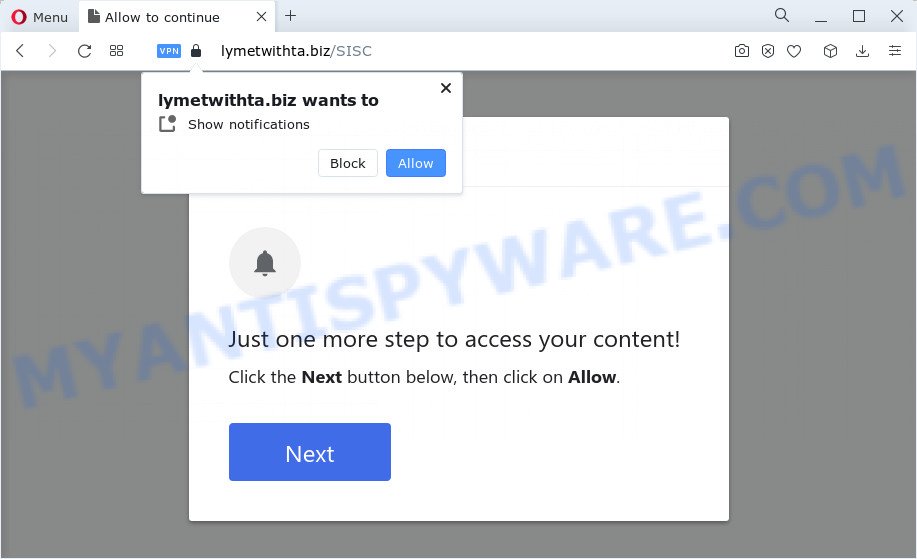
Lymetwithta.biz will show the ‘Confirm notifications’ pop up states that clicking ‘Allow’ button will let you access the content of the web page, download a file, connect to the Internet, enable Flash Player, watch a video, and so on. Once you click the ‘Allow’ button, then your web-browser will be configured to show pop up adverts in the bottom right corner of your desktop.

If you started to receive notifications from Lymetwithta.biz, then in order to get rid of them, you should open your internet browser settings and follow a few simple steps, which are described below. Once you disable Lymetwithta.biz notifications from your web-browser settings, you won’t receive any unwanted advertisements in the lower right corner of your desktop or notification center.
Threat Summary
| Name | Lymetwithta.biz popup |
| Type | spam push notifications, browser notification spam, pop-up virus |
| Distribution | adware, misleading pop-up advertisements, potentially unwanted software, social engineering attack |
| Symptoms |
|
| Removal | Lymetwithta.biz removal guide |
How does your computer get infected with Lymetwithta.biz pop-ups
These Lymetwithta.biz pop-ups are caused by shady advertisements on the webpages you visit or adware software. Many computer users consider adware, PUPs, spyware, malware as the same thing. They are all forms of malware that each behave differently. The word ‘adware’ is a combination of two words ‘ad’ and ‘software’. Adware displays ads on an affected computer. Not very dangerous for computer users, but very profitable for the the software producers.
Usually, adware gets into your personal computer as part of a bundle with free programs, sharing files and other unsafe software which you downloaded from the Internet. The developers of adware pays software authors for distributing adware within their programs. So, optional software is often included as part of the install package. In order to avoid the setup of any adware: select only Manual, Custom or Advanced install type and reject all bundled apps in which you are unsure.
We suggest you to delete adware and clean your computer from Lymetwithta.biz pop up advertisements without a wait, until the presence of the adware has not led to even worse consequences. You need to follow the steps below that will help you to completely get rid of the redirect to Lymetwithta.biz unwanted web page, using only the built-in Microsoft Windows features and several free malware removal tools of well-known antivirus software companies.
How to remove Lymetwithta.biz ads from Chrome, Firefox, IE, Edge
We suggest opting for automatic Lymetwithta.biz pop-up ads removal in order to remove all adware software related entries easily. This method requires scanning the computer with reputable antimalware, e.g. Zemana Free, MalwareBytes Anti Malware or HitmanPro. However, if you prefer manual removal steps, you can use the instructions below in this blog post. Some of the steps will require you to reboot your computer or exit this web site. So, read this tutorial carefully, then bookmark this page or open it on your smartphone for later reference.
To remove Lymetwithta.biz pop ups, use the steps below:
- How to remove Lymetwithta.biz popups without any software
- Automatic Removal of Lymetwithta.biz pop up ads
- Use AdBlocker to stop Lymetwithta.biz ads and stay safe online
- To sum up
How to remove Lymetwithta.biz popups without any software
Most adware can be removed manually, without the use of antivirus or other removal utilities. The manual steps below will allow you remove Lymetwithta.biz pop up advertisements step by step. Although each of the steps is very easy and does not require special knowledge, but you are not sure that you can finish them, then use the free tools, a list of which is given below.
Delete PUPs through the MS Windows Control Panel
Check out the MS Windows Control Panel (Programs and Features section) to see all installed applications. We advise to click on the “Date Installed” in order to sort the list of applications by the date you installed them. If you see any unknown and dubious programs, they are the ones you need to delete.
Press Windows button ![]() , then click Search
, then click Search ![]() . Type “Control panel”and press Enter. If you using Windows XP or Windows 7, then click “Start” and select “Control Panel”. It will open the Windows Control Panel as displayed on the screen below.
. Type “Control panel”and press Enter. If you using Windows XP or Windows 7, then click “Start” and select “Control Panel”. It will open the Windows Control Panel as displayed on the screen below.

Further, click “Uninstall a program” ![]()
It will show a list of all apps installed on your computer. Scroll through the all list, and uninstall any suspicious and unknown apps.
Remove Lymetwithta.biz notifications from web-browsers
Your internet browser likely now allows the Lymetwithta.biz web page to send you browser notifications, but you do not want the annoying ads from this web-page and we understand that. We’ve put together this instructions on how you can remove Lymetwithta.biz pop ups from Mozilla Firefox, Google Chrome, Microsoft Edge, Microsoft Internet Explorer, Safari and Android.
Google Chrome:
- In the top right corner, click on Google Chrome’s main menu button, represented by three vertical dots.
- When the drop-down menu appears, click on ‘Settings’. Scroll to the bottom of the page and click on ‘Advanced’.
- At the ‘Privacy and Security’ section click ‘Site settings’.
- Click on ‘Notifications’.
- Click ‘three dots’ button on the right hand side of Lymetwithta.biz site or other rogue notifications and click ‘Remove’.

Android:
- Open Chrome.
- Tap on the Menu button (three dots) on the top right corner of the Chrome window.
- In the menu tap ‘Settings’, scroll down to ‘Advanced’.
- Tap on ‘Site settings’ and then ‘Notifications’. In the opened window, find the Lymetwithta.biz site, other suspicious URLs and tap on them one-by-one.
- Tap the ‘Clean & Reset’ button and confirm.

Mozilla Firefox:
- Click on ‘three bars’ button at the right upper corner of the browser window.
- Select ‘Options’ and click on ‘Privacy & Security’ on the left hand side.
- Scroll down to ‘Permissions’ section and click ‘Settings…’ button next to ‘Notifications’.
- Find Lymetwithta.biz site, other rogue notifications, click the drop-down menu and choose ‘Block’.
- Click ‘Save Changes’ button.

Edge:
- In the right upper corner, click on the three dots to expand the Edge menu.
- Scroll down to ‘Settings’. In the menu on the left go to ‘Advanced’.
- In the ‘Website permissions’ section click ‘Manage permissions’.
- Right-click the Lymetwithta.biz. Click ‘Delete’.

Internet Explorer:
- Click ‘Tools’ button in the right upper corner of the browser.
- When the drop-down menu appears, click on ‘Internet Options’.
- Select the ‘Privacy’ tab and click ‘Settings below ‘Pop-up Blocker’ section.
- Select the Lymetwithta.biz domain and other questionable URLs under and delete them one by one by clicking the ‘Remove’ button.

Safari:
- On the top menu select ‘Safari’, then ‘Preferences’.
- Open ‘Websites’ tab, then in the left menu click on ‘Notifications’.
- Check for Lymetwithta.biz domain, other questionable URLs and apply the ‘Deny’ option for each.
Remove Lymetwithta.biz popup advertisements from Microsoft Internet Explorer
In order to restore all browser home page, new tab page and search engine you need to reset the Microsoft Internet Explorer to the state, that was when the Windows was installed on your computer.
First, launch the Internet Explorer, then click ‘gear’ icon ![]() . It will show the Tools drop-down menu on the right part of the web browser, then press the “Internet Options” as displayed below.
. It will show the Tools drop-down menu on the right part of the web browser, then press the “Internet Options” as displayed below.

In the “Internet Options” screen, select the “Advanced” tab, then press the “Reset” button. The Internet Explorer will display the “Reset Internet Explorer settings” prompt. Further, press the “Delete personal settings” check box to select it. Next, click the “Reset” button like the one below.

After the process is complete, click “Close” button. Close the IE and reboot your PC system for the changes to take effect. This step will help you to restore your web-browser’s new tab page, startpage and search provider by default to default state.
Get rid of Lymetwithta.biz from Firefox by resetting internet browser settings
If the Mozilla Firefox browser is redirected to Lymetwithta.biz and you want to restore the Mozilla Firefox settings back to their original state, then you should follow the guide below. Keep in mind that resetting your web browser will not remove your history, bookmarks, passwords, and other saved data.
Launch the Firefox and press the menu button (it looks like three stacked lines) at the top right of the browser screen. Next, press the question-mark icon at the bottom of the drop-down menu. It will open the slide-out menu.

Select the “Troubleshooting information”. If you’re unable to access the Help menu, then type “about:support” in your address bar and press Enter. It bring up the “Troubleshooting Information” page as shown on the image below.

Click the “Refresh Firefox” button at the top right of the Troubleshooting Information page. Select “Refresh Firefox” in the confirmation prompt. The Mozilla Firefox will begin a task to fix your problems that caused by the Lymetwithta.biz adware. When, it is finished, click the “Finish” button.
Remove Lymetwithta.biz ads from Chrome
Another method to remove Lymetwithta.biz pop up advertisements from Chrome is Reset Google Chrome settings. This will disable malicious add-ons and reset Chrome settings to original settings. However, your themes, bookmarks, history, passwords, and web form auto-fill information will not be deleted.

- First, start the Google Chrome and click the Menu icon (icon in the form of three dots).
- It will open the Google Chrome main menu. Select More Tools, then click Extensions.
- You will see the list of installed extensions. If the list has the add-on labeled with “Installed by enterprise policy” or “Installed by your administrator”, then complete the following instructions: Remove Chrome extensions installed by enterprise policy.
- Now open the Chrome menu once again, press the “Settings” menu.
- Next, click “Advanced” link, that located at the bottom of the Settings page.
- On the bottom of the “Advanced settings” page, click the “Reset settings to their original defaults” button.
- The Chrome will display the reset settings prompt as shown on the screen above.
- Confirm the web-browser’s reset by clicking on the “Reset” button.
- To learn more, read the blog post How to reset Chrome settings to default.
Automatic Removal of Lymetwithta.biz pop up ads
Manual removal is not always as effective as you might think. Often, even the most experienced users can not completely remove adware software that causes annoying Lymetwithta.biz ads. So, we suggest to scan your PC system for any remaining harmful components with free adware software removal applications below.
How to remove Lymetwithta.biz popups with Zemana AntiMalware
You can download and use the Zemana Anti-Malware for free. This anti-malware utility will scan all the registry keys and files in your device along with the system settings and web-browser extensions. If it finds any malware, adware or malicious addon that is causing multiple unwanted pop up ads then the Zemana will get rid of them from your device completely.
Please go to the following link to download the latest version of Zemana for Microsoft Windows. Save it to your Desktop so that you can access the file easily.
165499 downloads
Author: Zemana Ltd
Category: Security tools
Update: July 16, 2019
Once downloading is done, close all software and windows on your PC system. Double-click the setup file named Zemana.AntiMalware.Setup. If the “User Account Control” dialog box pops up as on the image below, click the “Yes” button.

It will open the “Setup wizard” which will help you setup Zemana Anti Malware on your PC. Follow the prompts and do not make any changes to default settings.

Once install is done successfully, Zemana AntiMalware (ZAM) will automatically start and you can see its main screen as displayed in the following example.

Now click the “Scan” button to search for adware that causes multiple intrusive pop ups. This process can take quite a while, so please be patient.

When the checking is complete, the results are displayed in the scan report. Make sure all items have ‘checkmark’ and press “Next” button. The Zemana Anti-Malware (ZAM) will remove adware that causes Lymetwithta.biz popup ads and move the selected items to the Quarantine. Once that process is done, you may be prompted to reboot the computer.
Remove Lymetwithta.biz pop ups and malicious extensions with Hitman Pro
HitmanPro is a free removal tool that can be downloaded and run to delete adware responsible for Lymetwithta.biz popup advertisements, hijackers, malware, PUPs, toolbars and other threats from your computer. You can use this tool to scan for threats even if you have an antivirus or any other security application.

- HitmanPro can be downloaded from the following link. Save it directly to your MS Windows Desktop.
- When downloading is finished, start the HitmanPro, double-click the HitmanPro.exe file.
- If the “User Account Control” prompts, click Yes to continue.
- In the HitmanPro window, press the “Next” to perform a system scan with this utility for the adware that causes multiple intrusive pop ups. This process can take quite a while, so please be patient.
- When that process is complete, Hitman Pro will show a list of all items detected by the scan. In order to remove all items, simply click “Next”. Now, click the “Activate free license” button to start the free 30 days trial to remove all malicious software found.
Run MalwareBytes AntiMalware (MBAM) to delete Lymetwithta.biz popup ads
Trying to get rid of Lymetwithta.biz pop-ups can become a battle of wills between the adware infection and you. MalwareBytes Anti-Malware (MBAM) can be a powerful ally, uninstalling most of today’s adware software, malicious software and potentially unwanted software with ease. Here’s how to use MalwareBytes will help you win.

First, click the link below, then click the ‘Download’ button in order to download the latest version of MalwareBytes Free.
327717 downloads
Author: Malwarebytes
Category: Security tools
Update: April 15, 2020
Once the downloading process is complete, run it and follow the prompts. Once installed, the MalwareBytes Anti-Malware (MBAM) will try to update itself and when this procedure is done, click the “Scan” button to perform a system scan with this utility for the adware responsible for Lymetwithta.biz ads. This procedure can take quite a while, so please be patient. During the scan MalwareBytes Free will scan for threats present on your computer. All found threats will be marked. You can remove them all by simply click “Quarantine” button.
The MalwareBytes Free is a free program that you can use to get rid of all detected folders, files, services, registry entries and so on. To learn more about this malware removal tool, we recommend you to read and follow the few simple steps or the video guide below.
Use AdBlocker to stop Lymetwithta.biz ads and stay safe online
In order to increase your security and protect your PC system against new annoying advertisements and malicious webpages, you need to use ad blocking application that stops an access to harmful ads and web-sites. Moreover, the program can stop the open of intrusive advertising, which also leads to faster loading of webpages and reduce the consumption of web traffic.
Visit the page linked below to download the latest version of AdGuard for MS Windows. Save it on your Desktop.
27035 downloads
Version: 6.4
Author: © Adguard
Category: Security tools
Update: November 15, 2018
After downloading it, double-click the downloaded file to launch it. The “Setup Wizard” window will show up on the computer screen as shown below.

Follow the prompts. AdGuard will then be installed and an icon will be placed on your desktop. A window will show up asking you to confirm that you want to see a quick guidance as displayed in the figure below.

Click “Skip” button to close the window and use the default settings, or click “Get Started” to see an quick guidance that will help you get to know AdGuard better.
Each time, when you start your personal computer, AdGuard will start automatically and stop undesired ads, block Lymetwithta.biz, as well as other malicious or misleading web-sites. For an overview of all the features of the program, or to change its settings you can simply double-click on the AdGuard icon, that is located on your desktop.
To sum up
Once you have finished the guide outlined above, your computer should be clean from this adware and other malware. The Internet Explorer, Mozilla Firefox, Google Chrome and Edge will no longer display intrusive Lymetwithta.biz website when you browse the Web. Unfortunately, if the steps does not help you, then you have caught a new adware, and then the best way – ask for help.
Please create a new question by using the “Ask Question” button in the Questions and Answers. Try to give us some details about your problems, so we can try to help you more accurately. Wait for one of our trained “Security Team” or Site Administrator to provide you with knowledgeable assistance tailored to your problem with the annoying Lymetwithta.biz popups.


















