What is Y0utube.live?
Y0utube.live pop ups are a social engineering attack which lures you and other unsuspecting victims into subscribing to push notifications. Scammers use push notifications to bypass protection against pop-ups in the internet browser and therefore display a lot of unwanted adverts. These advertisements are used to promote dubious internet browser extensions, giveaway scams, fake downloads, and adult webpages.
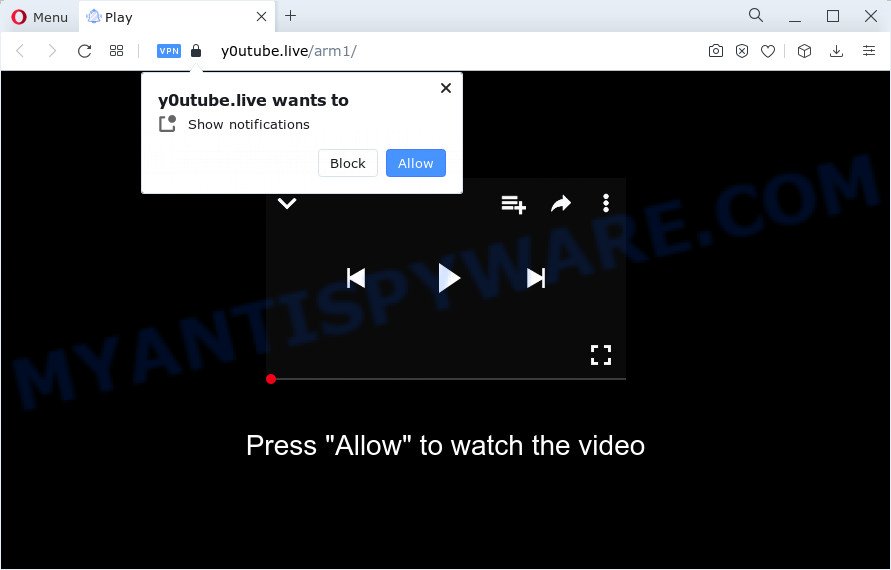
Y0utube.live will state that clicking ‘Allow’ button is necessary to download a file, connect to the Internet, watch a video, enable Flash Player, access the content of the web-page, and so on. Once you click on the ‘Allow’ button, then your internet browser will be configured to display unwanted ads on your desktop, even when you are not using the web-browser.

You can remove Y0utube.live subscription by going into your internet browser’s settings and following the simple steps below. Once you disable Y0utube.live notifications in your web browser, you will never see any unwanted ads being displayed on your desktop.
Threat Summary
| Name | Y0utube.live pop up |
| Type | browser notification spam, spam push notifications, pop-up virus |
| Distribution | adware, social engineering attack, dubious pop-up advertisements, potentially unwanted applications |
| Symptoms |
|
| Removal | Y0utube.live removal guide |
Where the Y0utube.live pop-ups comes from
Some research has shown that users can be redirected to Y0utube.live from misleading ads or by potentially unwanted apps and adware software. Adware is short for ‘ad supported’ software. Additionally, some malicious software has adware software built into the program. Adware presents undesired ads that appear in pop ups or advertising links on computer screens. In order to display unwanted adverts as often as possible adware software can change your browser settings. You may even find that your PC settings are hijacked without your conscious permission. The developers of adware do so in order to make revenue via third-party ad network. Thus every your click on the adverts earns profit for them.
A large number of spyware, adware programs, browser toolbars, browser hijackers, and potentially unwanted programs are installed when installing freeware and peer-2-peer file sharing software. Therefore, when installing free applications, you need to be careful not to accidentally install third-party programs. It’s important that you pay attention to the EULA (End User License Agreements) and choose the Custom, Manual or Advanced setup mode as it will typically disclose what bundled applications will also be installed.
If you would like to clean your PC system of adware and thereby get rid of Y0utube.live advertisements and are unable to do so, you can use the tutorial below to locate and remove adware software and any other malware for free.
How to remove Y0utube.live ads from Chrome, Firefox, IE, Edge
When the adware software gets installed on your PC system without your knowledge, it’s not easy to uninstall. Most often, there is no Uninstall program that simply remove the adware software that causes Y0utube.live advertisements in your browser from your PC system. So, we advise using several well-proven free specialized utilities like Zemana Free, MalwareBytes or Hitman Pro. But the best way to get rid of Y0utube.live pop up advertisements will be to perform several manual steps, after that additionally run antimalware tools.
To remove Y0utube.live pop ups, execute the following steps:
- How to manually get rid of Y0utube.live
- Deleting the Y0utube.live, check the list of installed software first
- Remove Y0utube.live notifications from browsers
- Remove Y0utube.live pop up ads from Chrome
- Remove Y0utube.live popup advertisements from Microsoft Internet Explorer
- Remove Y0utube.live from Firefox by resetting web browser settings
- Automatic Removal of Y0utube.live popup ads
- How to stop Y0utube.live pop ups
- Finish words
How to manually get rid of Y0utube.live
In this section of the post, we have posted the steps that will help to get rid of Y0utube.live pop-up advertisements manually. Although compared to removal utilities, this method loses in time, but you don’t need to download anything on the PC. It will be enough for you to follow the detailed guidance with pictures. We tried to describe each step in detail, but if you realized that you might not be able to figure it out, or simply do not want to change the MS Windows and web browser settings, then it’s better for you to use tools from trusted developers, which are listed below.
Deleting the Y0utube.live, check the list of installed software first
Some PUPs, browser hijacking applications and adware can be removed by uninstalling the free applications they came with. If this way does not succeed, then looking them up in the list of installed programs in Windows Control Panel. Use the “Uninstall” command in order to get rid of them.
Press Windows button ![]() , then press Search
, then press Search ![]() . Type “Control panel”and press Enter. If you using Windows XP or Windows 7, then click “Start” and select “Control Panel”. It will display the Windows Control Panel as on the image below.
. Type “Control panel”and press Enter. If you using Windows XP or Windows 7, then click “Start” and select “Control Panel”. It will display the Windows Control Panel as on the image below.

Further, press “Uninstall a program” ![]()
It will display a list of all applications installed on your device. Scroll through the all list, and uninstall any dubious and unknown programs.
Remove Y0utube.live notifications from browsers
If you’re getting browser notifications from the Y0utube.live or another intrusive web site, you will have previously pressed the ‘Allow’ button. Below we’ll teach you how to turn them off.
Google Chrome:
- In the top-right corner, click on Google Chrome’s main menu button, represented by three vertical dots.
- When the drop-down menu appears, click on ‘Settings’. Scroll to the bottom of the page and click on ‘Advanced’.
- When the drop-down menu appears, tap ‘Settings’. Scroll down to ‘Advanced’.
- Go to Notifications settings.
- Find the Y0utube.live URL and click the three vertical dots button next to it, then click on ‘Remove’.

Android:
- Tap ‘Settings’.
- Tap ‘Notifications’.
- Find and tap the browser which displays Y0utube.live push notifications ads.
- In the opened window, find Y0utube.live URL, other suspicious URLs and set the toggle button to ‘OFF’ on them one-by-one.

Mozilla Firefox:
- In the top-right corner of the Firefox, click the Menu button, represented by three bars.
- In the menu go to ‘Options’, in the menu on the left go to ‘Privacy & Security’.
- Scroll down to the ‘Permissions’ section and click the ‘Settings’ button next to ‘Notifications’.
- Locate sites you down’t want to see notifications from (for example, Y0utube.live), click on drop-down menu next to each and select ‘Block’.
- Click ‘Save Changes’ button.

Edge:
- In the top right hand corner, click the Edge menu button (it looks like three dots).
- Scroll down, find and click ‘Settings’. In the left side select ‘Advanced’.
- Click ‘Manage permissions’ button under ‘Website permissions’.
- Right-click the Y0utube.live URL. Click ‘Delete’.

Internet Explorer:
- Click ‘Tools’ button in the top right corner of the window.
- In the drop-down menu select ‘Internet Options’.
- Select the ‘Privacy’ tab and click ‘Settings below ‘Pop-up Blocker’ section.
- Locate the Y0utube.live and click the ‘Remove’ button to delete the domain.

Safari:
- Go to ‘Preferences’ in the Safari menu.
- Select the ‘Websites’ tab and then select ‘Notifications’ section on the left panel.
- Check for Y0utube.live domain, other suspicious sites and apply the ‘Deny’ option for each.
Remove Y0utube.live pop up ads from Chrome
If adware software, other application or plugins modified your Chrome settings without your knowledge, then you can delete Y0utube.live popups and revert back your internet browser settings in Google Chrome at any time. Your saved bookmarks, form auto-fill information and passwords won’t be cleared or changed.
First run the Google Chrome. Next, press the button in the form of three horizontal dots (![]() ).
).
It will open the Chrome menu. Choose More Tools, then press Extensions. Carefully browse through the list of installed addons. If the list has the addon signed with “Installed by enterprise policy” or “Installed by your administrator”, then complete the following steps: Remove Chrome extensions installed by enterprise policy.
Open the Google Chrome menu once again. Further, click the option named “Settings”.

The web-browser will open the settings screen. Another method to show the Chrome’s settings – type chrome://settings in the web browser adress bar and press Enter
Scroll down to the bottom of the page and click the “Advanced” link. Now scroll down until the “Reset” section is visible, as on the image below and click the “Reset settings to their original defaults” button.

The Chrome will open the confirmation prompt as on the image below.

You need to confirm your action, press the “Reset” button. The internet browser will launch the procedure of cleaning. After it’s complete, the web-browser’s settings including new tab page, default search engine and startpage back to the values which have been when the Google Chrome was first installed on your device.
Remove Y0utube.live popup advertisements from Microsoft Internet Explorer
The IE reset is great if your web browser is hijacked or you have unwanted add-ons or toolbars on your internet browser, which installed by an malicious software.
First, launch the Internet Explorer, then click ‘gear’ icon ![]() . It will display the Tools drop-down menu on the right part of the web browser, then press the “Internet Options” as displayed on the image below.
. It will display the Tools drop-down menu on the right part of the web browser, then press the “Internet Options” as displayed on the image below.

In the “Internet Options” screen, select the “Advanced” tab, then click the “Reset” button. The Internet Explorer will show the “Reset Internet Explorer settings” dialog box. Further, click the “Delete personal settings” check box to select it. Next, press the “Reset” button like below.

When the task is complete, click “Close” button. Close the Microsoft Internet Explorer and restart your computer for the changes to take effect. This step will help you to restore your internet browser’s start page, default search engine and newtab page to default state.
Remove Y0utube.live from Firefox by resetting web browser settings
If the Mozilla Firefox web-browser is redirected to Y0utube.live and you want to recover the Firefox settings back to their original state, then you should follow the few simple steps below. It’ll save your personal information like saved passwords, bookmarks, auto-fill data and open tabs.
Press the Menu button (looks like three horizontal lines), and click the blue Help icon located at the bottom of the drop down menu as displayed in the following example.

A small menu will appear, click the “Troubleshooting Information”. On this page, press “Refresh Firefox” button as shown on the screen below.

Follow the onscreen procedure to return your Mozilla Firefox internet browser settings to their default values.
Automatic Removal of Y0utube.live popup ads
In order to fully get rid of Y0utube.live, you not only need to delete adware from your computer, but also delete all its components in your personal computer including Windows registry entries. We suggest to download and use free removal tools to automatically free your PC system of adware software which cause pop-ups.
How to delete Y0utube.live pop up advertisements with Zemana Anti-Malware
Zemana is one of the best in its class, it can detect and delete a lot of of different security threats, including adware, browser hijackers, spyware and trojans that masqueraded as legitimate system programs. Also Zemana Anti Malware includes another utility called FRST – is a helpful application for manual removal of files and parts of the Windows registry created by malicious software.
Now you can install and use Zemana Free to get rid of Y0utube.live popups from your internet browser by following the steps below:
Please go to the following link to download Zemana setup package called Zemana.AntiMalware.Setup on your computer. Save it to your Desktop so that you can access the file easily.
164721 downloads
Author: Zemana Ltd
Category: Security tools
Update: July 16, 2019
Launch the installer after it has been downloaded successfully and then follow the prompts to install this tool on your computer.

During setup you can change certain settings, but we recommend you don’t make any changes to default settings.
When setup is complete, this malicious software removal tool will automatically launch and update itself. You will see its main window as displayed in the following example.

Now click the “Scan” button to detect adware software responsible for Y0utube.live pop up ads. A system scan can take anywhere from 5 to 30 minutes, depending on your device. When a malware, adware software or potentially unwanted programs are detected, the number of the security threats will change accordingly.

As the scanning ends, Zemana AntiMalware will prepare a list of unwanted applications and adware. You may delete threats (move to Quarantine) by simply click “Next” button.

The Zemana will remove adware software that cause popups and move the selected threats to the Quarantine. When disinfection is complete, you can be prompted to reboot your computer to make the change take effect.
Remove Y0utube.live pop up advertisements from internet browsers with Hitman Pro
Hitman Pro is a free portable application that scans your computer for adware that causes multiple unwanted pop-ups, PUPs and hijackers and helps delete them easily. Moreover, it will also allow you get rid of any malicious web browser extensions and add-ons.
First, please go to the link below, then click the ‘Download’ button in order to download the latest version of HitmanPro.
Download and use HitmanPro on your PC. Once started, press “Next” button . Hitman Pro program will scan through the whole personal computer for the adware which causes unwanted Y0utube.live popups. This task can take quite a while, so please be patient. When a threat is detected, the count of the security threats will change accordingly. .

After Hitman Pro completes the scan, the results are displayed in the scan report.

Review the report and then press Next button.
It will display a dialog box, click the “Activate free license” button to begin the free 30 days trial to get rid of all malicious software found.
Run MalwareBytes Free to remove Y0utube.live pop ups
Manual Y0utube.live popups removal requires some computer skills. Some files and registry entries that created by the adware can be not fully removed. We recommend that use the MalwareBytes Anti Malware (MBAM) that are fully clean your computer of adware software. Moreover, the free program will allow you to delete malicious software, potentially unwanted programs, browser hijackers and toolbars that your personal computer may be infected too.

- Please go to the link below to download MalwareBytes. Save it to your Desktop so that you can access the file easily.
Malwarebytes Anti-malware
326996 downloads
Author: Malwarebytes
Category: Security tools
Update: April 15, 2020
- At the download page, click on the Download button. Your web browser will show the “Save as” prompt. Please save it onto your Windows desktop.
- After the download is done, please close all applications and open windows on your device. Double-click on the icon that’s called MBSetup.
- This will run the Setup wizard of MalwareBytes AntiMalware onto your device. Follow the prompts and do not make any changes to default settings.
- When the Setup wizard has finished installing, the MalwareBytes will open and show the main window.
- Further, press the “Scan” button to start scanning your personal computer for the adware which cause pop-ups. This process can take quite a while, so please be patient. While the utility is scanning, you can see number of objects and files has already scanned.
- After MalwareBytes completes the scan, MalwareBytes will display a list of detected threats.
- Next, you need to press the “Quarantine” button. Once disinfection is finished, you may be prompted to restart the PC.
- Close the Anti Malware and continue with the next step.
Video instruction, which reveals in detail the steps above.
How to stop Y0utube.live pop ups
If you browse the Internet, you can’t avoid malvertising. But you can protect your browser against it. Download and run an adblocker program. AdGuard is an adblocker which can filter out a huge number of of the malicious advertising, stoping dynamic scripts from loading harmful content.
Visit the following page to download the latest version of AdGuard for MS Windows. Save it to your Desktop so that you can access the file easily.
26824 downloads
Version: 6.4
Author: © Adguard
Category: Security tools
Update: November 15, 2018
After downloading it, double-click the downloaded file to start it. The “Setup Wizard” window will show up on the computer screen as on the image below.

Follow the prompts. AdGuard will then be installed and an icon will be placed on your desktop. A window will show up asking you to confirm that you want to see a quick instructions as shown on the image below.

Click “Skip” button to close the window and use the default settings, or click “Get Started” to see an quick tutorial that will allow you get to know AdGuard better.
Each time, when you launch your PC system, AdGuard will start automatically and stop unwanted advertisements, block Y0utube.live, as well as other malicious or misleading web pages. For an overview of all the features of the program, or to change its settings you can simply double-click on the AdGuard icon, that is located on your desktop.
Finish words
Now your device should be clean of the adware related to the Y0utube.live pop-ups. We suggest that you keep AdGuard (to help you stop unwanted ads and annoying malicious web-pages) and Zemana Free (to periodically scan your computer for new malicious software, browser hijackers and adware). Make sure that you have all the Critical Updates recommended for Windows operating system. Without regular updates you WILL NOT be protected when new hijackers, malicious applications and adware are released.
If you are still having problems while trying to get rid of Y0utube.live ads from your web browser, then ask for help here.




















