What is Yourcommonfeed.com?
Yourcommonfeed.com is a deceptive web site which uses social engineering techniques to fool computer users into subscribing to browser notification spam. Scammers use browser push notifications to bypass protection against pop ups in the web-browser and therefore show lots of unwanted ads. These ads are used to promote dubious browser add-ons, prize & lottery scams, fake software, and adult webpages.
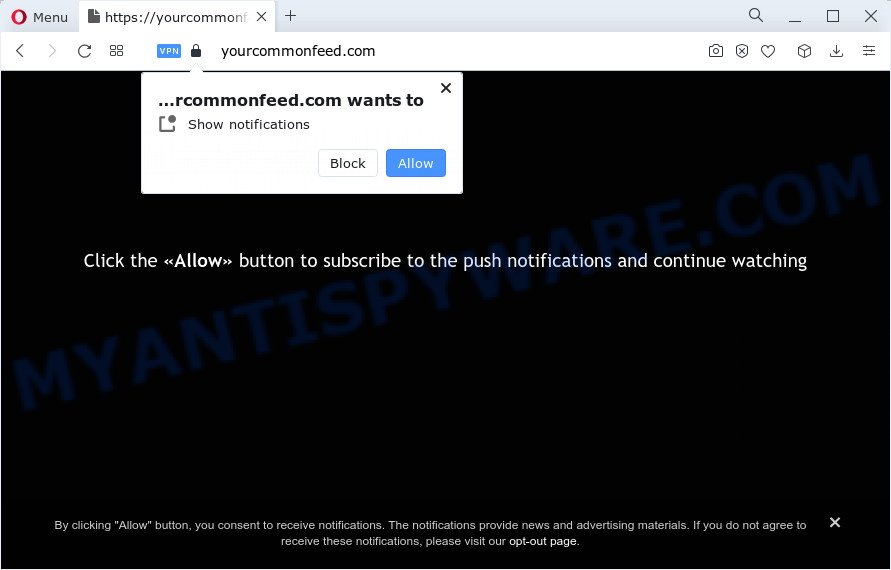
When you visit the Yourcommonfeed.com web-page that wants to send you notifications, you will be greeted with a pop up which asks whether you want to agree to them or not. Your options will be ‘Block’ and ‘Allow’. If you click ALLOW, then your web browser will be configured to display pop-up advertisements in the bottom right corner of Windows or Mac.

To end this intrusive behavior and remove Yourcommonfeed.com spam notifications, you need to modify browser settings that got changed by adware. For that, perform the simple steps below. After disabling Yourcommonfeed.com notifications, unwanted popups ads will no longer appear on your desktop.
Threat Summary
| Name | Yourcommonfeed.com popup |
| Type | browser notification spam, spam push notifications, pop-up virus |
| Distribution | social engineering attack, adware, suspicious popup ads, potentially unwanted apps |
| Symptoms |
|
| Removal | Yourcommonfeed.com removal guide |
Where the Yourcommonfeed.com pop ups comes from
Cyber threat analysts have determined that users are redirected to Yourcommonfeed.com by adware software or from malicious advertisements. Adware is not a malicious program like computer virus or other malware, but its presence can bring constant pop up windows and/or unwanted advertising. Actually creators of adware is associated with some merchants and by showing ads to users they make revenue for yourself. These ads not only bother your browsing experience but also redirect your internet browser to misleading web-pages.
The majority of adware software gets on your PC together with free applications or even paid programs which Web users can easily download online. The setup files of such programs, most often, clearly display that they will install optional programs. The option is given to users to block the installation of any third-party apps. So, in order to avoid the installation of any adware: read all disclaimers and install screens very carefully, select only Custom or Advanced install method and reject all optional apps in which you are unsure.
If you would like to clean your device of adware and thereby remove Yourcommonfeed.com pop-ups and are unable to do so, you can follow the guide below to search for and get rid of adware software and any other malicious software for free.
How to remove Yourcommonfeed.com pop ups (removal guidance)
As with uninstalling adware, malware or PUPs, there are few steps you can do. We suggest trying them all. If you do only one part of the guide, then it should be use malicious software removal tool, because it should remove adware and block any further infection. But to completely remove Yourcommonfeed.com advertisements you’ll have to at least reset your internet browser settings such as homepage, default search provider and newtab to default state, disinfect PC’s web browsers shortcuts, remove all unwanted and suspicious applications, and delete adware software by malicious software removal utilities. Read it once, after doing so, please bookmark this page (or open it on your smartphone) as you may need to close your web-browser or restart your computer.
To remove Yourcommonfeed.com pop ups, use the following steps:
- Manual Yourcommonfeed.com pop-up advertisements removal
- Remove adware through the MS Windows Control Panel
- Remove Yourcommonfeed.com notifications from internet browsers
- Get rid of Yourcommonfeed.com popup advertisements from Mozilla Firefox
- Get rid of Yourcommonfeed.com pop-up advertisements from Internet Explorer
- Remove Yourcommonfeed.com pop up advertisements from Google Chrome
- Automatic Removal of Yourcommonfeed.com popup advertisements
- Run AdBlocker to stop Yourcommonfeed.com ads and stay safe online
- To sum up
Manual Yourcommonfeed.com pop-up advertisements removal
Looking for a way to remove Yourcommonfeed.com ads manually without installing any tools? Then this section of the post is just for you. Below are some simple steps you can take. Performing these steps requires basic knowledge of internet browser and MS Windows setup. If you doubt that you can follow them, it is better to use free programs listed below that can help you remove Yourcommonfeed.com pop-up ads.
Remove adware through the MS Windows Control Panel
We recommend that you start the personal computer cleaning procedure by checking the list of installed software and remove all unknown or suspicious software. This is a very important step, as mentioned above, very often the malicious programs such as adware and browser hijackers may be bundled with freeware. Uninstall the unwanted apps can delete the unwanted advertisements or web-browser redirect.
Windows 8, 8.1, 10
First, click the Windows button
Windows XP, Vista, 7
First, click “Start” and select “Control Panel”.
It will show the Windows Control Panel as on the image below.

Next, click “Uninstall a program” ![]()
It will display a list of all applications installed on your computer. Scroll through the all list, and delete any questionable and unknown software. To quickly find the latest installed software, we recommend sort apps by date in the Control panel.
Remove Yourcommonfeed.com notifications from internet browsers
If you’ve allowed the Yourcommonfeed.com notifications, you might notice that this webpage sending requests, and it can become annoying. To better control your computer, here’s how to remove Yourcommonfeed.com browser notifications from your internet browser.
Google Chrome:
- Just copy and paste the following text into the address bar of Google Chrome.
- chrome://settings/content/notifications
- Press Enter.
- Delete the Yourcommonfeed.com URL and other rogue notifications by clicking three vertical dots button next to each and selecting ‘Remove’.

Android:
- Open Chrome.
- In the top right corner, tap on Chrome’s main menu button, represented by three vertical dots.
- In the menu tap ‘Settings’, scroll down to ‘Advanced’.
- In the ‘Site Settings’, tap on ‘Notifications’, locate the Yourcommonfeed.com site and tap on it.
- Tap the ‘Clean & Reset’ button and confirm.

Mozilla Firefox:
- In the right upper corner, click the Firefox menu (three bars).
- Choose ‘Options’ and click on ‘Privacy & Security’ on the left hand side of the Firefox.
- Scroll down to ‘Permissions’ section and click ‘Settings…’ button next to ‘Notifications’.
- Select the Yourcommonfeed.com domain from the list and change the status to ‘Block’.
- Click ‘Save Changes’ button.

Edge:
- Click the More button (it looks like three dots) in the top right corner of the browser.
- Scroll down, find and click ‘Settings’. In the left side select ‘Advanced’.
- Click ‘Manage permissions’ button under ‘Website permissions’.
- Click the switch under the Yourcommonfeed.com site and each questionable URL.

Internet Explorer:
- Click ‘Tools’ button in the top right hand corner.
- When the drop-down menu appears, click on ‘Internet Options’.
- Click on the ‘Privacy’ tab and select ‘Settings’ in the pop-up blockers section.
- Find the Yourcommonfeed.com and click the ‘Remove’ button to remove the domain.

Safari:
- Go to ‘Preferences’ in the Safari menu.
- Select the ‘Websites’ tab and then select ‘Notifications’ section on the left panel.
- Check for Yourcommonfeed.com domain, other questionable sites and apply the ‘Deny’ option for each.
Get rid of Yourcommonfeed.com popup advertisements from Mozilla Firefox
This step will allow you delete Yourcommonfeed.com pop up ads, third-party toolbars, disable malicious extensions and revert back your default start page, newtab and search provider settings.
First, launch the Mozilla Firefox and press ![]() button. It will open the drop-down menu on the right-part of the web browser. Further, click the Help button (
button. It will open the drop-down menu on the right-part of the web browser. Further, click the Help button (![]() ) as shown below.
) as shown below.

In the Help menu, select the “Troubleshooting Information” option. Another way to open the “Troubleshooting Information” screen – type “about:support” in the internet browser adress bar and press Enter. It will open the “Troubleshooting Information” page as shown in the figure below. In the upper-right corner of this screen, click the “Refresh Firefox” button.

It will open the confirmation prompt. Further, press the “Refresh Firefox” button. The Firefox will begin a procedure to fix your problems that caused by the Yourcommonfeed.com adware. After, it’s complete, click the “Finish” button.
Get rid of Yourcommonfeed.com pop-up advertisements from Internet Explorer
The Microsoft Internet Explorer reset is great if your internet browser is hijacked or you have unwanted add-ons or toolbars on your web-browser, that installed by an malicious software.
First, run the Internet Explorer, then click ‘gear’ icon ![]() . It will open the Tools drop-down menu on the right part of the internet browser, then click the “Internet Options” like the one below.
. It will open the Tools drop-down menu on the right part of the internet browser, then click the “Internet Options” like the one below.

In the “Internet Options” screen, select the “Advanced” tab, then press the “Reset” button. The Internet Explorer will display the “Reset Internet Explorer settings” prompt. Further, click the “Delete personal settings” check box to select it. Next, click the “Reset” button as on the image below.

Once the process is finished, press “Close” button. Close the IE and restart your PC system for the changes to take effect. This step will help you to restore your internet browser’s start page, newtab page and search provider by default to default state.
Remove Yourcommonfeed.com pop up advertisements from Google Chrome
Reset Google Chrome settings will get rid of Yourcommonfeed.com advertisements from internet browser and disable harmful add-ons. It will also clear cached and temporary data (cookies, site data and content). Keep in mind that resetting your web-browser will not remove your history, bookmarks, passwords, and other saved data.

- First, start the Google Chrome and press the Menu icon (icon in the form of three dots).
- It will display the Chrome main menu. Select More Tools, then press Extensions.
- You will see the list of installed extensions. If the list has the plugin labeled with “Installed by enterprise policy” or “Installed by your administrator”, then complete the following guidance: Remove Chrome extensions installed by enterprise policy.
- Now open the Chrome menu once again, press the “Settings” menu.
- Next, click “Advanced” link, that located at the bottom of the Settings page.
- On the bottom of the “Advanced settings” page, click the “Reset settings to their original defaults” button.
- The Google Chrome will open the reset settings prompt as shown on the image above.
- Confirm the browser’s reset by clicking on the “Reset” button.
- To learn more, read the blog post How to reset Chrome settings to default.
Automatic Removal of Yourcommonfeed.com popup advertisements
Manual removal steps does not always help to completely remove the adware software, as it is not easy to identify and get rid of components of adware software and all malicious files from hard disk. Therefore, it is recommended that you use malicious software removal utility to fully remove Yourcommonfeed.com off your browser. Several free malicious software removal tools are currently available that can be used against the adware. The optimum method would be to use Zemana AntiMalware, MalwareBytes Anti-Malware and Hitman Pro.
Use Zemana Anti-Malware to remove Yourcommonfeed.com popup ads
Zemana AntiMalware is an ultra light weight utility to remove Yourcommonfeed.com ads from the Microsoft Edge, IE, Google Chrome and Firefox. It also removes malicious software and adware software from your computer. It improves your system’s performance by deleting PUPs.
Now you can set up and use Zemana Free to remove Yourcommonfeed.com ads from your internet browser by following the steps below:
Click the following link to download Zemana Anti Malware installer called Zemana.AntiMalware.Setup on your PC. Save it to your Desktop so that you can access the file easily.
164720 downloads
Author: Zemana Ltd
Category: Security tools
Update: July 16, 2019
Start the setup file after it has been downloaded successfully and then follow the prompts to install this tool on your device.

During installation you can change certain settings, but we recommend you don’t make any changes to default settings.
When install is done, this malicious software removal tool will automatically start and update itself. You will see its main window as displayed on the image below.

Now click the “Scan” button . Zemana AntiMalware program will scan through the whole computer for the adware software which cause popups. While the Zemana is checking, you can see how many objects it has identified either as being malware.

When the scan is complete, Zemana AntiMalware (ZAM) will open you the results. Review the report and then press “Next” button.

The Zemana Anti Malware (ZAM) will remove adware that causes intrusive Yourcommonfeed.com pop up advertisements and move the selected threats to the Quarantine. Once that process is done, you can be prompted to reboot your computer to make the change take effect.
Use Hitman Pro to remove Yourcommonfeed.com pop ups
HitmanPro cleans your PC system from hijackers, potentially unwanted applications, unwanted toolbars, web browser add-ons and other unwanted software such as adware software that cause annoying Yourcommonfeed.com advertisements. The free removal utility will help you enjoy your device to its fullest. Hitman Pro uses advanced behavioral detection technologies to scan for if there are undesired apps in your PC system. You can review the scan results, and choose the items you want to remove.

- HitmanPro can be downloaded from the following link. Save it directly to your Microsoft Windows Desktop.
- Once downloading is complete, double click the HitmanPro icon. Once this tool is started, click “Next” button . HitmanPro program will scan through the whole personal computer for the adware that causes Yourcommonfeed.com ads in your internet browser. This process may take quite a while, so please be patient. While the HitmanPro is checking, you can see number of objects it has identified either as being malicious software.
- After that process is finished, the results are displayed in the scan report. Make sure all threats have ‘checkmark’ and click “Next” button. Now click the “Activate free license” button to begin the free 30 days trial to remove all malware found.
How to remove Yourcommonfeed.com with MalwareBytes Free
Trying to remove Yourcommonfeed.com pop-ups can become a battle of wills between the adware software infection and you. MalwareBytes can be a powerful ally, uninstalling most of today’s adware, malicious software and PUPs with ease. Here’s how to use MalwareBytes Free will help you win.
Installing the MalwareBytes Free is simple. First you will need to download MalwareBytes Free on your PC system by clicking on the link below.
326996 downloads
Author: Malwarebytes
Category: Security tools
Update: April 15, 2020
Once the downloading process is complete, close all software and windows on your computer. Double-click the install file named MBSetup. If the “User Account Control” dialog box pops up as shown in the following example, click the “Yes” button.

It will open the Setup wizard which will help you install MalwareBytes Anti Malware on your device. Follow the prompts and do not make any changes to default settings.

Once setup is finished successfully, press “Get Started” button. MalwareBytes Free will automatically start and you can see its main screen like below.

Now click the “Scan” button . MalwareBytes Anti-Malware program will scan through the whole computer for the adware responsible for Yourcommonfeed.com pop-ups. Depending on your personal computer, the scan may take anywhere from a few minutes to close to an hour. During the scan MalwareBytes Free will search for threats present on your PC.

Once the scan get finished, the results are displayed in the scan report. In order to delete all items, simply press “Quarantine” button. The MalwareBytes Free will get rid of adware that causes Yourcommonfeed.com advertisements and move the selected threats to the Quarantine. When the cleaning process is finished, you may be prompted to restart the PC.

We suggest you look at the following video, which completely explains the procedure of using the MalwareBytes Anti-Malware to delete adware software, hijacker and other malware.
Run AdBlocker to stop Yourcommonfeed.com ads and stay safe online
Run ad-blocker program such as AdGuard in order to block ads, malvertisements, pop-ups and online trackers, avoid having to install malicious and adware browser plug-ins and add-ons which affect your computer performance and impact your computer security. Browse the Net anonymously and stay safe online!
Installing the AdGuard is simple. First you’ll need to download AdGuard by clicking on the following link.
26824 downloads
Version: 6.4
Author: © Adguard
Category: Security tools
Update: November 15, 2018
After downloading it, double-click the downloaded file to launch it. The “Setup Wizard” window will show up on the computer screen as displayed below.

Follow the prompts. AdGuard will then be installed and an icon will be placed on your desktop. A window will show up asking you to confirm that you want to see a quick guidance similar to the one below.

Click “Skip” button to close the window and use the default settings, or press “Get Started” to see an quick instructions which will assist you get to know AdGuard better.
Each time, when you start your computer, AdGuard will start automatically and stop undesired advertisements, block Yourcommonfeed.com, as well as other malicious or misleading web sites. For an overview of all the features of the application, or to change its settings you can simply double-click on the AdGuard icon, that can be found on your desktop.
To sum up
Once you’ve done the steps shown above, your computer should be clean from adware software that causes Yourcommonfeed.com ads in your web browser and other malware. The IE, Microsoft Edge, Mozilla Firefox and Google Chrome will no longer redirect you to various annoying web pages like Yourcommonfeed.com. Unfortunately, if the steps does not help you, then you have caught a new adware, and then the best way – ask for help here.




















