What is Checkhuman.xyz?
Checkhuman.xyz is a website that uses the browser notification feature to fool unsuspecting users into subscribing to browser notification spam. Browser push notifications also known as “web push notifications” are originally created to alert the user of newly published content. Cyber criminals abuse ‘push notifications’ to avoid antivirus and ad blocking applications by presenting annoying adverts. These ads are displayed in the lower right corner of the screen urges users to play online games, visit questionable web-pages, install web browser extensions & so on.
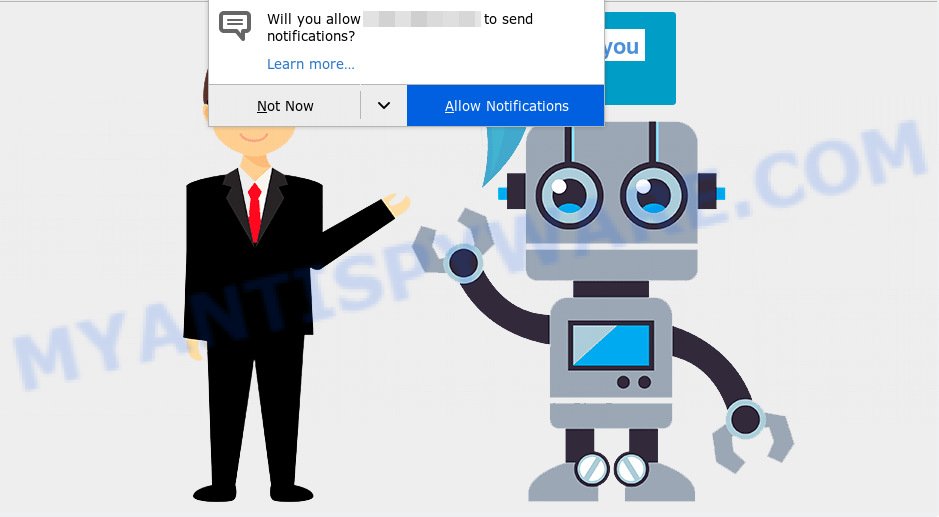
Checkhuman.xyz displays the message ‘Click Allow to’ (access the content of the web site, enable Flash Player, watch a video, download a file, connect to the Internet), asking you to subscribe to notifications. Once you click ALLOW, then your browser will be configured to display pop up advertisements in the lower right corner of the desktop.

You can remove Checkhuman.xyz subscription by going into your internet browser’s settings and completing the simple steps below. Once you disable Checkhuman.xyz notifications from your web browser settings, you won’t receive any unwanted advertisements in the lower right corner of your desktop or notification center.
Threat Summary
| Name | Checkhuman.xyz pop-up |
| Type | spam push notifications, browser notification spam, pop-up virus |
| Distribution | social engineering attack, adware, suspicious pop-up ads, PUPs |
| Symptoms |
|
| Removal | Checkhuman.xyz removal guide |
How does your device get infected with Checkhuman.xyz pop ups
These Checkhuman.xyz popups are caused by malicious advertisements on the webpages you visit or adware. Adware software is not a harmful program such as computer virus or other malicious software, but its presence can bring numerous pop up windows and/or unwanted adverts. Actually makers of adware software is associated with some third-party ad networks and by showing ads to users they earn profit for yourself. These advertisements not only bother your browsing experience but also redirect your internet browser to unsafe web pages.
Adware software usually gets onto personal computer by being attached to certain free programs that you download off of the World Wide Web. So, think back, have you ever download and run any free software. In order to avoid infection, in the Setup wizard, you should be be proactive and carefully read the ‘Terms of use’, the ‘license agreement’ and other installation screens, as well as to always choose the ‘Manual’ or ‘Advanced’ installation option, when installing anything downloaded from the World Wide Web.
If you are unfortunate have adware or malware running on your PC system, you can follow the few simple steps here to remove Checkhuman.xyz pop-ups from your web-browser.
How to remove Checkhuman.xyz ads (removal steps)
We can assist you get rid of Checkhuman.xyz from your internet browsers, without the need to take your computer to a professional. Simply follow the removal instructions below if you currently have the annoying adware on your computer and want to remove it. If you’ve any difficulty while trying to delete the adware software which causes intrusive Checkhuman.xyz popup advertisements, feel free to ask for our assist in the comment section below. Certain of the steps below will require you to exit this web site. So, please read the steps carefully, after that bookmark it or open it on your smartphone for later reference.
To remove Checkhuman.xyz pop ups, complete the steps below:
- Manual Checkhuman.xyz pop-up ads removal
- Automatic Removal of Checkhuman.xyz advertisements
- Stop Checkhuman.xyz advertisements
- To sum up
Manual Checkhuman.xyz pop-up ads removal
The step-by-step instructions will help you manually delete Checkhuman.xyz pop-up ads from a internet browser. If you are not good at computers, we suggest that you use the free tools listed below.
Remove adware software through the MS Windows Control Panel
When troubleshooting a PC, one common step is go to Microsoft Windows Control Panel and delete questionable applications. The same approach will be used in the removal of Checkhuman.xyz ads. Please use instructions based on your Windows version.
Press Windows button ![]() , then click Search
, then click Search ![]() . Type “Control panel”and press Enter. If you using Windows XP or Windows 7, then click “Start” and select “Control Panel”. It will show the Windows Control Panel as displayed in the following example.
. Type “Control panel”and press Enter. If you using Windows XP or Windows 7, then click “Start” and select “Control Panel”. It will show the Windows Control Panel as displayed in the following example.

Further, click “Uninstall a program” ![]()
It will open a list of all applications installed on your computer. Scroll through the all list, and delete any suspicious and unknown software.
Remove Checkhuman.xyz notifications from web-browsers
if you became a victim of cybercriminals and clicked on the “Allow” button, then your browser was configured to display intrusive ads. To remove the ads, you need to remove the notification permission that you gave the Checkhuman.xyz web page to send notifications.
|
|
|
|
|
|
Remove Checkhuman.xyz ads from Firefox
If Mozilla Firefox settings are hijacked by the adware, your web browser shows intrusive popup ads, then ‘Reset Firefox’ could solve these problems. Essential information like bookmarks, browsing history, passwords, cookies, auto-fill data and personal dictionaries will not be removed.
Start the Firefox and click the menu button (it looks like three stacked lines) at the top right of the internet browser screen. Next, click the question-mark icon at the bottom of the drop-down menu. It will display the slide-out menu.

Select the “Troubleshooting information”. If you are unable to access the Help menu, then type “about:support” in your address bar and press Enter. It bring up the “Troubleshooting Information” page as shown in the following example.

Click the “Refresh Firefox” button at the top right of the Troubleshooting Information page. Select “Refresh Firefox” in the confirmation prompt. The Mozilla Firefox will start a task to fix your problems that caused by the Checkhuman.xyz adware software. Once, it is complete, press the “Finish” button.
Remove Checkhuman.xyz pop up advertisements from Chrome
If you have adware software, Checkhuman.xyz advertisements problems or Google Chrome is running slow, then reset Chrome can help you. In this guidance we’ll show you the method to reset your Google Chrome settings and data to default values without reinstall.
Open the Chrome menu by clicking on the button in the form of three horizontal dotes (![]() ). It will show the drop-down menu. Choose More Tools, then click Extensions.
). It will show the drop-down menu. Choose More Tools, then click Extensions.
Carefully browse through the list of installed extensions. If the list has the extension labeled with “Installed by enterprise policy” or “Installed by your administrator”, then complete the following guide: Remove Chrome extensions installed by enterprise policy otherwise, just go to the step below.
Open the Chrome main menu again, click to “Settings” option.

Scroll down to the bottom of the page and click on the “Advanced” link. Now scroll down until the Reset settings section is visible, as shown below and click the “Reset settings to their original defaults” button.

Confirm your action, click the “Reset” button.
Get rid of Checkhuman.xyz advertisements from Microsoft Internet Explorer
The Microsoft Internet Explorer reset is great if your internet browser is hijacked or you have unwanted add-ons or toolbars on your internet browser, that installed by an malicious software.
First, start the Microsoft Internet Explorer, then press ‘gear’ icon ![]() . It will display the Tools drop-down menu on the right part of the web browser, then click the “Internet Options” like below.
. It will display the Tools drop-down menu on the right part of the web browser, then click the “Internet Options” like below.

In the “Internet Options” screen, select the “Advanced” tab, then click the “Reset” button. The Microsoft Internet Explorer will open the “Reset Internet Explorer settings” dialog box. Further, press the “Delete personal settings” check box to select it. Next, click the “Reset” button like the one below.

Once the task is finished, click “Close” button. Close the Internet Explorer and restart your PC for the changes to take effect. This step will help you to restore your browser’s new tab, homepage and search provider by default to default state.
Automatic Removal of Checkhuman.xyz advertisements
Malware removal utilities are pretty useful when you think your PC is infected by adware software. Below we will discover best utilities that have the ability to get rid of adware and Checkhuman.xyz pop ups from your personal computer and web-browser.
Run Zemana to delete Checkhuman.xyz ads
Thinking about delete Checkhuman.xyz pop up advertisements from your web-browser? Then pay attention to Zemana. This is a well-known tool, originally created just to detect and remove malicious software, adware software and PUPs. But by now it has seriously changed and can not only rid you of malware, but also protect your device from malicious software and adware software, as well as find and get rid of common viruses and trojans.
Installing the Zemana is simple. First you will need to download Zemana Free on your computer from the link below.
164810 downloads
Author: Zemana Ltd
Category: Security tools
Update: July 16, 2019
Once the download is finished, close all windows on your PC system. Further, start the setup file named Zemana.AntiMalware.Setup. If the “User Account Control” prompt pops up like the one below, click the “Yes” button.

It will display the “Setup wizard” which will help you install Zemana Free on the PC. Follow the prompts and do not make any changes to default settings.

Once setup is finished successfully, Zemana Anti Malware (ZAM) will automatically launch and you can see its main window as on the image below.

Next, click the “Scan” button to locate adware that cause unwanted Checkhuman.xyz advertisements. This procedure can take quite a while, so please be patient. While the Zemana Anti Malware application is scanning, you can see number of objects it has identified as threat.

When the scanning is done, Zemana Free will create a list of unwanted apps and adware. Review the results once the utility has finished the system scan. If you think an entry should not be quarantined, then uncheck it. Otherwise, simply click “Next” button.

The Zemana Anti Malware will remove adware which cause pop ups and move the selected items to the program’s quarantine. After that process is done, you can be prompted to reboot your PC.
Delete Checkhuman.xyz pop ups and harmful extensions with Hitman Pro
Hitman Pro is a portable tool that scans for and removes unwanted applications such as browser hijackers, adware software, toolbars, other web-browser extensions and other malicious software. It scans your computer for adware responsible for Checkhuman.xyz pop up ads and creates a list of items marked for removal. Hitman Pro will only uninstall those unwanted apps that you wish to be removed.

- Installing the HitmanPro is simple. First you will need to download Hitman Pro on your computer by clicking on the link below.
- When downloading is done, double click the Hitman Pro icon. Once this tool is started, click “Next” button for checking your PC system for the adware that causes intrusive Checkhuman.xyz pop ups. A scan can take anywhere from 10 to 30 minutes, depending on the number of files on your PC system and the speed of your PC system. During the scan Hitman Pro will find threats exist on your personal computer.
- After finished, you will be displayed the list of all detected items on your PC system. Review the report and then click “Next” button. Now click the “Activate free license” button to begin the free 30 days trial to delete all malware found.
Remove Checkhuman.xyz popups with MalwareBytes Anti Malware (MBAM)
Remove Checkhuman.xyz pop ups manually is difficult and often the adware is not fully removed. Therefore, we suggest you to use the MalwareBytes Free which are completely clean your PC. Moreover, this free application will allow you to remove malicious software, PUPs, toolbars and hijackers that your PC system can be infected too.

- First, click the following link, then press the ‘Download’ button in order to download the latest version of MalwareBytes.
Malwarebytes Anti-malware
327066 downloads
Author: Malwarebytes
Category: Security tools
Update: April 15, 2020
- After the downloading process is done, close all software and windows on your computer. Open a folder in which you saved it. Double-click on the icon that’s named MBsetup.
- Select “Personal computer” option and click Install button. Follow the prompts.
- Once setup is done, click the “Scan” button to perform a system scan with this utility for the adware that cause popups. A scan can take anywhere from 10 to 30 minutes, depending on the count of files on your computer and the speed of your device. While the MalwareBytes is scanning, you can see number of objects it has identified either as being malware.
- When MalwareBytes Anti-Malware is complete scanning your device, MalwareBytes Anti Malware (MBAM) will prepare a list of unwanted applications and adware. Once you’ve selected what you want to delete from your computer click “Quarantine”. After the clean-up is finished, you may be prompted to restart your PC.
The following video offers a tutorial on how to delete browser hijackers, adware and other malicious software with MalwareBytes AntiMalware (MBAM).
Stop Checkhuman.xyz advertisements
Run ad-blocker program like AdGuard in order to block advertisements, malvertisements, pop-ups and online trackers, avoid having to install malicious and adware browser plug-ins and add-ons which affect your computer performance and impact your computer security. Browse the Internet anonymously and stay safe online!
AdGuard can be downloaded from the following link. Save it directly to your MS Windows Desktop.
26841 downloads
Version: 6.4
Author: © Adguard
Category: Security tools
Update: November 15, 2018
After downloading it, double-click the downloaded file to start it. The “Setup Wizard” window will show up on the computer screen like below.

Follow the prompts. AdGuard will then be installed and an icon will be placed on your desktop. A window will show up asking you to confirm that you want to see a quick guide like below.

Press “Skip” button to close the window and use the default settings, or click “Get Started” to see an quick tutorial that will assist you get to know AdGuard better.
Each time, when you start your PC, AdGuard will run automatically and stop undesired ads, block Checkhuman.xyz, as well as other malicious or misleading web pages. For an overview of all the features of the program, or to change its settings you can simply double-click on the AdGuard icon, which may be found on your desktop.
To sum up
Now your device should be clean of the adware that causes Checkhuman.xyz pop ups. We suggest that you keep AdGuard (to help you stop unwanted pop up ads and unwanted malicious web-sites) and Zemana Anti-Malware (to periodically scan your computer for new adwares and other malware). Probably you are running an older version of Java or Adobe Flash Player. This can be a security risk, so download and install the latest version right now.
If you are still having problems while trying to delete Checkhuman.xyz advertisements from the Edge, Chrome, IE and Firefox, then ask for help here here.


















