What is Managersh.biz?
The IT security professionals have determined that Managersh.biz is a web page that lures you to accept push notifications via the web browser. Push notifications are originally created to alert the user of recently published content. Cybercriminals abuse ‘browser notification feature’ to avoid antivirus software and adblocker apps by displaying unwanted adverts. These ads are displayed in the lower right corner of the screen urges users to play online games, visit questionable webpages, install web browser extensions & so on.
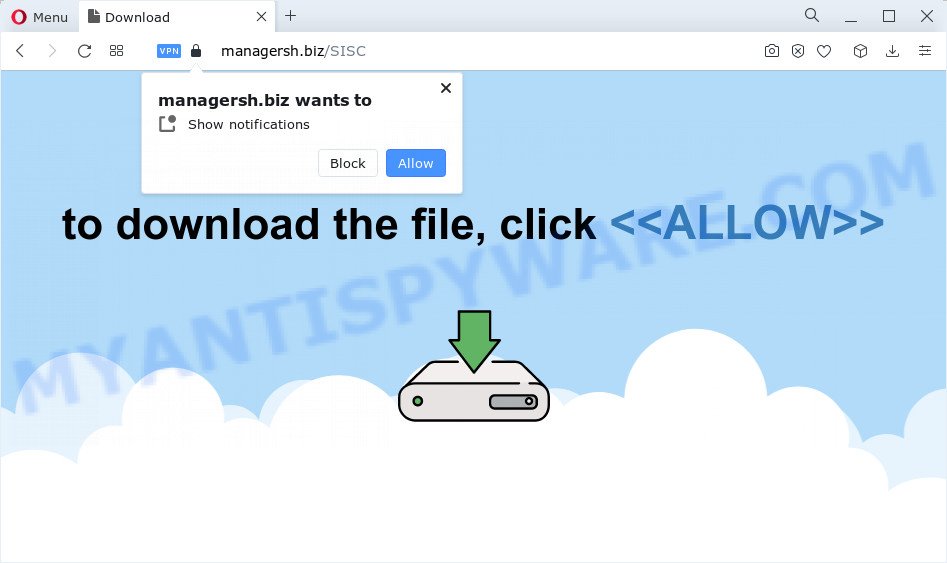
The Managersh.biz web-site displays the ‘Confirm notifications’ prompt that attempts to get you to press the ‘Allow’ to subscribe to its notifications. If you press ALLOW, then your web browser will be configured to show popup advertisements in the lower right hand corner of your desktop.

You can delete Managersh.biz subscription by going into your browser’s settings and completing the simple steps below. After disabling Managersh.biz notifications, unwanted pop-ups ads will no longer appear on your desktop.
Threat Summary
| Name | Managersh.biz pop-up |
| Type | spam push notifications, browser notification spam, pop-up virus |
| Distribution | social engineering attack, adware, PUPs, dubious pop up ads |
| Symptoms |
|
| Removal | Managersh.biz removal guide |
How does your personal computer get infected with Managersh.biz pop ups
Experienced security specialists have determined that users are redirected to Managersh.biz by adware or from misleading advertisements. Adware is not a malicious program such as computer virus or other malicious software, but its presence can bring numerous popups and/or annoying ads. Actually authors of adware is associated with some third-party ad networks and by showing advertising to users they earn money for yourself. These ads not only bother your browsing experience but also redirect you to malicious web-sites.
Adware software actively distributed with freeware, along with the installation package of these applications. Therefore, it’s very important, when installing an unknown application, read the Terms of use and the Software license, as well as to select the Manual, Advanced or Custom installation type. In this mode, you can disable the installation of unneeded web browser add-ons and software and protect your computer from adware.
If you are unfortunate have adware, you can follow the instructions below that will allow you to remove adware and thereby remove Managersh.biz pop-up ads from your web-browser.
How to remove Managersh.biz pop-up advertisements from Chrome, Firefox, IE, Edge
According to cyber security specialists, Managersh.biz pop up ads removal can be finished manually and/or automatically. These tools which are listed below will help you remove adware, harmful web-browser extensions, malware and potentially unwanted software . However, if you’re not willing to install other programs to get rid of Managersh.biz ads, then use tutorial below to restore your computer settings to their previous states.
To remove Managersh.biz pop ups, perform the following steps:
- How to remove Managersh.biz pop-up advertisements without any software
- Removing the Managersh.biz, check the list of installed apps first
- Remove Managersh.biz notifications from web-browsers
- Remove Managersh.biz from Firefox by resetting web browser settings
- Remove Managersh.biz advertisements from Microsoft Internet Explorer
- Remove Managersh.biz pop up ads from Chrome
- Automatic Removal of Managersh.biz pop up advertisements
- Use AdBlocker to stop Managersh.biz pop up ads and stay safe online
- To sum up
How to remove Managersh.biz pop-up advertisements without any software
This part of the post is a step-by-step guidance that will help you to delete Managersh.biz popups manually. You just need to carefully complete each step. In this case, you do not need to download any additional tools.
Removing the Managersh.biz, check the list of installed apps first
First method for manual adware software removal is to go into the MS Windows “Control Panel”, then “Uninstall a program” console. Take a look at the list of software on your computer and see if there are any questionable and unknown applications. If you see any, you need to remove them. Of course, before doing so, you can do an Internet search to find details on the program. If it is a potentially unwanted program, adware or malware, you will likely find information that says so.
Windows 8, 8.1, 10
First, press the Windows button
Windows XP, Vista, 7
First, click “Start” and select “Control Panel”.
It will show the Windows Control Panel as shown on the screen below.

Next, click “Uninstall a program” ![]()
It will show a list of all programs installed on your computer. Scroll through the all list, and remove any dubious and unknown software. To quickly find the latest installed applications, we recommend sort apps by date in the Control panel.
Remove Managersh.biz notifications from web-browsers
If you have clicked the “Allow” button in the Managersh.biz popup and gave a notification permission, you should remove this notification permission first from your web-browser settings. To delete the Managersh.biz permission to send push notifications to your PC, execute the steps below. These steps are for MS Windows, Apple Mac and Android.
Google Chrome:
- In the right upper corner of the Chrome window, expand the Google Chrome menu.
- Select ‘Settings’, scroll down to the bottom and click ‘Advanced’.
- In the ‘Privacy and Security’ section, click on ‘Site settings’.
- Go to Notifications settings.
- Locate the Managersh.biz site and click the three vertical dots button next to it, then click on ‘Remove’.

Android:
- Open Chrome.
- Tap on the Menu button (three dots) on the top right hand corner of the screen.
- In the menu tap ‘Settings’, scroll down to ‘Advanced’.
- In the ‘Site Settings’, tap on ‘Notifications’, locate the Managersh.biz URL and tap on it.
- Tap the ‘Clean & Reset’ button and confirm.

Mozilla Firefox:
- In the top-right corner, click on the three horizontal stripes to expand the Main menu.
- In the menu go to ‘Options’, in the menu on the left go to ‘Privacy & Security’.
- Scroll down to ‘Permissions’ section and click ‘Settings…’ button next to ‘Notifications’.
- Find sites you down’t want to see notifications from (for example, Managersh.biz), click on drop-down menu next to each and select ‘Block’.
- Click ‘Save Changes’ button.

Edge:
- Click the More button (three dots) in the top right corner.
- Scroll down to ‘Settings’. In the menu on the left go to ‘Advanced’.
- Click ‘Manage permissions’ button under ‘Website permissions’.
- Click the switch below the Managersh.biz and each questionable URL.

Internet Explorer:
- Click the Gear button on the top right corner of the window.
- When the drop-down menu appears, click on ‘Internet Options’.
- Select the ‘Privacy’ tab and click ‘Settings below ‘Pop-up Blocker’ section.
- Find the Managersh.biz site and click the ‘Remove’ button to delete the URL.

Safari:
- Go to ‘Preferences’ in the Safari menu.
- Open ‘Websites’ tab, then in the left menu click on ‘Notifications’.
- Find the Managersh.biz site and select it, click the ‘Deny’ button.
Remove Managersh.biz from Firefox by resetting web browser settings
If your Mozilla Firefox internet browser is redirected to Managersh.biz without your permission or an unknown search engine shows results for your search, then it may be time to perform the web-browser reset. Keep in mind that resetting your web-browser will not remove your history, bookmarks, passwords, and other saved data.
First, start the Firefox. Next, click the button in the form of three horizontal stripes (![]() ). It will display the drop-down menu. Next, click the Help button (
). It will display the drop-down menu. Next, click the Help button (![]() ).
).

In the Help menu click the “Troubleshooting Information”. In the upper-right corner of the “Troubleshooting Information” page press on “Refresh Firefox” button as shown in the figure below.

Confirm your action, click the “Refresh Firefox”.
Remove Managersh.biz advertisements from Microsoft Internet Explorer
If you find that IE web browser settings like new tab, startpage and default search engine had been replaced by adware that causes Managersh.biz pop-ups, then you may revert back your settings, via the reset internet browser procedure.
First, start the Internet Explorer. Next, click the button in the form of gear (![]() ). It will display the Tools drop-down menu, press the “Internet Options” such as the one below.
). It will display the Tools drop-down menu, press the “Internet Options” such as the one below.

In the “Internet Options” window click on the Advanced tab, then click the Reset button. The Microsoft Internet Explorer will display the “Reset Internet Explorer settings” window as on the image below. Select the “Delete personal settings” check box, then press “Reset” button.

You will now need to reboot your PC for the changes to take effect.
Remove Managersh.biz pop up ads from Chrome
Another way to get rid of Managersh.biz pop ups from Chrome is Reset Chrome settings. This will disable malicious extensions and reset Chrome settings to original settings. However, your themes, bookmarks, history, passwords, and web form auto-fill information will not be deleted.
First launch the Google Chrome. Next, press the button in the form of three horizontal dots (![]() ).
).
It will display the Google Chrome menu. Select More Tools, then press Extensions. Carefully browse through the list of installed extensions. If the list has the extension signed with “Installed by enterprise policy” or “Installed by your administrator”, then complete the following tutorial: Remove Chrome extensions installed by enterprise policy.
Open the Google Chrome menu once again. Further, click the option named “Settings”.

The web-browser will show the settings screen. Another way to show the Chrome’s settings – type chrome://settings in the web-browser adress bar and press Enter
Scroll down to the bottom of the page and click the “Advanced” link. Now scroll down until the “Reset” section is visible, as on the image below and click the “Reset settings to their original defaults” button.

The Chrome will open the confirmation prompt as shown on the screen below.

You need to confirm your action, press the “Reset” button. The internet browser will start the process of cleaning. When it’s done, the web-browser’s settings including start page, search provider by default and new tab page back to the values which have been when the Chrome was first installed on your personal computer.
Automatic Removal of Managersh.biz pop up advertisements
Anti-Malware programs differ from each other by many features such as performance, scheduled scans, automatic updates, virus signature database, technical support, compatibility with other antivirus software and so on. We recommend you use the following free software: Zemana Free, MalwareBytes and Hitman Pro. Each of these programs has all of needed features, but most importantly, they can identify the adware and remove Managersh.biz ads from the Edge, Firefox, Chrome and Internet Explorer.
How to remove Managersh.biz advertisements with Zemana Anti-Malware (ZAM)
Zemana highly recommended, because it can detect security threats such adware software and malicious software which most ‘classic’ antivirus apps fail to pick up on. Moreover, if you have any Managersh.biz pop up advertisements removal problems which cannot be fixed by this utility automatically, then Zemana Anti-Malware provides 24X7 online assistance from the highly experienced support staff.

- First, please go to the following link, then click the ‘Download’ button in order to download the latest version of Zemana Free.
Zemana AntiMalware
164810 downloads
Author: Zemana Ltd
Category: Security tools
Update: July 16, 2019
- At the download page, click on the Download button. Your internet browser will open the “Save as” prompt. Please save it onto your Windows desktop.
- When the downloading process is finished, please close all software and open windows on your PC. Next, start a file called Zemana.AntiMalware.Setup.
- This will start the “Setup wizard” of Zemana AntiMalware onto your personal computer. Follow the prompts and don’t make any changes to default settings.
- When the Setup wizard has finished installing, the Zemana will run and display the main window.
- Further, click the “Scan” button to perform a system scan for the adware that causes Managersh.biz pop ups. Depending on your personal computer, the scan can take anywhere from a few minutes to close to an hour. When a threat is found, the number of the security threats will change accordingly. Wait until the the checking is complete.
- When the scan get finished, Zemana Anti Malware will show a scan report.
- Review the report and then press the “Next” button. The tool will delete adware which causes annoying Managersh.biz ads. Once the process is finished, you may be prompted to reboot the computer.
- Close the Zemana and continue with the next step.
Delete Managersh.biz popup advertisements from browsers with HitmanPro
Hitman Pro is a free removal tool. It removes PUPs, adware software, browser hijackers and unwanted browser plugins. It’ll search for and remove adware related to the Managersh.biz advertisements. Hitman Pro uses very small computer resources and is a portable application. Moreover, HitmanPro does add another layer of malware protection.
Download HitmanPro on your computer by clicking on the link below.
When the download is finished, open the file location. You will see an icon like below.

Double click the HitmanPro desktop icon. When the tool is started, you will see a screen like below.

Further, click “Next” button to detect adware software that causes annoying Managersh.biz pop ups. A scan may take anywhere from 10 to 30 minutes, depending on the count of files on your personal computer and the speed of your personal computer. Once the scan is done, you will be shown the list of all detected items on your PC system as shown on the screen below.

Next, you need to click “Next” button. It will display a prompt, click the “Activate free license” button.
How to remove Managersh.biz with MalwareBytes Anti Malware
Trying to delete Managersh.biz pop-ups can become a battle of wills between the adware infection and you. MalwareBytes Free can be a powerful ally, deleting most of today’s adware software, malware and potentially unwanted apps with ease. Here’s how to use MalwareBytes AntiMalware will help you win.

- Installing the MalwareBytes is simple. First you will need to download MalwareBytes Anti Malware from the following link.
Malwarebytes Anti-malware
327066 downloads
Author: Malwarebytes
Category: Security tools
Update: April 15, 2020
- At the download page, click on the Download button. Your web browser will open the “Save as” prompt. Please save it onto your Windows desktop.
- After the downloading process is complete, please close all programs and open windows on your personal computer. Double-click on the icon that’s named MBSetup.
- This will start the Setup wizard of MalwareBytes AntiMalware (MBAM) onto your personal computer. Follow the prompts and don’t make any changes to default settings.
- When the Setup wizard has finished installing, the MalwareBytes Anti Malware will open and show the main window.
- Further, click the “Scan” button to start scanning your computer for the adware that causes Managersh.biz pop up advertisements. While the MalwareBytes is checking, you may see how many objects it has identified either as being malicious software.
- When the scanning is complete, MalwareBytes Anti-Malware will open a scan report.
- In order to remove all threats, simply press the “Quarantine” button. After the task is complete, you may be prompted to reboot the device.
- Close the Anti-Malware and continue with the next step.
Video instruction, which reveals in detail the steps above.
Use AdBlocker to stop Managersh.biz pop up ads and stay safe online
It is also critical to protect your web-browsers from harmful webpages and advertisements by using an ad blocker program such as AdGuard. Security experts says that it’ll greatly reduce the risk of malware, and potentially save lots of money. Additionally, the AdGuard may also protect your privacy by blocking almost all trackers.
First, visit the page linked below, then press the ‘Download’ button in order to download the latest version of AdGuard.
26841 downloads
Version: 6.4
Author: © Adguard
Category: Security tools
Update: November 15, 2018
After downloading it, double-click the downloaded file to launch it. The “Setup Wizard” window will show up on the computer screen like the one below.

Follow the prompts. AdGuard will then be installed and an icon will be placed on your desktop. A window will show up asking you to confirm that you want to see a quick guidance such as the one below.

Press “Skip” button to close the window and use the default settings, or click “Get Started” to see an quick instructions that will assist you get to know AdGuard better.
Each time, when you run your PC system, AdGuard will launch automatically and stop undesired advertisements, block Managersh.biz, as well as other malicious or misleading websites. For an overview of all the features of the program, or to change its settings you can simply double-click on the AdGuard icon, which may be found on your desktop.
To sum up
Once you have finished the steps shown above, your computer should be clean from this adware and other malicious software. The Firefox, IE, Google Chrome and MS Edge will no longer open intrusive Managersh.biz web site when you surf the Web. Unfortunately, if the steps does not help you, then you have caught a new adware, and then the best way – ask for help.
Please create a new question by using the “Ask Question” button in the Questions and Answers. Try to give us some details about your problems, so we can try to help you more accurately. Wait for one of our trained “Security Team” or Site Administrator to provide you with knowledgeable assistance tailored to your problem with the intrusive Managersh.biz pop ups.


















