What is Ro01.biz?
The cyber security experts have determined that Ro01.biz is a deceptive web-page which uses social engineering to fool you and other unsuspecting users to accept push notifications via the web browser. These push notifications will essentially be advertisements for ‘free’ online games, fake prizes scams, dubious internet browser add-ons, adult websites, and fake downloads.
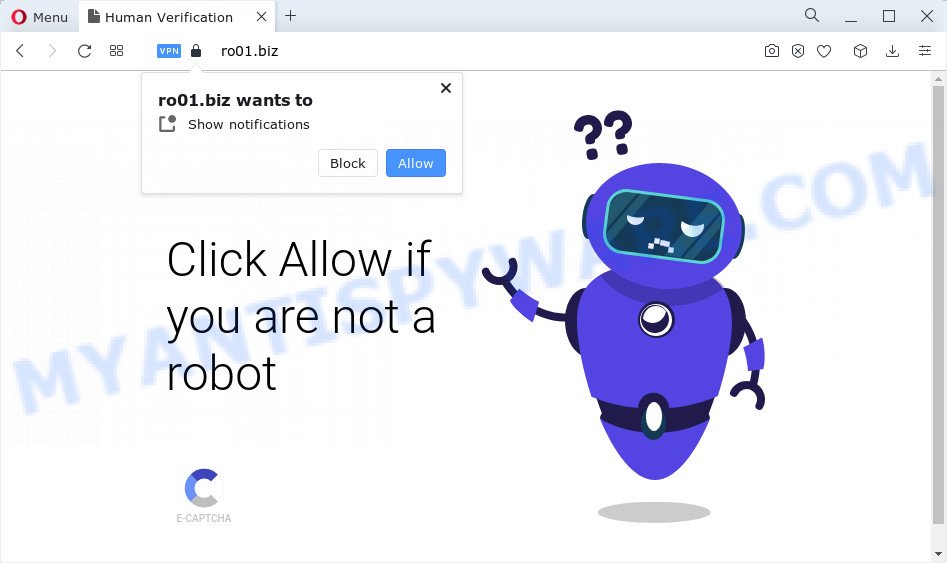
Ro01.biz will show the ‘Confirm notifications’ prompt states that clicking ‘Allow’ button will let you watch a video, connect to the Internet, access the content of the webpage, enable Flash Player, download a file, and so on. Once enabled, the Ro01.biz push notifications will start popping up in the lower right corner of the desktop randomly and spam you with annoying advertisements.

The best method to unsubscribe from the Ro01.biz notifications open your internet browser’s settings and follow the simple steps below. After disabling Ro01.biz notifications, unwanted popups advertisements will no longer appear on your desktop.
Threat Summary
| Name | Ro01.biz popup |
| Type | browser notification spam, spam push notifications, pop-up virus |
| Distribution | social engineering attack, shady pop-up advertisements, adware, PUPs |
| Symptoms |
|
| Removal | Ro01.biz removal guide |
How does your PC get infected with Ro01.biz pop ups
Security researchers have determined that users are re-directed to Ro01.biz by adware or from shady ads. Adware software’s basic purpose is to show ads. These ads are often presented as sponsored links, popups or different offers and deals. Clicks on the advertisements produce a monetary payoff for the software creators. Adware software can work like Spyware, since it sends user information such as searches and trends to advertisers.
Adware gets on your computer together with certain freeware. So always read carefully the installation screens, disclaimers, ‘Terms of Use’ and ‘Software license’ appearing during the install process. Additionally pay attention for third-party apps that are being installed along with the main program. Ensure that you unchecked all of them! Also, use an ad-blocking program that will allow to block dubious and untrustworthy web-sites.
If you want to delete Ro01.biz ads, you will not succeed, because the adware is very stubborn. Using the following guide, you surely can delete Ro01.biz ads completely from your web browsers.
How to remove Ro01.biz pop-up advertisements from Chrome, Firefox, IE, Edge
In the step-by-step guidance below we will have a look at the adware software and how to remove Ro01.biz from Mozilla Firefox, Chrome, Microsoft Edge and Internet Explorer internet browsers for Microsoft Windows OS, natively or by using a few free removal tools. Some of the steps below will require you to close this webpage. So, please read the few simple steps carefully, after that bookmark it or open it on your smartphone for later reference.
To remove Ro01.biz pop ups, perform the following steps:
- How to delete Ro01.biz advertisements without any software
- Automatic Removal of Ro01.biz pop ups
- Stop Ro01.biz pop ups
- To sum up
How to delete Ro01.biz advertisements without any software
First of all, try to get rid of Ro01.biz pop-ups manually; to do this, follow the steps below. Of course, manual removal of adware software requires more time and may not be suitable for those who are poorly versed in system settings. In this case, we recommend that you scroll down to the section that describes how to get rid of Ro01.biz ads using free utilities.
Removing the Ro01.biz, check the list of installed apps first
First method for manual adware removal is to go into the Windows “Control Panel”, then “Uninstall a program” console. Take a look at the list of programs on your personal computer and see if there are any dubious and unknown software. If you see any, you need to uninstall them. Of course, before doing so, you can do an Internet search to find details on the application. If it is a potentially unwanted program, adware software or malware, you will likely find information that says so.
Windows 10, 8.1, 8
Click the Microsoft Windows logo, and then click Search ![]() . Type ‘Control panel’and press Enter such as the one below.
. Type ‘Control panel’and press Enter such as the one below.

Once the ‘Control Panel’ opens, press the ‘Uninstall a program’ link under Programs category as displayed below.

Windows 7, Vista, XP
Open Start menu and select the ‘Control Panel’ at right like the one below.

Then go to ‘Add/Remove Programs’ or ‘Uninstall a program’ (Microsoft Windows 7 or Vista) as shown on the screen below.

Carefully browse through the list of installed software and remove all suspicious and unknown software. We suggest to press ‘Installed programs’ and even sorts all installed programs by date. After you’ve found anything dubious that may be the adware that causes Ro01.biz ads or other PUP (potentially unwanted program), then select this program and press ‘Uninstall’ in the upper part of the window. If the dubious program blocked from removal, then run Revo Uninstaller Freeware to fully remove it from your device.
Remove Ro01.biz notifications from web-browsers
If you’ve clicked the “Allow” button in the Ro01.biz pop up and gave a notification permission, you should delete this notification permission first from your browser settings. To delete the Ro01.biz permission to send browser notifications to your personal computer, perform the steps below. These steps are for Windows, Mac OS and Android.
|
|
|
|
|
|
Delete Ro01.biz ads from Firefox
If the Firefox settings such as start page, newtab page and search engine have been replaced by the adware, then resetting it to the default state can help. Your saved bookmarks, form auto-fill information and passwords won’t be cleared or changed.
Run the Mozilla Firefox and press the menu button (it looks like three stacked lines) at the top right of the web-browser screen. Next, click the question-mark icon at the bottom of the drop-down menu. It will show the slide-out menu.

Select the “Troubleshooting information”. If you are unable to access the Help menu, then type “about:support” in your address bar and press Enter. It bring up the “Troubleshooting Information” page as displayed in the following example.

Click the “Refresh Firefox” button at the top right of the Troubleshooting Information page. Select “Refresh Firefox” in the confirmation prompt. The Firefox will start a process to fix your problems that caused by the Ro01.biz adware. When, it is complete, click the “Finish” button.
Get rid of Ro01.biz pop-up advertisements from Internet Explorer
If you find that Internet Explorer web browser settings such as homepage, newtab and default search provider had been modified by adware that causes Ro01.biz pop ups, then you may revert back your settings, via the reset internet browser procedure.
First, launch the Microsoft Internet Explorer. Next, press the button in the form of gear (![]() ). It will open the Tools drop-down menu, press the “Internet Options” as shown on the image below.
). It will open the Tools drop-down menu, press the “Internet Options” as shown on the image below.

In the “Internet Options” window click on the Advanced tab, then press the Reset button. The Internet Explorer will show the “Reset Internet Explorer settings” window as shown in the following example. Select the “Delete personal settings” check box, then click “Reset” button.

You will now need to restart your PC for the changes to take effect.
Remove Ro01.biz advertisements from Chrome
If your Chrome browser is re-directed to intrusive Ro01.biz web-page, it may be necessary to completely reset your browser program to its default settings.
First start the Chrome. Next, click the button in the form of three horizontal dots (![]() ).
).
It will open the Chrome menu. Select More Tools, then click Extensions. Carefully browse through the list of installed add-ons. If the list has the add-on signed with “Installed by enterprise policy” or “Installed by your administrator”, then complete the following tutorial: Remove Google Chrome extensions installed by enterprise policy.
Open the Chrome menu once again. Further, press the option named “Settings”.

The web-browser will show the settings screen. Another way to open the Chrome’s settings – type chrome://settings in the web browser adress bar and press Enter
Scroll down to the bottom of the page and click the “Advanced” link. Now scroll down until the “Reset” section is visible, like below and press the “Reset settings to their original defaults” button.

The Chrome will open the confirmation prompt like below.

You need to confirm your action, press the “Reset” button. The internet browser will start the process of cleaning. When it’s finished, the browser’s settings including homepage, default search provider and new tab back to the values which have been when the Chrome was first installed on your device.
Automatic Removal of Ro01.biz pop ups
Adware and Ro01.biz pop ups can be removed from the internet browser and device by running full system scan with an anti malware tool. For example, you can run a full system scan with Zemana, MalwareBytes Anti Malware and HitmanPro. It’ll help you get rid of components of adware from Windows registry and harmful files from system drives.
Run Zemana AntiMalware (ZAM) to delete Ro01.biz popup ads
Zemana Free highly recommended, because it can search for security threats such adware and malware that most ‘classic’ antivirus applications fail to pick up on. Moreover, if you have any Ro01.biz popups removal problems which cannot be fixed by this tool automatically, then Zemana provides 24X7 online assistance from the highly experienced support staff.
Now you can setup and use Zemana Anti-Malware (ZAM) to delete Ro01.biz advertisements from your browser by following the steps below:
Visit the page linked below to download Zemana Free setup file called Zemana.AntiMalware.Setup on your device. Save it directly to your Microsoft Windows Desktop.
164750 downloads
Author: Zemana Ltd
Category: Security tools
Update: July 16, 2019
Run the installer after it has been downloaded successfully and then follow the prompts to install this utility on your PC system.

During installation you can change certain settings, but we recommend you don’t make any changes to default settings.
When installation is complete, this malicious software removal tool will automatically run and update itself. You will see its main window as displayed in the following example.

Now click the “Scan” button to perform a system scan for the adware software related to the Ro01.biz pop-ups. This procedure can take quite a while, so please be patient. When a malware, adware software or potentially unwanted programs are found, the number of the security threats will change accordingly.

Once finished, the results are displayed in the scan report. Once you have selected what you wish to remove from your device click “Next” button.

The Zemana Free will start to delete adware that causes Ro01.biz ads in your browser. When that process is complete, you can be prompted to restart your device to make the change take effect.
Use Hitman Pro to get rid of Ro01.biz pop up advertisements
HitmanPro will help remove adware that cause annoying Ro01.biz pop ups that slow down your personal computer. The hijackers, adware software and other potentially unwanted programs slow your internet browser down and try to force you into clicking on dubious advertisements and links. HitmanPro removes the adware software and lets you enjoy your PC without Ro01.biz advertisements.

- Visit the page linked below to download Hitman Pro. Save it on your Microsoft Windows desktop.
- After the download is complete, double click the HitmanPro icon. Once this utility is opened, press “Next” button to start scanning your computer for the adware that causes Ro01.biz ads in your browser. During the scan HitmanPro will find threats exist on your personal computer.
- When HitmanPro has finished scanning your computer, HitmanPro will open you the results. Make sure all items have ‘checkmark’ and click “Next” button. Now click the “Activate free license” button to begin the free 30 days trial to delete all malware found.
Remove Ro01.biz pop-up ads with MalwareBytes
We recommend using the MalwareBytes AntiMalware. You can download and install MalwareBytes Anti Malware to scan for adware and thereby remove Ro01.biz popups from your browsers. When installed and updated, this free malicious software remover automatically detects and removes all threats exist on the computer.

- First, visit the following page, then click the ‘Download’ button in order to download the latest version of MalwareBytes Free.
Malwarebytes Anti-malware
327016 downloads
Author: Malwarebytes
Category: Security tools
Update: April 15, 2020
- Once downloading is done, close all programs and windows on your PC system. Open a directory in which you saved it. Double-click on the icon that’s named MBsetup.
- Select “Personal computer” option and click Install button. Follow the prompts.
- Once setup is complete, click the “Scan” button to scan for adware related to the Ro01.biz advertisements. A system scan can take anywhere from 5 to 30 minutes, depending on your personal computer. When a malware, adware or potentially unwanted applications are found, the number of the security threats will change accordingly.
- After the system scan is done, MalwareBytes will display a list of all items found by the scan. In order to delete all threats, simply click “Quarantine”. Once that process is complete, you can be prompted to reboot your computer.
The following video offers a guide on how to remove browser hijackers, adware and other malicious software with MalwareBytes Free.
Stop Ro01.biz pop ups
Using an adblocker program like AdGuard is an effective way to alleviate the risks. Additionally, adblocker apps will also protect you from harmful advertisements and web pages, and, of course, stop redirection chain to Ro01.biz and similar web-pages.
- AdGuard can be downloaded from the following link. Save it on your Microsoft Windows desktop or in any other place.
Adguard download
26828 downloads
Version: 6.4
Author: © Adguard
Category: Security tools
Update: November 15, 2018
- After downloading it, start the downloaded file. You will see the “Setup Wizard” program window. Follow the prompts.
- Once the setup is done, press “Skip” to close the setup application and use the default settings, or press “Get Started” to see an quick tutorial which will help you get to know AdGuard better.
- In most cases, the default settings are enough and you don’t need to change anything. Each time, when you run your computer, AdGuard will start automatically and stop undesired advertisements, block Ro01.biz, as well as other malicious or misleading web sites. For an overview of all the features of the program, or to change its settings you can simply double-click on the icon called AdGuard, which is located on your desktop.
To sum up
Now your computer should be free of the adware that causes multiple unwanted pop-ups. We suggest that you keep AdGuard (to help you block unwanted popups and unwanted harmful web-sites) and Zemana (to periodically scan your computer for new adware softwares and other malware). Probably you are running an older version of Java or Adobe Flash Player. This can be a security risk, so download and install the latest version right now.
If you are still having problems while trying to remove Ro01.biz advertisements from the Chrome, Microsoft Edge, Mozilla Firefox and Internet Explorer, then ask for help here here.




















