What is Azpresearch.club?
Azpresearch.club is a suspicious web site which developed to redirect users to a variety of advertising webpages. Some of them can be questionable or misleading web pages. These Azpresearch.club pop-ups are caused by ads on the web sites you visit or adware software.
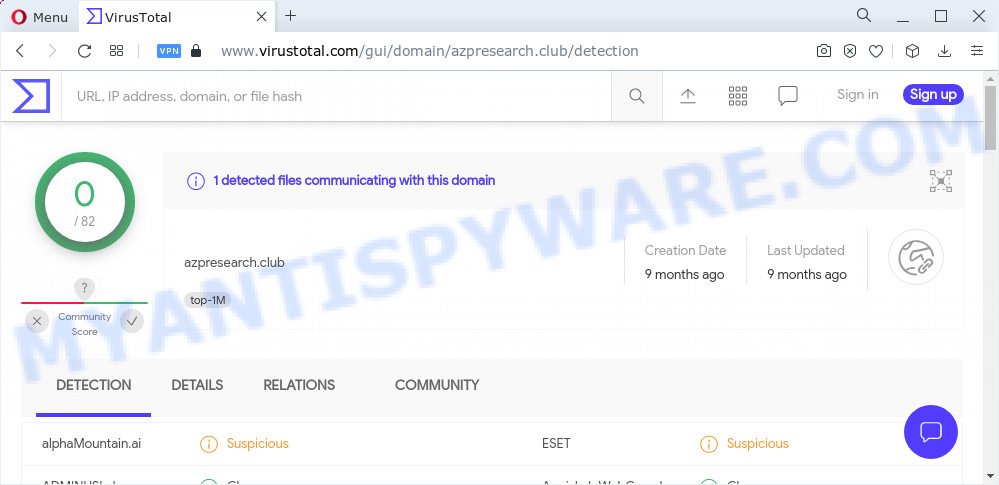
The anti-virus programs at VirusTotal detects azpresearch.club as a sucupisious web site
How Adware works & Adware effects. Adware is form of malicious software that presents unwanted advertising on a device, redirects search results to advertising web-sites and gathers personal info for marketing purposes. Adware can display banner ads, full-screen advertisements, pop ups, videos, or other varieties of online advertising. These unwanted ads eat device resources and slow down your device performance. Adware can attack your computer’s browsers like the IE, Chrome, Firefox and Microsoft Edge.
Another reason why you need to delete adware is its online data-tracking activity. Adware software can analyze the location and which Net web-pages you visit, and then display advertisements to the types of content, goods or services featured there. Adware authors can gather and sell your surfing information and behavior to third parties.
Threat Summary
| Name | Azpresearch.club |
| Type | adware software, potentially unwanted program (PUP), pop up virus, pop-ups, popup ads |
| Symptoms |
|
| Removal | Azpresearch.club removal guide |
How does Adware get on your device
Most commonly, a freeware installer includes additional applications like this adware. So, be very careful when you agree to install anything. The best way – is to choose a Custom, Advanced or Manual installation type. Here uncheck all bundled apps in which you are unsure or that causes even a slightest suspicion. The main thing you should remember, you do not need to install any bundled apps which you do not trust!
You should delete adware sooner. Here, in this blog post below, you can found the effective instructions on How to remove adware software and Azpresearch.club popup ads from your personal computer for free.
How to remove Azpresearch.club redirect (Adware removal tutorial)
There are a few methods which can be used to get rid of Azpresearch.club popup advertisements. But, not all PUPs and adware can be completely removed utilizing only manual ways. Most often you are not able to delete any adware software using standard Windows OS options. In order to remove adware you need complete a few manual steps and use reliable removal utilities. Most security experts states that Zemana Free, MalwareBytes Free or HitmanPro utilities are a right choice. These free programs are able to find and delete adware software from your personal computer and restore your browser settings to defaults.
To remove Azpresearch.club, use the steps below:
- How to delete Azpresearch.club pop-ups without any software
- Automatic Removal of Azpresearch.club pop-up advertisements
- How to stop Azpresearch.club popup advertisements
- To sum up
How to delete Azpresearch.club pop-ups without any software
In most cases, it is possible to manually get rid of Azpresearch.club pop up ads. This method does not involve the use of any tricks or removal tools. You just need to recover the normal settings of the PC and internet browser. This can be done by following a few simple steps below. If you want to quickly get rid of Azpresearch.club popup ads, as well as perform a full scan of your PC, we recommend that you use adware removal utilities, which are listed below.
Remove potentially unwanted applications using Windows Control Panel
We suggest that you start the computer cleaning process by checking the list of installed programs and remove all unknown or questionable apps. This is a very important step, as mentioned above, very often the harmful applications such as adware software and browser hijackers may be bundled with free software. Uninstall the unwanted applications can get rid of the intrusive ads or browser redirect.
- If you are using Windows 8, 8.1 or 10 then click Windows button, next press Search. Type “Control panel”and press Enter.
- If you are using Windows XP, Vista, 7, then press “Start” button and click “Control Panel”.
- It will display the Windows Control Panel.
- Further, press “Uninstall a program” under Programs category.
- It will display a list of all applications installed on the personal computer.
- Scroll through the all list, and remove suspicious and unknown programs. To quickly find the latest installed applications, we recommend sort programs by date.
See more details in the video guidance below.
Remove Azpresearch.club redirect from Google Chrome
Resetting Google Chrome to original settings is effective in removing the Azpresearch.club pop-up advertisements from your web browser. This method is always advisable to perform if you have difficulty in removing changes caused by adware software.
Open the Google Chrome menu by clicking on the button in the form of three horizontal dotes (![]() ). It will show the drop-down menu. Select More Tools, then click Extensions.
). It will show the drop-down menu. Select More Tools, then click Extensions.
Carefully browse through the list of installed extensions. If the list has the addon labeled with “Installed by enterprise policy” or “Installed by your administrator”, then complete the following guide: Remove Google Chrome extensions installed by enterprise policy otherwise, just go to the step below.
Open the Chrome main menu again, click to “Settings” option.

Scroll down to the bottom of the page and click on the “Advanced” link. Now scroll down until the Reset settings section is visible, like the one below and click the “Reset settings to their original defaults” button.

Confirm your action, press the “Reset” button.
Delete Azpresearch.club pop up advertisements from Microsoft Internet Explorer
If you find that Internet Explorer browser settings such as default search engine, newtab page and startpage had been changed by adware software responsible for Azpresearch.club redirect, then you may restore your settings, via the reset internet browser procedure.
First, open the Internet Explorer, then press ‘gear’ icon ![]() . It will show the Tools drop-down menu on the right part of the web-browser, then click the “Internet Options” as displayed on the image below.
. It will show the Tools drop-down menu on the right part of the web-browser, then click the “Internet Options” as displayed on the image below.

In the “Internet Options” screen, select the “Advanced” tab, then press the “Reset” button. The IE will display the “Reset Internet Explorer settings” dialog box. Further, press the “Delete personal settings” check box to select it. Next, click the “Reset” button as displayed in the following example.

Once the procedure is done, click “Close” button. Close the IE and reboot your computer for the changes to take effect. This step will help you to restore your web browser’s search provider, newtab page and start page to default state.
Remove Azpresearch.club popup advertisements from Firefox
If the Mozilla Firefox internet browser is re-directed to Azpresearch.club and you want to restore the Firefox settings back to their original state, then you should follow the steps below. It will save your personal information like saved passwords, bookmarks, auto-fill data and open tabs.
First, launch the Firefox and press ![]() button. It will show the drop-down menu on the right-part of the internet browser. Further, click the Help button (
button. It will show the drop-down menu on the right-part of the internet browser. Further, click the Help button (![]() ) as displayed below.
) as displayed below.

In the Help menu, select the “Troubleshooting Information” option. Another way to open the “Troubleshooting Information” screen – type “about:support” in the internet browser adress bar and press Enter. It will show the “Troubleshooting Information” page as shown on the screen below. In the upper-right corner of this screen, press the “Refresh Firefox” button.

It will display the confirmation prompt. Further, click the “Refresh Firefox” button. The Mozilla Firefox will begin a procedure to fix your problems that caused by the Azpresearch.club adware. Once, it’s done, click the “Finish” button.
Automatic Removal of Azpresearch.club pop-up advertisements
If you are unsure how to delete Azpresearch.club redirect easily, consider using automatic adware removal programs that listed below. It will identify the adware responsible for Azpresearch.club pop up advertisements and delete it from your computer for free.
How to get rid of Azpresearch.club pop-up ads with Zemana AntiMalware (ZAM)
Zemana AntiMalware (ZAM) is one of the best in its class, it can locate and remove a lot of of various security threats, including adware, hijackers, spyware and trojans that masqueraded as legitimate computer applications. Also Zemana includes another utility called FRST – is a helpful program for manual removal of files and parts of the Windows registry created by malware.

- Download Zemana Free by clicking on the following link.
Zemana AntiMalware
164796 downloads
Author: Zemana Ltd
Category: Security tools
Update: July 16, 2019
- At the download page, click on the Download button. Your browser will show the “Save as” dialog box. Please save it onto your Windows desktop.
- After the downloading process is done, please close all applications and open windows on your device. Next, run a file named Zemana.AntiMalware.Setup.
- This will start the “Setup wizard” of Zemana Anti Malware (ZAM) onto your computer. Follow the prompts and do not make any changes to default settings.
- When the Setup wizard has finished installing, the Zemana Anti Malware (ZAM) will start and open the main window.
- Further, press the “Scan” button for checking your PC system for the adware software that redirects your web-browser to the annoying Azpresearch.club web page. While the Zemana Free program is checking, you can see count of objects it has identified as threat.
- When the checking is complete, you can check all threats found on your PC.
- Once you’ve selected what you want to remove from your PC system click the “Next” button. The utility will get rid of adware that causes multiple annoying pop-ups and move the selected threats to the program’s quarantine. Once the cleaning process is finished, you may be prompted to reboot the device.
- Close the Zemana and continue with the next step.
Remove Azpresearch.club pop up ads and harmful extensions with Hitman Pro
HitmanPro is a free removal tool that can be downloaded and use to get rid of adware software related to the Azpresearch.club pop-up advertisements, hijackers, malware, PUPs, toolbars and other threats from your PC system. You can use this tool to detect threats even if you have an antivirus or any other security application.

- Click the link below to download the latest version of Hitman Pro for MS Windows. Save it to your Desktop.
- When the downloading process is complete, run the HitmanPro, double-click the HitmanPro.exe file.
- If the “User Account Control” prompts, click Yes to continue.
- In the Hitman Pro window, click the “Next” to find adware which redirects your internet browser to the intrusive Azpresearch.club web-page. When a threat is found, the number of the security threats will change accordingly. Wait until the the checking is done.
- When Hitman Pro is done scanning your computer, Hitman Pro will display a list of all threats found by the scan. Review the scan results and then press “Next”. Now, click the “Activate free license” button to start the free 30 days trial to remove all malicious software found.
Remove Azpresearch.club ads with MalwareBytes Anti Malware
We suggest using the MalwareBytes that are completely clean your computer of the adware software. The free tool is an advanced malicious software removal program developed by (c) Malwarebytes lab. This program uses the world’s most popular antimalware technology. It’s able to help you get rid of annoying Azpresearch.club popups from your internet browsers, potentially unwanted programs, malware, hijackers, toolbars, ransomware and other security threats from your computer for free.

- Visit the following page to download the latest version of MalwareBytes for Microsoft Windows. Save it on your Desktop.
Malwarebytes Anti-malware
327050 downloads
Author: Malwarebytes
Category: Security tools
Update: April 15, 2020
- At the download page, click on the Download button. Your internet browser will display the “Save as” dialog box. Please save it onto your Windows desktop.
- After downloading is finished, please close all apps and open windows on your computer. Double-click on the icon that’s called MBSetup.
- This will open the Setup wizard of MalwareBytes Anti-Malware onto your computer. Follow the prompts and don’t make any changes to default settings.
- When the Setup wizard has finished installing, the MalwareBytes will open and display the main window.
- Further, click the “Scan” button to locate adware which causes pop-ups. This process can take quite a while, so please be patient. While the MalwareBytes Free is checking, you can see count of objects it has identified either as being malware.
- Once the system scan is done, you’ll be shown the list of all found items on your device.
- Make sure to check mark the threats that are unsafe and then click the “Quarantine” button. Once the procedure is complete, you may be prompted to reboot the computer.
- Close the Anti-Malware and continue with the next step.
Video instruction, which reveals in detail the steps above.
How to stop Azpresearch.club popup advertisements
To put it simply, you need to use an ad-blocker tool (AdGuard, for example). It will block and protect you from all annoying web sites like Azpresearch.club, advertisements and popups. To be able to do that, the ad-blocker program uses a list of filters. Each filter is a rule that describes a malicious web-page, an advertising content, a banner and others. The ad blocker program automatically uses these filters, depending on the websites you are visiting.
Please go to the following link to download the latest version of AdGuard for Microsoft Windows. Save it directly to your Windows Desktop.
26840 downloads
Version: 6.4
Author: © Adguard
Category: Security tools
Update: November 15, 2018
When the downloading process is done, start the downloaded file. You will see the “Setup Wizard” screen as displayed in the figure below.

Follow the prompts. Once the install is finished, you will see a window as shown in the figure below.

You can click “Skip” to close the installation program and use the default settings, or click “Get Started” button to see an quick tutorial which will help you get to know AdGuard better.
In most cases, the default settings are enough and you do not need to change anything. Each time, when you start your computer, AdGuard will start automatically and stop undesired ads, block Azpresearch.club, as well as other harmful or misleading web-sites. For an overview of all the features of the program, or to change its settings you can simply double-click on the AdGuard icon, that is located on your desktop.
To sum up
Now your personal computer should be clean of the adware responsible for Azpresearch.club popup ads. We suggest that you keep AdGuard (to help you stop unwanted advertisements and intrusive malicious web pages) and Zemana Anti-Malware (ZAM) (to periodically scan your computer for new adwares and other malicious software). Probably you are running an older version of Java or Adobe Flash Player. This can be a security risk, so download and install the latest version right now.
If you are still having problems while trying to get rid of Azpresearch.club redirect from the Chrome, IE, Mozilla Firefox and Edge, then ask for help here here.



















