What is Install.pdfsearchweb.com?
There are many scam websites on the Internet and Install.pdfsearchweb.com is one of them. It is a misleading web-site that lures you and other unsuspecting users into install a browser hijacker called PDFSearchWeb as well as subscribing to push notifications from malicious (ad) push servers. Push notifications are originally developed to alert the user of newly published news. Scammers abuse ‘push notifications’ to avoid antivirus software and ad-blocking software by displaying intrusive ads. These ads are displayed in the lower right corner of the screen urges users to play online games, visit dubious web sites, install web browser extensions & so on.
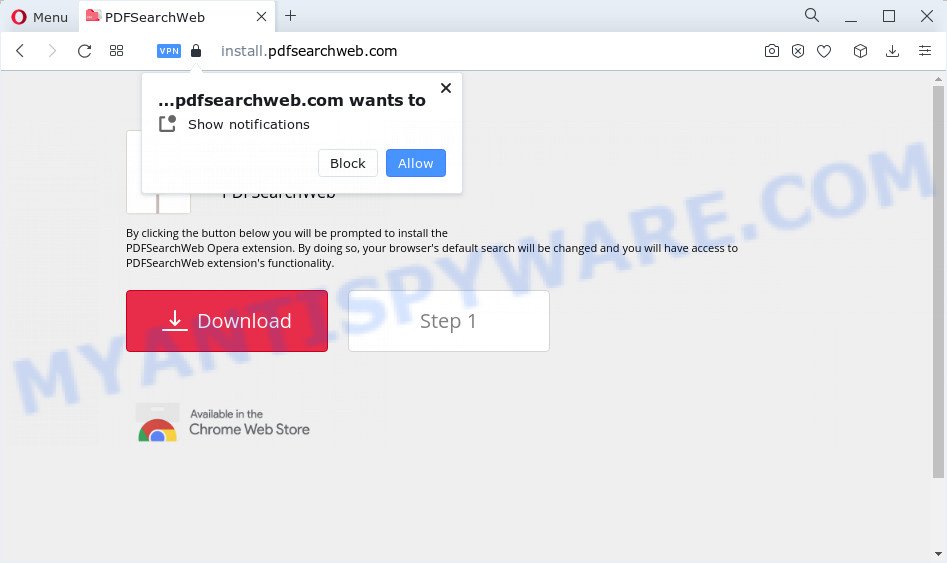
When you visit Install.pdfsearchweb.com which wants to send you browser notifications, you’ll be greeted with a prompt which asks whether you want to agree to them or not. Your options will be ‘Block’ and ‘Allow’. Once you press the ‘Allow’ button, then you will start seeing unwanted ads in form of pop ups on the screen.

In order to delete Install.pdfsearchweb.com notifications open the web-browser’s settings and complete the simple steps below. After disabling Install.pdfsearchweb.com notifications, unwanted pop ups ads will no longer appear on your desktop.
Threat Summary
| Name | Install.pdfsearchweb.com pop-up |
| Type | spam push notifications, browser notification spam, pop-up virus |
| Distribution | dubious pop up advertisements, social engineering attack, adware, potentially unwanted software |
| Symptoms |
|
| Removal | Install.pdfsearchweb.com removal guide |
How did you get infected with Install.pdfsearchweb.com pop ups
Some research has shown that users can be redirected to Install.pdfsearchweb.com from dubious advertisements or by potentially unwanted software and adware. Adware is a type of invasive apps — which can hijack computers — occasionally redirect your web-browser to certain web-sites so the creators of those sites can get profit by displaying ads to visitors. It is not a good idea to have installed adware. The reason for this is simple, it doing things you do not know about. And of course you completely do not know what will happen when you click anything in the the advertisements.
The majority of adware spreads bundled with freeware or even paid programs which World Wide Web users can easily download online. The install packages of such programs, most commonly, clearly display that they will install third-party programs. The option is given to users to stop the installation of any optional programs. So, in order to avoid the installation of any adware software: read all disclaimers and install screens very carefully, select only Custom or Advanced install option and uncheck all optional apps in which you are unsure.
If you want to get rid of Install.pdfsearchweb.com pop-up ads, you will not succeed, because the adware software is very stubborn. Using the following steps, you surely can remove Install.pdfsearchweb.com pop ups completely from your browsers.
How to remove Install.pdfsearchweb.com ads from Chrome, Firefox, IE, Edge
In many cases adware requires more than a simple uninstall through the use of Windows Control panel in order to be fully removed. For that reason, our team developed several removal methods that we have summarized in a detailed instructions. Therefore, if you have the annoying Install.pdfsearchweb.com popup ads on your PC and are currently trying to have it removed then feel free to follow the step-by-step guide below in order to resolve your problem. Certain of the steps will require you to reboot your computer or exit this web site. So, read this tutorial carefully, then bookmark this page or open it on your smartphone for later reference.
To remove Install.pdfsearchweb.com pop ups, execute the steps below:
- Manual Install.pdfsearchweb.com pop ups removal
- Uninstall recently installed adware
- Remove Install.pdfsearchweb.com notifications from browsers
- Remove Install.pdfsearchweb.com popup advertisements from Chrome
- Delete Install.pdfsearchweb.com from Firefox by resetting web browser settings
- Delete Install.pdfsearchweb.com popups from Internet Explorer
- Automatic Removal of Install.pdfsearchweb.com pop up ads
- How to stop Install.pdfsearchweb.com pop ups
- Finish words
Manual Install.pdfsearchweb.com pop ups removal
The most common adware can be removed manually, without the use of anti-virus or other removal utilities. The manual steps below will guide you through how to get rid of Install.pdfsearchweb.com popup advertisements step by step. Although each of the steps is very simple and does not require special knowledge, but you are not sure that you can finish them, then use the free utilities, a list of which is given below.
Uninstall recently installed adware
First, go to MS Windows Control Panel and remove suspicious apps, all applications you do not remember installing. It’s important to pay the most attention to applications you installed just before Install.pdfsearchweb.com pop ups appeared on your browser. If you do not know what a program does, look for the answer on the Web.
|
|
|
|
Remove Install.pdfsearchweb.com notifications from browsers
If you are in situation where you don’t want to see push notifications from the Install.pdfsearchweb.com web site. In this case, you can turn off web notifications for your web browser in Windows/Apple Mac/Android. Find your internet browser in the list below, follow steps to remove web browser permissions to display browser notifications.
|
|
|
|
|
|
Remove Install.pdfsearchweb.com popup advertisements from Chrome
If your Google Chrome web browser is re-directed to unwanted Install.pdfsearchweb.com web page, it may be necessary to completely reset your internet browser application to its default settings.
First run the Chrome. Next, click the button in the form of three horizontal dots (![]() ).
).
It will show the Chrome menu. Select More Tools, then click Extensions. Carefully browse through the list of installed addons. If the list has the extension signed with “Installed by enterprise policy” or “Installed by your administrator”, then complete the following steps: Remove Chrome extensions installed by enterprise policy.
Open the Google Chrome menu once again. Further, press the option named “Settings”.

The browser will open the settings screen. Another way to open the Google Chrome’s settings – type chrome://settings in the internet browser adress bar and press Enter
Scroll down to the bottom of the page and click the “Advanced” link. Now scroll down until the “Reset” section is visible, like below and press the “Reset settings to their original defaults” button.

The Chrome will open the confirmation dialog box as shown in the figure below.

You need to confirm your action, press the “Reset” button. The internet browser will start the procedure of cleaning. When it’s done, the internet browser’s settings including search engine by default, start page and newtab page back to the values which have been when the Google Chrome was first installed on your personal computer.
Delete Install.pdfsearchweb.com from Firefox by resetting web browser settings
Resetting Mozilla Firefox web-browser will reset all the settings to their default values and will remove Install.pdfsearchweb.com popups, malicious add-ons and extensions. However, your themes, bookmarks, history, passwords, and web form auto-fill information will not be deleted.
Click the Menu button (looks like three horizontal lines), and press the blue Help icon located at the bottom of the drop down menu similar to the one below.

A small menu will appear, click the “Troubleshooting Information”. On this page, press “Refresh Firefox” button as on the image below.

Follow the onscreen procedure to return your Mozilla Firefox web browser settings to their default values.
Delete Install.pdfsearchweb.com popups from Internet Explorer
If you find that IE web browser settings such as newtab, home page and default search provider had been modified by adware software related to the Install.pdfsearchweb.com popup ads, then you may return your settings, via the reset web-browser procedure.
First, launch the Internet Explorer, then click ‘gear’ icon ![]() . It will show the Tools drop-down menu on the right part of the web-browser, then click the “Internet Options” like the one below.
. It will show the Tools drop-down menu on the right part of the web-browser, then click the “Internet Options” like the one below.

In the “Internet Options” screen, select the “Advanced” tab, then press the “Reset” button. The IE will display the “Reset Internet Explorer settings” dialog box. Further, click the “Delete personal settings” check box to select it. Next, click the “Reset” button as on the image below.

When the task is done, click “Close” button. Close the Microsoft Internet Explorer and restart your computer for the changes to take effect. This step will help you to restore your web browser’s newtab page, startpage and search provider by default to default state.
Automatic Removal of Install.pdfsearchweb.com pop up ads
Best Install.pdfsearchweb.com pop-ups removal utility should locate and remove adware, malicious software, potentially unwanted apps, toolbars, keyloggers, browser hijackers, worms, Trojans, and ads generators. The key is locating one with a good reputation and these features. Most quality applications listed below offer a free scan and malicious software removal so you can scan for and delete unwanted programs without having to pay.
Get rid of Install.pdfsearchweb.com pop ups with Zemana AntiMalware
Zemana Free is an extremely fast utility to delete Install.pdfsearchweb.com popups from the Edge, Chrome, Mozilla Firefox and Internet Explorer. It also removes malware and adware software from your device. It improves your system’s performance by removing PUPs.
Installing the Zemana Free is simple. First you will need to download Zemana on your device from the following link.
164806 downloads
Author: Zemana Ltd
Category: Security tools
Update: July 16, 2019
After the downloading process is done, close all programs and windows on your computer. Open a directory in which you saved it. Double-click on the icon that’s called Zemana.AntiMalware.Setup as displayed in the figure below.
![]()
When the installation starts, you will see the “Setup wizard” that will help you install Zemana AntiMalware on your PC system.

Once install is done, you will see window as on the image below.

Now click the “Scan” button to begin checking your PC system for the adware related to the Install.pdfsearchweb.com pop ups. This process can take quite a while, so please be patient. When a malware, adware software or potentially unwanted software are detected, the count of the security threats will change accordingly. Wait until the the checking is complete.

As the scanning ends, Zemana Anti-Malware (ZAM) will open a scan report. All found items will be marked. You can remove them all by simply click “Next” button.

The Zemana AntiMalware (ZAM) will get rid of adware software which cause unwanted Install.pdfsearchweb.com popups and move the selected items to the program’s quarantine.
Use HitmanPro to delete Install.pdfsearchweb.com pop up advertisements
HitmanPro is a free portable program that scans your PC system for adware software that causes intrusive Install.pdfsearchweb.com pop-ups, potentially unwanted apps and hijackers and helps delete them easily. Moreover, it will also help you delete any malicious internet browser extensions and add-ons.

- First, visit the following page, then click the ‘Download’ button in order to download the latest version of HitmanPro.
- Once the downloading process is complete, double click the Hitman Pro icon. Once this tool is opened, press “Next” button to begin scanning your personal computer for the adware software that causes Install.pdfsearchweb.com pop-ups in your internet browser. This process can take some time, so please be patient. When a malicious software, adware software or potentially unwanted applications are detected, the number of the security threats will change accordingly.
- Once HitmanPro has finished scanning, HitmanPro will open a screen which contains a list of malicious software that has been detected. Review the report and then click “Next” button. Now click the “Activate free license” button to begin the free 30 days trial to remove all malicious software found.
How to remove Install.pdfsearchweb.com with MalwareBytes Anti-Malware (MBAM)
We recommend using the MalwareBytes Free. You may download and install MalwareBytes Anti-Malware (MBAM) to detect adware and thereby remove Install.pdfsearchweb.com pop-up ads from your internet browsers. When installed and updated, this free malicious software remover automatically finds and deletes all threats present on the personal computer.

- Installing the MalwareBytes Free is simple. First you will need to download MalwareBytes AntiMalware (MBAM) by clicking on the link below.
Malwarebytes Anti-malware
327061 downloads
Author: Malwarebytes
Category: Security tools
Update: April 15, 2020
- When the download is done, close all software and windows on your computer. Open a folder in which you saved it. Double-click on the icon that’s named MBsetup.
- Select “Personal computer” option and click Install button. Follow the prompts.
- Once installation is complete, press the “Scan” button to look for adware that causes intrusive Install.pdfsearchweb.com pop-ups. This task can take some time, so please be patient. While the utility is scanning, you can see count of objects and files has already scanned.
- Once the scan is finished, MalwareBytes Free will create a list of unwanted apps and adware. Make sure all items have ‘checkmark’ and press “Quarantine”. When the cleaning procedure is complete, you can be prompted to restart your computer.
The following video offers a guidance on how to remove hijackers, adware software and other malware with MalwareBytes Anti Malware (MBAM).
How to stop Install.pdfsearchweb.com pop ups
The AdGuard is a very good ad-blocking program for the Mozilla Firefox, Microsoft Edge, Microsoft Internet Explorer and Google Chrome, with active user support. It does a great job by removing certain types of intrusive ads, popunders, pop ups, annoying new tabs, and even full page advertisements and website overlay layers. Of course, the AdGuard can stop the Install.pdfsearchweb.com pop ups automatically or by using a custom filter rule.
Installing the AdGuard is simple. First you’ll need to download AdGuard on your computer by clicking on the following link.
26841 downloads
Version: 6.4
Author: © Adguard
Category: Security tools
Update: November 15, 2018
After downloading it, start the downloaded file. You will see the “Setup Wizard” screen as shown in the following example.

Follow the prompts. When the setup is finished, you will see a window such as the one below.

You can click “Skip” to close the installation program and use the default settings, or press “Get Started” button to see an quick tutorial that will help you get to know AdGuard better.
In most cases, the default settings are enough and you don’t need to change anything. Each time, when you run your device, AdGuard will start automatically and stop undesired ads, block Install.pdfsearchweb.com, as well as other malicious or misleading web-pages. For an overview of all the features of the application, or to change its settings you can simply double-click on the AdGuard icon, which is located on your desktop.
Finish words
Now your PC system should be clean of the adware that causes unwanted Install.pdfsearchweb.com ads. We suggest that you keep AdGuard (to help you block unwanted pop-up advertisements and unwanted harmful web-pages) and Zemana (to periodically scan your PC for new adwares and other malicious software). Probably you are running an older version of Java or Adobe Flash Player. This can be a security risk, so download and install the latest version right now.
If you are still having problems while trying to delete Install.pdfsearchweb.com advertisements from the Chrome, Firefox, Microsoft Edge and IE, then ask for help here here.


















