What is Omcis-news2.online?
Omcis-news2.online is a website which is designed to lure you and other unsuspecting victims into subscribing to push notifications. The push notifications promote ‘free’ online games, prize & lottery scams, questionable internet browser extensions, adult webpages, and fake software.
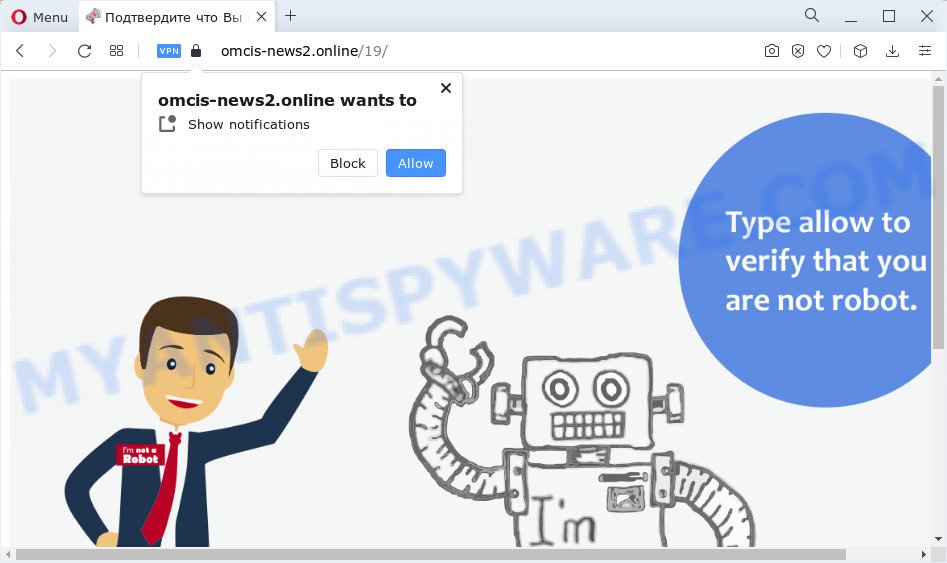
The Omcis-news2.online website will deliver a message stating that you should click ‘Allow’ button in order to watch a video, enable Flash Player, connect to the Internet, download a file, access the content of the website, and so on. If you click ALLOW, then you will start seeing unwanted advertisements in form of popups on the screen.

If you started to receive notifications from Omcis-news2.online, then in order to get rid of them, you should open your browser settings and follow a few simple steps, which are described below. After disabling Omcis-news2.online notifications, unwanted pop-ups advertisements will no longer appear on your desktop.
Threat Summary
| Name | Omcis-news2.online popup |
| Type | spam push notifications, browser notification spam, pop-up virus |
| Distribution | shady pop-up ads, PUPs, adware, social engineering attack |
| Symptoms |
|
| Removal | Omcis-news2.online removal guide |
Where the Omcis-news2.online popups comes from
Some research has shown that users can be redirected to Omcis-news2.online from suspicious ads or by PUPs and adware software. Adware is software related to unwanted adverts. Some adware software will bring up adverts when you is browsing the World Wide Web, while other will build up a profile of your browsing habits in order to target advertisements. In general, adware have to be installed on your device, so it’ll tend to be bundled with other software in much the same way as potentially unwanted apps.
Adware comes to the device as part of the installer of various free applications. Thus on the process of setup, it will be installed onto your computer and/or browser. In order to avoid adware software, you just need to follow a few simple rules: carefully read the Terms of Use and the license, choose only a Manual, Custom or Advanced setup mode, which enables you to make sure that the program you want to install, thereby protect your computer from adware software.
We suggest you to remove adware and clean your computer from Omcis-news2.online pop-up advertisements as quickly as possible, until the presence of the adware has not led to even worse consequences. You need to follow the tutorial below that will help you to completely remove the redirect to Omcis-news2.online intrusive webpage, using only the built-in MS Windows features and several free malware removal utilities of well-known antivirus software companies.
How to remove Omcis-news2.online pop up advertisements from Chrome, Firefox, IE, Edge
Most commonly adware software requires more than a simple uninstall through the use of Windows Control panel in order to be fully uninstalled. For that reason, our team developed several removal ways which we have summarized in a detailed instructions. Therefore, if you have the unwanted Omcis-news2.online advertisements on your device and are currently trying to have it removed then feel free to follow the instructions below in order to resolve your problem. Certain of the steps will require you to restart your computer or exit this web site. So, read this tutorial carefully, then bookmark this page or open it on your smartphone for later reference.
To remove Omcis-news2.online pop ups, perform the steps below:
- How to manually remove Omcis-news2.online
- Delete adware through the MS Windows Control Panel
- Remove Omcis-news2.online notifications from web browsers
- Remove Omcis-news2.online pop ups from Google Chrome
- Delete Omcis-news2.online popup ads from Microsoft Internet Explorer
- Remove Omcis-news2.online from Mozilla Firefox by resetting internet browser settings
- Automatic Removal of Omcis-news2.online pop ups
- Run AdBlocker to block Omcis-news2.online and stay safe online
- To sum up
How to manually remove Omcis-news2.online
The most common adware can be removed manually, without the use of antivirus software or other removal tools. The manual steps below will allow you get rid of Omcis-news2.online pop-up advertisements step by step. Although each of the steps is simple and does not require special knowledge, but you are not sure that you can finish them, then use the free utilities, a list of which is given below.
Delete adware through the MS Windows Control Panel
The best way to begin the computer cleanup is to remove unknown and dubious applications. Using the MS Windows Control Panel you can do this quickly and easily. This step, in spite of its simplicity, should not be ignored, because the removing of unneeded software can clean up the Google Chrome, IE, MS Edge and Mozilla Firefox from pop-up advertisements, hijackers and so on.
Windows 8, 8.1, 10
First, click Windows button

When the ‘Control Panel’ opens, press the ‘Uninstall a program’ link under Programs category as on the image below.

You will see the ‘Uninstall a program’ panel as displayed on the image below.

Very carefully look around the entire list of software installed on your computer. Most probably, one of them is the adware software that causes Omcis-news2.online ads. If you’ve many apps installed, you can help simplify the search of malicious apps by sort the list by date of installation. Once you’ve found a suspicious, unwanted or unused program, right click to it, after that click ‘Uninstall’.
Windows XP, Vista, 7
First, click ‘Start’ button and select ‘Control Panel’ at right panel as shown below.

When the Windows ‘Control Panel’ opens, you need to click ‘Uninstall a program’ under ‘Programs’ as shown on the image below.

You will see a list of applications installed on your PC. We recommend to sort the list by date of installation to quickly find the applications that were installed last. Most likely, it’s the adware related to the Omcis-news2.online popups. If you are in doubt, you can always check the program by doing a search for her name in Google, Yahoo or Bing. After the program which you need to delete is found, simply press on its name, and then click ‘Uninstall’ as shown on the screen below.

Remove Omcis-news2.online notifications from web browsers
If you have allowed the Omcis-news2.online site to send browser notifications to your browser, then we’ll need to delete these permissions. Depending on web browser, you can execute the following steps to delete the Omcis-news2.online permissions to send browser notifications.
Google Chrome:
- Click the Menu button (three dots) on the top right hand corner
- Select ‘Settings’. Then, scroll down to the bottom where it says ‘Advanced’.
- In the ‘Privacy and Security’ section, click on ‘Site settings’.
- Click on ‘Notifications’.
- Click ‘three dots’ button on the right hand side of Omcis-news2.online URL or other rogue notifications and click ‘Remove’.

Android:
- Tap ‘Settings’.
- Tap ‘Notifications’.
- Find and tap the web browser which shows Omcis-news2.online notifications advertisements.
- Find Omcis-news2.online in the list and disable it.

Mozilla Firefox:
- Click on ‘three bars’ button at the top-right corner.
- Go to ‘Options’, and Select ‘Privacy & Security’ on the left side of the window.
- Scroll down to ‘Permissions’ and then to ‘Settings’ next to ‘Notifications’.
- Select the Omcis-news2.online domain from the list and change the status to ‘Block’.
- Save changes.

Edge:
- In the top right corner, click on the three dots to expand the Edge menu.
- Scroll down, find and click ‘Settings’. In the left side select ‘Advanced’.
- Click ‘Manage permissions’ button, located beneath ‘Website permissions’.
- Click the switch under the Omcis-news2.online site so that it turns off.

Internet Explorer:
- Click the Gear button on the top right corner of the browser.
- In the drop-down menu select ‘Internet Options’.
- Click on the ‘Privacy’ tab and select ‘Settings’ in the pop-up blockers section.
- Locate the Omcis-news2.online URL and click the ‘Remove’ button to remove the domain.

Safari:
- On the top menu select ‘Safari’, then ‘Preferences’.
- Open ‘Websites’ tab, then in the left menu click on ‘Notifications’.
- Check for Omcis-news2.online, other questionable URLs and apply the ‘Deny’ option for each.
Remove Omcis-news2.online pop ups from Google Chrome
Run the Reset internet browser utility of the Google Chrome to reset all its settings like homepage, newtab and search engine to original defaults. This is a very useful tool to use, in the case of internet browser redirects to unwanted ad web pages such as Omcis-news2.online.

- First, start the Chrome and press the Menu icon (icon in the form of three dots).
- It will show the Google Chrome main menu. Select More Tools, then press Extensions.
- You’ll see the list of installed extensions. If the list has the plugin labeled with “Installed by enterprise policy” or “Installed by your administrator”, then complete the following guidance: Remove Chrome extensions installed by enterprise policy.
- Now open the Chrome menu once again, click the “Settings” menu.
- Next, click “Advanced” link, that located at the bottom of the Settings page.
- On the bottom of the “Advanced settings” page, press the “Reset settings to their original defaults” button.
- The Chrome will open the reset settings dialog box as shown on the screen above.
- Confirm the browser’s reset by clicking on the “Reset” button.
- To learn more, read the article How to reset Chrome settings to default.
Delete Omcis-news2.online popup ads from Microsoft Internet Explorer
By resetting IE internet browser you return your web-browser settings to its default state. This is first when troubleshooting problems that might have been caused by adware that causes multiple unwanted popups.
First, start the Microsoft Internet Explorer, click ![]() ) button. Next, click “Internet Options” as shown below.
) button. Next, click “Internet Options” as shown below.

In the “Internet Options” screen select the Advanced tab. Next, click Reset button. The IE will show the Reset Internet Explorer settings prompt. Select the “Delete personal settings” check box and press Reset button.

You will now need to restart your PC system for the changes to take effect. It will delete adware related to the Omcis-news2.online pop ups, disable malicious and ad-supported browser’s extensions and restore the IE’s settings such as search engine by default, new tab and home page to default state.
Remove Omcis-news2.online from Mozilla Firefox by resetting internet browser settings
Resetting Firefox web-browser will reset all the settings to their original settings and will remove Omcis-news2.online advertisements, malicious add-ons and extensions. However, your saved passwords and bookmarks will not be changed, deleted or cleared.
First, run the Firefox and press ![]() button. It will show the drop-down menu on the right-part of the web browser. Further, click the Help button (
button. It will show the drop-down menu on the right-part of the web browser. Further, click the Help button (![]() ) as displayed on the screen below.
) as displayed on the screen below.

In the Help menu, select the “Troubleshooting Information” option. Another way to open the “Troubleshooting Information” screen – type “about:support” in the internet browser adress bar and press Enter. It will show the “Troubleshooting Information” page as displayed in the figure below. In the upper-right corner of this screen, press the “Refresh Firefox” button.

It will open the confirmation prompt. Further, click the “Refresh Firefox” button. The Firefox will start a process to fix your problems that caused by the Omcis-news2.online adware software. When, it is finished, press the “Finish” button.
Automatic Removal of Omcis-news2.online pop ups
The manual steps above is tedious to use and can not always help to fully get rid of the Omcis-news2.online pop-ups. Here I am telling you an automatic way to delete this adware software from your device fully. Zemana, MalwareBytes and HitmanPro are antimalware tools that can be used to find and remove all kinds of malicious software including adware software that causes Omcis-news2.online pop-up ads in your web browser.
How to remove Omcis-news2.online ads with Zemana Anti Malware
Thinking about delete Omcis-news2.online pop up advertisements from your web browser? Then pay attention to Zemana. This is a well-known utility, originally created just to look for and remove malware, adware and PUPs. But by now it has seriously changed and can not only rid you of malicious software, but also protect your PC from malicious software and adware, as well as identify and remove common viruses and trojans.

- Click the following link to download the latest version of Zemana Anti-Malware for Windows. Save it on your Microsoft Windows desktop or in any other place.
Zemana AntiMalware
164799 downloads
Author: Zemana Ltd
Category: Security tools
Update: July 16, 2019
- At the download page, click on the Download button. Your web browser will display the “Save as” prompt. Please save it onto your Windows desktop.
- After downloading is finished, please close all programs and open windows on your device. Next, run a file called Zemana.AntiMalware.Setup.
- This will start the “Setup wizard” of Zemana Free onto your PC system. Follow the prompts and do not make any changes to default settings.
- When the Setup wizard has finished installing, the Zemana Anti-Malware will start and show the main window.
- Further, click the “Scan” button . Zemana Anti-Malware program will scan through the whole computer for the adware software that causes annoying Omcis-news2.online pop up ads. This process can take quite a while, so please be patient. While the Zemana program is checking, you can see number of objects it has identified as threat.
- When that process is done, Zemana Anti-Malware (ZAM) will prepare a list of unwanted software and adware software.
- Next, you need to press the “Next” button. The utility will remove adware software that causes Omcis-news2.online advertisements in your internet browser and move the selected threats to the Quarantine. When that process is complete, you may be prompted to restart the personal computer.
- Close the Zemana Anti-Malware and continue with the next step.
Get rid of Omcis-news2.online pop-up advertisements from internet browsers with Hitman Pro
If the Omcis-news2.online pop up advertisements problem persists, run the Hitman Pro and check if your PC is infected by adware. The HitmanPro is a downloadable security utility that provides on-demand scanning and allows remove adware, potentially unwanted programs, and other malicious software. It works with your existing anti-virus.
Hitman Pro can be downloaded from the following link. Save it on your Microsoft Windows desktop or in any other place.
Download and run Hitman Pro on your device. Once started, click “Next” button to start scanning your PC for the adware that causes Omcis-news2.online popups in your web browser. A scan may take anywhere from 10 to 30 minutes, depending on the number of files on your personal computer and the speed of your device. While the tool is scanning, you may see how many objects and files has already scanned..

After the scan get finished, you’ll be displayed the list of all found items on your personal computer.

Review the results once the tool has done the system scan. If you think an entry should not be quarantined, then uncheck it. Otherwise, simply click Next button.
It will show a dialog box, click the “Activate free license” button to start the free 30 days trial to remove all malware found.
Run MalwareBytes Anti Malware (MBAM) to remove Omcis-news2.online pop up advertisements
Trying to get rid of Omcis-news2.online pop-ups can become a battle of wills between the adware infection and you. MalwareBytes can be a powerful ally, removing most of today’s adware, malware and potentially unwanted applications with ease. Here’s how to use MalwareBytes will help you win.

- Visit the page linked below to download the latest version of MalwareBytes for Windows. Save it on your Windows desktop.
Malwarebytes Anti-malware
327051 downloads
Author: Malwarebytes
Category: Security tools
Update: April 15, 2020
- At the download page, click on the Download button. Your browser will show the “Save as” dialog box. Please save it onto your Windows desktop.
- When downloading is done, please close all apps and open windows on your computer. Double-click on the icon that’s called MBSetup.
- This will launch the Setup wizard of MalwareBytes AntiMalware onto your PC. Follow the prompts and don’t make any changes to default settings.
- When the Setup wizard has finished installing, the MalwareBytes AntiMalware (MBAM) will launch and open the main window.
- Further, press the “Scan” button to detect adware software related to the Omcis-news2.online ads. A system scan may take anywhere from 5 to 30 minutes, depending on your computer. While the tool is checking, you can see how many objects and files has already scanned.
- When the checking is complete, MalwareBytes Free will open a scan report.
- Make sure all threats have ‘checkmark’ and click the “Quarantine” button. Once disinfection is finished, you may be prompted to reboot the PC system.
- Close the Anti Malware and continue with the next step.
Video instruction, which reveals in detail the steps above.
Run AdBlocker to block Omcis-news2.online and stay safe online
If you browse the Web, you can’t avoid malicious advertising. But you can protect your web-browser against it. Download and run an ad blocking program. AdGuard is an ad blocker which can filter out a huge number of of the malvertising, blocking dynamic scripts from loading harmful content.
First, visit the following page, then click the ‘Download’ button in order to download the latest version of AdGuard.
26840 downloads
Version: 6.4
Author: © Adguard
Category: Security tools
Update: November 15, 2018
Once downloading is finished, double-click the downloaded file to launch it. The “Setup Wizard” window will show up on the computer screen as shown below.

Follow the prompts. AdGuard will then be installed and an icon will be placed on your desktop. A window will show up asking you to confirm that you want to see a quick guidance as on the image below.

Press “Skip” button to close the window and use the default settings, or click “Get Started” to see an quick guide which will help you get to know AdGuard better.
Each time, when you start your computer, AdGuard will start automatically and stop undesired advertisements, block Omcis-news2.online, as well as other harmful or misleading webpages. For an overview of all the features of the program, or to change its settings you can simply double-click on the AdGuard icon, that can be found on your desktop.
To sum up
Now your computer should be free of the adware that causes Omcis-news2.online pop-up ads. We suggest that you keep AdGuard (to help you block unwanted pop-up ads and annoying malicious web-pages) and Zemana AntiMalware (ZAM) (to periodically scan your computer for new adwares and other malicious software). Probably you are running an older version of Java or Adobe Flash Player. This can be a security risk, so download and install the latest version right now.
If you are still having problems while trying to get rid of Omcis-news2.online popups from the Chrome, IE, Firefox and Microsoft Edge, then ask for help here here.



















