What is Stay-notified.cc?
Stay-notified.cc is a malicious site that masquerades as a site allows users to win a free gift card. According to security researchers, users should not trust this site, as it is created to promote the $100 Gift Card scam. Scammers promise a free gift card, which requires filling out an online form or answering a few simple questions. This scam is used to steal valuable personal and financial information from visitors. In most cases, users are redirected to the Stay-notified.cc scam while they are simply surfing the web. Moreover, the reason for redirecting to such web sites can be an accidental click on a deceptive link, and the presence of adware on the device.
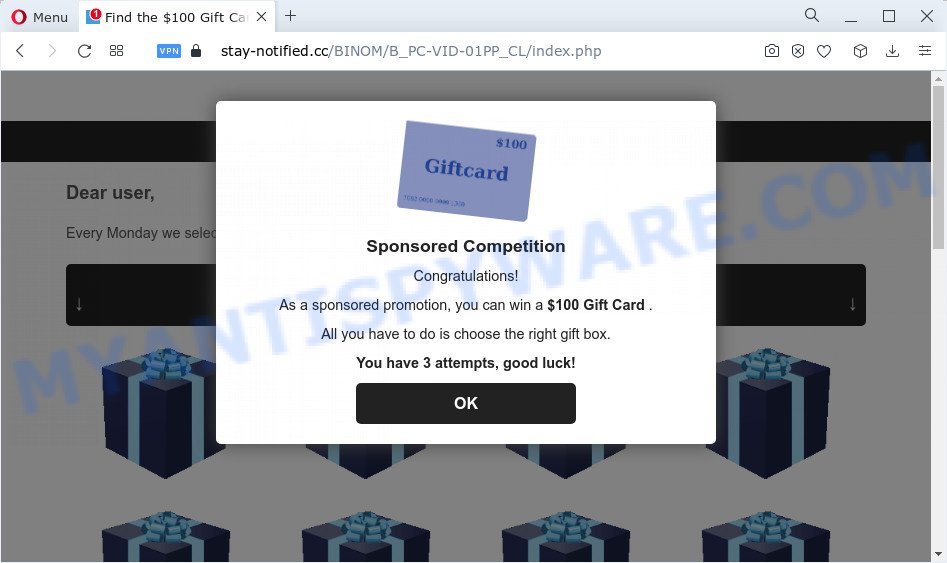
Stay-notified.cc is a scam website
Text presentedt in this web-site:
Sponsored Competition
Congratulations!As a sponsored promotion, you can win a $100 Gift Card .
All you have to do is choose the right gift box.
You have 3 attempts, good luck!
This scam page shows a message that a visitor can win a gift card. In order to get a prize, the visitor just needs to select the right gift box. The page states that the visitor has only three attempts to find the box with the $100 Gift Card. But in fact, it doesn’t matter which boxes the victims open, in any case they will be able to find the box with the free gift card. After the $100 Gift Card is found, the scam web-page requires the visitor to fill out a form, providing additional information such as first name, last name, address, etc. Security experts warn that visitors should not leave personal data on this and similar sites, as the scammers behind these sites can use the obtained data to make money. The received data can be sold, as well as used for malicious purposes and fraud.
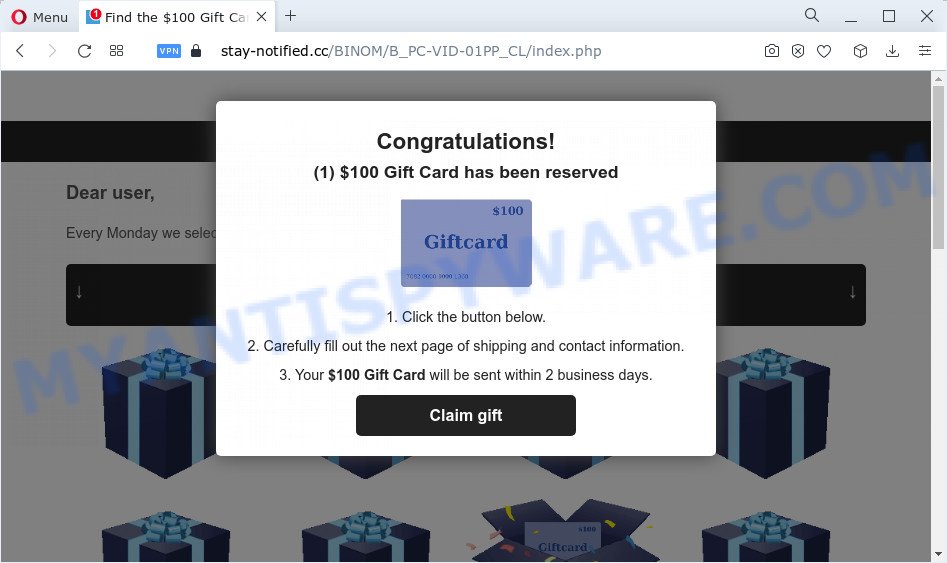
If your browser redirects to the Stay-notified.cc website regularly, then it is possible that adware or PUPs are installed on your device.. Adware is something which developed in order to show third-party advertisements to the user without asking his permission. Adware takes control of internet browsers and redirects them to malicious websites like Stay-notified.cc every time you browse the Net. Adware can end up on your PC in various ways. Most often is when you install free software and forget to uncheck the box for the third-party software installation.
Threat Summary
| Name | Stay-notified.cc |
| Type | adware, potentially unwanted application (PUA), pop-ups, pop-up virus, pop up ads |
| Symptoms |
|
| Removal | Stay-notified.cc removal guide |
How does Adware get on your PC
Adware usually comes on the computer with freeware. Most commonly, it comes without the user’s knowledge. Therefore, many users aren’t even aware that their PC system has been hijacked by potentially unwanted programs and adware software. Please follow the easy rules in order to protect your computer from adware and PUPs: don’t install any suspicious software, read the user agreement and choose only the Custom, Manual or Advanced setup type, don’t rush to press the Next button. Also, always try to find a review of the application on the Net. Be careful and attentive!
How to remove Stay-notified.cc pop ups from Chrome, Firefox, IE, Edge
If you have consistent pop-ups or undesired advertisements, slow device, crashing PC system problems, you are in need of adware software removal assistance. The few simple steps below will guide you forward to get Stay-notified.cc pop up scam removed and will allow you get your computer operating at peak capacity again.
To remove Stay-notified.cc, complete the steps below:
- How to remove Stay-notified.cc scam without any software
- Automatic Removal of Stay-notified.cc scam
- How to stop Stay-notified.cc pop-ups
How to remove Stay-notified.cc scam without any software
Looking for a solution to delete Stay-notified.cc pop up scam manually without downloading any programs? Then this section of the post is just for you. Below are some simple steps you can take. Performing these steps requires basic knowledge of internet browser and MS Windows setup. If you are not sure that you can follow them, it is better to use free programs listed below that can help you remove Stay-notified.cc pop-ups.
Remove adware through the Windows Control Panel
First, you should try to identify and delete the program that causes the appearance of intrusive advertisements or browser redirect, using the ‘Uninstall a program’ which is located in the ‘Control panel’.
Windows 8, 8.1, 10
First, click Windows button

When the ‘Control Panel’ opens, press the ‘Uninstall a program’ link under Programs category like below.

You will see the ‘Uninstall a program’ panel like below.

Very carefully look around the entire list of apps installed on your computer. Most likely, one of them is the adware responsible for Stay-notified.cc scam. If you’ve many apps installed, you can help simplify the search of harmful apps by sort the list by date of installation. Once you’ve found a suspicious, unwanted or unused application, right click to it, after that click ‘Uninstall’.
Windows XP, Vista, 7
First, click ‘Start’ button and select ‘Control Panel’ at right panel as displayed below.

Once the Windows ‘Control Panel’ opens, you need to press ‘Uninstall a program’ under ‘Programs’ as displayed below.

You will see a list of apps installed on your computer. We recommend to sort the list by date of installation to quickly find the software that were installed last. Most likely, it’s the adware software that causes multiple annoying popups. If you’re in doubt, you can always check the program by doing a search for her name in Google, Yahoo or Bing. After the program which you need to uninstall is found, simply click on its name, and then click ‘Uninstall’ as displayed on the screen below.

Remove Stay-notified.cc pop up from Google Chrome
If you are getting Stay-notified.cc pop ups, then you can try to remove it by resetting Chrome to its default state. It will also clear cookies, content and site data, temporary and cached data. However, your saved passwords and bookmarks will not be changed or cleared.

- First run the Google Chrome and click Menu button (small button in the form of three dots).
- It will show the Google Chrome main menu. Select More Tools, then click Extensions.
- You will see the list of installed extensions. If the list has the add-on labeled with “Installed by enterprise policy” or “Installed by your administrator”, then complete the following instructions: Remove Chrome extensions installed by enterprise policy.
- Now open the Chrome menu once again, press the “Settings” menu.
- You will see the Google Chrome’s settings page. Scroll down and click “Advanced” link.
- Scroll down again and press the “Reset” button.
- The Google Chrome will show the reset profile settings page as shown on the screen above.
- Next click the “Reset” button.
- Once this task is done, your internet browser’s home page, new tab and default search engine will be restored to their original defaults.
- To learn more, read the blog post How to reset Google Chrome settings to default.
Get rid of Stay-notified.cc pop up from Firefox
This step will allow you remove Stay-notified.cc pop up, third-party toolbars, disable malicious add-ons and return your default homepage, new tab and search provider settings.
Launch the Mozilla Firefox and click the menu button (it looks like three stacked lines) at the top right of the web-browser screen. Next, click the question-mark icon at the bottom of the drop-down menu. It will display the slide-out menu.

Select the “Troubleshooting information”. If you’re unable to access the Help menu, then type “about:support” in your address bar and press Enter. It bring up the “Troubleshooting Information” page like the one below.

Click the “Refresh Firefox” button at the top right of the Troubleshooting Information page. Select “Refresh Firefox” in the confirmation dialog box. The Mozilla Firefox will begin a procedure to fix your problems that caused by the Stay-notified.cc adware software. Once, it’s finished, press the “Finish” button.
Delete Stay-notified.cc pop up scam from IE
The Microsoft Internet Explorer reset is great if your browser is hijacked or you have unwanted add-ons or toolbars on your web browser, that installed by an malware.
First, launch the Microsoft Internet Explorer, then click ‘gear’ icon ![]() . It will display the Tools drop-down menu on the right part of the web-browser, then press the “Internet Options” as displayed in the figure below.
. It will display the Tools drop-down menu on the right part of the web-browser, then press the “Internet Options” as displayed in the figure below.

In the “Internet Options” screen, select the “Advanced” tab, then press the “Reset” button. The IE will show the “Reset Internet Explorer settings” dialog box. Further, press the “Delete personal settings” check box to select it. Next, click the “Reset” button as shown in the figure below.

Once the process is finished, press “Close” button. Close the Internet Explorer and restart your PC system for the changes to take effect. This step will help you to restore your web browser’s newtab, start page and search provider to default state.
Automatic Removal of Stay-notified.cc scam
In order to fully get rid of Stay-notified.cc, you not only need to remove adware from your computer, but also delete all its components in your device including Windows registry entries. We recommend to download and run free removal tools to automatically clean your PC of adware responsible for Stay-notified.cc pop ups.
How to remove Stay-notified.cc pop-up with Zemana
Zemana is a malware scanner that is very useful for detecting and deleting adware software that causes multiple unwanted pop ups. The steps below will explain how to download, install, and use Zemana Anti-Malware (ZAM) to scan and remove malware, spyware, adware, PUPs, hijackers from your computer for free.
Installing the Zemana Anti-Malware is simple. First you’ll need to download Zemana Anti Malware (ZAM) on your PC from the following link.
164806 downloads
Author: Zemana Ltd
Category: Security tools
Update: July 16, 2019
Once downloading is done, close all software and windows on your device. Double-click the install file called Zemana.AntiMalware.Setup. If the “User Account Control” dialog box pops up as on the image below, click the “Yes” button.

It will open the “Setup wizard” which will help you install Zemana Anti Malware on your device. Follow the prompts and don’t make any changes to default settings.

Once install is finished successfully, Zemana AntiMalware will automatically start and you can see its main screen as displayed on the image below.

Now click the “Scan” button to find adware that causes Stay-notified.cc pop-up scam in your internet browser. This procedure can take quite a while, so please be patient. When a threat is found, the count of the security threats will change accordingly. Wait until the the checking is done.

When the scan get finished, Zemana AntiMalware (ZAM) will display a screen which contains a list of malicious software that has been found. Next, you need to click “Next” button. The Zemana Anti-Malware will begin to remove adware related to the Stay-notified.cc pop-up scam. After the process is complete, you may be prompted to restart the computer.
Remove Stay-notified.cc pop-up from web-browsers with HitmanPro
The Hitman Pro utility is free (30 day trial) and easy to use. It can check and delete malicious software, PUPs and adware in Mozilla Firefox, Microsoft Edge, Internet Explorer and Chrome web browsers and thereby get rid of all intrusive Stay-notified.cc pop ups. HitmanPro is powerful enough to find and delete harmful registry entries and files that are hidden on the computer.

- Installing the Hitman Pro is simple. First you’ll need to download HitmanPro on your device by clicking on the following link.
- When downloading is finished, double click the Hitman Pro icon. Once this utility is started, press “Next” button . Hitman Pro program will scan through the whole PC for the adware software that cause unwanted Stay-notified.cc pop up scam. Depending on your device, the scan can take anywhere from a few minutes to close to an hour. During the scan Hitman Pro will detect threats present on your PC system.
- Once that process is complete, Hitman Pro will prepare a list of unwanted applications and adware. Once you have selected what you wish to delete from your PC press “Next” button. Now click the “Activate free license” button to begin the free 30 days trial to delete all malware found.
Get rid of Stay-notified.cc pop ups with MalwareBytes AntiMalware (MBAM)
If you are having issues with Stay-notified.cc pop-up removal, then check out MalwareBytes Anti Malware. This is a utility that can help clean up your personal computer and improve your speeds for free. Find out more below.
First, visit the page linked below, then press the ‘Download’ button in order to download the latest version of MalwareBytes Free.
327059 downloads
Author: Malwarebytes
Category: Security tools
Update: April 15, 2020
When the download is done, close all programs and windows on your PC system. Double-click the setup file called MBSetup. If the “User Account Control” prompt pops up such as the one below, click the “Yes” button.

It will open the Setup wizard that will help you install MalwareBytes Anti Malware (MBAM) on your device. Follow the prompts and don’t make any changes to default settings.

Once installation is done successfully, click “Get Started” button. MalwareBytes AntiMalware (MBAM) will automatically start and you can see its main screen similar to the one below.

Now click the “Scan” button to start checking your computer for the adware software that causes Stay-notified.cc pop-up scam in your browser. While the MalwareBytes is checking, you can see number of objects it has identified either as being malicious software.

When that process is complete, the results are displayed in the scan report. All detected items will be marked. You can remove them all by simply click “Quarantine” button. The MalwareBytes will remove adware that causes Stay-notified.cc pop-ups and move the selected items to the Quarantine. After that process is complete, you may be prompted to restart the device.

We suggest you look at the following video, which completely explains the procedure of using the MalwareBytes Anti-Malware to delete adware, browser hijacker and other malware.
How to stop Stay-notified.cc pop-ups
In order to increase your security and protect your device against new intrusive advertisements and malicious web pages, you need to run adblocker program that blocks an access to harmful advertisements and web pages. Moreover, the program can stop the display of intrusive advertising, which also leads to faster loading of web-sites and reduce the consumption of web traffic.
- AdGuard can be downloaded from the following link. Save it on your Windows desktop.
Adguard download
26841 downloads
Version: 6.4
Author: © Adguard
Category: Security tools
Update: November 15, 2018
- After downloading it, launch the downloaded file. You will see the “Setup Wizard” program window. Follow the prompts.
- Once the setup is done, click “Skip” to close the installation program and use the default settings, or click “Get Started” to see an quick tutorial that will allow you get to know AdGuard better.
- In most cases, the default settings are enough and you do not need to change anything. Each time, when you run your PC system, AdGuard will launch automatically and stop unwanted advertisements, block Stay-notified.cc, as well as other malicious or misleading web-sites. For an overview of all the features of the program, or to change its settings you can simply double-click on the icon named AdGuard, which can be found on your desktop.
To sum up
Now your computer should be free of the adware related to the Stay-notified.cc scam. We suggest that you keep Zemana Anti-Malware (ZAM) (to periodically scan your personal computer for new adware softwares and other malicious software) and AdGuard (to help you stop intrusive pop-up ads and harmful web sites). Moreover, to prevent any adware, please stay clear of unknown and third party software, make sure that your antivirus application, turn on the option to search for PUPs.
If you need more help with Stay-notified.cc popup related issues, go to here.


















