What is Couragingw.biz?
Couragingw.biz pop-ups are a social engineering attack which uses the browser notification feature to force users into subscribing to push notifications. Push notifications are originally developed to alert the user of newly published content. Cyber criminals abuse ‘browser notification feature’ to avoid anti-virus and ad-blocking apps by presenting unwanted ads. These ads are displayed in the lower right corner of the screen urges users to play online games, visit suspicious web pages, install web-browser extensions & so on.
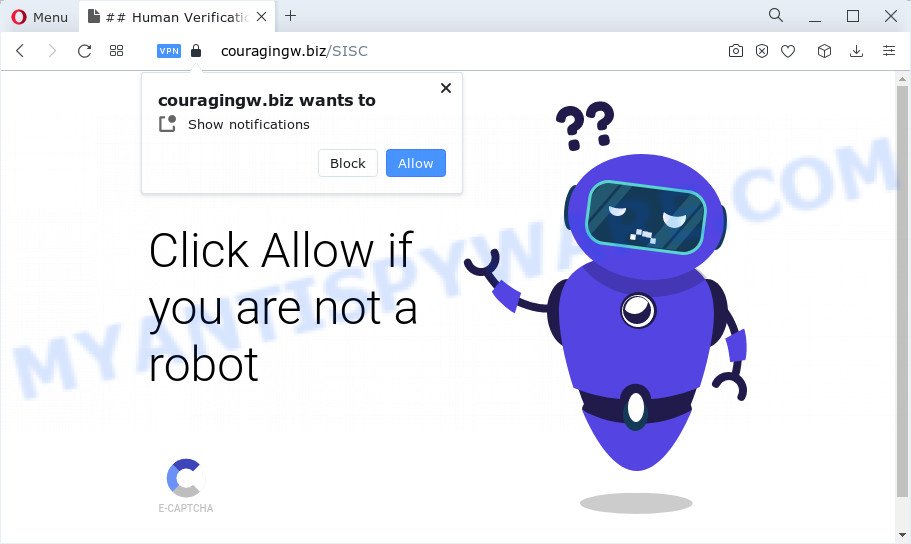
The Couragingw.biz web-site claims that clicking ‘Allow’ is necessary to watch a video, connect to the Internet, enable Flash Player, access the content of the web site, download a file, and so on. Once you click the ‘Allow’ button, then you will start seeing unwanted advertisements in form of popup windows on the web browser.

To end this intrusive behavior and get rid of Couragingw.biz spam notifications, you need to change browser settings that got altered by adware software. For that, follow the simple steps below. Once you disable Couragingw.biz notifications from your web-browser settings, you won’t receive any unwanted advertisements in the lower right corner of your desktop or notification center.
Threat Summary
| Name | Couragingw.biz pop-up |
| Type | spam push notifications, browser notification spam, pop-up virus |
| Distribution | adware, malicious pop up ads, potentially unwanted programs, social engineering attack |
| Symptoms |
|
| Removal | Couragingw.biz removal guide |
How does your PC system get infected with Couragingw.biz pop ups
IT security experts have determined that users are redirected to Couragingw.biz by adware or from dubious advertisements. Adware is a type of malicious software. When adware software hijacks your device, it might carry out various harmful tasks. Some of the more common acts on PC systems include: adware software can present various pop up deals and/or unwanted advertisements;adware software can redirect your browser to unsafe web-pages; adware can slow down your PC system; adware software can modify browser settings.
Adware usually gets onto personal computer by being attached to another program in the same install package. The risk of this is especially high for the various free applications downloaded from the World Wide Web. The authors of the programs are hoping that users will run the quick installation type, that is simply to press the Next button, without paying attention to the information on the screen and do not carefully considering every step of the setup procedure. Thus, adware can infiltrate your computer without your knowledge. Therefore, it’s very important to read everything that the program says during installation, including the ‘Terms of Use’ and ‘Software license’. Use only the Manual, Custom or Advanced installation mode. This mode will help you to disable all optional and unwanted apps and components.
Adware is usually written in ways common to malware, spyware and hijackers. In order to delete adware and thereby delete Couragingw.biz pop-ups, you will need follow the steps below or run free adware removal tool listed below.
How to remove Couragingw.biz pop ups from Chrome, Firefox, IE, Edge
Not all undesired programs such as adware that causes multiple intrusive pop-ups are easily uninstallable. You might see pop-ups, deals, text links, in-text ads, banners and other type of ads in the Edge, Chrome, Internet Explorer and Firefox and might not be able to figure out the program responsible for this activity. The reason for this is that many undesired applications neither appear in MS Windows Control Panel. Therefore in order to fully get rid of Couragingw.biz ads, you need to use the following steps. Read this manual carefully, bookmark it or open this page on your smartphone, because you may need to shut down your internet browser or reboot your PC.
To remove Couragingw.biz pop ups, follow the steps below:
- How to remove Couragingw.biz ads without any software
- Automatic Removal of Couragingw.biz ads
- How to block Couragingw.biz
- Finish words
How to remove Couragingw.biz ads without any software
Looking for a solution to remove Couragingw.biz popups manually without downloading any software? Then this section of the blog post is just for you. Below are some simple steps you can take. Performing these steps requires basic knowledge of web-browser and Microsoft Windows setup. If you are not sure that you can follow them, it is better to use free software listed below that can allow you remove Couragingw.biz advertisements.
Uninstall unwanted or newly added apps
First of all, check the list of installed software on your computer and remove all unknown and newly installed applications. If you see an unknown application with incorrect spelling or varying capital letters, it have most likely been installed by malicious software and you should clean it off first with malicious software removal utility such as Zemana Anti-Malware.
|
|
|
|
Remove Couragingw.biz notifications from web-browsers
if you became a victim of online criminals and clicked on the “Allow” button, then your web browser was configured to show annoying advertisements. To remove the advertisements, you need to remove the notification permission that you gave the Couragingw.biz website to send push notifications.
|
|
|
|
|
|
Remove Couragingw.biz advertisements from Chrome
This step will show you how to reset Chrome browser settings to default state. This can remove Couragingw.biz advertisements and fix some surfing problems, especially after adware infection. When using the reset feature, your personal information like passwords, bookmarks, browsing history and web form auto-fill data will be saved.

- First launch the Google Chrome and click Menu button (small button in the form of three dots).
- It will show the Chrome main menu. Select More Tools, then press Extensions.
- You will see the list of installed add-ons. If the list has the extension labeled with “Installed by enterprise policy” or “Installed by your administrator”, then complete the following guidance: Remove Chrome extensions installed by enterprise policy.
- Now open the Google Chrome menu once again, press the “Settings” menu.
- You will see the Chrome’s settings page. Scroll down and click “Advanced” link.
- Scroll down again and click the “Reset” button.
- The Chrome will show the reset profile settings page as shown on the image above.
- Next click the “Reset” button.
- Once this process is done, your web browser’s new tab, homepage and search provider will be restored to their original defaults.
- To learn more, read the article How to reset Chrome settings to default.
Delete Couragingw.biz ads from Firefox
If the Mozilla Firefox browser is re-directed to Couragingw.biz and you want to restore the Firefox settings back to their default state, then you should follow the step-by-step instructions below. It’ll keep your personal information like browsing history, bookmarks, passwords and web form auto-fill data.
First, open the Mozilla Firefox. Next, click the button in the form of three horizontal stripes (![]() ). It will open the drop-down menu. Next, press the Help button (
). It will open the drop-down menu. Next, press the Help button (![]() ).
).

In the Help menu press the “Troubleshooting Information”. In the upper-right corner of the “Troubleshooting Information” page click on “Refresh Firefox” button as shown below.

Confirm your action, press the “Refresh Firefox”.
Delete Couragingw.biz pop-ups from Microsoft Internet Explorer
By resetting Microsoft Internet Explorer web browser you restore your internet browser settings to its default state. This is good initial when troubleshooting problems that might have been caused by adware that causes Couragingw.biz ads.
First, start the Internet Explorer, click ![]() ) button. Next, click “Internet Options” as displayed on the image below.
) button. Next, click “Internet Options” as displayed on the image below.

In the “Internet Options” screen select the Advanced tab. Next, click Reset button. The Microsoft Internet Explorer will open the Reset Internet Explorer settings prompt. Select the “Delete personal settings” check box and click Reset button.

You will now need to reboot your computer for the changes to take effect. It will remove adware which causes unwanted Couragingw.biz popup ads, disable malicious and ad-supported internet browser’s extensions and restore the IE’s settings such as home page, search engine by default and newtab page to default state.
Automatic Removal of Couragingw.biz ads
If the Couragingw.biz pop-ups are still there, the situation is more serious. But don’t worry. There are several tools which are created to detect and remove adware from your browser and computer. If you are searching for a free way to adware removal, then Zemana Free is a good option. Also you can get Hitman Pro and MalwareBytes AntiMalware. Both applications also available for free unlimited scanning and for removal of found malicious software, adware and potentially unwanted programs.
Use Zemana Anti-Malware (ZAM) to remove Couragingw.biz popup advertisements
Zemana is a malicious software scanner that is very effective for detecting and uninstalling adware related to the Couragingw.biz advertisements. The steps below will explain how to download, install, and use Zemana Anti-Malware to scan and remove malicious software, spyware, adware, PUPs, hijackers from your computer for free.
- Installing the Zemana Anti Malware is simple. First you’ll need to download Zemana AntiMalware (ZAM) on your Microsoft Windows Desktop by clicking on the link below.
Zemana AntiMalware
165499 downloads
Author: Zemana Ltd
Category: Security tools
Update: July 16, 2019
- Once you have downloaded the setup file, make sure to double click on the Zemana.AntiMalware.Setup. This would start the Zemana Free installation on your device.
- Select install language and click ‘OK’ button.
- On the next screen ‘Setup Wizard’ simply press the ‘Next’ button and follow the prompts.

- Finally, once the setup is finished, Zemana Free will run automatically. Else, if doesn’t then double-click on the Zemana icon on your desktop.
- Now that you have successfully install Zemana Free, let’s see How to use Zemana to remove Couragingw.biz popup advertisements from your computer.
- After you have started the Zemana Anti-Malware, you will see a window similar to the one below, just click ‘Scan’ button for scanning your device for the adware.

- Now pay attention to the screen while Zemana AntiMalware scans your PC.

- After that process is finished, you will be shown the list of all detected threats on your PC system. All found items will be marked. You can remove them all by simply click ‘Next’ button.

- Zemana Anti Malware (ZAM) may require a reboot PC in order to complete the Couragingw.biz pop up ads removal procedure.
- If you want to permanently remove adware from your computer, then click ‘Quarantine’ icon, select all malicious software, adware, potentially unwanted programs and other items and click Delete.
- Restart your personal computer to complete the adware removal procedure.
Use Hitman Pro to remove Couragingw.biz ads
HitmanPro is a free removal tool. It removes potentially unwanted programs, adware, browser hijackers and unwanted internet browser plugins. It will identify and remove adware software that causes Couragingw.biz popup ads. HitmanPro uses very small computer resources and is a portable program. Moreover, HitmanPro does add another layer of malware protection.

- First, visit the following page, then click the ‘Download’ button in order to download the latest version of Hitman Pro.
- Once the downloading process is done, double click the HitmanPro icon. Once this utility is launched, click “Next” button to detect adware that causes Couragingw.biz advertisements. This process may take quite a while, so please be patient. While the utility is checking, you can see number of objects and files has already scanned.
- When Hitman Pro completes the scan, the results are displayed in the scan report. All found items will be marked. You can remove them all by simply click “Next” button. Now click the “Activate free license” button to start the free 30 days trial to get rid of all malicious software found.
Remove Couragingw.biz advertisements with MalwareBytes Anti Malware
We recommend using the MalwareBytes Free which are fully clean your device of the adware. The free utility is an advanced malicious software removal program developed by (c) Malwarebytes lab. This program uses the world’s most popular anti-malware technology. It’s able to help you delete intrusive Couragingw.biz pop ups from your internet browsers, PUPs, malicious software, browser hijackers, toolbars, ransomware and other security threats from your computer for free.

- Download MalwareBytes AntiMalware by clicking on the following link. Save it to your Desktop so that you can access the file easily.
Malwarebytes Anti-malware
327717 downloads
Author: Malwarebytes
Category: Security tools
Update: April 15, 2020
- At the download page, click on the Download button. Your browser will show the “Save as” prompt. Please save it onto your Windows desktop.
- When the downloading process is done, please close all programs and open windows on your PC. Double-click on the icon that’s named MBSetup.
- This will start the Setup wizard of MalwareBytes onto your personal computer. Follow the prompts and do not make any changes to default settings.
- When the Setup wizard has finished installing, the MalwareBytes AntiMalware (MBAM) will start and show the main window.
- Further, click the “Scan” button to perform a system scan for the adware software that causes intrusive Couragingw.biz pop ups. A scan may take anywhere from 10 to 30 minutes, depending on the count of files on your PC and the speed of your personal computer.
- When MalwareBytes Free is complete scanning your PC, MalwareBytes Anti-Malware will create a list of unwanted software and adware.
- Next, you need to click the “Quarantine” button. After finished, you may be prompted to reboot the PC system.
- Close the Anti-Malware and continue with the next step.
Video instruction, which reveals in detail the steps above.
How to block Couragingw.biz
Run an adblocker tool such as AdGuard will protect you from malicious ads and content. Moreover, you can find that the AdGuard have an option to protect your privacy and stop phishing and spam web-pages. Additionally, ad-blocker apps will help you to avoid unwanted pop-up advertisements and unverified links that also a good way to stay safe online.
Download AdGuard by clicking on the link below. Save it on your Microsoft Windows desktop.
27035 downloads
Version: 6.4
Author: © Adguard
Category: Security tools
Update: November 15, 2018
When downloading is complete, launch the downloaded file. You will see the “Setup Wizard” screen as displayed below.

Follow the prompts. Once the installation is finished, you will see a window as shown in the figure below.

You can click “Skip” to close the installation program and use the default settings, or click “Get Started” button to see an quick tutorial which will help you get to know AdGuard better.
In most cases, the default settings are enough and you don’t need to change anything. Each time, when you run your PC system, AdGuard will launch automatically and stop unwanted advertisements, block Couragingw.biz, as well as other harmful or misleading web sites. For an overview of all the features of the application, or to change its settings you can simply double-click on the AdGuard icon, which is located on your desktop.
Finish words
Now your computer should be free of the adware software that causes Couragingw.biz pop-ups in your web browser. We suggest that you keep AdGuard (to help you stop unwanted pop up advertisements and unwanted malicious websites) and Zemana Free (to periodically scan your PC for new adwares and other malware). Probably you are running an older version of Java or Adobe Flash Player. This can be a security risk, so download and install the latest version right now.
If you are still having problems while trying to remove Couragingw.biz popups from the Internet Explorer, Google Chrome, Firefox and Edge, then ask for help here here.






















