What is Enuebenet.biz?
According to cyber threat analysts, Enuebenet.biz pop ups are a social engineering attack that lures you and other unsuspecting victims into subscribing push notifications from malicious (ad) push servers. The push notifications will essentially be advertisements for ‘free’ online games, prize & lottery scams, suspicious browser extensions, adult web sites, and fake software.
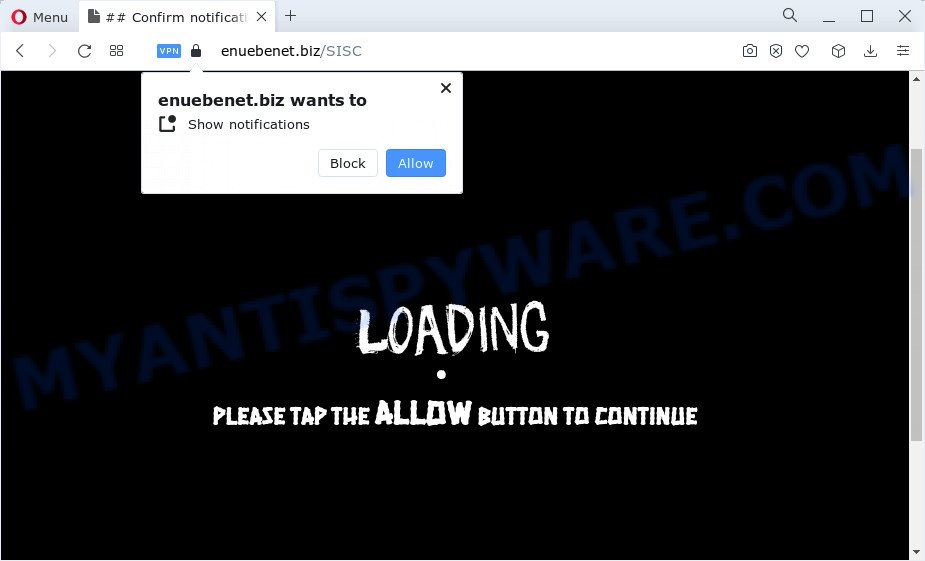
The Enuebenet.biz website displays the message ‘Click Allow to’ (enable Flash Player, watch a video, download a file, connect to the Internet, access the content of the webpage), asking you to subscribe to notifications. If you click on ALLOW, this web site gets your permission to send push notifications in form of pop up advertisements in the right bottom corner of your desktop.

To end this intrusive behavior and remove Enuebenet.biz notifications, you need to change browser settings that got modified by adware. For that, perform the simple steps below. Once you disable Enuebenet.biz notifications from your web-browser settings, you won’t receive any unwanted ads in the lower right corner of your desktop or notification center.
Threat Summary
| Name | Enuebenet.biz pop up |
| Type | browser notification spam, spam push notifications, pop-up virus |
| Distribution | adware, malicious pop-up ads, social engineering attack, PUPs |
| Symptoms |
|
| Removal | Enuebenet.biz removal guide |
Where the Enuebenet.biz pop ups comes from
Cyber threat analysts have determined that users are redirected to Enuebenet.biz by adware software or from suspicious ads. Adware is a form of malicious software. It is developed to bombard you with annoying advertisements and pop up windows that could potentially be dangerous for your PC system. If you get adware on your computer, it can alter web-browser settings and install malicious browser addons.
Adware software can be spread through the use of trojan horses and other forms of malware, but in many cases, adware gets on your PC system together with some free software. Many creators of free software include third-party apps in their installer. Sometimes it’s possible to avoid the install of any adware: carefully read the Terms of Use and the Software license, choose only Manual, Custom or Advanced installation option, reject all checkboxes before clicking Install or Next button while installing new free programs.
It is important not to trust Enuebenet.biz and not follow the link and buttons on this site, as they can lead you to a more harmful or misleading websites. The best option is to use the steps posted below to free your PC system of adware and thereby get rid of Enuebenet.biz pop ups.
How to remove Enuebenet.biz pop up advertisements from Chrome, Firefox, IE, Edge
There are a few solutions that can be used to remove Enuebenet.biz pop ups. But, not all potentially unwanted software like this adware software can be completely removed using only manual methods. In many cases you’re not able to uninstall any adware using standard Microsoft Windows options. In order to delete Enuebenet.biz popup advertisements you need complete a few manual steps and use reliable removal tools. Most security researchers states that Zemana, MalwareBytes Free or Hitman Pro utilities are a right choice. These free applications are able to scan for and remove Enuebenet.biz popups from your PC system and return your browser settings to defaults.
To remove Enuebenet.biz pop ups, execute the following steps:
- How to remove Enuebenet.biz popup ads without any software
- Automatic Removal of Enuebenet.biz advertisements
- Stop Enuebenet.biz pop-ups
- To sum up
How to remove Enuebenet.biz popup ads without any software
In most cases, it is possible to manually remove Enuebenet.biz pop up ads. This way does not involve the use of any tricks or removal tools. You just need to restore the normal settings of the computer and internet browser. This can be done by following a few simple steps below. If you want to quickly get rid of Enuebenet.biz advertisements, as well as perform a full scan of your computer, we recommend that you run adware removal tools, which are listed below.
Remove recently installed PUPs
In order to delete potentially unwanted programs such as this adware, open the Microsoft Windows Control Panel and click on “Uninstall a program”. Check the list of installed applications. For the ones you do not know, run an Internet search to see if they are adware, hijacker or PUPs. If yes, delete them off. Even if they are just a software that you do not use, then removing them off will increase your PC system start up time and speed dramatically.
Windows 8, 8.1, 10
First, click the Windows button
Windows XP, Vista, 7
First, press “Start” and select “Control Panel”.
It will open the Windows Control Panel as on the image below.

Next, click “Uninstall a program” ![]()
It will display a list of all applications installed on your computer. Scroll through the all list, and uninstall any suspicious and unknown apps. To quickly find the latest installed software, we recommend sort applications by date in the Control panel.
Remove Enuebenet.biz notifications from browsers
if you became a victim of online criminals and clicked on the “Allow” button, then your web browser was configured to show annoying ads. To remove the advertisements, you need to remove the notification permission that you gave the Enuebenet.biz website to send notifications.
|
|
|
|
|
|
Remove Enuebenet.biz advertisements from Google Chrome
If adware software, other application or add-ons modified your Chrome settings without your knowledge, then you can delete Enuebenet.biz advertisements and return your web-browser settings in Google Chrome at any time. However, your saved bookmarks and passwords will not be lost. This will not affect your history, passwords, bookmarks, and other saved data.

- First, run the Google Chrome and click the Menu icon (icon in the form of three dots).
- It will show the Google Chrome main menu. Select More Tools, then click Extensions.
- You will see the list of installed add-ons. If the list has the extension labeled with “Installed by enterprise policy” or “Installed by your administrator”, then complete the following instructions: Remove Chrome extensions installed by enterprise policy.
- Now open the Google Chrome menu once again, click the “Settings” menu.
- Next, click “Advanced” link, that located at the bottom of the Settings page.
- On the bottom of the “Advanced settings” page, press the “Reset settings to their original defaults” button.
- The Chrome will show the reset settings prompt as shown on the image above.
- Confirm the browser’s reset by clicking on the “Reset” button.
- To learn more, read the blog post How to reset Google Chrome settings to default.
Get rid of Enuebenet.biz from Firefox by resetting browser settings
If the Firefox web-browser program is hijacked, then resetting its settings can help. The Reset feature is available on all modern version of Firefox. A reset can fix many issues by restoring Mozilla Firefox settings like default search provider, home page and newtab page to their original state. However, your saved passwords and bookmarks will not be changed, deleted or cleared.
Click the Menu button (looks like three horizontal lines), and press the blue Help icon located at the bottom of the drop down menu as displayed below.

A small menu will appear, click the “Troubleshooting Information”. On this page, press “Refresh Firefox” button as displayed in the following example.

Follow the onscreen procedure to return your Firefox internet browser settings to their original state.
Delete Enuebenet.biz pop-up ads from Microsoft Internet Explorer
In order to recover all internet browser newtab, search provider and startpage you need to reset the Internet Explorer to the state, that was when the MS Windows was installed on your PC system.
First, start the Internet Explorer, then press ‘gear’ icon ![]() . It will show the Tools drop-down menu on the right part of the web browser, then click the “Internet Options” like below.
. It will show the Tools drop-down menu on the right part of the web browser, then click the “Internet Options” like below.

In the “Internet Options” screen, select the “Advanced” tab, then press the “Reset” button. The Internet Explorer will display the “Reset Internet Explorer settings” dialog box. Further, click the “Delete personal settings” check box to select it. Next, press the “Reset” button as displayed below.

When the procedure is finished, click “Close” button. Close the Internet Explorer and restart your PC for the changes to take effect. This step will help you to restore your web browser’s start page, search provider and newtab to default state.
Automatic Removal of Enuebenet.biz advertisements
Best Enuebenet.biz pop-up advertisements removal tool should find and remove adware, malware, PUPs, toolbars, keyloggers, browser hijackers, worms, Trojans, and pop up generators. The key is locating one with a good reputation and these features. Most quality programs listed below offer a free scan and malicious software removal so you can detect and remove unwanted applications without having to pay.
Run Zemana to remove Enuebenet.biz popups
Zemana Free is a lightweight utility that developed to run alongside your antivirus software, detecting and deleting malware, adware and PUPs that other applications miss. Zemana Anti Malware is easy to use, fast, does not use many resources and have great detection and removal rates.
First, please go to the following link, then click the ‘Download’ button in order to download the latest version of Zemana Anti-Malware.
164813 downloads
Author: Zemana Ltd
Category: Security tools
Update: July 16, 2019
When the downloading process is complete, close all windows on your device. Further, run the install file named Zemana.AntiMalware.Setup. If the “User Account Control” dialog box pops up as on the image below, click the “Yes” button.

It will show the “Setup wizard” which will allow you install Zemana Free on the computer. Follow the prompts and do not make any changes to default settings.

Once installation is complete successfully, Zemana Anti-Malware will automatically run and you may see its main window like the one below.

Next, click the “Scan” button to begin scanning your PC for the adware that causes Enuebenet.biz ads. This process can take quite a while, so please be patient. During the scan Zemana AntiMalware (ZAM) will detect threats exist on your computer.

After the scan get finished, you will be displayed the list of all detected items on your device. Review the results once the tool has finished the system scan. If you think an entry should not be quarantined, then uncheck it. Otherwise, simply click “Next” button.

The Zemana Free will begin to remove adware related to the Enuebenet.biz ads. When finished, you can be prompted to reboot your device.
Delete Enuebenet.biz pop-up advertisements and harmful extensions with HitmanPro
Hitman Pro is a free program that developed to get rid of malicious software, potentially unwanted apps, browser hijackers and adware software from your computer running Microsoft Windows 10, 8, 7, XP (32-bit and 64-bit). It’ll allow to detect and get rid of adware that causes Enuebenet.biz pop up ads, including its files, folders and registry keys.
First, click the following link, then click the ‘Download’ button in order to download the latest version of Hitman Pro.
Download and use Hitman Pro on your device. Once started, click “Next” button to locate adware related to the Enuebenet.biz advertisements. This task can take quite a while, so please be patient. During the scan Hitman Pro will look for threats exist on your computer..

After the scan is complete, you will be displayed the list of all found threats on your computer.

Next, you need to click Next button.
It will show a prompt, click the “Activate free license” button to begin the free 30 days trial to remove all malicious software found.
How to delete Enuebenet.biz with MalwareBytes Free
If you’re having issues with Enuebenet.biz ads removal, then check out MalwareBytes AntiMalware (MBAM). This is a utility that can help clean up your PC and improve your speeds for free. Find out more below.
MalwareBytes can be downloaded from the following link. Save it on your MS Windows desktop.
327070 downloads
Author: Malwarebytes
Category: Security tools
Update: April 15, 2020
After the download is finished, close all software and windows on your PC system. Open a directory in which you saved it. Double-click on the icon that’s named MBSetup like below.
![]()
When the installation starts, you’ll see the Setup wizard that will help you install Malwarebytes on your computer.

Once installation is finished, you will see window as displayed in the following example.

Now press the “Scan” button to start checking your computer for the adware software which causes annoying Enuebenet.biz popup ads. This task may take quite a while, so please be patient. While the tool is checking, you can see how many objects and files has already scanned.

After the checking is complete, MalwareBytes Free will display a screen that contains a list of malware that has been found. When you’re ready, click “Quarantine” button.

The Malwarebytes will now remove adware software responsible for Enuebenet.biz popup ads and move the selected threats to the Quarantine. When finished, you may be prompted to reboot your device.

The following video explains step-by-step guide on how to remove browser hijacker, adware and other malicious software with MalwareBytes Anti Malware (MBAM).
Stop Enuebenet.biz pop-ups
If you surf the Net, you cannot avoid malicious advertising. But you can protect your internet browser against it. Download and use an ad-blocker application. AdGuard is an ad blocker that can filter out a ton of of the malvertising, blocking dynamic scripts from loading malicious content.
Please go to the link below to download the latest version of AdGuard for Windows. Save it to your Desktop so that you can access the file easily.
26842 downloads
Version: 6.4
Author: © Adguard
Category: Security tools
Update: November 15, 2018
Once the download is complete, start the downloaded file. You will see the “Setup Wizard” screen as displayed below.

Follow the prompts. Once the installation is done, you will see a window like the one below.

You can press “Skip” to close the setup application and use the default settings, or press “Get Started” button to see an quick tutorial that will help you get to know AdGuard better.
In most cases, the default settings are enough and you do not need to change anything. Each time, when you start your PC system, AdGuard will launch automatically and stop undesired ads, block Enuebenet.biz, as well as other harmful or misleading web-pages. For an overview of all the features of the program, or to change its settings you can simply double-click on the AdGuard icon, which can be found on your desktop.
To sum up
Now your computer should be free of the adware which cause unwanted Enuebenet.biz ads. We suggest that you keep AdGuard (to help you block unwanted pop ups and annoying malicious webpages) and Zemana Free (to periodically scan your PC for new malware, hijackers and adware software). Make sure that you have all the Critical Updates recommended for Windows operating system. Without regular updates you WILL NOT be protected when new browser hijackers, harmful applications and adware software are released.
If you are still having problems while trying to get rid of Enuebenet.biz pop-ups from your browser, then ask for help here.


















