What is Eriodordedl.biz?
The cyber threat analysts have determined that Eriodordedl.biz is a website which uses social engineering methods to force unsuspecting users to accept push notifications via the internet browser. Push notifications are originally developed to alert the user of newly published content. Cybercriminals abuse ‘push notifications’ to avoid anti-virus and ad blocker software by displaying intrusive adverts. These ads are displayed in the lower right corner of the screen urges users to play online games, visit dubious webpages, install internet browser extensions & so on.
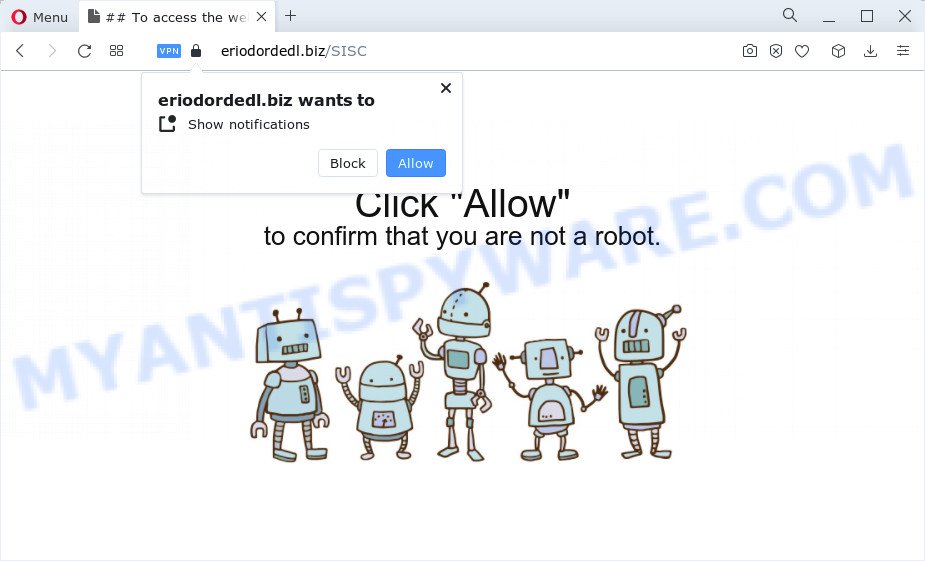
The Eriodordedl.biz web site will display the ‘Confirm notifications’ confirmation request that attempts to get you to click the ‘Allow’ to subscribe to its notifications. Once enabled, the Eriodordedl.biz push notifications will start popping up in the lower right corner of the screen periodically and spam the user with intrusive adverts.

If you started to receive notifications from Eriodordedl.biz, then in order to get rid of them, you should open your web browser settings and follow a few simple steps, which are described below. Once you disable Eriodordedl.biz notifications in your web-browser, you will never see any unwanted ads being displayed on your desktop.
Threat Summary
| Name | Eriodordedl.biz pop-up |
| Type | spam push notifications, browser notification spam, pop-up virus |
| Distribution | social engineering attack, adware, malicious popup ads, potentially unwanted software |
| Symptoms |
|
| Removal | Eriodordedl.biz removal guide |
How did you get infected with Eriodordedl.biz pop ups
These Eriodordedl.biz popups are caused by dubious advertisements on the webpages you visit or adware. Adware is something which you should be aware of even if you run Google Chrome or other modern internet browser. This is the name given to programs that have been created to display annoying ads and pop up commercials onto your browser screen. The reason for adware’s existence is to earn profit for its developer.
A large number of spyware, adware programs, internet browser toolbars, hijackers, and potentially unwanted applications are installed when installing freeware and peer-2-peer file sharing software. Therefore, when installing free software, you need to be careful not to accidentally install bundled apps. It is important that you pay attention to the EULA (End User License Agreements) and select the Custom, Manual or Advanced installation option as it will typically disclose what optional apps will also be installed.
If you are unfortunate have adware, you can follow the steps below that will help you to delete adware and thus remove Eriodordedl.biz pop ups from your browser.
How to remove Eriodordedl.biz pop-up ads from Chrome, Firefox, IE, Edge
When the adware gets installed on your PC without your knowledge, it’s not easy to remove. Most often, there is no Uninstall program that simply uninstall the adware software which causes intrusive Eriodordedl.biz popups from your personal computer. So, we suggest using several well-proven free specialized utilities such as Zemana AntiMalware, MalwareBytes Anti-Malware (MBAM) or HitmanPro. But the best way to get rid of Eriodordedl.biz ads will be to perform several manual steps, after that additionally run antimalware utilities.
To remove Eriodordedl.biz pop ups, execute the steps below:
- How to remove Eriodordedl.biz pop-ups without any software
- Automatic Removal of Eriodordedl.biz pop-up ads
- Run AdBlocker to block Eriodordedl.biz and stay safe online
- To sum up
How to remove Eriodordedl.biz pop-ups without any software
The step-by-step guidance created by our team will help you manually remove Eriodordedl.biz popup advertisements from the PC. If you have little experience in using computers, we recommend that you use the free utilities listed below.
Uninstalling the Eriodordedl.biz, check the list of installed apps first
When troubleshooting a computer, one common step is go to Windows Control Panel and uninstall questionable applications. The same approach will be used in the removal of Eriodordedl.biz ads. Please use instructions based on your Microsoft Windows version.
|
|
|
|
Remove Eriodordedl.biz notifications from browsers
If you’ve clicked the “Allow” button in the Eriodordedl.biz popup and gave a notification permission, you should delete this notification permission first from your web browser settings. To remove the Eriodordedl.biz permission to send browser notifications to your computer, complete the following steps. These steps are for Microsoft Windows, Apple Mac and Android.
|
|
|
|
|
|
Remove Eriodordedl.biz popups from IE
In order to recover all internet browser homepage, default search engine and new tab you need to reset the Internet Explorer to the state, that was when the Microsoft Windows was installed on your computer.
First, open the Internet Explorer, press ![]() ) button. Next, click “Internet Options” as shown in the figure below.
) button. Next, click “Internet Options” as shown in the figure below.

In the “Internet Options” screen select the Advanced tab. Next, click Reset button. The Internet Explorer will open the Reset Internet Explorer settings prompt. Select the “Delete personal settings” check box and press Reset button.

You will now need to reboot your device for the changes to take effect. It will remove adware responsible for Eriodordedl.biz popups, disable malicious and ad-supported internet browser’s extensions and restore the Internet Explorer’s settings such as home page, search engine and new tab page to default state.
Remove Eriodordedl.biz pop ups from Google Chrome
Another way to remove Eriodordedl.biz popups from Google Chrome is Reset Google Chrome settings. This will disable malicious extensions and reset Chrome settings to default state. Essential information like bookmarks, browsing history, passwords, cookies, auto-fill data and personal dictionaries will not be removed.

- First, start the Chrome and press the Menu icon (icon in the form of three dots).
- It will open the Chrome main menu. Select More Tools, then press Extensions.
- You’ll see the list of installed extensions. If the list has the add-on labeled with “Installed by enterprise policy” or “Installed by your administrator”, then complete the following instructions: Remove Chrome extensions installed by enterprise policy.
- Now open the Google Chrome menu once again, click the “Settings” menu.
- Next, press “Advanced” link, which located at the bottom of the Settings page.
- On the bottom of the “Advanced settings” page, press the “Reset settings to their original defaults” button.
- The Chrome will open the reset settings prompt as on the image above.
- Confirm the internet browser’s reset by clicking on the “Reset” button.
- To learn more, read the post How to reset Google Chrome settings to default.
Remove Eriodordedl.biz from Firefox by resetting web browser settings
If Mozilla Firefox settings are hijacked by the adware software, your browser shows intrusive popup ads, then ‘Reset Firefox’ could solve these problems. Essential information like bookmarks, browsing history, passwords, cookies, auto-fill data and personal dictionaries will not be removed.
Run the Firefox and click the menu button (it looks like three stacked lines) at the top right of the browser screen. Next, click the question-mark icon at the bottom of the drop-down menu. It will show the slide-out menu.

Select the “Troubleshooting information”. If you are unable to access the Help menu, then type “about:support” in your address bar and press Enter. It bring up the “Troubleshooting Information” page as shown on the image below.

Click the “Refresh Firefox” button at the top right of the Troubleshooting Information page. Select “Refresh Firefox” in the confirmation dialog box. The Firefox will begin a procedure to fix your problems that caused by the Eriodordedl.biz adware. When, it’s done, click the “Finish” button.
Automatic Removal of Eriodordedl.biz pop-up ads
AntiMalware applications differ from each other by many features like performance, scheduled scans, automatic updates, virus signature database, technical support, compatibility with other antivirus programs and so on. We advise you use the following free software: Zemana Anti-Malware, MalwareBytes and HitmanPro. Each of these programs has all of needed features, but most importantly, they can identify the adware software and remove Eriodordedl.biz pop up ads from the Google Chrome, Microsoft Edge, Firefox and Internet Explorer.
Run Zemana to get rid of Eriodordedl.biz ads
Zemana is one of the best in its class, it can locate and get rid of a lot of of different security threats, including adware software, browser hijackers, spyware and trojans that masqueraded as legitimate computer programs. Also Zemana Free includes another tool called FRST – is a helpful program for manual removal of files and parts of the Windows registry created by malware.
- Click the link below to download the latest version of Zemana for Microsoft Windows. Save it on your Microsoft Windows desktop or in any other place.
Zemana AntiMalware
164813 downloads
Author: Zemana Ltd
Category: Security tools
Update: July 16, 2019
- Once you have downloaded the setup file, make sure to double click on the Zemana.AntiMalware.Setup. This would start the Zemana installation on your PC.
- Select install language and click ‘OK’ button.
- On the next screen ‘Setup Wizard’ simply click the ‘Next’ button and follow the prompts.

- Finally, once the installation is finished, Zemana Anti Malware will start automatically. Else, if does not then double-click on the Zemana Free icon on your desktop.
- Now that you have successfully install Zemana, let’s see How to use Zemana to delete Eriodordedl.biz popup ads from your computer.
- After you have started the Zemana Anti-Malware (ZAM), you’ll see a window like below, just click ‘Scan’ button to perform a system scan with this tool for the adware.

- Now pay attention to the screen while Zemana AntiMalware scans your computer.

- When the system scan is done, you’ll be displayed the list of all found items on your PC. Make sure all threats have ‘checkmark’ and click ‘Next’ button.

- Zemana Free may require a reboot device in order to complete the Eriodordedl.biz ads removal process.
- If you want to fully remove adware from your device, then click ‘Quarantine’ icon, select all malware, adware, PUPs and other items and click Delete.
- Restart your computer to complete the adware software removal process.
Use Hitman Pro to delete Eriodordedl.biz popups
If the Eriodordedl.biz pop ups issue persists, run the HitmanPro and scan if your web-browser is hijacked by adware software. The Hitman Pro is a downloadable security tool that provides on-demand scanning and helps remove adware software, potentially unwanted software, and other malware. It works with your existing antivirus software.
Download Hitman Pro by clicking on the following link. Save it to your Desktop so that you can access the file easily.
When downloading is done, open the file location. You will see an icon like below.

Double click the Hitman Pro desktop icon. Once the utility is started, you will see a screen like the one below.

Further, press “Next” button to perform a system scan for the adware software that causes multiple intrusive popups. A system scan can take anywhere from 5 to 30 minutes, depending on your PC. When the scan is complete, you can check all threats detected on your device as shown below.

Review the report and then click “Next” button. It will open a prompt, press the “Activate free license” button.
How to remove Eriodordedl.biz with MalwareBytes Anti Malware (MBAM)
We advise using the MalwareBytes Free that are completely clean your computer of the adware software. The free utility is an advanced malicious software removal program created by (c) Malwarebytes lab. This application uses the world’s most popular antimalware technology. It is able to help you get rid of annoying Eriodordedl.biz pop ups from your web browsers, PUPs, malware, browser hijackers, toolbars, ransomware and other security threats from your personal computer for free.
Visit the page linked below to download the latest version of MalwareBytes for Microsoft Windows. Save it to your Desktop so that you can access the file easily.
327070 downloads
Author: Malwarebytes
Category: Security tools
Update: April 15, 2020
After the download is finished, close all windows on your PC. Further, run the file named MBSetup. If the “User Account Control” dialog box pops up like below, press the “Yes” button.

It will display the Setup wizard which will assist you install MalwareBytes on the PC. Follow the prompts and don’t make any changes to default settings.

Once installation is complete successfully, click “Get Started” button. Then MalwareBytes Anti Malware (MBAM) will automatically start and you can see its main window as displayed in the following example.

Next, click the “Scan” button to perform a system scan for the adware software that causes multiple unwanted pop ups. Depending on your PC system, the scan can take anywhere from a few minutes to close to an hour.

Once finished, MalwareBytes will prepare a list of unwanted apps and adware software. Review the report and then click “Quarantine” button.

The MalwareBytes will delete adware which cause annoying Eriodordedl.biz ads. When finished, you can be prompted to restart your PC. We recommend you look at the following video, which completely explains the procedure of using the MalwareBytes Anti Malware (MBAM) to remove hijackers, adware and other malware.
Run AdBlocker to block Eriodordedl.biz and stay safe online
It is also critical to protect your internet browsers from harmful web sites and ads by using an ad-blocking program like AdGuard. Security experts says that it’ll greatly reduce the risk of malware, and potentially save lots of money. Additionally, the AdGuard can also protect your privacy by blocking almost all trackers.
AdGuard can be downloaded from the following link. Save it on your Desktop.
26842 downloads
Version: 6.4
Author: © Adguard
Category: Security tools
Update: November 15, 2018
After downloading it, double-click the downloaded file to run it. The “Setup Wizard” window will show up on the computer screen as displayed on the image below.

Follow the prompts. AdGuard will then be installed and an icon will be placed on your desktop. A window will show up asking you to confirm that you want to see a quick tutorial as displayed in the figure below.

Click “Skip” button to close the window and use the default settings, or click “Get Started” to see an quick guide that will help you get to know AdGuard better.
Each time, when you start your computer, AdGuard will run automatically and stop undesired advertisements, block Eriodordedl.biz, as well as other malicious or misleading webpages. For an overview of all the features of the program, or to change its settings you can simply double-click on the AdGuard icon, which can be found on your desktop.
To sum up
After completing the step-by-step guide outlined above, your device should be clean from this adware and other malware. The Google Chrome, Microsoft Edge, Firefox and Microsoft Internet Explorer will no longer open intrusive Eriodordedl.biz web-page when you browse the Internet. Unfortunately, if the step-by-step tutorial does not help you, then you have caught a new adware, and then the best way – ask for help.
Please create a new question by using the “Ask Question” button in the Questions and Answers. Try to give us some details about your problems, so we can try to help you more accurately. Wait for one of our trained “Security Team” or Site Administrator to provide you with knowledgeable assistance tailored to your problem with the intrusive Eriodordedl.biz ads.






















