What is Filemix-1.com?
Filemix-1.com is a web-site which uses social engineering techniques to fool users into subscribing to push notifications. The push notifications promote ‘free’ online games, free gifts scams, suspicious web browser plugins, adult websites, and fake software.
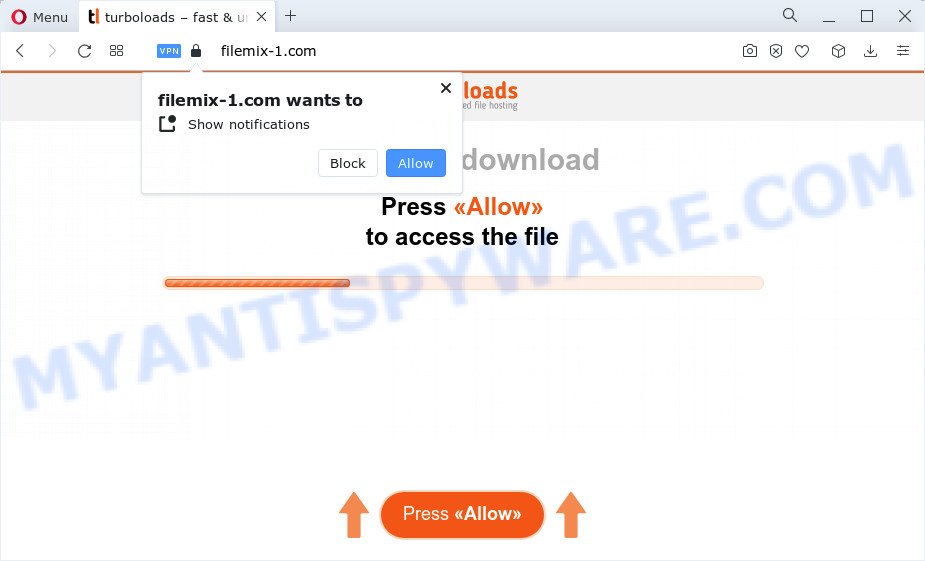
Filemix-1.com will deliver a message stating that you should click ‘Allow’ button in order to enable Flash Player, access the content of the web-page, watch a video, connect to the Internet, download a file, and so on. Once you click on the ‘Allow’ button, this website gets your permission to send push notifications in form of popup ads in the lower right corner of your desktop.

To end this intrusive behavior and get rid of Filemix-1.com push notifications, you need to change browser settings that got altered by adware. For that, follow the simple steps below. Once you disable Filemix-1.com notifications in your browser, you will never see any unwanted ads being displayed on your desktop.
Threat Summary
| Name | Filemix-1.com pop up |
| Type | browser notification spam, spam push notifications, pop-up virus |
| Distribution | social engineering attack, adware, shady pop-up ads, potentially unwanted applications |
| Symptoms |
|
| Removal | Filemix-1.com removal guide |
How did you get infected with Filemix-1.com pop ups
These Filemix-1.com pop ups are caused by suspicious advertisements on the webpages you visit or adware. Adware’s basic purpose is to display ads. These ads are often presented as advertising banners, popups or push notifications. Clicks on the advertisements produce a monetary payoff for the software producers. Adware may work like Spyware, since it sends confidential info such as searches and trends to advertisers.
The majority of adware software come along with freeware or even paid applications that Internet users can easily download online. The install packages of such apps, most commonly, clearly show that they will install additional apps. The option is given to users to block the install of any bundled apps. So, in order to avoid the setup of any adware: read all disclaimers and install screens very carefully, select only Custom or Advanced installation option and uncheck all optional programs in which you are unsure.
If you would like to free your personal computer of adware and thus remove Filemix-1.com advertisements and are unable to do so, you can use the steps below to scan for and delete adware software and any other malware for free.
How to remove Filemix-1.com pop up advertisements from Chrome, Firefox, IE, Edge
Not all undesired programs like adware that cause pop-ups are easily uninstallable. You might see pop-ups, deals, text links, in-text advertisements, banners and other type of ads in the Google Chrome, Mozilla Firefox, IE and MS Edge and might not be able to figure out the program responsible for this activity. The reason for this is that many unwanted apps neither appear in MS Windows Control Panel. Therefore in order to completely remove Filemix-1.com ads, you need to use the following steps. Certain of the steps will require you to restart your PC system or shut down this web site. So, read this guide carefully, then bookmark this page or open it on your smartphone for later reference.
To remove Filemix-1.com pop ups, execute the following steps:
- Manual Filemix-1.com pop up ads removal
- Delete potentially unwanted apps through the MS Windows Control Panel
- Remove Filemix-1.com notifications from internet browsers
- Remove Filemix-1.com advertisements from Google Chrome
- Get rid of Filemix-1.com ads from Internet Explorer
- Remove Filemix-1.com from Firefox by resetting web-browser settings
- Automatic Removal of Filemix-1.com pop-ups
- How to stop Filemix-1.com popup advertisements
- Finish words
Manual Filemix-1.com pop up ads removal
Most adware can be removed manually, without the use of antivirus software or other removal utilities. The manual steps below will show you how to get rid of Filemix-1.com popups step by step. Although each of the steps is very easy and does not require special knowledge, but you doubt that you can finish them, then use the free tools, a list of which is given below.
Delete potentially unwanted apps through the MS Windows Control Panel
First of all, check the list of installed applications on your PC and uninstall all unknown and newly added software. If you see an unknown program with incorrect spelling or varying capital letters, it have most likely been installed by malicious software and you should clean it off first with malware removal tool like Zemana.
- If you are using Windows 8, 8.1 or 10 then click Windows button, next click Search. Type “Control panel”and press Enter.
- If you are using Windows XP, Vista, 7, then press “Start” button and press “Control Panel”.
- It will open the Windows Control Panel.
- Further, press “Uninstall a program” under Programs category.
- It will display a list of all applications installed on the personal computer.
- Scroll through the all list, and uninstall dubious and unknown apps. To quickly find the latest installed applications, we recommend sort apps by date.
See more details in the video guidance below.
Remove Filemix-1.com notifications from internet browsers
if you became a victim of cyber frauds and clicked on the “Allow” button, then your internet browser was configured to display annoying ads. To remove the ads, you need to get rid of the notification permission that you gave the Filemix-1.com web-site to send push notifications.
|
|
|
|
|
|
Remove Filemix-1.com advertisements from Google Chrome
If adware, other application or add-ons modified your Chrome settings without your knowledge, then you can get rid of Filemix-1.com pop ups and restore your web-browser settings in Google Chrome at any time. When using the reset feature, your personal information like passwords, bookmarks, browsing history and web form auto-fill data will be saved.

- First, launch the Chrome and click the Menu icon (icon in the form of three dots).
- It will show the Chrome main menu. Select More Tools, then click Extensions.
- You’ll see the list of installed extensions. If the list has the extension labeled with “Installed by enterprise policy” or “Installed by your administrator”, then complete the following instructions: Remove Chrome extensions installed by enterprise policy.
- Now open the Chrome menu once again, click the “Settings” menu.
- Next, click “Advanced” link, that located at the bottom of the Settings page.
- On the bottom of the “Advanced settings” page, press the “Reset settings to their original defaults” button.
- The Chrome will display the reset settings dialog box as on the image above.
- Confirm the internet browser’s reset by clicking on the “Reset” button.
- To learn more, read the blog post How to reset Chrome settings to default.
Get rid of Filemix-1.com ads from Internet Explorer
In order to recover all web-browser homepage, new tab page and default search engine you need to reset the Internet Explorer to the state, that was when the MS Windows was installed on your computer.
First, launch the Microsoft Internet Explorer, press ![]() ) button. Next, click “Internet Options” as displayed on the screen below.
) button. Next, click “Internet Options” as displayed on the screen below.

In the “Internet Options” screen select the Advanced tab. Next, click Reset button. The Internet Explorer will show the Reset Internet Explorer settings prompt. Select the “Delete personal settings” check box and click Reset button.

You will now need to reboot your personal computer for the changes to take effect. It will delete adware software that causes multiple unwanted popups, disable malicious and ad-supported browser’s extensions and restore the IE’s settings such as search provider, home page and newtab page to default state.
Remove Filemix-1.com from Firefox by resetting web-browser settings
The Firefox reset will get rid of redirects to annoying Filemix-1.com web page, modified preferences, extensions and security settings. When using the reset feature, your personal information such as passwords, bookmarks, browsing history and web form auto-fill data will be saved.
First, start the Firefox and click ![]() button. It will display the drop-down menu on the right-part of the browser. Further, press the Help button (
button. It will display the drop-down menu on the right-part of the browser. Further, press the Help button (![]() ) similar to the one below.
) similar to the one below.

In the Help menu, select the “Troubleshooting Information” option. Another way to open the “Troubleshooting Information” screen – type “about:support” in the browser adress bar and press Enter. It will display the “Troubleshooting Information” page similar to the one below. In the upper-right corner of this screen, click the “Refresh Firefox” button.

It will open the confirmation dialog box. Further, click the “Refresh Firefox” button. The Mozilla Firefox will start a process to fix your problems that caused by the Filemix-1.com adware software. Once, it is complete, press the “Finish” button.
Automatic Removal of Filemix-1.com pop-ups
We have compiled some of the best adware removing utilities that can find and delete Filemix-1.com advertisements , undesired web browser extensions and potentially unwanted software.
How to remove Filemix-1.com ads with Zemana
Zemana AntiMalware (ZAM) is a program which is used for malicious software, adware software, browser hijackers and PUPs removal. The application is one of the most efficient antimalware tools. It helps in malicious software removal and and defends all other types of security threats. One of the biggest advantages of using Zemana Anti Malware (ZAM) is that is easy to use and is free. Also, it constantly keeps updating its virus/malware signatures DB. Let’s see how to install and check your device with Zemana Free in order to remove Filemix-1.com popup ads from your device.
Visit the page linked below to download Zemana Anti Malware. Save it on your Microsoft Windows desktop.
164796 downloads
Author: Zemana Ltd
Category: Security tools
Update: July 16, 2019
Once downloading is complete, close all applications and windows on your computer. Open a directory in which you saved it. Double-click on the icon that’s named Zemana.AntiMalware.Setup similar to the one below.
![]()
When the installation starts, you will see the “Setup wizard” that will help you install Zemana on your computer.

Once installation is complete, you will see window as shown on the screen below.

Now click the “Scan” button to begin checking your PC for the adware which cause annoying Filemix-1.com ads. Depending on your personal computer, the scan may take anywhere from a few minutes to close to an hour. While the Zemana Anti-Malware (ZAM) tool is checking, you can see number of objects it has identified as being affected by malware.

When Zemana Anti-Malware (ZAM) has finished scanning your device, Zemana Anti Malware will display a list of all items found by the scan. Make sure to check mark the items which are unsafe and then press “Next” button.

The Zemana will remove adware that cause unwanted Filemix-1.com popup advertisements and move the selected items to the Quarantine.
Remove Filemix-1.com advertisements from internet browsers with Hitman Pro
HitmanPro frees your PC system from hijackers, potentially unwanted software, unwanted toolbars, browser plugins and other unwanted applications such as adware software responsible for Filemix-1.com ads. The free removal tool will help you enjoy your personal computer to its fullest. HitmanPro uses advanced behavioral detection technologies to locate if there are unwanted software in your device. You can review the scan results, and choose the items you want to erase.
Please go to the link below to download HitmanPro. Save it directly to your Microsoft Windows Desktop.
When the downloading process is done, open the folder in which you saved it and double-click the HitmanPro icon. It will start the HitmanPro tool. If the User Account Control dialog box will ask you want to open the program, click Yes button to continue.

Next, click “Next” to scan for adware software related to the Filemix-1.com ads. A system scan can take anywhere from 5 to 30 minutes, depending on your personal computer. When a malware, adware or PUPs are found, the count of the security threats will change accordingly.

When the checking is finished, Hitman Pro will create a list of unwanted apps and adware like below.

All detected items will be marked. You can delete them all by simply click “Next” button. It will open a prompt, click the “Activate free license” button. The Hitman Pro will delete adware responsible for Filemix-1.com popups. When the process is finished, the utility may ask you to reboot your PC system.
How to get rid of Filemix-1.com with MalwareBytes Free
If you’re having problems with Filemix-1.com ads removal, then check out MalwareBytes Anti Malware (MBAM). This is a tool that can help clean up your device and improve your speeds for free. Find out more below.
MalwareBytes Free can be downloaded from the following link. Save it on your Windows desktop or in any other place.
327050 downloads
Author: Malwarebytes
Category: Security tools
Update: April 15, 2020
Once the downloading process is finished, close all apps and windows on your personal computer. Double-click the install file called MBSetup. If the “User Account Control” prompt pops up like the one below, click the “Yes” button.

It will open the Setup wizard which will help you setup MalwareBytes Free on your computer. Follow the prompts and do not make any changes to default settings.

Once setup is done successfully, click “Get Started” button. MalwareBytes Free will automatically start and you can see its main screen as on the image below.

Now click the “Scan” button to perform a system scan with this utility for the adware software responsible for Filemix-1.com pop ups. This task can take quite a while, so please be patient. During the scan MalwareBytes will search for threats exist on your computer.

When MalwareBytes Anti Malware has completed scanning your computer, you will be shown the list of all detected items on your computer. Review the results once the utility has finished the system scan. If you think an entry should not be quarantined, then uncheck it. Otherwise, simply click “Quarantine” button. The MalwareBytes Free will delete adware software that causes Filemix-1.com pop ups and move the selected threats to the program’s quarantine. When that process is finished, you may be prompted to restart the PC system.

We advise you look at the following video, which completely explains the procedure of using the MalwareBytes Free to remove adware, hijacker and other malware.
How to stop Filemix-1.com popup advertisements
In order to increase your security and protect your computer against new unwanted advertisements and harmful web sites, you need to use ad-blocking program that stops an access to harmful advertisements and web sites. Moreover, the application can block the open of intrusive advertising, that also leads to faster loading of web-sites and reduce the consumption of web traffic.
Click the link below to download the latest version of AdGuard for Windows. Save it on your MS Windows desktop or in any other place.
26840 downloads
Version: 6.4
Author: © Adguard
Category: Security tools
Update: November 15, 2018
Once the downloading process is done, double-click the downloaded file to start it. The “Setup Wizard” window will show up on the computer screen as shown in the figure below.

Follow the prompts. AdGuard will then be installed and an icon will be placed on your desktop. A window will show up asking you to confirm that you want to see a quick guidance such as the one below.

Click “Skip” button to close the window and use the default settings, or click “Get Started” to see an quick tutorial which will help you get to know AdGuard better.
Each time, when you start your PC system, AdGuard will launch automatically and stop undesired ads, block Filemix-1.com, as well as other malicious or misleading web pages. For an overview of all the features of the program, or to change its settings you can simply double-click on the AdGuard icon, which is located on your desktop.
Finish words
Now your PC system should be clean of the adware software which cause annoying Filemix-1.com pop-up advertisements. We suggest that you keep AdGuard (to help you stop unwanted ads and annoying harmful webpages) and Zemana Free (to periodically scan your personal computer for new malicious software, browser hijackers and adware software). Make sure that you have all the Critical Updates recommended for MS Windows operating system. Without regular updates you WILL NOT be protected when new hijackers, malicious programs and adware are released.
If you are still having problems while trying to get rid of Filemix-1.com popups from your web-browser, then ask for help here.



















