What is Greenlinetask.me?
According to cyber threat analysts, Greenlinetask.me is a web page which forces unsuspecting users into allowing push notifications from websites run by scammers. Scammers use push notifications to bypass pop up blocker and therefore display a ton of unwanted adverts. These advertisements are used to promote dubious browser plugins, fake prizes scams, fake software, and adult web-pages.
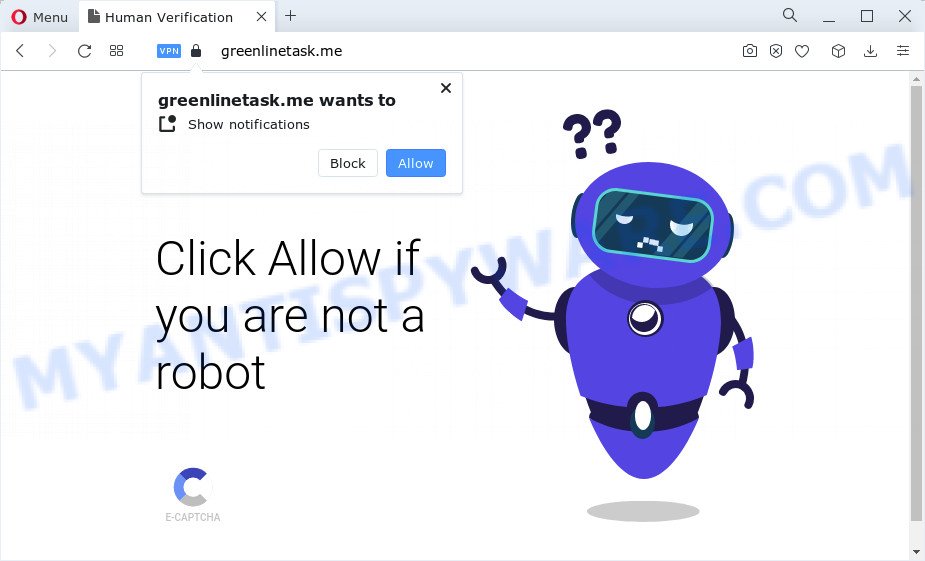
The Greenlinetask.me website delivers a message stating that you should click ‘Allow’ in order to enable Flash Player, download a file, connect to the Internet, watch a video, access the content of the web site, and so on. If you press the ‘Allow’ button, then you will start seeing unwanted adverts in form of popups on the browser.

The best method to unsubscribe from the Greenlinetask.me notifications open your web browser’s settings and follow the simple steps below. Once you disable Greenlinetask.me notifications in your web-browser, you will never see any unwanted ads being displayed on your desktop.
Threat Summary
| Name | Greenlinetask.me pop up |
| Type | spam push notifications, browser notification spam, pop-up virus |
| Distribution | shady pop-up advertisements, PUPs, social engineering attack, adware software |
| Symptoms |
|
| Removal | Greenlinetask.me removal guide |
How did you get infected with Greenlinetask.me pop ups
Some research has shown that users can be redirected to Greenlinetask.me from shady advertisements or by potentially unwanted programs and adware. Adware is a form of malicious software. When adware software hijacks your device, it might carry out various malicious tasks. Some of the more common acts on computers include: adware can present constant pop up windows and/or unwanted deals;adware can redirect your internet browser to misleading web pages; adware can slow down your computer; adware software can change browser settings.
Adware usually come as a part of freeware that downloaded from the Web. Which means that you need to be proactive and carefully read the Terms of use and the License agreement properly. For the most part, adware and potentially unwanted applications will be clearly described, so take the time to carefully read all the information about the software that you downloaded and want to install on your computer.
Therefore it is very important to follow the few simple steps below as quickly as possible. The step-by-step guidance will allow you to get rid of adware software as well as clean your PC system from the Greenlinetask.me pop up advertisements. What is more, the step-by-step tutorial below will help you remove other malicious applications such as undesired toolbars and browser hijackers, which can be installed onto personal computer along with the adware software.
How to remove Greenlinetask.me advertisements from Chrome, Firefox, IE, Edge
If you have consistent popups or unwanted advertisements, slow PC system, freezing computer issues, you are in need of adware removal assistance. The tutorial below will guide you forward to get Greenlinetask.me pop ups removed and will help you get your computer operating at peak capacity again.
To remove Greenlinetask.me pop ups, use the following steps:
- Manual Greenlinetask.me advertisements removal
- Automatic Removal of Greenlinetask.me advertisements
- Run AdBlocker to stop Greenlinetask.me ads and stay safe online
- Finish words
Manual Greenlinetask.me advertisements removal
This part of the article is a step-by-step tutorial that will show you how to remove Greenlinetask.me ads manually. You just need to follow every step. In this case, you do not need to download any additional software.
Uninstall recently installed PUPs
It’s of primary importance to first identify and get rid of all potentially unwanted software, adware software and browser hijackers through ‘Add/Remove Programs’ (Windows XP) or ‘Uninstall a program’ (Windows 10, 8, 7) section of your MS Windows Control Panel.
|
|
|
|
Remove Greenlinetask.me notifications from web-browsers
If you have allowed the Greenlinetask.me site to send browser notifications to your web-browser, then we will need to delete these permissions. Depending on browser, you can follow the steps below to get rid of the Greenlinetask.me permissions to send browser notifications.
|
|
|
|
|
|
Remove Greenlinetask.me pop up ads from Google Chrome
Another way to remove Greenlinetask.me popups from Chrome is Reset Google Chrome settings. This will disable harmful plugins and reset Google Chrome settings to default values. However, your themes, bookmarks, history, passwords, and web form auto-fill information will not be deleted.
Open the Chrome menu by clicking on the button in the form of three horizontal dotes (![]() ). It will open the drop-down menu. Select More Tools, then click Extensions.
). It will open the drop-down menu. Select More Tools, then click Extensions.
Carefully browse through the list of installed extensions. If the list has the extension labeled with “Installed by enterprise policy” or “Installed by your administrator”, then complete the following instructions: Remove Chrome extensions installed by enterprise policy otherwise, just go to the step below.
Open the Chrome main menu again, click to “Settings” option.

Scroll down to the bottom of the page and click on the “Advanced” link. Now scroll down until the Reset settings section is visible, as shown on the image below and click the “Reset settings to their original defaults” button.

Confirm your action, click the “Reset” button.
Remove Greenlinetask.me pop up advertisements from IE
The IE reset is great if your internet browser is hijacked or you have unwanted add-ons or toolbars on your internet browser, which installed by an malicious software.
First, open the Internet Explorer, click ![]() ) button. Next, click “Internet Options” as shown in the figure below.
) button. Next, click “Internet Options” as shown in the figure below.

In the “Internet Options” screen select the Advanced tab. Next, press Reset button. The Internet Explorer will open the Reset Internet Explorer settings prompt. Select the “Delete personal settings” check box and click Reset button.

You will now need to restart your computer for the changes to take effect. It will delete adware software that causes Greenlinetask.me pop-ups, disable malicious and ad-supported web browser’s extensions and restore the Microsoft Internet Explorer’s settings like homepage, new tab page and default search engine to default state.
Get rid of Greenlinetask.me ads from Firefox
If the Firefox web browser application is hijacked, then resetting its settings can help. The Reset feature is available on all modern version of Firefox. A reset can fix many issues by restoring Firefox settings such as new tab page, default search engine and startpage to their original settings. Keep in mind that resetting your internet browser will not remove your history, bookmarks, passwords, and other saved data.
First, open the Mozilla Firefox. Next, press the button in the form of three horizontal stripes (![]() ). It will open the drop-down menu. Next, click the Help button (
). It will open the drop-down menu. Next, click the Help button (![]() ).
).

In the Help menu click the “Troubleshooting Information”. In the upper-right corner of the “Troubleshooting Information” page press on “Refresh Firefox” button as shown in the following example.

Confirm your action, click the “Refresh Firefox”.
Automatic Removal of Greenlinetask.me advertisements
Experienced security researchers have built efficient adware removal tools to aid users in removing unwanted pop ups and intrusive ads. Below we will share with you the best malicious software removal tools that can be used to scan for and remove adware that causes Greenlinetask.me ads.
Run Zemana Free to get rid of Greenlinetask.me popups
Zemana AntiMalware (ZAM) is one of the best in its class, it can look for and get rid of a large amount of of different security threats, including adware software, hijackers, spyware and trojans that masqueraded as legitimate system applications. Also Zemana Anti-Malware (ZAM) includes another tool called FRST – is a helpful application for manual removal of files and parts of the Windows registry created by malicious software.
Download Zemana Anti Malware by clicking on the link below.
164813 downloads
Author: Zemana Ltd
Category: Security tools
Update: July 16, 2019
After downloading is done, close all windows on your PC. Further, launch the install file named Zemana.AntiMalware.Setup. If the “User Account Control” dialog box pops up as shown on the screen below, click the “Yes” button.

It will show the “Setup wizard” which will help you install Zemana on the PC. Follow the prompts and do not make any changes to default settings.

Once install is done successfully, Zemana Anti Malware (ZAM) will automatically run and you can see its main window as shown in the following example.

Next, click the “Scan” button to perform a system scan with this utility for the adware software that cause pop-ups. A system scan can take anywhere from 5 to 30 minutes, depending on your personal computer. While the Zemana Free program is scanning, you can see how many objects it has identified as threat.

After finished, Zemana Free will show a list of found items. When you are ready, press “Next” button.

The Zemana Anti Malware will get rid of adware that cause intrusive Greenlinetask.me pop ups and move the selected items to the Quarantine. When finished, you may be prompted to restart your PC system.
Get rid of Greenlinetask.me ads and harmful extensions with Hitman Pro
HitmanPro is a free program which created to delete malware, PUPs, browser hijackers and adware from your PC system running Microsoft Windows 10, 8, 7, XP (32-bit and 64-bit). It’ll help to identify and remove adware that causes multiple unwanted pop ups, including its files, folders and registry keys.

- Click the following link to download Hitman Pro. Save it on your Desktop.
- When the downloading process is finished, double click the Hitman Pro icon. Once this tool is started, click “Next” button to perform a system scan for the adware that causes Greenlinetask.me advertisements in your web browser. A system scan may take anywhere from 5 to 30 minutes, depending on your computer. While the Hitman Pro program is checking, you can see how many objects it has identified as threat.
- When HitmanPro has completed scanning, it will open the Scan Results. Once you have selected what you wish to delete from your PC system click “Next” button. Now press the “Activate free license” button to begin the free 30 days trial to delete all malicious software found.
Get rid of Greenlinetask.me pop ups with MalwareBytes Anti Malware
We recommend using the MalwareBytes which are completely clean your PC of the adware. The free tool is an advanced malicious software removal program developed by (c) Malwarebytes lab. This program uses the world’s most popular antimalware technology. It’s able to help you remove intrusive Greenlinetask.me ads from your web-browsers, potentially unwanted apps, malicious software, hijackers, toolbars, ransomware and other security threats from your computer for free.
MalwareBytes AntiMalware (MBAM) can be downloaded from the following link. Save it on your Microsoft Windows desktop or in any other place.
327070 downloads
Author: Malwarebytes
Category: Security tools
Update: April 15, 2020
Once the downloading process is complete, close all applications and windows on your personal computer. Double-click the install file named MBSetup. If the “User Account Control” prompt pops up as shown below, click the “Yes” button.

It will open the Setup wizard which will help you install MalwareBytes Anti-Malware on your personal computer. Follow the prompts and do not make any changes to default settings.

Once install is finished successfully, click “Get Started” button. MalwareBytes Anti Malware (MBAM) will automatically start and you can see its main screen similar to the one below.

Now press the “Scan” button to begin checking your personal computer for the adware which causes intrusive Greenlinetask.me pop-ups. When a threat is detected, the number of the security threats will change accordingly. Wait until the the scanning is complete.

When MalwareBytes Free has completed scanning, a list of all threats detected is prepared. Make sure to check mark the items which are unsafe and then press “Quarantine” button. The MalwareBytes Anti-Malware will remove adware software that cause popups and move the selected items to the program’s quarantine. After that process is complete, you may be prompted to reboot the PC.

We suggest you look at the following video, which completely explains the process of using the MalwareBytes Free to get rid of adware software, hijacker and other malicious software.
Run AdBlocker to stop Greenlinetask.me ads and stay safe online
It is also critical to protect your web browsers from malicious web sites and advertisements by using an adblocker program like AdGuard. Security experts says that it will greatly reduce the risk of malware, and potentially save lots of money. Additionally, the AdGuard can also protect your privacy by blocking almost all trackers.
First, please go to the following link, then click the ‘Download’ button in order to download the latest version of AdGuard.
26842 downloads
Version: 6.4
Author: © Adguard
Category: Security tools
Update: November 15, 2018
After downloading it, double-click the downloaded file to run it. The “Setup Wizard” window will show up on the computer screen like below.

Follow the prompts. AdGuard will then be installed and an icon will be placed on your desktop. A window will show up asking you to confirm that you want to see a quick guidance as shown below.

Press “Skip” button to close the window and use the default settings, or click “Get Started” to see an quick instructions which will allow you get to know AdGuard better.
Each time, when you start your personal computer, AdGuard will start automatically and stop unwanted ads, block Greenlinetask.me, as well as other harmful or misleading web pages. For an overview of all the features of the program, or to change its settings you can simply double-click on the AdGuard icon, which can be found on your desktop.
Finish words
Now your computer should be free of the adware which causes annoying Greenlinetask.me ads. We suggest that you keep AdGuard (to help you stop unwanted advertisements and intrusive malicious web sites) and Zemana Free (to periodically scan your PC for new adwares and other malicious software). Probably you are running an older version of Java or Adobe Flash Player. This can be a security risk, so download and install the latest version right now.
If you are still having problems while trying to delete Greenlinetask.me advertisements from the IE, Mozilla Firefox, Edge and Google Chrome, then ask for help here here.


















