What is Simplyludovick.tw?
Simplyludovick.tw is a web-page which is designed to trick users into subscribing push notifications from malicious (ad) push servers. Although push notifications cannot harm you directly, scammers use them to display annoying ads, promote adware software bundles, and encourage users to visit malicious web sites.
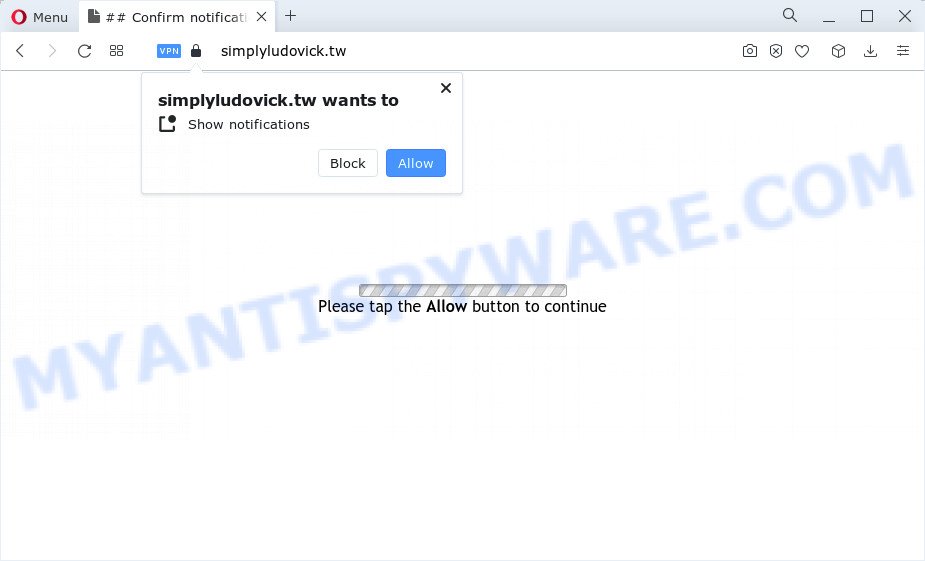
The Simplyludovick.tw web-site asks you to press on the ‘Allow’ button to access the content of the web-page, enable Flash Player, connect to the Internet, watch a video, download a file, and so on. Once enabled, the Simplyludovick.tw spam notifications will start popping up in the right bottom corner of the screen randomly and spam you with annoying advertisements.

The best method to unsubscribe from the Simplyludovick.tw spam notifications open your web browser’s settings and perform the simple steps below. After disabling Simplyludovick.tw notifications, unwanted pop-ups ads will no longer appear on your desktop.
Threat Summary
| Name | Simplyludovick.tw pop-up |
| Type | browser notification spam, spam push notifications, pop-up virus |
| Distribution | adware software, potentially unwanted applications, social engineering attack, misleading pop-up advertisements |
| Symptoms |
|
| Removal | Simplyludovick.tw removal guide |
How did you get infected with Simplyludovick.tw popups
These Simplyludovick.tw pop ups are caused by shady advertisements on the web-sites you visit or adware. Adware is a form of malicious software created to throw ads up on your internet browser screen. Adware generates profit for its author by occasionally showing a ton of ads and pop up deals. You might experience a change in your home page or search provider, new tabs opening or even a redirect to unsafe web sites.
Adware usually come bundled with free programs. So, when you installing free applications, carefully read the disclaimers, select the Custom or Advanced installation mode to watch for third-party programs that are being installed, because some of the apps are PUPs and adware software.
Adware is usually written in ways common to malicious software, spyware and hijackers. In order to remove adware and thereby delete Simplyludovick.tw pop-ups, you will need use the following steps or run free adware removal tool listed below.
How to remove Simplyludovick.tw pop up advertisements from Chrome, Firefox, IE, Edge
In many cases adware requires more than a simple uninstall with the help of Microsoft Windows Control panel in order to be fully uninstalled. For that reason, our team developed several removal methods that we’ve summarized in a detailed guide. Therefore, if you’ve the intrusive Simplyludovick.tw ads on your device and are currently trying to have it removed then feel free to follow the steps below in order to resolve your problem. Read it once, after doing so, please bookmark this page (or open it on your smartphone) as you may need to close your web-browser or restart your personal computer.
To remove Simplyludovick.tw pop ups, execute the steps below:
- How to delete Simplyludovick.tw pop-ups without any software
- Automatic Removal of Simplyludovick.tw pop ups
- Use AdBlocker to block Simplyludovick.tw and stay safe online
- Finish words
How to delete Simplyludovick.tw pop-ups without any software
First try to delete Simplyludovick.tw popup ads manually; to do this, follow the steps below. Of course, manual adware removal requires more time and may not be suitable for those who are poorly versed in system settings. In this case, we recommend that you scroll down to the section that describes how to get rid of Simplyludovick.tw advertisements using free tools.
Remove potentially unwanted apps using Microsoft Windows Control Panel
We recommend that you start the computer cleaning procedure by checking the list of installed applications and delete all unknown or suspicious applications. This is a very important step, as mentioned above, very often the malicious software such as adware and browser hijackers may be bundled with freeware. Uninstall the unwanted programs can delete the annoying ads or internet browser redirect.
Make sure you have closed all web browsers and other programs. Next, remove any unwanted, unknown and suspicious apps from your Control panel.
Windows 10, 8.1, 8
Now, click the Windows button, type “Control panel” in search and press Enter. Choose “Programs and Features”, then “Uninstall a program”.

Look around the entire list of programs installed on your personal computer. Most likely, one of them is the adware that causes multiple unwanted pop-ups. Select the suspicious application or the program that name is not familiar to you and remove it.
Windows Vista, 7
From the “Start” menu in Windows, choose “Control Panel”. Under the “Programs” icon, select “Uninstall a program”.

Select the questionable or any unknown programs, then click “Uninstall/Change” button to remove this undesired program from your PC.
Windows XP
Click the “Start” button, select “Control Panel” option. Click on “Add/Remove Programs”.

Choose an unwanted application, then press “Change/Remove” button. Follow the prompts.
Remove Simplyludovick.tw notifications from web-browsers
Your web browser likely now allows the Simplyludovick.tw web-site to send you notifications, but you do not want the intrusive ads from this website and we understand that. We have put together this instructions on how you can remove Simplyludovick.tw popup advertisements from IE, Chrome, Android, Mozilla Firefox, Edge and Safari.
|
|
|
|
|
|
Remove Simplyludovick.tw pop ups from IE
By resetting Microsoft Internet Explorer web-browser you return your web-browser settings to its default state. This is first when troubleshooting problems that might have been caused by adware which causes annoying Simplyludovick.tw popups.
First, run the IE, click ![]() ) button. Next, click “Internet Options” as shown below.
) button. Next, click “Internet Options” as shown below.

In the “Internet Options” screen select the Advanced tab. Next, click Reset button. The Microsoft Internet Explorer will show the Reset Internet Explorer settings dialog box. Select the “Delete personal settings” check box and click Reset button.

You will now need to restart your device for the changes to take effect. It will delete adware software related to the Simplyludovick.tw pop ups, disable malicious and ad-supported web browser’s extensions and restore the Internet Explorer’s settings such as newtab page, default search provider and start page to default state.
Remove Simplyludovick.tw pop ups from Chrome
If adware, other application or extensions modified your Chrome settings without your knowledge, then you can remove Simplyludovick.tw pop up advertisements and restore your browser settings in Chrome at any time. Essential information like bookmarks, browsing history, passwords, cookies, auto-fill data and personal dictionaries will not be removed.
First launch the Chrome. Next, click the button in the form of three horizontal dots (![]() ).
).
It will show the Chrome menu. Choose More Tools, then click Extensions. Carefully browse through the list of installed plugins. If the list has the extension signed with “Installed by enterprise policy” or “Installed by your administrator”, then complete the following guidance: Remove Google Chrome extensions installed by enterprise policy.
Open the Chrome menu once again. Further, click the option named “Settings”.

The browser will display the settings screen. Another way to display the Chrome’s settings – type chrome://settings in the web-browser adress bar and press Enter
Scroll down to the bottom of the page and click the “Advanced” link. Now scroll down until the “Reset” section is visible, as shown on the screen below and press the “Reset settings to their original defaults” button.

The Google Chrome will show the confirmation prompt as shown on the image below.

You need to confirm your action, click the “Reset” button. The browser will start the task of cleaning. Once it’s done, the internet browser’s settings including start page, newtab and search provider by default back to the values which have been when the Chrome was first installed on your personal computer.
Remove Simplyludovick.tw from Mozilla Firefox by resetting browser settings
Resetting Firefox browser will reset all the settings to their default values and will remove Simplyludovick.tw popups, malicious add-ons and extensions. Your saved bookmarks, form auto-fill information and passwords won’t be cleared or changed.
Start the Firefox and click the menu button (it looks like three stacked lines) at the top right of the internet browser screen. Next, click the question-mark icon at the bottom of the drop-down menu. It will open the slide-out menu.

Select the “Troubleshooting information”. If you’re unable to access the Help menu, then type “about:support” in your address bar and press Enter. It bring up the “Troubleshooting Information” page as shown on the screen below.

Click the “Refresh Firefox” button at the top right of the Troubleshooting Information page. Select “Refresh Firefox” in the confirmation prompt. The Mozilla Firefox will begin a task to fix your problems that caused by the Simplyludovick.tw adware. When, it is complete, press the “Finish” button.
Automatic Removal of Simplyludovick.tw pop ups
Manual removal instructions may not be for everyone. Each Simplyludovick.tw removal step above, such as removing suspicious programs, restoring infected shortcut files, uninstalling the adware from system settings, must be performed very carefully. If you are have doubts about the steps above, then we advise that you follow the automatic Simplyludovick.tw removal instructions listed below.
Remove Simplyludovick.tw pop up advertisements with Zemana Free
Does Zemana AntiMalware remove adware that causes multiple unwanted pop-ups? The adware is often downloaded with malware that can cause you to install an program such as spyware you don’t want. Therefore, suggest using the Zemana. It’s a tool developed to scan and delete adware and other malware from your computer for free.
First, please go to the following link, then click the ‘Download’ button in order to download the latest version of Zemana AntiMalware.
164813 downloads
Author: Zemana Ltd
Category: Security tools
Update: July 16, 2019
Once downloading is done, close all software and windows on your device. Double-click the install file called Zemana.AntiMalware.Setup. If the “User Account Control” prompt pops up as displayed below, click the “Yes” button.

It will open the “Setup wizard” which will help you install Zemana on your PC system. Follow the prompts and don’t make any changes to default settings.

Once installation is finished successfully, Zemana will automatically start and you can see its main screen as shown on the image below.

Now click the “Scan” button for checking your PC system for the adware software related to the Simplyludovick.tw ads. Depending on your computer, the scan can take anywhere from a few minutes to close to an hour. While the utility is scanning, you can see how many objects and files has already scanned.

When the scanning is finished, Zemana Anti Malware (ZAM) will display a list of all items detected by the scan. Make sure all threats have ‘checkmark’ and press “Next” button. The Zemana will delete adware software that causes intrusive Simplyludovick.tw advertisements and move the selected items to the Quarantine. After disinfection is finished, you may be prompted to reboot the computer.
Get rid of Simplyludovick.tw ads and malicious extensions with Hitman Pro
Hitman Pro is a portable tool which finds and removes unwanted programs like hijackers, adware software, toolbars, other browser extensions and other malicious software. It scans your PC system for adware that cause unwanted Simplyludovick.tw pop ups and creates a list of items marked for removal. HitmanPro will only erase those unwanted programs that you wish to be removed.

- Installing the HitmanPro is simple. First you will need to download HitmanPro by clicking on the link below. Save it on your Windows desktop.
- When the downloading process is done, start the Hitman Pro, double-click the HitmanPro.exe file.
- If the “User Account Control” prompts, click Yes to continue.
- In the HitmanPro window, press the “Next” to detect adware that causes multiple intrusive pop ups. A scan can take anywhere from 10 to 30 minutes, depending on the number of files on your computer and the speed of your device. While the tool is checking, you may see number of objects and files has already scanned.
- When Hitman Pro is done scanning your computer, HitmanPro will open a list of all threats detected by the scan. In order to remove all items, simply press “Next”. Now, press the “Activate free license” button to start the free 30 days trial to remove all malicious software found.
How to delete Simplyludovick.tw with MalwareBytes Free
If you’re still having issues with the Simplyludovick.tw pop-ups — or just wish to check your computer occasionally for adware and other malware — download MalwareBytes Free. It’s free for home use, and searches for and removes various undesired software that attacks your device or degrades device performance. MalwareBytes can remove adware, PUPs as well as malicious software, including ransomware and trojans.

MalwareBytes Free can be downloaded from the following link. Save it to your Desktop.
327070 downloads
Author: Malwarebytes
Category: Security tools
Update: April 15, 2020
Once the download is done, run it and follow the prompts. Once installed, the MalwareBytes Anti Malware will try to update itself and when this procedure is finished, click the “Scan” button for checking your PC for the adware which cause intrusive Simplyludovick.tw popups. Depending on your PC system, the scan can take anywhere from a few minutes to close to an hour. While the MalwareBytes Free program is scanning, you can see how many objects it has identified as threat. Review the report and then click “Quarantine” button.
The MalwareBytes Free is a free application that you can use to get rid of all detected folders, files, services, registry entries and so on. To learn more about this malware removal utility, we suggest you to read and follow the step-by-step instructions or the video guide below.
Use AdBlocker to block Simplyludovick.tw and stay safe online
To put it simply, you need to use an ad blocking tool (AdGuard, for example). It’ll stop and protect you from all annoying websites like Simplyludovick.tw, advertisements and pop ups. To be able to do that, the adblocker application uses a list of filters. Each filter is a rule that describes a malicious web-site, an advertising content, a banner and others. The adblocker application automatically uses these filters, depending on the webpages you are visiting.
Installing the AdGuard is simple. First you will need to download AdGuard on your computer by clicking on the following link.
26842 downloads
Version: 6.4
Author: © Adguard
Category: Security tools
Update: November 15, 2018
After downloading it, run the downloaded file. You will see the “Setup Wizard” screen like below.

Follow the prompts. Once the installation is complete, you will see a window as shown in the figure below.

You can click “Skip” to close the setup application and use the default settings, or press “Get Started” button to see an quick tutorial which will help you get to know AdGuard better.
In most cases, the default settings are enough and you do not need to change anything. Each time, when you launch your device, AdGuard will start automatically and stop unwanted advertisements, block Simplyludovick.tw, as well as other malicious or misleading web pages. For an overview of all the features of the program, or to change its settings you can simply double-click on the AdGuard icon, which can be found on your desktop.
Finish words
Now your device should be clean of the adware that cause pop ups. We suggest that you keep Zemana Anti Malware (to periodically scan your PC for new adware softwares and other malware) and AdGuard (to help you stop intrusive pop ups and harmful web pages). Moreover, to prevent any adware software, please stay clear of unknown and third party software, make sure that your antivirus program, turn on the option to detect potentially unwanted apps.
If you need more help with Simplyludovick.tw pop up ads related issues, go to here.


















