What is Deaconrandomoptional.com?
Deaconrandomoptional.com is a maliious web-site that redirects users to a variety of advertising web pages. Some of them can be questionable or misleading web-pages. Computer security specialists have determined that users are redirected to Deaconrandomoptional.com by a variety of PUPs from the adware (also known as ‘ad-supported’ software) category.
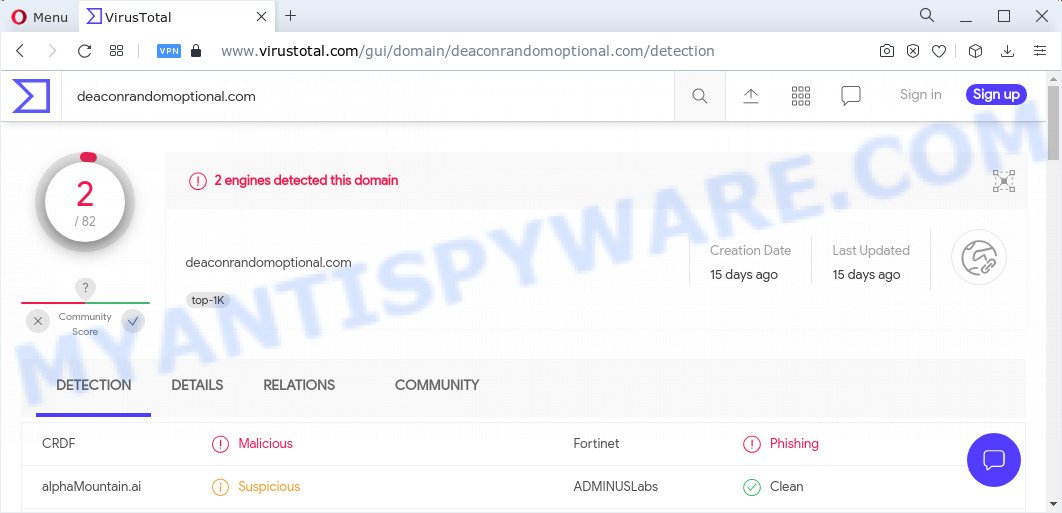
deaconrandomoptional.com is a malicious website
Dangerous Adware – What Is It? Adware is something that you should be aware of even if you use Google Chrome or other modern internet browser. This is the name given to apps that have been created to show intrusive advertisements and pop-up commercials onto your web browser screen. The reason for adware software’s existence is to earn profit for its creator.

Unwanted ads
The worst is, adware be able to collect a wide variety of user data about you that can be later transferred to third parties. You don’t know if your home address, account names and passwords are safe.
Threat Summary
| Name | Deaconrandomoptional.com |
| Type | adware, PUP (potentially unwanted program), pop ups, pop up ads, popup virus |
| Symptoms |
|
| Removal | Deaconrandomoptional.com removal guide |
How does Adware get on your device
The most common way to get adware is a freeware installer. In many cases, a user have a chance to disable all optional modules, but certain installers are designed to confuse the average users, in order to trick them into installing PUPs and adware. Anyway, easier to prevent adware rather than clean up your computer after one. So, keep your browser updated (turn on automatic updates), use good antivirus programs, double check free programs before you run it (do a google search, scan a downloaded file with VirusTotal), avoid misleading and unknown websites.
We strongly suggest that you perform the steps below that will help you to remove Deaconrandomoptional.com redirect using the standard features of Windows and some proven free programs.
How to remove Deaconrandomoptional.com pop-up ads (removal instructions)
Deaconrandomoptional.com popups in the Microsoft Edge, Firefox, Chrome and Internet Explorer can be permanently removed by removing unwanted applications, resetting the web browser to its default state, and reversing any changes to the computer by malware. Free removal tools which listed below can assist in uninstalling adware that displays constant popup windows and unwanted advertising.
To remove Deaconrandomoptional.com, execute the following steps:
- How to delete Deaconrandomoptional.com pop up advertisements without any software
- Automatic Removal of Deaconrandomoptional.com redirects
- How to block Deaconrandomoptional.com
How to delete Deaconrandomoptional.com pop up advertisements without any software
First try to remove Deaconrandomoptional.com pop up advertisements manually; to do this, follow the steps below. Of course, manual removal of adware requires more time and may not be suitable for those who are poorly versed in system settings. In this case, we advise that you scroll down to the section that describes how to get rid of Deaconrandomoptional.com popup advertisements using free tools.
Remove newly installed adware software
You can manually remove most nonaggressive adware by removing the program that it came with or removing the adware itself using ‘Add/Remove programs’ or ‘Uninstall a program’ option in MS Windows Control Panel.
Press Windows button ![]() , then click Search
, then click Search ![]() . Type “Control panel”and press Enter. If you using Windows XP or Windows 7, then press “Start” and select “Control Panel”. It will display the Windows Control Panel like the one below.
. Type “Control panel”and press Enter. If you using Windows XP or Windows 7, then press “Start” and select “Control Panel”. It will display the Windows Control Panel like the one below.

Further, press “Uninstall a program” ![]()
It will show a list of all applications installed on your personal computer. Scroll through the all list, and remove any questionable and unknown applications.
Remove Deaconrandomoptional.com popups from Google Chrome
Resetting Google Chrome to original settings is effective in deleting the Deaconrandomoptional.com pop up ads from your internet browser. This method is always useful to perform if you have difficulty in removing changes caused by adware.

- First start the Chrome and click Menu button (small button in the form of three dots).
- It will display the Google Chrome main menu. Choose More Tools, then click Extensions.
- You’ll see the list of installed extensions. If the list has the extension labeled with “Installed by enterprise policy” or “Installed by your administrator”, then complete the following guidance: Remove Chrome extensions installed by enterprise policy.
- Now open the Chrome menu once again, press the “Settings” menu.
- You will see the Google Chrome’s settings page. Scroll down and click “Advanced” link.
- Scroll down again and click the “Reset” button.
- The Chrome will show the reset profile settings page as shown on the screen above.
- Next click the “Reset” button.
- Once this process is finished, your web-browser’s new tab, default search engine and home page will be restored to their original defaults.
- To learn more, read the blog post How to reset Chrome settings to default.
Delete Deaconrandomoptional.com from Mozilla Firefox by resetting web browser settings
This step will allow you get rid of Deaconrandomoptional.com pop-ups, third-party toolbars, disable malicious addons and return your default homepage, newtab and search provider settings.
First, start the Firefox and press ![]() button. It will show the drop-down menu on the right-part of the browser. Further, click the Help button (
button. It will show the drop-down menu on the right-part of the browser. Further, click the Help button (![]() ) as on the image below.
) as on the image below.

In the Help menu, select the “Troubleshooting Information” option. Another way to open the “Troubleshooting Information” screen – type “about:support” in the web-browser adress bar and press Enter. It will show the “Troubleshooting Information” page similar to the one below. In the upper-right corner of this screen, click the “Refresh Firefox” button.

It will show the confirmation dialog box. Further, click the “Refresh Firefox” button. The Firefox will start a process to fix your problems that caused by the Deaconrandomoptional.com adware. Once, it’s complete, press the “Finish” button.
Remove Deaconrandomoptional.com pop ups from Microsoft Internet Explorer
In order to recover all web browser new tab, default search engine and startpage you need to reset the Internet Explorer to the state, that was when the MS Windows was installed on your computer.
First, run the IE. Next, click the button in the form of gear (![]() ). It will show the Tools drop-down menu, click the “Internet Options” as displayed in the figure below.
). It will show the Tools drop-down menu, click the “Internet Options” as displayed in the figure below.

In the “Internet Options” window click on the Advanced tab, then press the Reset button. The IE will show the “Reset Internet Explorer settings” window like below. Select the “Delete personal settings” check box, then press “Reset” button.

You will now need to restart your device for the changes to take effect.
Automatic Removal of Deaconrandomoptional.com redirects
Adware software and Deaconrandomoptional.com redirects can be deleted from the browser and computer by running full system scan with an anti malware utility. For example, you can run a full system scan with Zemana Free, MalwareBytes Anti Malware (MBAM) and Hitman Pro. It’ll help you get rid of components of adware from Windows registry and harmful files from harddisks.
How to get rid of Deaconrandomoptional.com popups with Zemana Free
If you need a free utility that can easily remove Deaconrandomoptional.com redirects, then use Zemana. This is a very handy application, which is primarily designed to quickly find and remove adware and malware hijacking web browsers and modifying their settings.

- Click the following link to download the latest version of Zemana Free for Microsoft Windows. Save it directly to your Windows Desktop.
Zemana AntiMalware
164814 downloads
Author: Zemana Ltd
Category: Security tools
Update: July 16, 2019
- At the download page, click on the Download button. Your web browser will display the “Save as” dialog box. Please save it onto your Windows desktop.
- After the download is complete, please close all applications and open windows on your computer. Next, start a file called Zemana.AntiMalware.Setup.
- This will start the “Setup wizard” of Zemana AntiMalware (ZAM) onto your computer. Follow the prompts and don’t make any changes to default settings.
- When the Setup wizard has finished installing, the Zemana Free will run and open the main window.
- Further, press the “Scan” button to search for adware which causes popups. Depending on your PC system, the scan can take anywhere from a few minutes to close to an hour.
- Once the scanning is done, you’ll be displayed the list of all found items on your PC system.
- Review the results once the tool has finished the system scan. If you think an entry should not be quarantined, then uncheck it. Otherwise, simply click the “Next” button. The tool will remove adware software related to the Deaconrandomoptional.com popups. When that process is finished, you may be prompted to reboot the personal computer.
- Close the Zemana and continue with the next step.
Use Hitman Pro to remove Deaconrandomoptional.com popup ads
Hitman Pro is a completely free (30 day trial) tool. You do not need expensive ways to remove adware software that causes multiple intrusive pop-ups and other unsafe apps. HitmanPro will delete all the undesired applications like adware and hijackers at zero cost.
HitmanPro can be downloaded from the following link. Save it to your Desktop.
Download and use Hitman Pro on your personal computer. Once started, click “Next” button to detect adware that causes pop-ups. This task can take some time, so please be patient. While the HitmanPro is scanning, you can see how many objects it has identified either as being malicious software..

After Hitman Pro has finished scanning your device, a list of all threats found is created.

In order to remove all items, simply press Next button.
It will display a dialog box, press the “Activate free license” button to begin the free 30 days trial to get rid of all malicious software found.
Use MalwareBytes to delete Deaconrandomoptional.com pop ups
If you’re having issues with Deaconrandomoptional.com advertisements removal, then check out MalwareBytes Anti Malware. This is a utility that can help clean up your device and improve your speeds for free. Find out more below.
First, visit the following page, then click the ‘Download’ button in order to download the latest version of MalwareBytes.
327071 downloads
Author: Malwarebytes
Category: Security tools
Update: April 15, 2020
After the downloading process is finished, close all software and windows on your personal computer. Double-click the set up file called MBSetup. If the “User Account Control” prompt pops up as shown on the screen below, click the “Yes” button.

It will open the Setup wizard which will help you set up MalwareBytes Free on your PC. Follow the prompts and don’t make any changes to default settings.

Once installation is done successfully, click “Get Started” button. MalwareBytes Anti-Malware will automatically start and you can see its main screen like below.

Now click the “Scan” button for scanning your personal computer for the adware associated with Deaconrandomoptional.com popups. Depending on your PC system, the scan can take anywhere from a few minutes to close to an hour.

When MalwareBytes AntiMalware (MBAM) is finished scanning your PC, MalwareBytes will show a list of detected threats. Make sure all items have ‘checkmark’ and click “Quarantine” button. The MalwareBytes Anti-Malware will remove adware associated with Deaconrandomoptional.com pop ups. After the cleaning procedure is done, you may be prompted to restart the PC.

We advise you look at the following video, which completely explains the process of using the MalwareBytes Free to remove adware software, hijacker and other malware.
How to block Deaconrandomoptional.com
It’s also critical to protect your internet browsers from harmful web sites and advertisements by using an ad-blocking application such as AdGuard. Security experts says that it will greatly reduce the risk of malware, and potentially save lots of money. Additionally, the AdGuard can also protect your privacy by blocking almost all trackers.
AdGuard can be downloaded from the following link. Save it on your Desktop.
26843 downloads
Version: 6.4
Author: © Adguard
Category: Security tools
Update: November 15, 2018
After the downloading process is complete, launch the downloaded file. You will see the “Setup Wizard” screen as displayed on the image below.

Follow the prompts. Once the setup is complete, you will see a window such as the one below.

You can click “Skip” to close the installation application and use the default settings, or click “Get Started” button to see an quick tutorial that will allow you get to know AdGuard better.
In most cases, the default settings are enough and you don’t need to change anything. Each time, when you start your PC, AdGuard will run automatically and stop unwanted ads, block Deaconrandomoptional.com, as well as other harmful or misleading websites. For an overview of all the features of the program, or to change its settings you can simply double-click on the AdGuard icon, which is located on your desktop.
To sum up
Now your PC system should be free of the adware software that causes multiple intrusive pop ups. We suggest that you keep Zemana AntiMalware (ZAM) (to periodically scan your computer for new adwares and other malware) and AdGuard (to help you block unwanted pop-up ads and malicious web-sites). Moreover, to prevent any adware, please stay clear of unknown and third party software, make sure that your antivirus application, turn on the option to search for PUPs.
If you need more help with Deaconrandomoptional.com related issues, go to here.


















