What is Firstmanhatten.co?
According to IT security experts, Firstmanhatten.co is a web page which is used to trick you to accept push notifications via the browser. Scammers use push notifications to bypass protection against popups in the web-browser and therefore show a large number of unwanted adverts. These advertisements are used to promote questionable web browser extensions, giveaway scams, fake software, and adult web sites.
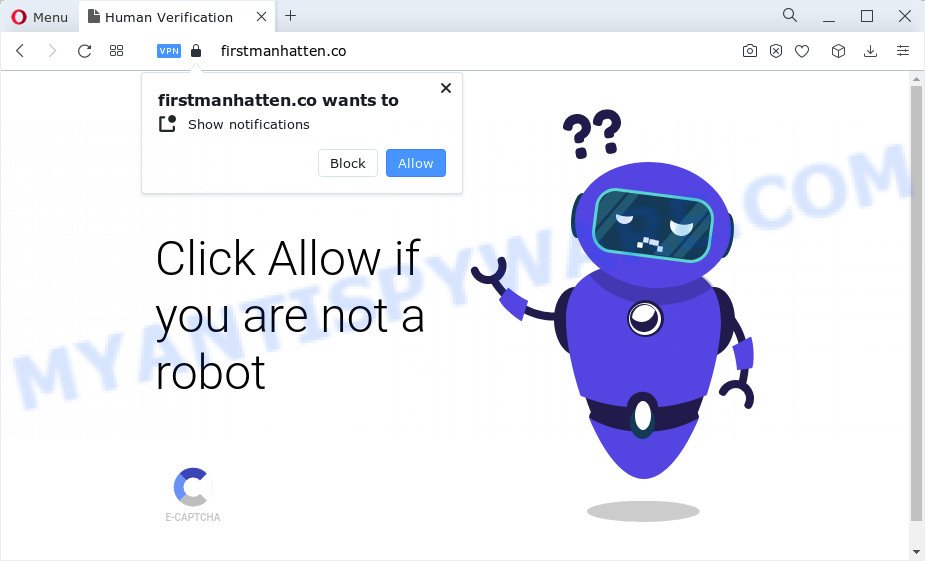
The Firstmanhatten.co website will ask you to press on the ‘Allow’ button to connect to the Internet, enable Flash Player, access the content of the web site, download a file, watch a video, and so on. Once enabled, the Firstmanhatten.co spam notifications will start popping up in the right bottom corner of your screen randomly and spam you with annoying ads.

In order to get rid of Firstmanhatten.co push notifications open the internet browser’s settings and complete the simple steps below. After disabling Firstmanhatten.co notifications, unwanted popups advertisements will no longer appear on your desktop.
Threat Summary
| Name | Firstmanhatten.co pop up |
| Type | browser notification spam, spam push notifications, pop-up virus |
| Distribution | PUPs, malicious pop up advertisements, adware, social engineering attack |
| Symptoms |
|
| Removal | Firstmanhatten.co removal guide |
Where the Firstmanhatten.co pop-ups comes from
Some research has shown that users can be redirected to Firstmanhatten.co from misleading ads or by potentially unwanted apps and adware. Adware is a part of malicious software. It is created to bombard you with unwanted advertisements and pop-up windows that could potentially be dangerous for your PC system. If you get adware software on your PC, it can change browser settings and install malicious browser extensions.
Adware mostly comes on the computer with free software. In many cases, it comes without the user’s knowledge. Therefore, many users aren’t even aware that their PC has been affected by potentially unwanted software and adware software. Please follow the easy rules in order to protect your PC from adware and PUPs: don’t install any suspicious apps, read the user agreement and choose only the Custom, Manual or Advanced setup option, don’t rush to click the Next button. Also, always try to find a review of the program on the Internet. Be careful and attentive!
Computer geeks and Myantispyware lab have teamed up to create the step-by-step guide that help users delete Firstmanhatten.co popup advertisements for free.
How to remove Firstmanhatten.co popup ads from Chrome, Firefox, IE, Edge
If you have consistent popups or unwanted ads, slow computer, crashing PC system issues, you are in need of adware removal assistance. The step-by-step guide below will guide you forward to get Firstmanhatten.co ads removed and will assist you get your PC system operating at peak capacity again.
To remove Firstmanhatten.co pop ups, execute the steps below:
- How to manually get rid of Firstmanhatten.co
- Automatic Removal of Firstmanhatten.co pop-up ads
- Run AdBlocker to block Firstmanhatten.co and stay safe online
- Finish words
How to manually get rid of Firstmanhatten.co
This part of the post is a step-by-step guidance that will help you to remove Firstmanhatten.co popups manually. You just need to carefully complete each step. In this case, you do not need to download any additional apps.
Remove unwanted or recently installed programs
When troubleshooting a personal computer, one common step is go to Microsoft Windows Control Panel and delete suspicious software. The same approach will be used in the removal of Firstmanhatten.co pop-ups. Please use instructions based on your Microsoft Windows version.
Make sure you have closed all web-browsers and other applications. Next, uninstall any undesired and suspicious applications from your Control panel.
Windows 10, 8.1, 8
Now, press the Windows button, type “Control panel” in search and press Enter. Choose “Programs and Features”, then “Uninstall a program”.

Look around the entire list of applications installed on your computer. Most likely, one of them is the adware software which cause intrusive Firstmanhatten.co popup ads. Choose the suspicious application or the application that name is not familiar to you and uninstall it.
Windows Vista, 7
From the “Start” menu in Microsoft Windows, choose “Control Panel”. Under the “Programs” icon, choose “Uninstall a program”.

Choose the questionable or any unknown apps, then press “Uninstall/Change” button to remove this unwanted program from your personal computer.
Windows XP
Click the “Start” button, select “Control Panel” option. Click on “Add/Remove Programs”.

Choose an undesired program, then press “Change/Remove” button. Follow the prompts.
Remove Firstmanhatten.co notifications from browsers
if you became a victim of online criminals and clicked on the “Allow” button, then your internet browser was configured to display unwanted ads. To remove the ads, you need to delete the notification permission that you gave the Firstmanhatten.co webpage to send browser notifications.
Google Chrome:
- In the top-right corner of the screen, click on ‘three vertical dots’, and this will open up the main menu on Chrome.
- Select ‘Settings’. Then, scroll down to the bottom where it says ‘Advanced’.
- Scroll down to the ‘Privacy and security’ section, select ‘Site settings’.
- Click on ‘Notifications’.
- Click ‘three dots’ button on the right hand side of Firstmanhatten.co URL or other questionable site and click ‘Remove’.

Android:
- Tap ‘Settings’.
- Tap ‘Notifications’.
- Find and tap the internet browser which shows Firstmanhatten.co browser notifications advertisements.
- Find Firstmanhatten.co URL in the list and disable it.

Mozilla Firefox:
- Click on ‘three horizontal stripes’ button at the right upper corner of the browser window.
- In the menu go to ‘Options’, in the menu on the left go to ‘Privacy & Security’.
- Scroll down to ‘Permissions’ and then to ‘Settings’ next to ‘Notifications’.
- Locate sites you down’t want to see notifications from (for example, Firstmanhatten.co), click on drop-down menu next to each and select ‘Block’.
- Click ‘Save Changes’ button.

Edge:
- In the right upper corner, click on the three dots to expand the Edge menu.
- Scroll down to ‘Settings’. In the menu on the left go to ‘Advanced’.
- Click ‘Manage permissions’ button below ‘Website permissions’.
- Click the switch under the Firstmanhatten.co so that it turns off.

Internet Explorer:
- In the right upper corner, click on the gear icon (menu button).
- When the drop-down menu appears, click on ‘Internet Options’.
- Click on the ‘Privacy’ tab and select ‘Settings’ in the pop-up blockers section.
- Find the Firstmanhatten.co site and click the ‘Remove’ button to delete the domain.

Safari:
- On the top menu select ‘Safari’, then ‘Preferences’.
- Select the ‘Websites’ tab and then select ‘Notifications’ section on the left panel.
- Check for Firstmanhatten.co site, other suspicious URLs and apply the ‘Deny’ option for each.
Remove Firstmanhatten.co ads from Mozilla Firefox
If Firefox settings are hijacked by the adware, your web-browser displays annoying popup advertisements, then ‘Reset Mozilla Firefox’ could solve these problems. However, your saved passwords and bookmarks will not be changed or cleared.
First, start the Firefox and click ![]() button. It will show the drop-down menu on the right-part of the browser. Further, click the Help button (
button. It will show the drop-down menu on the right-part of the browser. Further, click the Help button (![]() ) like below.
) like below.

In the Help menu, select the “Troubleshooting Information” option. Another way to open the “Troubleshooting Information” screen – type “about:support” in the web browser adress bar and press Enter. It will open the “Troubleshooting Information” page like below. In the upper-right corner of this screen, click the “Refresh Firefox” button.

It will open the confirmation dialog box. Further, click the “Refresh Firefox” button. The Firefox will start a process to fix your problems that caused by the Firstmanhatten.co adware software. Once, it is done, click the “Finish” button.
Remove Firstmanhatten.co advertisements from Google Chrome
Annoying Firstmanhatten.co pop up advertisements or other symptom of having adware software in your web browser is a good reason to reset Chrome. This is an easy way to restore the Chrome settings and not lose any important information.

- First run the Chrome and click Menu button (small button in the form of three dots).
- It will open the Google Chrome main menu. Choose More Tools, then press Extensions.
- You’ll see the list of installed add-ons. If the list has the extension labeled with “Installed by enterprise policy” or “Installed by your administrator”, then complete the following guide: Remove Chrome extensions installed by enterprise policy.
- Now open the Google Chrome menu once again, click the “Settings” menu.
- You will see the Google Chrome’s settings page. Scroll down and click “Advanced” link.
- Scroll down again and click the “Reset” button.
- The Google Chrome will show the reset profile settings page as shown on the image above.
- Next press the “Reset” button.
- Once this task is complete, your web browser’s new tab, homepage and search engine will be restored to their original defaults.
- To learn more, read the blog post How to reset Google Chrome settings to default.
Delete Firstmanhatten.co popups from Internet Explorer
If you find that Internet Explorer internet browser settings like default search provider, newtab and startpage had been replaced by adware related to the Firstmanhatten.co pop-up advertisements, then you may restore your settings, via the reset internet browser procedure.
First, open the Internet Explorer, then click ‘gear’ icon ![]() . It will open the Tools drop-down menu on the right part of the internet browser, then press the “Internet Options” as displayed in the figure below.
. It will open the Tools drop-down menu on the right part of the internet browser, then press the “Internet Options” as displayed in the figure below.

In the “Internet Options” screen, select the “Advanced” tab, then press the “Reset” button. The Internet Explorer will open the “Reset Internet Explorer settings” dialog box. Further, click the “Delete personal settings” check box to select it. Next, press the “Reset” button as on the image below.

Once the process is finished, click “Close” button. Close the IE and restart your PC for the changes to take effect. This step will help you to restore your web-browser’s startpage, new tab page and search provider to default state.
Automatic Removal of Firstmanhatten.co pop-up ads
Best Firstmanhatten.co pop up advertisements removal utility should search for and get rid of adware software, malware, PUPs, toolbars, keyloggers, browser hijackers, worms, Trojans, and pop-up generators. The key is locating one with a good reputation and these features. Most quality programs listed below offer a free scan and malware removal so you can detect and remove unwanted software without having to pay.
Run Zemana Anti-Malware (ZAM) to delete Firstmanhatten.co pop ups
Zemana Anti Malware (ZAM) is one of the best in its class, it can scan for and delete tons of of different security threats, including adware software, browser hijackers, spyware and trojans that masqueraded as legitimate computer programs. Also Zemana Free includes another tool called FRST – is a helpful application for manual removal of files and parts of the Windows registry created by malicious software.

- Click the link below to download the latest version of Zemana for MS Windows. Save it on your Microsoft Windows desktop or in any other place.
Zemana AntiMalware
164796 downloads
Author: Zemana Ltd
Category: Security tools
Update: July 16, 2019
- At the download page, click on the Download button. Your internet browser will show the “Save as” dialog box. Please save it onto your Windows desktop.
- Once downloading is complete, please close all programs and open windows on your device. Next, start a file called Zemana.AntiMalware.Setup.
- This will start the “Setup wizard” of Zemana Anti Malware (ZAM) onto your PC system. Follow the prompts and don’t make any changes to default settings.
- When the Setup wizard has finished installing, the Zemana Free will open and display the main window.
- Further, click the “Scan” button to perform a system scan for the adware software responsible for Firstmanhatten.co pop ups.
- When the scan is complete, Zemana Anti-Malware (ZAM) will open a scan report.
- Make sure to check mark the items that are unsafe and then click the “Next” button. The tool will get rid of adware software which cause popups and move the selected threats to the program’s quarantine. When the clean-up is complete, you may be prompted to reboot the PC.
- Close the Zemana AntiMalware (ZAM) and continue with the next step.
Delete Firstmanhatten.co popups from web browsers with HitmanPro
Hitman Pro is a free application that designed to remove malicious software, PUPs, hijackers and adware software from your personal computer running Microsoft Windows 10, 8, 7, XP (32-bit and 64-bit). It’ll help to search for and remove adware software that causes Firstmanhatten.co pop ups in your web-browser, including its files, folders and registry keys.

- Hitman Pro can be downloaded from the following link. Save it on your Windows desktop.
- When downloading is finished, start the HitmanPro, double-click the HitmanPro.exe file.
- If the “User Account Control” prompts, click Yes to continue.
- In the Hitman Pro window, press the “Next” . Hitman Pro program will scan through the whole device for the adware which cause pop ups. This procedure can take some time, so please be patient. While the HitmanPro utility is checking, you can see number of objects it has identified as being infected by malware.
- After the scan get completed, HitmanPro will show a list of all items detected by the scan. Review the scan results and then press “Next”. Now, click the “Activate free license” button to begin the free 30 days trial to remove all malicious software found.
How to remove Firstmanhatten.co with MalwareBytes Free
We recommend using the MalwareBytes Anti-Malware (MBAM). You may download and install MalwareBytes Anti Malware (MBAM) to detect adware and thereby get rid of Firstmanhatten.co popup ads from your web-browsers. When installed and updated, this free malware remover automatically scans for and deletes all threats present on the PC.
Installing the MalwareBytes is simple. First you will need to download MalwareBytes Anti-Malware on your PC by clicking on the link below.
327050 downloads
Author: Malwarebytes
Category: Security tools
Update: April 15, 2020
Once downloading is complete, close all windows on your device. Further, start the file called MBSetup. If the “User Account Control” dialog box pops up as shown on the screen below, click the “Yes” button.

It will show the Setup wizard that will allow you install MalwareBytes Free on the computer. Follow the prompts and don’t make any changes to default settings.

Once installation is done successfully, click “Get Started” button. Then MalwareBytes Anti-Malware will automatically run and you can see its main window as shown in the figure below.

Next, press the “Scan” button for checking your device for the adware that causes Firstmanhatten.co pop-up ads in your internet browser. Depending on your computer, the scan can take anywhere from a few minutes to close to an hour. During the scan MalwareBytes Anti-Malware will locate threats exist on your personal computer.

Once MalwareBytes AntiMalware (MBAM) has finished scanning, MalwareBytes Anti Malware (MBAM) will display a screen that contains a list of malicious software that has been found. When you are ready, click “Quarantine” button.

The MalwareBytes will start to get rid of adware software which cause intrusive Firstmanhatten.co popup ads. Once that process is done, you can be prompted to restart your computer. We recommend you look at the following video, which completely explains the process of using the MalwareBytes AntiMalware (MBAM) to remove hijackers, adware software and other malicious software.
Run AdBlocker to block Firstmanhatten.co and stay safe online
If you want to get rid of intrusive ads, web-browser redirects and popups, then install an ad-blocking application such as AdGuard. It can block Firstmanhatten.co, advertisements, pop-ups and block web-pages from tracking your online activities when using the Microsoft Edge, Firefox, Google Chrome and Internet Explorer. So, if you like browse the Net, but you do not like intrusive advertisements and want to protect your PC from malicious web sites, then the AdGuard is your best choice.
- First, visit the page linked below, then press the ‘Download’ button in order to download the latest version of AdGuard.
Adguard download
26840 downloads
Version: 6.4
Author: © Adguard
Category: Security tools
Update: November 15, 2018
- After downloading it, run the downloaded file. You will see the “Setup Wizard” program window. Follow the prompts.
- When the install is done, press “Skip” to close the installation program and use the default settings, or press “Get Started” to see an quick tutorial which will allow you get to know AdGuard better.
- In most cases, the default settings are enough and you don’t need to change anything. Each time, when you run your PC system, AdGuard will run automatically and stop unwanted advertisements, block Firstmanhatten.co, as well as other harmful or misleading web-pages. For an overview of all the features of the program, or to change its settings you can simply double-click on the icon named AdGuard, which is located on your desktop.
Finish words
Once you have finished the step-by-step instructions outlined above, your computer should be clean from this adware software and other malicious software. The Chrome, Microsoft Edge, Firefox and Internet Explorer will no longer display unwanted Firstmanhatten.co web-site when you browse the Web. Unfortunately, if the steps does not help you, then you have caught a new adware software, and then the best way – ask for help.
Please create a new question by using the “Ask Question” button in the Questions and Answers. Try to give us some details about your problems, so we can try to help you more accurately. Wait for one of our trained “Security Team” or Site Administrator to provide you with knowledgeable assistance tailored to your problem with the intrusive Firstmanhatten.co pop-ups.



















