What is Videoaccess.club?
There are many scam web-sites on the Internet and Videoaccess.club is one of them. It is a deceptive webpage that lures you and other unsuspecting users into subscribing to push notifications. Scammers use push notifications to bypass pop up blocker and therefore display tons of unwanted ads. These ads are used to promote questionable web browser extensions, giveaway scams, fake software, and adult websites.
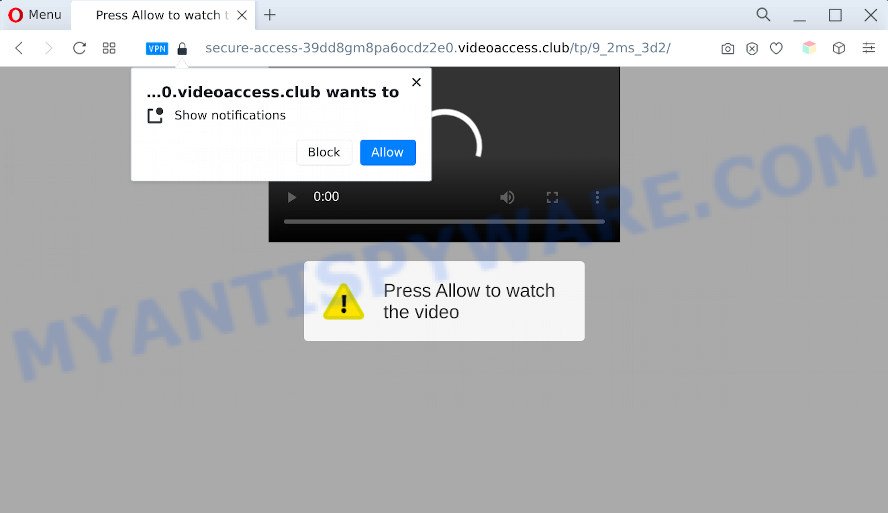
The Videoaccess.club web-site will state that clicking ‘Allow’ button is necessary to download a file, watch a video, connect to the Internet, access the content of the web site, enable Flash Player, and so on. Once you click the ‘Allow’ button, then you will start seeing unwanted ads in form of pop-ups on the desktop.

To end this intrusive behavior and get rid of Videoaccess.club notifications, you need to modify browser settings that got changed by adware. For that, complete the simple steps below. Once you disable Videoaccess.club notifications from your browser settings, you won’t receive any unwanted advertisements in the lower right corner of your desktop or notification center.
Threat Summary
| Name | Videoaccess.club pop up |
| Type | spam push notifications, browser notification spam, pop-up virus |
| Distribution | adware software, social engineering attack, potentially unwanted software, malicious pop-up ads |
| Symptoms |
|
| Removal | Videoaccess.club removal guide |
How does your computer get infected with Videoaccess.club popups
Some research has shown that users can be redirected to Videoaccess.club from misleading advertisements or by PUPs and adware software. Many users consider adware, PUPs, spyware, malware as the same thing. They are all forms of undesired apps that each behave differently. The word ‘adware’ is a combination of two words ‘ad’ and ‘software’. Adware presents ads on an affected computer. Not very dangerous for computer users, but very profitable for the the software publishers.
Adware usually spreads bundled with another program in the same setup file. The risk of this is especially high for the various free programs downloaded from the Web. The developers of the apps are hoping that users will use the quick installation type, that is simply to press the Next button, without paying attention to the information on the screen and do not carefully considering every step of the install procedure. Thus, adware can infiltrate your device without your knowledge. Therefore, it is very important to read everything that the program says during setup, including the ‘Terms of Use’ and ‘Software license’. Use only the Manual, Custom or Advanced setup mode. This method will allow you to disable all optional and unwanted software and components.
The guidance below explaining steps to remove Videoaccess.club ads problem. Feel free to use it for removal of the adware software that may attack Mozilla Firefox, Google Chrome, MS Edge and Internet Explorer and other popular web-browsers. The steps will help you get rid of adware and thereby clean your internet browser from all annoying advertisements.
How to remove Videoaccess.club ads (removal guide)
There are a few methods that can be used to get rid of Videoaccess.club pop-up advertisements. But, not all potentially unwanted applications such as this adware can be completely deleted using only manual methods. In most cases you are not able to uninstall any adware using standard Windows options. In order to get rid of Videoaccess.club advertisements you need complete a few manual steps and run reliable removal utilities. Most experienced security researchers states that Zemana AntiMalware (ZAM), MalwareBytes Free or HitmanPro utilities are a right choice. These free programs are able to locate and remove Videoaccess.club advertisements from your personal computer and revert back your browser settings to defaults.
To remove Videoaccess.club pop ups, perform the following steps:
- How to remove Videoaccess.club pop-up ads without any software
- Uninstall adware software through the Microsoft Windows Control Panel
- Remove Videoaccess.club notifications from web-browsers
- Remove Videoaccess.club pop-ups from Google Chrome
- Get rid of Videoaccess.club pop-up advertisements from Internet Explorer
- Delete Videoaccess.club popup advertisements from Mozilla Firefox
- Automatic Removal of Videoaccess.club redirect
- Run AdBlocker to stop Videoaccess.club redirect and stay safe online
- To sum up
How to remove Videoaccess.club pop-up ads without any software
The step-by-step tutorial will help you manually remove Videoaccess.club popup ads from a personal computer. If you have little experience in using computers, we recommend that you use the free tools listed below.
Uninstall adware software through the Microsoft Windows Control Panel
Check out the Microsoft Windows Control Panel (Programs and Features section) to see all installed programs. We recommend to click on the “Date Installed” in order to sort the list of programs by the date you installed them. If you see any unknown and suspicious programs, they are the ones you need to remove.
Windows 8, 8.1, 10
First, click the Windows button
Windows XP, Vista, 7
First, click “Start” and select “Control Panel”.
It will open the Windows Control Panel as displayed in the figure below.

Next, click “Uninstall a program” ![]()
It will display a list of all programs installed on your PC system. Scroll through the all list, and uninstall any suspicious and unknown programs. To quickly find the latest installed programs, we recommend sort software by date in the Control panel.
Remove Videoaccess.club notifications from web-browsers
If you’re getting notifications from the Videoaccess.club or another unwanted web-page, you will have previously pressed the ‘Allow’ button. Below we’ll teach you how to turn them off.
|
|
|
|
|
|
Remove Videoaccess.club pop-ups from Google Chrome
Annoying Videoaccess.club advertisements or other symptom of having adware in your internet browser is a good reason to reset Google Chrome. This is an easy method to restore the Chrome settings and not lose any important information.
Open the Google Chrome menu by clicking on the button in the form of three horizontal dotes (![]() ). It will open the drop-down menu. Select More Tools, then click Extensions.
). It will open the drop-down menu. Select More Tools, then click Extensions.
Carefully browse through the list of installed extensions. If the list has the addon labeled with “Installed by enterprise policy” or “Installed by your administrator”, then complete the following instructions: Remove Chrome extensions installed by enterprise policy otherwise, just go to the step below.
Open the Chrome main menu again, click to “Settings” option.

Scroll down to the bottom of the page and click on the “Advanced” link. Now scroll down until the Reset settings section is visible, such as the one below and click the “Reset settings to their original defaults” button.

Confirm your action, click the “Reset” button.
Get rid of Videoaccess.club pop-up advertisements from Internet Explorer
If you find that IE browser settings such as search provider by default, newtab page and start page had been changed by adware related to the Videoaccess.club ads, then you may restore your settings, via the reset web-browser procedure.
First, launch the Internet Explorer, then click ‘gear’ icon ![]() . It will show the Tools drop-down menu on the right part of the web browser, then press the “Internet Options” like below.
. It will show the Tools drop-down menu on the right part of the web browser, then press the “Internet Options” like below.

In the “Internet Options” screen, select the “Advanced” tab, then press the “Reset” button. The Internet Explorer will open the “Reset Internet Explorer settings” dialog box. Further, click the “Delete personal settings” check box to select it. Next, click the “Reset” button as displayed on the screen below.

When the task is complete, click “Close” button. Close the Microsoft Internet Explorer and reboot your personal computer for the changes to take effect. This step will help you to restore your internet browser’s newtab page, start page and default search engine to default state.
Delete Videoaccess.club popup advertisements from Mozilla Firefox
If the Mozilla Firefox internet browser application is hijacked, then resetting its settings can help. The Reset feature is available on all modern version of Mozilla Firefox. A reset can fix many issues by restoring Mozilla Firefox settings such as newtab, search engine by default and startpage to their original settings. However, your saved passwords and bookmarks will not be changed or cleared.
First, open the Mozilla Firefox and click ![]() button. It will open the drop-down menu on the right-part of the web browser. Further, click the Help button (
button. It will open the drop-down menu on the right-part of the web browser. Further, click the Help button (![]() ) as shown below.
) as shown below.

In the Help menu, select the “Troubleshooting Information” option. Another way to open the “Troubleshooting Information” screen – type “about:support” in the web browser adress bar and press Enter. It will display the “Troubleshooting Information” page as shown on the image below. In the upper-right corner of this screen, click the “Refresh Firefox” button.

It will show the confirmation dialog box. Further, click the “Refresh Firefox” button. The Mozilla Firefox will begin a procedure to fix your problems that caused by the Videoaccess.club adware software. After, it’s finished, press the “Finish” button.
Automatic Removal of Videoaccess.club redirect
If the Videoaccess.club popup ads are still there, the situation is more serious. But do not worry. There are several utilities that are created to find and delete adware from your web-browser and computer. If you’re looking for a free solution to adware removal, then Zemana Anti-Malware (ZAM) is a good option. Also you can get HitmanPro and MalwareBytes Free. Both applications also available for free unlimited scanning and for removal of detected malicious software, adware and potentially unwanted applications.
Get rid of Videoaccess.club redirect with Zemana Anti-Malware
Zemana Free is free full featured malicious software removal tool. It can check your files and Windows registry in real-time. Zemana can help to remove Videoaccess.club advertisements, other potentially unwanted applications, malicious software and adware software. It uses 1% of your PC system resources. This tool has got simple and beautiful interface and at the same time effective protection for your PC system.
- Zemana AntiMalware can be downloaded from the following link. Save it on your Windows desktop or in any other place.
Zemana AntiMalware
164796 downloads
Author: Zemana Ltd
Category: Security tools
Update: July 16, 2019
- Once you have downloaded the installation file, make sure to double click on the Zemana.AntiMalware.Setup. This would start the Zemana Free installation on your personal computer.
- Select install language and click ‘OK’ button.
- On the next screen ‘Setup Wizard’ simply click the ‘Next’ button and follow the prompts.

- Finally, once the installation is complete, Zemana AntiMalware (ZAM) will launch automatically. Else, if does not then double-click on the Zemana icon on your desktop.
- Now that you have successfully install Zemana Anti-Malware (ZAM), let’s see How to use Zemana AntiMalware (ZAM) to remove Videoaccess.club pop-up ads from your computer.
- After you have started the Zemana Anti-Malware, you will see a window like below, just click ‘Scan’ button for scanning your PC for the adware software.

- Now pay attention to the screen while Zemana AntiMalware scans your PC.

- After the scan is done, Zemana will open a scan report. All found items will be marked. You can remove them all by simply click ‘Next’ button.

- Zemana AntiMalware may require a restart device in order to complete the Videoaccess.club pop-up advertisements removal procedure.
- If you want to permanently remove adware from your PC system, then press ‘Quarantine’ icon, select all malware, adware software, potentially unwanted programs and other items and press Delete.
- Reboot your personal computer to complete the adware removal procedure.
Get rid of Videoaccess.club redirect and malicious extensions with Hitman Pro
If Zemana cannot remove this adware software, then we recommends to run the HitmanPro. HitmanPro is a free removal tool for browser hijackers, potentially unwanted apps, toolbars and adware software that causes multiple intrusive pop ups. It’s specially created to work as a second scanner for your device.

- HitmanPro can be downloaded from the following link. Save it on your MS Windows desktop.
- After the download is done, launch the HitmanPro, double-click the HitmanPro.exe file.
- If the “User Account Control” prompts, click Yes to continue.
- In the Hitman Pro window, press the “Next” for checking your device for the adware software associated with Videoaccess.club pop-ups. This process can take some time, so please be patient. When a threat is found, the number of the security threats will change accordingly.
- After the system scan is complete, you’ll be displayed the list of all detected items on your computer. You may delete threats (move to Quarantine) by simply click “Next”. Now, click the “Activate free license” button to begin the free 30 days trial to get rid of all malicious software found.
Remove Videoaccess.club popup advertisements with MalwareBytes
Manual Videoaccess.club pop up ads removal requires some computer skills. Some files and registry entries that created by the adware software can be not fully removed. We recommend that use the MalwareBytes that are completely free your PC system of adware software. Moreover, the free application will allow you to remove malware, PUPs, browser hijackers and toolbars that your device can be infected too.
Installing the MalwareBytes Free is simple. First you’ll need to download MalwareBytes Anti-Malware (MBAM) from the following link.
327050 downloads
Author: Malwarebytes
Category: Security tools
Update: April 15, 2020
Once the downloading process is done, close all software and windows on your PC system. Open a directory in which you saved it. Double-click on the icon that’s called MBSetup as on the image below.
![]()
When the installation starts, you will see the Setup wizard which will help you install Malwarebytes on your personal computer.

Once installation is done, you will see window as displayed in the figure below.

Now click the “Scan” button for checking your device for the adware software that causes annoying Videoaccess.club pop-up advertisements. A system scan may take anywhere from 5 to 30 minutes, depending on your PC. During the scan MalwareBytes Anti Malware will search for threats present on your device.

Once the system scan is complete, MalwareBytes Anti-Malware (MBAM) will display you the results. When you are ready, click “Quarantine” button.

The Malwarebytes will now remove adware responsible for Videoaccess.club advertisements and move the selected items to the program’s quarantine. Once that process is complete, you may be prompted to restart your personal computer.

The following video explains few simple steps on how to get rid of browser hijacker, adware and other malicious software with MalwareBytes.
Run AdBlocker to stop Videoaccess.club redirect and stay safe online
Enabling an ad-blocking application like AdGuard is an effective way to alleviate the risks. Additionally, ad blocking apps will also protect you from malicious advertisements and web-pages, and, of course, block redirection chain to Videoaccess.club and similar webpages.
Installing the AdGuard is simple. First you will need to download AdGuard on your computer from the link below.
26840 downloads
Version: 6.4
Author: © Adguard
Category: Security tools
Update: November 15, 2018
After downloading it, double-click the downloaded file to launch it. The “Setup Wizard” window will show up on the computer screen like below.

Follow the prompts. AdGuard will then be installed and an icon will be placed on your desktop. A window will show up asking you to confirm that you want to see a quick instructions as displayed on the screen below.

Click “Skip” button to close the window and use the default settings, or click “Get Started” to see an quick instructions that will assist you get to know AdGuard better.
Each time, when you start your PC, AdGuard will start automatically and stop unwanted advertisements, block Videoaccess.club, as well as other malicious or misleading web sites. For an overview of all the features of the program, or to change its settings you can simply double-click on the AdGuard icon, that is located on your desktop.
To sum up
After completing the instructions shown above, your computer should be clean from this adware and other malware. The Chrome, Edge, IE and Firefox will no longer display intrusive Videoaccess.club webpage when you browse the Net. Unfortunately, if the steps does not help you, then you have caught a new adware software, and then the best way – ask for help.
Please create a new question by using the “Ask Question” button in the Questions and Answers. Try to give us some details about your problems, so we can try to help you more accurately. Wait for one of our trained “Security Team” or Site Administrator to provide you with knowledgeable assistance tailored to your problem with the annoying Videoaccess.club pop-up advertisements.























