What is Tenicelained.biz?
There are many scam websites on the Internet and Tenicelained.biz is one of them. It is a dubious website that deceives you into subscribing push notifications from web-sites run by scammers. Although push notifications cannot harm you directly, scammers use them to display unwanted ads, promote fake downloads, and encourage users to visit shady web-pages.
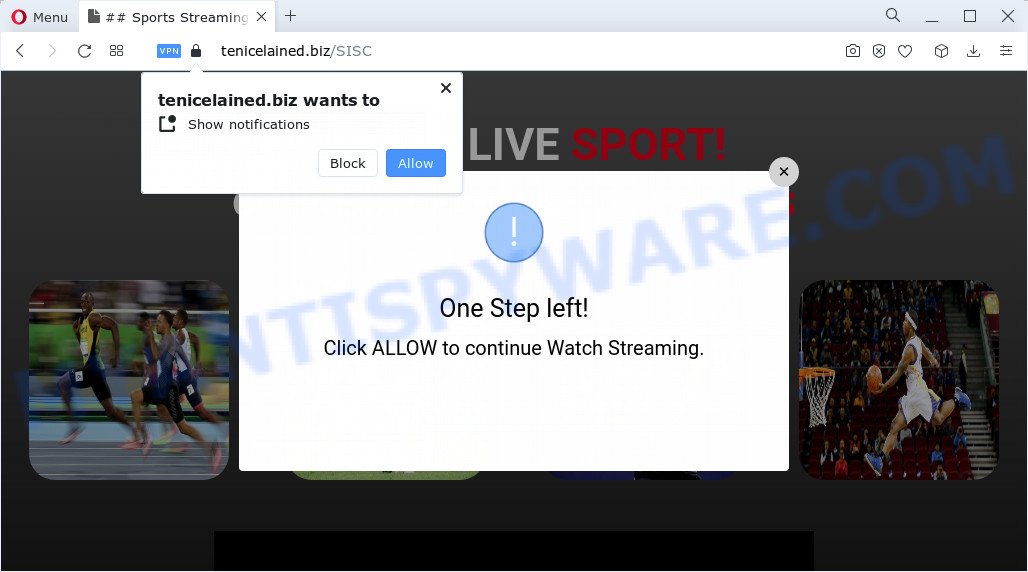
Tenicelained.biz will display the ‘Confirm notifications’ prompt claims that clicking ‘Allow’ button will let you access the content of the web-site, download a file, connect to the Internet, enable Flash Player, watch a video, and so on. If you click on the ‘Allow’ button, this web site gets your permission to send push notifications in form of popup adverts in the lower right corner of the screen.

In order to remove Tenicelained.biz notifications open the browser’s settings and complete the simple steps below. Once you disable Tenicelained.biz notifications in your browser, you will never see any unwanted advertisements being displayed on your desktop.
Threat Summary
| Name | Tenicelained.biz pop-up |
| Type | spam push notifications, browser notification spam, pop-up virus |
| Distribution | social engineering attack, potentially unwanted apps, misleading pop up advertisements, adware |
| Symptoms |
|
| Removal | Tenicelained.biz removal guide |
How does your PC get infected with Tenicelained.biz pop ups
Some research has shown that users can be redirected to Tenicelained.biz from dubious advertisements or by potentially unwanted apps and adware. Adware is considered a potentially security threat because it often installed on computer without the consent of the owner. Adware usually just presents unwanted advertisements, but sometimes adware may be used to obtain your confidential data.
Adware can be spread through the use of trojan horses and other forms of malware, but in many cases, adware spreads bundled with certain free programs. Many creators of free software include third-party apps in their setup package. Sometimes it is possible to avoid the installation of any adware: carefully read the Terms of Use and the Software license, choose only Manual, Custom or Advanced installation mode, disable all checkboxes before clicking Install or Next button while installing new free applications.
You probably want to know how to get rid of adware software as well as delete Tenicelained.biz pop-ups. In the few simple steps below we will tell you about how to solve your problems.
How to remove Tenicelained.biz pop up advertisements (removal guidance)
The following few simple steps will help you to remove Tenicelained.biz popups from the Edge, Chrome, Firefox and Microsoft Internet Explorer. Moreover, the step-by-step guide below will help you to delete malicious software, hijackers, PUPs and toolbars that your personal computer may be infected. Please do the tutorial step by step. If you need assist or have any questions, then ask for our assistance or type a comment below. Certain of the steps will require you to restart your computer or shut down this website. So, read this guidance carefully, then bookmark this page or open it on your smartphone for later reference.
To remove Tenicelained.biz pop ups, use the steps below:
- Manual Tenicelained.biz popup advertisements removal
- Automatic Removal of Tenicelained.biz ads
- Use AdBlocker to stop Tenicelained.biz pop ups and stay safe online
- To sum up
Manual Tenicelained.biz popup advertisements removal
In most cases, it’s possible to manually remove Tenicelained.biz pop-ups. This method does not involve the use of any tricks or removal utilities. You just need to recover the normal settings of the personal computer and web browser. This can be done by following a few simple steps below. If you want to quickly remove Tenicelained.biz advertisements, as well as perform a full scan of your personal computer, we recommend that you run adware removal tools, which are listed below.
Remove recently added adware software
The process of adware removal is generally the same across all versions of Windows OS from 10 to XP. To start with, it is necessary to check the list of installed software on your personal computer and delete all unused, unknown and suspicious apps.
- If you are using Windows 8, 8.1 or 10 then press Windows button, next click Search. Type “Control panel”and press Enter.
- If you are using Windows XP, Vista, 7, then click “Start” button and press “Control Panel”.
- It will display the Windows Control Panel.
- Further, press “Uninstall a program” under Programs category.
- It will open a list of all apps installed on the personal computer.
- Scroll through the all list, and delete dubious and unknown software. To quickly find the latest installed software, we recommend sort software by date.
See more details in the video instructions below.
Remove Tenicelained.biz notifications from web-browsers
If you’ve clicked the “Allow” button in the Tenicelained.biz popup and gave a notification permission, you should remove this notification permission first from your internet browser settings. To delete the Tenicelained.biz permission to send browser notifications to your device, use the steps below. These steps are for MS Windows, Apple Mac and Android.
Google Chrome:
- Just copy and paste the following text into the address bar of Chrome.
- chrome://settings/content/notifications
- Press Enter.
- Remove the Tenicelained.biz URL and other rogue notifications by clicking three vertical dots button next to each and selecting ‘Remove’.

Android:
- Tap ‘Settings’.
- Tap ‘Notifications’.
- Find and tap the web-browser which shows Tenicelained.biz notifications advertisements.
- Locate Tenicelained.biz, other dubious URLs and set the toggle button to ‘OFF’ on them one-by-one.

Mozilla Firefox:
- In the top-right corner of the browser window, click on the three bars to expand the Main menu.
- In the menu go to ‘Options’, in the menu on the left go to ‘Privacy & Security’.
- Scroll down to the ‘Permissions’ section and click the ‘Settings’ button next to ‘Notifications’.
- In the opened window, locate Tenicelained.biz URL, other dubious URLs, click the drop-down menu and choose ‘Block’.
- Save changes.

Edge:
- Click the More button (three dots) in the right upper corner of the Edge.
- Scroll down, locate and click ‘Settings’. In the left side select ‘Advanced’.
- Click ‘Manage permissions’ button under ‘Website permissions’.
- Click the switch under the Tenicelained.biz URL so that it turns off.

Internet Explorer:
- Click the Gear button on the top right corner.
- When the drop-down menu appears, click on ‘Internet Options’.
- Select the ‘Privacy’ tab and click ‘Settings below ‘Pop-up Blocker’ section.
- Find the Tenicelained.biz domain and click the ‘Remove’ button to delete the URL.

Safari:
- On the top menu select ‘Safari’, then ‘Preferences’.
- Open ‘Websites’ tab, then in the left menu click on ‘Notifications’.
- Check for Tenicelained.biz site, other questionable URLs and apply the ‘Deny’ option for each.
Remove Tenicelained.biz from Firefox by resetting browser settings
If the Firefox web-browser is redirected to Tenicelained.biz and you want to recover the Firefox settings back to their original settings, then you should follow the steps below. However, your saved passwords and bookmarks will not be changed or cleared.
First, open the Mozilla Firefox and click ![]() button. It will show the drop-down menu on the right-part of the internet browser. Further, click the Help button (
button. It will show the drop-down menu on the right-part of the internet browser. Further, click the Help button (![]() ) as on the image below.
) as on the image below.

In the Help menu, select the “Troubleshooting Information” option. Another way to open the “Troubleshooting Information” screen – type “about:support” in the internet browser adress bar and press Enter. It will display the “Troubleshooting Information” page as on the image below. In the upper-right corner of this screen, click the “Refresh Firefox” button.

It will open the confirmation prompt. Further, click the “Refresh Firefox” button. The Firefox will start a process to fix your problems that caused by the Tenicelained.biz adware software. After, it’s finished, click the “Finish” button.
Remove Tenicelained.biz pop-up advertisements from Microsoft Internet Explorer
By resetting Internet Explorer browser you revert back your web-browser settings to its default state. This is first when troubleshooting problems that might have been caused by adware related to the Tenicelained.biz pop ups.
First, run the Microsoft Internet Explorer, press ![]() ) button. Next, press “Internet Options” as on the image below.
) button. Next, press “Internet Options” as on the image below.

In the “Internet Options” screen select the Advanced tab. Next, press Reset button. The Internet Explorer will show the Reset Internet Explorer settings dialog box. Select the “Delete personal settings” check box and press Reset button.

You will now need to reboot your personal computer for the changes to take effect. It will get rid of adware which cause annoying Tenicelained.biz pop-up ads, disable malicious and ad-supported internet browser’s extensions and restore the Internet Explorer’s settings like default search provider, home page and new tab page to default state.
Remove Tenicelained.biz popup advertisements from Chrome
Reset Google Chrome settings will remove Tenicelained.biz popup advertisements from web-browser and disable malicious extensions. It will also clear cached and temporary data (cookies, site data and content). However, your saved bookmarks and passwords will not be lost. This will not affect your history, passwords, bookmarks, and other saved data.

- First, launch the Chrome and click the Menu icon (icon in the form of three dots).
- It will show the Chrome main menu. Select More Tools, then click Extensions.
- You’ll see the list of installed extensions. If the list has the extension labeled with “Installed by enterprise policy” or “Installed by your administrator”, then complete the following guide: Remove Chrome extensions installed by enterprise policy.
- Now open the Google Chrome menu once again, click the “Settings” menu.
- Next, click “Advanced” link, that located at the bottom of the Settings page.
- On the bottom of the “Advanced settings” page, click the “Reset settings to their original defaults” button.
- The Google Chrome will show the reset settings dialog box as shown on the image above.
- Confirm the web-browser’s reset by clicking on the “Reset” button.
- To learn more, read the article How to reset Chrome settings to default.
Automatic Removal of Tenicelained.biz ads
Many antivirus companies have developed apps that allow detect adware and thereby get rid of Tenicelained.biz from the Mozilla Firefox, Microsoft Edge, Internet Explorer and Google Chrome internet browsers. Below is a a few of the free programs you may want to use. Your computer can have lots of PUPs, adware software and hijackers installed at the same time, so we recommend, if any unwanted or malicious application returns after rebooting the device, then launch your device into Safe Mode and run the anti-malware tool again.
Use Zemana to get rid of Tenicelained.biz popup advertisements
If you need a free tool that can easily remove Tenicelained.biz ads, then use Zemana Free. This is a very handy program, which is primarily created to quickly search for and get rid of adware and malicious software affecting browsers and changing their settings.

- Zemana Free can be downloaded from the following link. Save it to your Desktop.
Zemana AntiMalware
164810 downloads
Author: Zemana Ltd
Category: Security tools
Update: July 16, 2019
- After the download is done, close all apps and windows on your PC. Open a folder in which you saved it. Double-click on the icon that’s named Zemana.AntiMalware.Setup.
- Further, press Next button and follow the prompts.
- Once installation is finished, click the “Scan” button to detect adware that causes multiple intrusive pop-ups. When a threat is found, the number of the security threats will change accordingly. Wait until the the checking is finished.
- After that process is done, Zemana will show a scan report. Make sure all items have ‘checkmark’ and press “Next”. After that process is complete, you can be prompted to reboot your device.
Remove Tenicelained.biz ads from internet browsers with HitmanPro
If Zemana Anti Malware (ZAM) cannot get rid of this adware, then we recommends to run the HitmanPro. HitmanPro is a free removal tool for hijackers, PUPs, toolbars and adware which cause popups. It is specially created to work as a second scanner for your PC system.
HitmanPro can be downloaded from the following link. Save it to your Desktop so that you can access the file easily.
Once the downloading process is finished, open the directory in which you saved it. You will see an icon like below.

Double click the Hitman Pro desktop icon. After the utility is started, you will see a screen as displayed in the figure below.

Further, press “Next” button . HitmanPro application will scan through the whole PC system for the adware that causes multiple unwanted pop-ups. A scan can take anywhere from 10 to 30 minutes, depending on the number of files on your device and the speed of your PC. As the scanning ends, you can check all items detected on your PC as on the image below.

Review the scan results and then click “Next” button. It will open a dialog box, click the “Activate free license” button.
How to remove Tenicelained.biz with MalwareBytes
If you’re still having problems with the Tenicelained.biz pop-up advertisements — or just wish to scan your PC occasionally for adware and other malicious software — download MalwareBytes Anti-Malware. It’s free for home use, and identifies and removes various undesired applications that attacks your PC system or degrades computer performance. MalwareBytes Anti-Malware can delete adware, potentially unwanted apps as well as malware, including ransomware and trojans.

- First, visit the page linked below, then click the ‘Download’ button in order to download the latest version of MalwareBytes AntiMalware (MBAM).
Malwarebytes Anti-malware
327066 downloads
Author: Malwarebytes
Category: Security tools
Update: April 15, 2020
- At the download page, click on the Download button. Your web-browser will display the “Save as” prompt. Please save it onto your Windows desktop.
- When the downloading process is complete, please close all software and open windows on your computer. Double-click on the icon that’s called MBSetup.
- This will start the Setup wizard of MalwareBytes Free onto your computer. Follow the prompts and don’t make any changes to default settings.
- When the Setup wizard has finished installing, the MalwareBytes Free will start and show the main window.
- Further, press the “Scan” button . MalwareBytes Anti-Malware (MBAM) program will scan through the whole computer for the adware software that causes multiple unwanted pop-ups. Depending on your device, the scan can take anywhere from a few minutes to close to an hour. While the MalwareBytes Free is checking, you may see count of objects it has identified either as being malicious software.
- After finished, you’ll be shown the list of all detected threats on your device.
- Review the results once the utility has finished the system scan. If you think an entry should not be quarantined, then uncheck it. Otherwise, simply click the “Quarantine” button. When the process is complete, you may be prompted to restart the computer.
- Close the Anti Malware and continue with the next step.
Video instruction, which reveals in detail the steps above.
Use AdBlocker to stop Tenicelained.biz pop ups and stay safe online
One of the worst things is the fact that you cannot block all those annoying web pages like Tenicelained.biz using only built-in MS Windows capabilities. However, there is a application out that you can use to block unwanted web browser redirects, ads and pop-ups in any modern web-browsers including MS Edge, Google Chrome, Firefox and Microsoft Internet Explorer. It’s named Adguard and it works very well.
Click the link below to download AdGuard. Save it directly to your Microsoft Windows Desktop.
26841 downloads
Version: 6.4
Author: © Adguard
Category: Security tools
Update: November 15, 2018
Once the downloading process is done, double-click the downloaded file to launch it. The “Setup Wizard” window will show up on the computer screen as displayed below.

Follow the prompts. AdGuard will then be installed and an icon will be placed on your desktop. A window will show up asking you to confirm that you want to see a quick guidance as displayed below.

Click “Skip” button to close the window and use the default settings, or click “Get Started” to see an quick guide which will help you get to know AdGuard better.
Each time, when you start your PC, AdGuard will launch automatically and stop unwanted ads, block Tenicelained.biz, as well as other harmful or misleading webpages. For an overview of all the features of the program, or to change its settings you can simply double-click on the AdGuard icon, that is located on your desktop.
To sum up
Now your computer should be clean of the adware software related to the Tenicelained.biz pop up advertisements. We suggest that you keep AdGuard (to help you stop unwanted popups and unwanted malicious websites) and Zemana Anti Malware (ZAM) (to periodically scan your computer for new adwares and other malware). Probably you are running an older version of Java or Adobe Flash Player. This can be a security risk, so download and install the latest version right now.
If you are still having problems while trying to get rid of Tenicelained.biz advertisements from the Firefox, Edge, Google Chrome and Internet Explorer, then ask for help here here.


















