What is Jackbiggestfollow.me?
Jackbiggestfollow.me is a web page which uses social engineering techniques to deceive you and other unsuspecting users to accept push notifications via the internet browser. Although push notifications cannot harm you directly, scammers use them to display unwanted advertisements, promote adware software bundles, and encourage users to visit malicious web-sites.
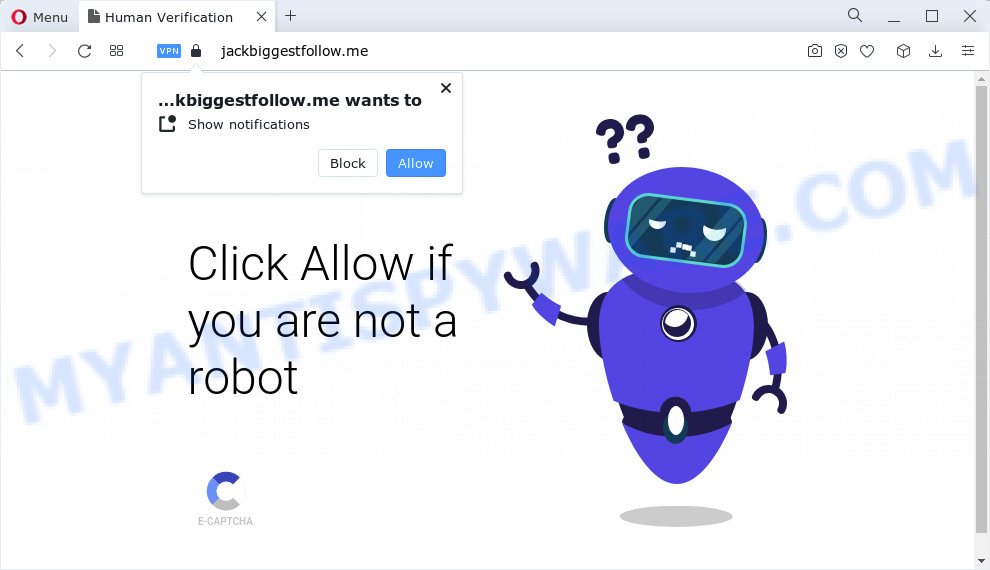
The Jackbiggestfollow.me web-site delivers a message stating that you should click ‘Allow’ in order to access the content of the web site, watch a video, enable Flash Player, connect to the Internet, download a file, and so on. Once enabled, the Jackbiggestfollow.me spam notifications will start popping up in the lower right corner of the desktop periodically and spam you with unwanted advertisements.

If you started to receive notifications from Jackbiggestfollow.me, then in order to get rid of them, you should open your browser settings and follow a few simple steps, which are described below. Once you disable Jackbiggestfollow.me notifications in your internet browser, you will never see any unwanted ads being displayed on your desktop.
Threat Summary
| Name | Jackbiggestfollow.me popup |
| Type | browser notification spam, spam push notifications, pop-up virus |
| Distribution | dubious popup ads, adware, social engineering attack, potentially unwanted programs |
| Symptoms |
|
| Removal | Jackbiggestfollow.me removal guide |
Where the Jackbiggestfollow.me popups comes from
Some research has shown that users can be redirected to Jackbiggestfollow.me from malicious advertisements or by potentially unwanted software and adware. Adware installed without the user’s knowledge is a type of malicious software. Once adware get installed in your PC system then it begin showing undesired ads and pop-ups. In some cases, adware software can promote p*rn web pages and adult products.
Adware usually come along with certain free programs that you download off of the Net. So, think back, have you ever download and run any free programs. In order to avoid infection, in the Setup wizard, you should be be proactive and carefully read the ‘Terms of use’, the ‘license agreement’ and other setup screens, as well as to always choose the ‘Manual’ or ‘Advanced’ install mode, when installing anything downloaded from the Internet.
In the step-by-step tutorial below, we will explain best possible solutions on how to free your device of adware and remove Jackbiggestfollow.me advertisements from your web-browser.
How to remove Jackbiggestfollow.me popups (removal tutorial)
As with removing adware, malicious software or potentially unwanted software, there are few steps you can do. We suggest trying them all. If you do only one part of the instructions, then it should be run malware removal utility, because it should remove adware and block any further infection. But to completely remove Jackbiggestfollow.me popups you’ll have to at least reset your internet browser settings like new tab page, search provider by default and start page to default state, disinfect PC’s web browsers shortcuts, remove all unwanted and suspicious software, and delete adware with malicious software removal tools. Read this manual carefully, bookmark it or open this page on your smartphone, because you may need to close your web-browser or restart your computer.
To remove Jackbiggestfollow.me pop ups, complete the following steps:
- How to manually get rid of Jackbiggestfollow.me
- Automatic Removal of Jackbiggestfollow.me popup ads
- Use AdBlocker to stop Jackbiggestfollow.me pop up ads and stay safe online
- Finish words
How to manually get rid of Jackbiggestfollow.me
Most adware can be uninstalled manually, without the use of anti-virus or other removal tools. The manual steps below will show you how to remove Jackbiggestfollow.me advertisements step by step. Although each of the steps is simple and does not require special knowledge, but you are not sure that you can finish them, then use the free tools, a list of which is given below.
Uninstall newly added potentially unwanted applications
The main cause of Jackbiggestfollow.me ads could be potentially unwanted applications, adware or other undesired programs that you may have unintentionally installed on the device. You need to identify and remove all questionable apps.
- If you are using Windows 8, 8.1 or 10 then click Windows button, next click Search. Type “Control panel”and press Enter.
- If you are using Windows XP, Vista, 7, then press “Start” button and click “Control Panel”.
- It will show the Windows Control Panel.
- Further, press “Uninstall a program” under Programs category.
- It will show a list of all software installed on the computer.
- Scroll through the all list, and delete dubious and unknown software. To quickly find the latest installed applications, we recommend sort software by date.
See more details in the video guide below.
Remove Jackbiggestfollow.me notifications from browsers
If you have allowed the Jackbiggestfollow.me site to send notifications to your internet browser, then we’ll need to delete these permissions. Depending on web browser, you can complete the following steps to remove the Jackbiggestfollow.me permissions to send browser notifications.
Google Chrome:
- In the top right hand corner of the browser window, click on Chrome’s main menu button, represented by three vertical dots.
- In the menu go to ‘Settings’, scroll down to ‘Advanced’ settings.
- At the ‘Privacy and Security’ section click ‘Site settings’.
- Click on ‘Notifications’.
- Find the Jackbiggestfollow.me URL and delete it by clicking the three vertical dots on the right to the URL and select ‘Remove’.

Android:
- Tap ‘Settings’.
- Tap ‘Notifications’.
- Find and tap the web-browser that displays Jackbiggestfollow.me notifications ads.
- Locate Jackbiggestfollow.me site, other rogue notifications and set the toggle button to ‘OFF’ on them one-by-one.

Mozilla Firefox:
- In the top-right corner, click the Menu button, represented by three bars.
- Choose ‘Options’ and click on ‘Privacy & Security’ on the left hand side of the Firefox.
- Scroll down to ‘Permissions’ section and click ‘Settings…’ button next to ‘Notifications’.
- Select the Jackbiggestfollow.me domain from the list and change the status to ‘Block’.
- Click ‘Save Changes’ button.

Edge:
- In the right upper corner, click the Edge menu button (three dots).
- Click ‘Settings’. Click ‘Advanced’ on the left side of the window.
- Click ‘Manage permissions’ button, located beneath ‘Website permissions’.
- Right-click the Jackbiggestfollow.me URL. Click ‘Delete’.

Internet Explorer:
- Click ‘Tools’ button in the top right corner of the browser.
- Go to ‘Internet Options’ in the menu.
- Click on the ‘Privacy’ tab and select ‘Settings’ in the pop-up blockers section.
- Find the Jackbiggestfollow.me site and click the ‘Remove’ button to delete the URL.

Safari:
- Go to ‘Preferences’ in the Safari menu.
- Select the ‘Websites’ tab and then select ‘Notifications’ section on the left panel.
- Locate the Jackbiggestfollow.me URL and select it, click the ‘Deny’ button.
Remove Jackbiggestfollow.me popup advertisements from Internet Explorer
In order to restore all web-browser new tab page, search provider and startpage you need to reset the Internet Explorer to the state, that was when the Windows was installed on your device.
First, launch the IE, then press ‘gear’ icon ![]() . It will open the Tools drop-down menu on the right part of the internet browser, then click the “Internet Options” as displayed on the screen below.
. It will open the Tools drop-down menu on the right part of the internet browser, then click the “Internet Options” as displayed on the screen below.

In the “Internet Options” screen, select the “Advanced” tab, then press the “Reset” button. The Internet Explorer will show the “Reset Internet Explorer settings” dialog box. Further, click the “Delete personal settings” check box to select it. Next, click the “Reset” button as displayed on the screen below.

After the task is complete, press “Close” button. Close the Internet Explorer and reboot your personal computer for the changes to take effect. This step will help you to restore your web-browser’s new tab, start page and search provider to default state.
Remove Jackbiggestfollow.me advertisements from Chrome
Reset Chrome settings can help you solve some problems caused by adware software and remove Jackbiggestfollow.me ads from internet browser. This will also disable malicious extensions as well as clear cookies and site data. However, your saved passwords and bookmarks will not be changed, deleted or cleared.

- First run the Chrome and click Menu button (small button in the form of three dots).
- It will display the Google Chrome main menu. Select More Tools, then click Extensions.
- You will see the list of installed extensions. If the list has the extension labeled with “Installed by enterprise policy” or “Installed by your administrator”, then complete the following tutorial: Remove Chrome extensions installed by enterprise policy.
- Now open the Chrome menu once again, click the “Settings” menu.
- You will see the Chrome’s settings page. Scroll down and press “Advanced” link.
- Scroll down again and click the “Reset” button.
- The Google Chrome will show the reset profile settings page as shown on the image above.
- Next click the “Reset” button.
- Once this procedure is complete, your web-browser’s start page, search provider by default and new tab will be restored to their original defaults.
- To learn more, read the blog post How to reset Google Chrome settings to default.
Remove Jackbiggestfollow.me pop-ups from Firefox
If the Firefox web browser program is hijacked, then resetting its settings can help. The Reset feature is available on all modern version of Firefox. A reset can fix many issues by restoring Mozilla Firefox settings like new tab page, search provider by default and home page to their default values. However, your saved bookmarks and passwords will not be lost. This will not affect your history, passwords, bookmarks, and other saved data.
Click the Menu button (looks like three horizontal lines), and press the blue Help icon located at the bottom of the drop down menu as displayed on the screen below.

A small menu will appear, click the “Troubleshooting Information”. On this page, click “Refresh Firefox” button as shown on the image below.

Follow the onscreen procedure to revert back your Mozilla Firefox web browser settings to their original settings.
Automatic Removal of Jackbiggestfollow.me popup ads
Manual removal is not always as effective as you might think. Often, even the most experienced users can not fully remove adware software that causes Jackbiggestfollow.me ads. So, we suggest to scan your computer for any remaining malicious components with free adware removal programs below.
Remove Jackbiggestfollow.me ads with Zemana Anti-Malware (ZAM)
Zemana Free is a malware scanner that is very effective for detecting and deleting adware that causes multiple unwanted pop ups. The steps below will explain how to download, install, and use Zemana Anti-Malware to scan and remove malicious software, spyware, adware software, potentially unwanted software, hijackers from your PC for free.
Now you can install and run Zemana to delete Jackbiggestfollow.me pop-up advertisements from your browser by following the steps below:
Please go to the following link to download Zemana Anti-Malware setup file named Zemana.AntiMalware.Setup on your personal computer. Save it to your Desktop.
164807 downloads
Author: Zemana Ltd
Category: Security tools
Update: July 16, 2019
Launch the installer after it has been downloaded successfully and then follow the prompts to install this tool on your personal computer.

During installation you can change some settings, but we suggest you do not make any changes to default settings.
When setup is finished, this malicious software removal utility will automatically run and update itself. You will see its main window as shown in the following example.

Now press the “Scan” button . Zemana Anti Malware (ZAM) application will scan through the whole PC for the adware that causes Jackbiggestfollow.me popup advertisements. This task can take quite a while, so please be patient. While the utility is checking, you can see how many objects and files has already scanned.

After finished, a list of all items detected is produced. Make sure all threats have ‘checkmark’ and click “Next” button.

The Zemana Anti-Malware (ZAM) will get rid of adware responsible for Jackbiggestfollow.me popup ads and move the selected items to the program’s quarantine. Once that process is done, you can be prompted to reboot your computer to make the change take effect.
Remove Jackbiggestfollow.me popup ads and harmful extensions with HitmanPro
All-in-all, HitmanPro is a fantastic utility to clean your PC from any unwanted software like adware that causes multiple intrusive pop-ups. The HitmanPro is portable program that meaning, you do not need to install it to use it. Hitman Pro is compatible with all versions of Windows OS from Windows XP to Windows 10. Both 64-bit and 32-bit systems are supported.

- Please go to the link below to download the latest version of HitmanPro for Microsoft Windows. Save it to your Desktop.
- After the downloading process is finished, double click the Hitman Pro icon. Once this utility is started, click “Next” button for checking your PC system for the adware software that causes multiple annoying popups. Depending on your computer, the scan may take anywhere from a few minutes to close to an hour. When a threat is found, the count of the security threats will change accordingly.
- When the checking is complete, the results are displayed in the scan report. All detected items will be marked. You can delete them all by simply press “Next” button. Now click the “Activate free license” button to start the free 30 days trial to delete all malicious software found.
Remove Jackbiggestfollow.me ads with MalwareBytes Anti-Malware
Get rid of Jackbiggestfollow.me ads manually is difficult and often the adware software is not fully removed. Therefore, we suggest you to use the MalwareBytes AntiMalware (MBAM) which are fully clean your device. Moreover, this free program will help you to delete malicious software, PUPs, toolbars and hijackers that your PC may be infected too.

- Installing the MalwareBytes Anti Malware is simple. First you’ll need to download MalwareBytes from the link below.
Malwarebytes Anti-malware
327063 downloads
Author: Malwarebytes
Category: Security tools
Update: April 15, 2020
- At the download page, click on the Download button. Your browser will show the “Save as” prompt. Please save it onto your Windows desktop.
- After the downloading process is complete, please close all apps and open windows on your computer. Double-click on the icon that’s named MBSetup.
- This will launch the Setup wizard of MalwareBytes onto your PC system. Follow the prompts and don’t make any changes to default settings.
- When the Setup wizard has finished installing, the MalwareBytes will open and show the main window.
- Further, click the “Scan” button to begin checking your personal computer for the adware software related to the Jackbiggestfollow.me advertisements. A system scan may take anywhere from 5 to 30 minutes, depending on your computer. While the tool is checking, you may see number of objects and files has already scanned.
- After MalwareBytes has finished scanning, a list of all threats detected is created.
- Make sure to check mark the threats which are unsafe and then click the “Quarantine” button. Once the cleaning process is done, you may be prompted to restart the PC.
- Close the Anti-Malware and continue with the next step.
Video instruction, which reveals in detail the steps above.
Use AdBlocker to stop Jackbiggestfollow.me pop up ads and stay safe online
It’s important to run ad blocker applications such as AdGuard to protect your PC system from malicious websites. Most security experts says that it’s okay to stop ads. You should do so just to stay safe! And, of course, the AdGuard may to block Jackbiggestfollow.me and other unwanted web-pages.
Download AdGuard by clicking on the link below.
26841 downloads
Version: 6.4
Author: © Adguard
Category: Security tools
Update: November 15, 2018
After downloading it, double-click the downloaded file to launch it. The “Setup Wizard” window will show up on the computer screen as displayed below.

Follow the prompts. AdGuard will then be installed and an icon will be placed on your desktop. A window will show up asking you to confirm that you want to see a quick tutorial as shown in the figure below.

Click “Skip” button to close the window and use the default settings, or press “Get Started” to see an quick instructions which will allow you get to know AdGuard better.
Each time, when you start your PC, AdGuard will start automatically and stop undesired ads, block Jackbiggestfollow.me, as well as other harmful or misleading websites. For an overview of all the features of the program, or to change its settings you can simply double-click on the AdGuard icon, that can be found on your desktop.
Finish words
Once you have finished the step-by-step tutorial above, your PC should be clean from this adware software and other malicious software. The Chrome, Firefox, Internet Explorer and MS Edge will no longer open intrusive Jackbiggestfollow.me web page when you browse the Net. Unfortunately, if the step-by-step tutorial does not help you, then you have caught a new adware, and then the best way – ask for help.
Please create a new question by using the “Ask Question” button in the Questions and Answers. Try to give us some details about your problems, so we can try to help you more accurately. Wait for one of our trained “Security Team” or Site Administrator to provide you with knowledgeable assistance tailored to your problem with the intrusive Jackbiggestfollow.me pop-ups.


















