What is Robotcheckily.online?
There are many scam websites on the Internet and Robotcheckily.online is one of them. It is a misleading web-site which deceives users to accept push notifications via the internet browser. Scammers use push notifications to bypass protection against pop ups in the internet browser and therefore show a huge number of unwanted ads. These ads are used to promote dubious internet browser extensions, giveaway scams, fake downloads, and adult web-sites.
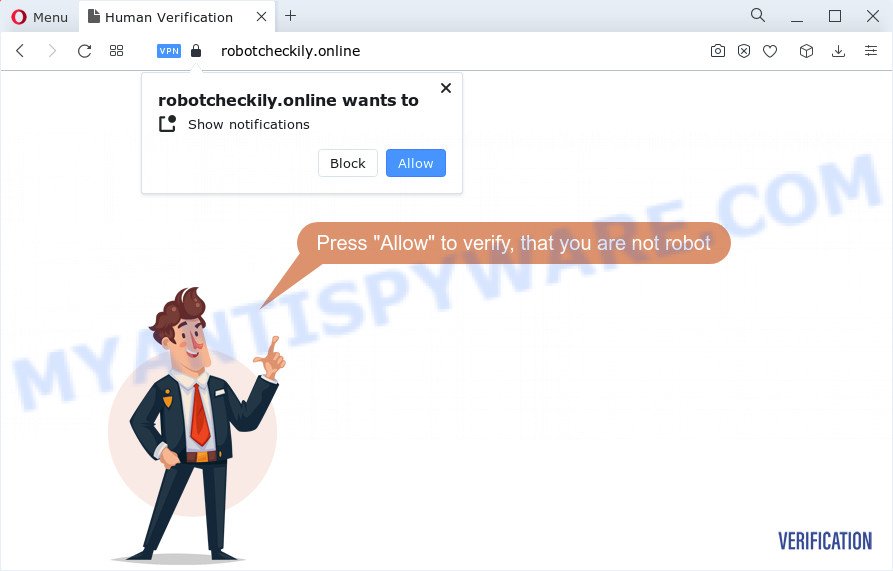
The Robotcheckily.online web site will display the ‘Confirm notifications’ prompt states that clicking ‘Allow’ will let you enable Flash Player, watch a video, access the content of the web site, download a file, connect to the Internet, and so on. Once you click ALLOW, then you will start seeing unwanted adverts in form of popups on the desktop.

The best method to unsubscribe from the Robotcheckily.online spam notifications open your browser’s settings and perform the simple steps below. Once you disable Robotcheckily.online notifications from your internet browser settings, you won’t receive any unwanted ads in the lower right corner of your desktop or notification center.
Threat Summary
| Name | Robotcheckily.online popup |
| Type | browser notification spam, spam push notifications, pop-up virus |
| Distribution | potentially unwanted programs, social engineering attack, adware, misleading pop up ads |
| Symptoms |
|
| Removal | Robotcheckily.online removal guide |
How does your personal computer get infected with Robotcheckily.online popups
Some research has shown that users can be redirected to Robotcheckily.online from suspicious advertisements or by potentially unwanted apps and adware software. Adware can cause issues for your personal computer. Adware can display intrusive adverts on your computer screen so that your cannot stop them, redirect your web-browser to misleading web pages, and it can cause undesired web pages to pop up on your web browser. Adware might end up on your personal computer after you download and install free applications from a questionable web-site.
These days some freeware authors bundle PUPs or adware software with a view to making some money. So whenever you install a new free applications that downloaded from the World Wide Web, be very careful during installation. Carefully read the EULA (a text with I ACCEPT/I DECLINE button), select custom or manual install option, reject all third-party software.
The instructions below explaining steps to remove Robotcheckily.online pop ups problem. Feel free to use it for removal of the adware software that may attack Mozilla Firefox, Microsoft Edge, Chrome and Microsoft Internet Explorer and other popular web-browsers. The tutorial will help you remove adware software and thereby clean your browser from all unwanted ads.
How to remove Robotcheckily.online ads (removal guide)
There are a simple manual tutorial below which will assist you to remove Robotcheckily.online pop-ups from your MS Windows PC. The most effective solution to remove this adware is to complete the manual removal steps and then use Zemana Free, MalwareBytes or HitmanPro automatic tools (all are free). The manual way will assist to weaken this adware and these malware removal utilities will completely remove Robotcheckily.online pop up advertisements and return the Microsoft Edge, Chrome, Mozilla Firefox and Internet Explorer settings to default.
To remove Robotcheckily.online pop ups, complete the following steps:
- Manual Robotcheckily.online ads removal
- Automatic Removal of Robotcheckily.online pop-up advertisements
- Stop Robotcheckily.online advertisements
- Finish words
Manual Robotcheckily.online ads removal
The step-by-step guidance will help you manually remove Robotcheckily.online pop-up ads from the web-browser. If you have little experience in using computers, we recommend that you use the free utilities listed below.
Uninstall adware software through the Microsoft Windows Control Panel
First, you should try to identify and delete the program that causes the appearance of intrusive advertisements or web browser redirect, using the ‘Uninstall a program’ which is located in the ‘Control panel’.
|
|
|
|
Remove Robotcheckily.online notifications from web-browsers
If you are in situation where you don’t want to see notifications from the Robotcheckily.online web site. In this case, you can turn off web notifications for your web-browser in Microsoft Windows/Mac OS/Android. Find your browser in the list below, follow step-by-step guidance to remove web-browser permissions to display push notifications.
|
|
|
|
|
|
Remove Robotcheckily.online pop ups from IE
In order to recover all browser home page, newtab and search engine you need to reset the Microsoft Internet Explorer to the state, that was when the Microsoft Windows was installed on your PC.
First, open the Microsoft Internet Explorer. Next, click the button in the form of gear (![]() ). It will display the Tools drop-down menu, click the “Internet Options” as displayed on the screen below.
). It will display the Tools drop-down menu, click the “Internet Options” as displayed on the screen below.

In the “Internet Options” window click on the Advanced tab, then click the Reset button. The Microsoft Internet Explorer will show the “Reset Internet Explorer settings” window like below. Select the “Delete personal settings” check box, then press “Reset” button.

You will now need to restart your personal computer for the changes to take effect.
Remove Robotcheckily.online pop up ads from Google Chrome
In this step we are going to show you how to reset Chrome settings. potentially unwanted software like the adware can make changes to your internet browser settings, add toolbars and unwanted extensions. By resetting Chrome settings you will remove Robotcheckily.online pop up advertisements and reset unwanted changes caused by adware software. It will keep your personal information such as browsing history, bookmarks, passwords and web form auto-fill data.
Open the Chrome menu by clicking on the button in the form of three horizontal dotes (![]() ). It will show the drop-down menu. Select More Tools, then click Extensions.
). It will show the drop-down menu. Select More Tools, then click Extensions.
Carefully browse through the list of installed extensions. If the list has the extension labeled with “Installed by enterprise policy” or “Installed by your administrator”, then complete the following guidance: Remove Chrome extensions installed by enterprise policy otherwise, just go to the step below.
Open the Google Chrome main menu again, click to “Settings” option.

Scroll down to the bottom of the page and click on the “Advanced” link. Now scroll down until the Reset settings section is visible, as displayed below and click the “Reset settings to their original defaults” button.

Confirm your action, press the “Reset” button.
Remove Robotcheckily.online popup ads from Firefox
If the Firefox browser is redirected to Robotcheckily.online and you want to restore the Mozilla Firefox settings back to their default state, then you should follow the few simple steps below. However, your saved passwords and bookmarks will not be changed or cleared.
Run the Mozilla Firefox and click the menu button (it looks like three stacked lines) at the top right of the browser screen. Next, click the question-mark icon at the bottom of the drop-down menu. It will open the slide-out menu.

Select the “Troubleshooting information”. If you are unable to access the Help menu, then type “about:support” in your address bar and press Enter. It bring up the “Troubleshooting Information” page as displayed on the screen below.

Click the “Refresh Firefox” button at the top right of the Troubleshooting Information page. Select “Refresh Firefox” in the confirmation prompt. The Mozilla Firefox will start a process to fix your problems that caused by the Robotcheckily.online adware. Once, it’s complete, click the “Finish” button.
Automatic Removal of Robotcheckily.online pop-up advertisements
If the Robotcheckily.online ads are still there, the situation is more serious. But do not worry. There are several utilities that are developed to scan for and get rid of adware software from your browser and personal computer. If you are looking for a free way to adware software removal, then Zemana Free is a good option. Also you can get HitmanPro and MalwareBytes. Both programs also available for free unlimited scanning and for removal of found malware, adware and potentially unwanted applications.
Use Zemana Anti Malware to get rid of Robotcheckily.online pop-ups
You can download and use the Zemana Free for free. This anti-malware tool will scan all the registry keys and files in your personal computer along with the system settings and browser extensions. If it finds any malicious software, adware or malicious extension that is responsible for the appearance of Robotcheckily.online pop up advertisements then the Zemana will delete them from your PC completely.
- Please go to the link below to download Zemana. Save it to your Desktop so that you can access the file easily.
Zemana AntiMalware
164799 downloads
Author: Zemana Ltd
Category: Security tools
Update: July 16, 2019
- Once you have downloaded the setup file, make sure to double click on the Zemana.AntiMalware.Setup. This would start the Zemana setup on your personal computer.
- Select installation language and press ‘OK’ button.
- On the next screen ‘Setup Wizard’ simply press the ‘Next’ button and follow the prompts.

- Finally, once the install is done, Zemana Anti-Malware (ZAM) will launch automatically. Else, if does not then double-click on the Zemana Free icon on your desktop.
- Now that you have successfully install Zemana Anti-Malware (ZAM), let’s see How to use Zemana to get rid of Robotcheckily.online popup ads from your computer.
- After you have started the Zemana Free, you will see a window as displayed in the figure below, just click ‘Scan’ button for checking your computer for the adware.

- Now pay attention to the screen while Zemana Anti Malware (ZAM) scans your PC.

- When the scan is done, a list of all items found is produced. When you’re ready, click ‘Next’ button.

- Zemana Anti Malware (ZAM) may require a reboot PC system in order to complete the Robotcheckily.online pop-up advertisements removal procedure.
- If you want to fully delete adware from your PC system, then press ‘Quarantine’ icon, select all malware, adware, PUPs and other items and click Delete.
- Restart your device to complete the adware software removal procedure.
Get rid of Robotcheckily.online pop-up advertisements and malicious extensions with Hitman Pro
The HitmanPro utility is free (30 day trial) and easy to use. It can check and delete malware, potentially unwanted applications and adware in Google Chrome, Mozilla Firefox, MS Edge and Internet Explorer browsers and thereby delete all unwanted Robotcheckily.online pop ups. Hitman Pro is powerful enough to find and remove malicious registry entries and files that are hidden on the computer.
Visit the following page to download the latest version of HitmanPro for Windows. Save it to your Desktop so that you can access the file easily.
After the downloading process is finished, open the file location. You will see an icon like below.

Double click the Hitman Pro desktop icon. After the tool is started, you will see a screen as displayed in the figure below.

Further, click “Next” button to perform a system scan for the adware software responsible for Robotcheckily.online popups. This procedure can take quite a while, so please be patient. When the checking is done, you will be displayed the list of all found items on your PC as shown on the screen below.

Make sure to check mark the threats which are unsafe and then click “Next” button. It will show a dialog box, click the “Activate free license” button.
Delete Robotcheckily.online popup ads with MalwareBytes Anti Malware
We advise using the MalwareBytes Anti-Malware (MBAM) that are completely clean your PC system of the adware. The free utility is an advanced malware removal application designed by (c) Malwarebytes lab. This application uses the world’s most popular antimalware technology. It is able to help you get rid of annoying Robotcheckily.online ads from your internet browsers, PUPs, malware, hijackers, toolbars, ransomware and other security threats from your PC system for free.
Click the following link to download MalwareBytes. Save it on your Microsoft Windows desktop or in any other place.
327052 downloads
Author: Malwarebytes
Category: Security tools
Update: April 15, 2020
After the downloading process is complete, close all windows on your computer. Further, run the file named MBSetup. If the “User Account Control” dialog box pops up as shown on the screen below, press the “Yes” button.

It will open the Setup wizard which will help you setup MalwareBytes Free on the personal computer. Follow the prompts and do not make any changes to default settings.

Once setup is complete successfully, click “Get Started” button. Then MalwareBytes will automatically run and you can see its main window like below.

Next, press the “Scan” button to search for adware software that causes Robotcheckily.online advertisements in your web browser. This process may take quite a while, so please be patient. When a malware, adware or potentially unwanted applications are detected, the number of the security threats will change accordingly.

As the scanning ends, a list of all items found is created. All detected items will be marked. You can delete them all by simply click “Quarantine” button.

The MalwareBytes AntiMalware will delete adware which cause unwanted Robotcheckily.online pop-up advertisements and move the selected items to the program’s quarantine. When the procedure is complete, you may be prompted to reboot your PC. We recommend you look at the following video, which completely explains the process of using the MalwareBytes Free to remove hijackers, adware and other malicious software.
Stop Robotcheckily.online advertisements
One of the worst things is the fact that you cannot block all those annoying web-sites like Robotcheckily.online using only built-in Windows capabilities. However, there is a program out that you can use to block annoying internet browser redirects, ads and pop-ups in any modern web browsers including Firefox, Microsoft Edge, Microsoft Internet Explorer and Google Chrome. It’s called Adguard and it works very well.
- Please go to the following link to download AdGuard. Save it on your Desktop.
Adguard download
26840 downloads
Version: 6.4
Author: © Adguard
Category: Security tools
Update: November 15, 2018
- After downloading is finished, start the downloaded file. You will see the “Setup Wizard” program window. Follow the prompts.
- After the installation is finished, press “Skip” to close the setup program and use the default settings, or click “Get Started” to see an quick tutorial which will allow you get to know AdGuard better.
- In most cases, the default settings are enough and you do not need to change anything. Each time, when you run your computer, AdGuard will run automatically and stop unwanted advertisements, block Robotcheckily.online, as well as other harmful or misleading websites. For an overview of all the features of the program, or to change its settings you can simply double-click on the icon called AdGuard, which is located on your desktop.
Finish words
Now your computer should be free of the adware software related to the Robotcheckily.online pop up ads. We suggest that you keep Zemana (to periodically scan your personal computer for new adwares and other malicious software) and AdGuard (to help you stop intrusive pop up advertisements and harmful web sites). Moreover, to prevent any adware software, please stay clear of unknown and third party apps, make sure that your antivirus program, turn on the option to locate potentially unwanted programs.
If you need more help with Robotcheckily.online popup advertisements related issues, go to here.























