What is Tvnotfollowsite.me?
Tvnotfollowsite.me is a web-site which is used to deceive unsuspecting users into subscribing to push notifications. Push notifications are originally designed to alert the user of recently published blog posts. Scammers abuse ‘push notifications’ to avoid antivirus and ad blocker apps by displaying unwanted advertisements. These ads are displayed in the lower right corner of the screen urges users to play online games, visit dubious web pages, install browser extensions & so on.
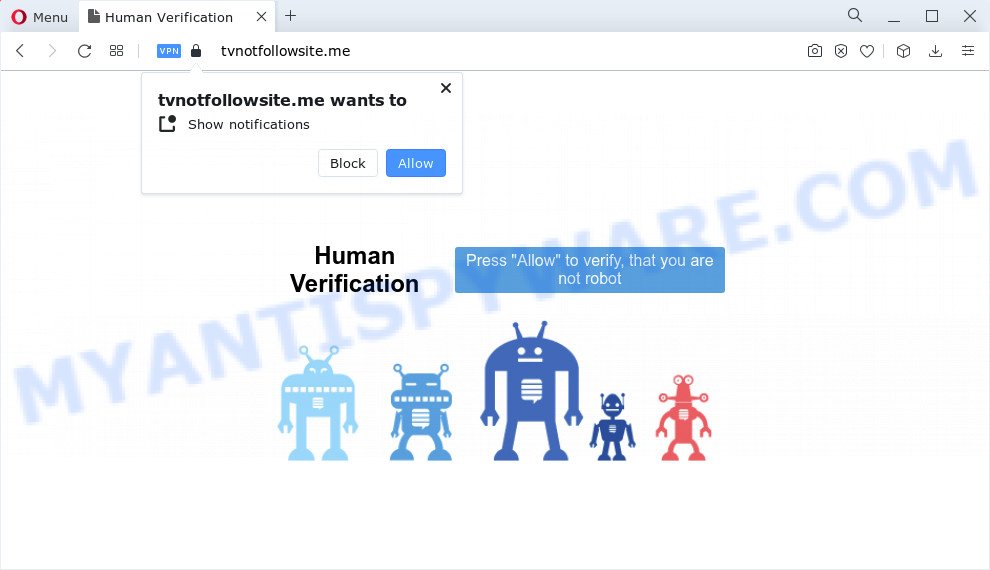
Tvnotfollowsite.me will ask you to press on the ‘Allow’ button to download a file, watch a video, access the content of the web site, connect to the Internet, enable Flash Player, and so on. If you click the ‘Allow’ button, then you will start seeing unwanted adverts in form of popup windows on the desktop.

To end this intrusive behavior and get rid of Tvnotfollowsite.me notifications, you need to change browser settings that got altered by adware software. For that, follow the simple steps below. Once you disable Tvnotfollowsite.me notifications in your browser, you will never see any unwanted advertisements being displayed on your desktop.
Threat Summary
| Name | Tvnotfollowsite.me popup |
| Type | spam push notifications, browser notification spam, pop-up virus |
| Distribution | adware, shady popup advertisements, social engineering attack, potentially unwanted software |
| Symptoms |
|
| Removal | Tvnotfollowsite.me removal guide |
How does your personal computer get infected with Tvnotfollowsite.me pop ups
Cyber security experts have determined that users are redirected to Tvnotfollowsite.me by adware or from suspicious advertisements. Adware is something which created in order to display third-party ads to the user without asking his permission. Adware takes control of browsers and redirects them to unwanted websites such as the Tvnotfollowsite.me every time you browse the Internet. Adware can end up on your PC system in various methods. In many cases is when you install free applications and forget to uncheck the box for the optional programs installation.
Adware spreads bundled with certain free programs. So always read carefully the install screens, disclaimers, ‘Terms of Use’ and ‘Software license’ appearing during the install procedure. Additionally pay attention for third-party software which are being installed along with the main application. Ensure that you unchecked all of them! Also, run an adblocker application that will allow to block misleading and illegitimate websites.
Thus, it is clear that the presence of adware software on your computer is not desirable, and you need to clean up your computer ASAP. Follow the step-by-step guidance below in order to get rid of Tvnotfollowsite.me pop-ups.
How to remove Tvnotfollowsite.me pop up advertisements (removal steps)
Even if you’ve the up-to-date classic antivirus installed, and you have checked your device for malicious software and removed anything found, you need to do the guide below. The Tvnotfollowsite.me popups removal is not simple as installing another antivirus. Classic antivirus programs are not designed to run together and will conflict with each other, or possibly crash MS Windows. Instead we recommend complete the manual steps below after that run Zemana Free, MalwareBytes AntiMalware (MBAM) or HitmanPro, which are free apps dedicated to search for and remove adware that causes multiple intrusive pop ups. Use these tools to ensure the adware is removed.
To remove Tvnotfollowsite.me pop ups, use the steps below:
- How to manually remove Tvnotfollowsite.me
- Uninstall dubious applications using Microsoft Windows Control Panel
- Remove Tvnotfollowsite.me notifications from browsers
- Delete Tvnotfollowsite.me from Firefox by resetting internet browser settings
- Get rid of Tvnotfollowsite.me advertisements from IE
- Remove Tvnotfollowsite.me advertisements from Chrome
- Automatic Removal of Tvnotfollowsite.me advertisements
- Block Tvnotfollowsite.me and other intrusive web sites
- To sum up
How to manually remove Tvnotfollowsite.me
Looking for a way to remove Tvnotfollowsite.me popups manually without installing any tools? Then this section of the post is just for you. Below are some simple steps you can take. Performing these steps requires basic knowledge of web browser and Microsoft Windows setup. If you are not sure that you can follow them, it is better to use free tools listed below that can allow you delete Tvnotfollowsite.me ads.
Uninstall dubious applications using Microsoft Windows Control Panel
The process of adware software removal is generally the same across all versions of MS Windows OS from 10 to XP. To start with, it’s necessary to check the list of installed software on your computer and uninstall all unused, unknown and questionable software.
- If you are using Windows 8, 8.1 or 10 then press Windows button, next click Search. Type “Control panel”and press Enter.
- If you are using Windows XP, Vista, 7, then press “Start” button and click “Control Panel”.
- It will display the Windows Control Panel.
- Further, press “Uninstall a program” under Programs category.
- It will show a list of all applications installed on the PC system.
- Scroll through the all list, and uninstall dubious and unknown software. To quickly find the latest installed applications, we recommend sort applications by date.
See more details in the video guide below.
Remove Tvnotfollowsite.me notifications from browsers
if you became a victim of cyber frauds and clicked on the “Allow” button, then your web-browser was configured to show annoying advertisements. To remove the ads, you need to remove the notification permission that you gave the Tvnotfollowsite.me web-page to send browser notifications.
Google Chrome:
- Just copy and paste the following text into the address bar of Google Chrome.
- chrome://settings/content/notifications
- Press Enter.
- Delete the Tvnotfollowsite.me URL and other rogue notifications by clicking three vertical dots button next to each and selecting ‘Remove’.

Android:
- Tap ‘Settings’.
- Tap ‘Notifications’.
- Find and tap the browser that shows Tvnotfollowsite.me push notifications ads.
- Locate Tvnotfollowsite.me URL in the list and disable it.

Mozilla Firefox:
- In the top-right corner, click the Firefox menu (three horizontal stripes).
- In the drop-down menu select ‘Options’. In the left side select ‘Privacy & Security’.
- Scroll down to ‘Permissions’ and then to ‘Settings’ next to ‘Notifications’.
- Locate Tvnotfollowsite.me site, other rogue notifications, click the drop-down menu and choose ‘Block’.
- Save changes.

Edge:
- Click the More button (three dots) in the right upper corner.
- Scroll down to ‘Settings’. In the menu on the left go to ‘Advanced’.
- Click ‘Manage permissions’ button under ‘Website permissions’.
- Click the switch below the Tvnotfollowsite.me and each suspicious domain.

Internet Explorer:
- In the top right corner of the window, click on the menu button (gear icon).
- In the drop-down menu select ‘Internet Options’.
- Click on the ‘Privacy’ tab and select ‘Settings’ in the pop-up blockers section.
- Find the Tvnotfollowsite.me domain and click the ‘Remove’ button to delete the domain.

Safari:
- Click ‘Safari’ button on the top left corner of the window and select ‘Preferences’.
- Open ‘Websites’ tab, then in the left menu click on ‘Notifications’.
- Find the Tvnotfollowsite.me and select it, click the ‘Deny’ button.
Delete Tvnotfollowsite.me from Firefox by resetting internet browser settings
This step will help you delete Tvnotfollowsite.me pop ups, third-party toolbars, disable malicious extensions and restore your default startpage, new tab page and search engine settings.
First, start the Mozilla Firefox. Next, click the button in the form of three horizontal stripes (![]() ). It will display the drop-down menu. Next, press the Help button (
). It will display the drop-down menu. Next, press the Help button (![]() ).
).

In the Help menu click the “Troubleshooting Information”. In the upper-right corner of the “Troubleshooting Information” page click on “Refresh Firefox” button as shown on the screen below.

Confirm your action, click the “Refresh Firefox”.
Get rid of Tvnotfollowsite.me advertisements from IE
By resetting Microsoft Internet Explorer web-browser you restore your browser settings to its default state. This is good initial when troubleshooting problems that might have been caused by adware that causes Tvnotfollowsite.me advertisements in your internet browser.
First, start the Internet Explorer, click ![]() ) button. Next, press “Internet Options” as shown in the following example.
) button. Next, press “Internet Options” as shown in the following example.

In the “Internet Options” screen select the Advanced tab. Next, click Reset button. The Microsoft Internet Explorer will display the Reset Internet Explorer settings dialog box. Select the “Delete personal settings” check box and click Reset button.

You will now need to reboot your PC system for the changes to take effect. It will get rid of adware which cause popups, disable malicious and ad-supported browser’s extensions and restore the Microsoft Internet Explorer’s settings like newtab, default search provider and startpage to default state.
Remove Tvnotfollowsite.me advertisements from Chrome
In this step we are going to show you how to reset Google Chrome settings. potentially unwanted software like the adware can make changes to your web-browser settings, add toolbars and unwanted extensions. By resetting Google Chrome settings you will delete Tvnotfollowsite.me pop ups and reset unwanted changes caused by adware software. When using the reset feature, your personal information such as passwords, bookmarks, browsing history and web form auto-fill data will be saved.

- First, start the Chrome and click the Menu icon (icon in the form of three dots).
- It will show the Google Chrome main menu. Choose More Tools, then press Extensions.
- You will see the list of installed extensions. If the list has the add-on labeled with “Installed by enterprise policy” or “Installed by your administrator”, then complete the following guide: Remove Chrome extensions installed by enterprise policy.
- Now open the Google Chrome menu once again, click the “Settings” menu.
- Next, press “Advanced” link, that located at the bottom of the Settings page.
- On the bottom of the “Advanced settings” page, click the “Reset settings to their original defaults” button.
- The Chrome will display the reset settings prompt as on the image above.
- Confirm the browser’s reset by clicking on the “Reset” button.
- To learn more, read the blog post How to reset Chrome settings to default.
Automatic Removal of Tvnotfollowsite.me advertisements
If the Tvnotfollowsite.me popup advertisements are still there, the situation is more serious. But don’t worry. There are several utilities that are created to search for and delete adware from your internet browser and computer. If you are looking for a free solution to adware removal, then Zemana is a good option. Also you can get Hitman Pro and MalwareBytes Anti Malware (MBAM). Both programs also available for free unlimited scanning and for removal of detected malicious software, adware and PUPs.
Get rid of Tvnotfollowsite.me pop-ups with Zemana Anti-Malware (ZAM)
Zemana AntiMalware (ZAM) is a free program for Windows OS to scan for and remove adware responsible for Tvnotfollowsite.me popup ads, and other undesired apps like potentially unwanted programs, harmful internet browser add-ons, browser toolbars.
Click the link below to download Zemana Anti-Malware. Save it on your Microsoft Windows desktop or in any other place.
164800 downloads
Author: Zemana Ltd
Category: Security tools
Update: July 16, 2019
When the downloading process is complete, close all programs and windows on your PC system. Open a directory in which you saved it. Double-click on the icon that’s named Zemana.AntiMalware.Setup as shown on the image below.
![]()
When the installation begins, you will see the “Setup wizard” that will allow you install Zemana on your device.

Once installation is done, you will see window such as the one below.

Now click the “Scan” button for scanning your device for the adware which cause pop ups.

After Zemana Anti-Malware completes the scan, Zemana Free will display a list of all threats found by the scan. Review the report and then click “Next” button.

The Zemana AntiMalware will delete adware which cause intrusive Tvnotfollowsite.me advertisements and move the selected items to the program’s quarantine.
Use HitmanPro to remove Tvnotfollowsite.me pop-ups
Hitman Pro is a free removal utility. It deletes potentially unwanted apps, adware, browser hijackers and unwanted internet browser extensions. It’ll search for and remove adware software that causes annoying Tvnotfollowsite.me ads. Hitman Pro uses very small device resources and is a portable program. Moreover, Hitman Pro does add another layer of malware protection.
Installing the Hitman Pro is simple. First you will need to download Hitman Pro by clicking on the following link.
When the download is complete, open the file location. You will see an icon like below.

Double click the Hitman Pro desktop icon. When the tool is launched, you will see a screen like below.

Further, click “Next” button to search for adware that causes multiple intrusive pop-ups. This procedure can take some time, so please be patient. When Hitman Pro has finished scanning your personal computer, HitmanPro will create a list of unwanted apps and adware as on the image below.

Review the report and then press “Next” button. It will show a prompt, press the “Activate free license” button.
Use MalwareBytes Anti Malware to remove Tvnotfollowsite.me pop-up ads
We recommend using the MalwareBytes Anti Malware. You may download and install MalwareBytes AntiMalware (MBAM) to look for adware and thereby delete Tvnotfollowsite.me popup advertisements from your internet browsers. When installed and updated, this free malicious software remover automatically scans for and deletes all threats exist on the computer.

First, please go to the link below, then click the ‘Download’ button in order to download the latest version of MalwareBytes AntiMalware.
327053 downloads
Author: Malwarebytes
Category: Security tools
Update: April 15, 2020
Once downloading is finished, run it and follow the prompts. Once installed, the MalwareBytes Free will try to update itself and when this procedure is finished, click the “Scan” button . MalwareBytes application will scan through the whole PC for the adware software that cause pop ups. While the utility is scanning, you can see how many objects and files has already scanned. You may remove items (move to Quarantine) by simply click “Quarantine” button.
The MalwareBytes Free is a free program that you can use to remove all detected folders, files, services, registry entries and so on. To learn more about this malicious software removal utility, we suggest you to read and follow the steps or the video guide below.
Block Tvnotfollowsite.me and other intrusive web sites
It is important to use ad blocker apps like AdGuard to protect your personal computer from harmful web sites. Most security experts says that it’s okay to block advertisements. You should do so just to stay safe! And, of course, the AdGuard may to stop Tvnotfollowsite.me and other annoying web sites.
Download AdGuard by clicking on the following link. Save it directly to your Windows Desktop.
26841 downloads
Version: 6.4
Author: © Adguard
Category: Security tools
Update: November 15, 2018
After downloading it, double-click the downloaded file to launch it. The “Setup Wizard” window will show up on the computer screen as shown in the following example.

Follow the prompts. AdGuard will then be installed and an icon will be placed on your desktop. A window will show up asking you to confirm that you want to see a quick guidance as shown in the following example.

Press “Skip” button to close the window and use the default settings, or click “Get Started” to see an quick guidance that will assist you get to know AdGuard better.
Each time, when you start your computer, AdGuard will run automatically and stop unwanted ads, block Tvnotfollowsite.me, as well as other malicious or misleading webpages. For an overview of all the features of the application, or to change its settings you can simply double-click on the AdGuard icon, which is located on your desktop.
To sum up
Now your PC should be clean of the adware which cause intrusive Tvnotfollowsite.me ads. We suggest that you keep AdGuard (to help you stop unwanted pop-up ads and unwanted malicious websites) and Zemana Anti-Malware (to periodically scan your computer for new adwares and other malicious software). Probably you are running an older version of Java or Adobe Flash Player. This can be a security risk, so download and install the latest version right now.
If you are still having problems while trying to remove Tvnotfollowsite.me popup advertisements from the Google Chrome, Microsoft Internet Explorer, Mozilla Firefox and Microsoft Edge, then ask for help here here.



















