What is Captcha-sourcecenter.com?
Captcha-sourcecenter.com pop ups are a social engineering attack that uses the browser notification feature to lure unsuspecting users into subscribing to push notifications. Although push notifications cannot harm you directly, scammers use them to display intrusive advertisements, promote dubious applications, and encourage users to visit malicious web-pages.
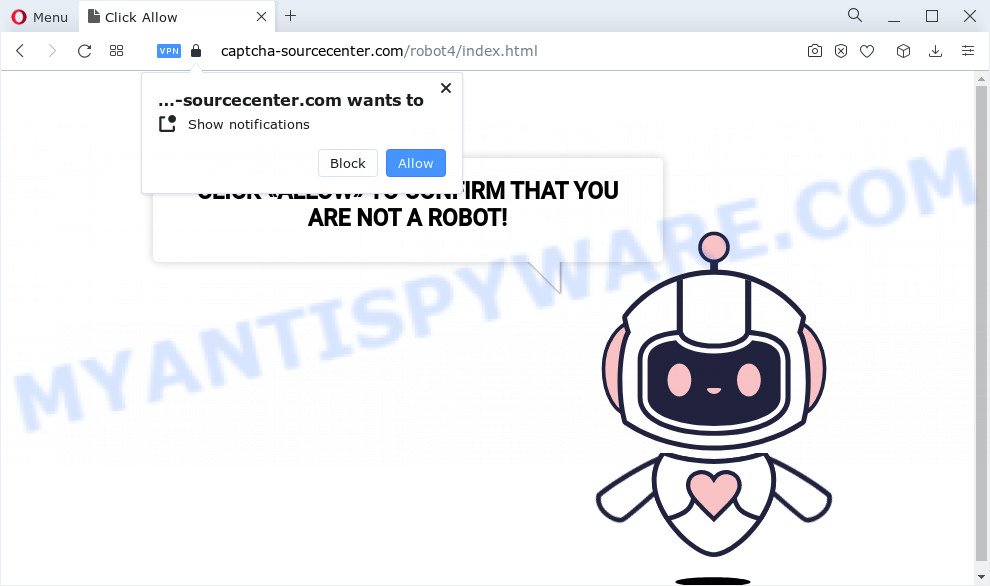
Captcha-sourcecenter.com asks you to press on the ‘Allow’ button to confirm that you are not a robot. Once you click on the ‘Allow’ button, this web site starts sending notifications on your desktop. You will see the pop up ads even when you are not using the web browser.

To end this intrusive behavior and delete Captcha-sourcecenter.com push notifications, you need to change browser settings that got modified by adware. For that, perform the simple steps below. Once you disable Captcha-sourcecenter.com notifications from your web-browser settings, you won’t receive any unwanted ads in the lower right corner of your desktop or notification center.
Threat Summary
| Name | Captcha-sourcecenter.com pop-up |
| Type | browser notification spam, spam push notifications, pop-up virus |
| Distribution | misleading pop-up ads, adware software, social engineering attack, potentially unwanted programs |
| Symptoms |
|
| Removal | Captcha-sourcecenter.com removal guide |
How did you get infected with Captcha-sourcecenter.com pop ups
These Captcha-sourcecenter.com popups are caused by shady ads on the web sites you visit or adware. Adware is form of malicious software that can cause issues for your personal computer. It can generate numerous additional pop up, banner, pop-under and in-text link advertisements flooding on your web browser; collect your privacy information such as login details, online searches, etc; run in the background and drag down your computer running speed; give more chances for other adware, PUPs even malware to get on your personal computer.
The most common way to get adware is a freeware installer. In most cases, a user have a chance to disable all included ‘offers’, but some setup packages are developed to confuse the average users, in order to trick them into installing potentially unwanted apps and adware software. Anyway, easier to prevent adware rather than clean up your computer after one. So, keep your browser updated (turn on automatic updates), use good antivirus apps, double check free applications before you open it (do a google search, scan a downloaded file with VirusTotal), avoid misleading and unknown websites.
It’s important, don’t use Captcha-sourcecenter.com webpage and do not click on links placed on it, as they may lead you to a more harmful or misleading websites. The best option is to use the steps posted below to free your computer of adware software and thereby get rid of Captcha-sourcecenter.com advertisements.
How to remove Captcha-sourcecenter.com ads from Chrome, Firefox, IE, Edge
As with removing adware, malicious software or potentially unwanted software, there are few steps you may do. We recommend trying them all. If you do only one part of the instructions, then it should be use malware removal tool, because it should delete adware software and stop any further infection. But to completely get rid of Captcha-sourcecenter.com advertisements you’ll have to at least reset your browser settings such as new tab, homepage and default search provider to default state, disinfect personal computer’s web-browsers shortcuts, remove all unwanted and suspicious applications, and get rid of adware with malware removal utilities. Some of the steps will require you to reboot your device or shut down this web site. So, read this guide carefully, then bookmark this page or open it on your smartphone for later reference.
To remove Captcha-sourcecenter.com pop ups, complete the steps below:
- Remove unwanted or recently installed software
- Remove Captcha-sourcecenter.com notifications
- Get rid of Captcha-sourcecenter.com from Firefox
- Remove Captcha-sourcecenter.com pop up ads from Chrome
- Remove Captcha-sourcecenter.com popup advertisements from Internet Explorer
- Automatic Removal of Captcha-sourcecenter.com virus
- How to stop Captcha-sourcecenter.com pop ups
Manual Captcha-sourcecenter.com pop ups removal
In most cases, it is possible to manually remove Captcha-sourcecenter.com ads. This way does not involve the use of any tricks or removal utilities. You just need to restore the normal settings of the computer and web-browser. This can be done by following a few simple steps below. If you want to quickly delete Captcha-sourcecenter.com pop up ads, as well as perform a full scan of your computer, we recommend that you run adware software removal utilities, which are listed below.
Remove unwanted or recently installed software
First, you should try to identify and remove the program that causes the appearance of annoying advertisements or web browser redirect, using the ‘Uninstall a program’ which is located in the ‘Control panel’.
Press Windows button ![]() , then click Search
, then click Search ![]() . Type “Control panel”and press Enter. If you using Windows XP or Windows 7, then click “Start” and select “Control Panel”. It will display the Windows Control Panel as on the image below.
. Type “Control panel”and press Enter. If you using Windows XP or Windows 7, then click “Start” and select “Control Panel”. It will display the Windows Control Panel as on the image below.

Further, press “Uninstall a program” ![]()
It will open a list of all applications installed on your PC. Scroll through the all list, and remove any questionable and unknown programs.
Remove Captcha-sourcecenter.com notifications from internet browsers
If you’ve clicked the “Allow” button in the Captcha-sourcecenter.com pop up and gave a notification permission, you should remove this notification permission first from your browser settings. To remove the Captcha-sourcecenter.com permission to send notifications to your computer, perform the following steps. These steps are for Microsoft Windows, Mac OS and Android.
|
|
|
|
|
|
Get rid of Captcha-sourcecenter.com from Firefox by resetting internet browser settings
If the Mozilla Firefox web-browser program is hijacked, then resetting its settings can help. The Reset feature is available on all modern version of Mozilla Firefox. A reset can fix many issues by restoring Firefox settings like default search provider, new tab and home page to their original settings. However, your saved passwords and bookmarks will not be changed or cleared.
Start the Mozilla Firefox and click the menu button (it looks like three stacked lines) at the top right of the web browser screen. Next, press the question-mark icon at the bottom of the drop-down menu. It will display the slide-out menu.

Select the “Troubleshooting information”. If you are unable to access the Help menu, then type “about:support” in your address bar and press Enter. It bring up the “Troubleshooting Information” page as on the image below.

Click the “Refresh Firefox” button at the top right of the Troubleshooting Information page. Select “Refresh Firefox” in the confirmation prompt. The Firefox will start a procedure to fix your problems that caused by the Captcha-sourcecenter.com adware software. When, it’s finished, click the “Finish” button.
Remove Captcha-sourcecenter.com popup advertisements from Chrome
Reset Google Chrome settings will get rid of Captcha-sourcecenter.com advertisements from web browser and disable harmful addons. It will also clear cached and temporary data (cookies, site data and content). However, your themes, bookmarks, history, passwords, and web form auto-fill information will not be deleted.

- First, start the Chrome and click the Menu icon (icon in the form of three dots).
- It will show the Chrome main menu. Choose More Tools, then click Extensions.
- You will see the list of installed extensions. If the list has the addon labeled with “Installed by enterprise policy” or “Installed by your administrator”, then complete the following instructions: Remove Chrome extensions installed by enterprise policy.
- Now open the Chrome menu once again, press the “Settings” menu.
- Next, press “Advanced” link, which located at the bottom of the Settings page.
- On the bottom of the “Advanced settings” page, click the “Reset settings to their original defaults” button.
- The Google Chrome will open the reset settings prompt as shown on the image above.
- Confirm the internet browser’s reset by clicking on the “Reset” button.
- To learn more, read the article How to reset Chrome settings to default.
Remove Captcha-sourcecenter.com popup advertisements from Internet Explorer
In order to recover all web-browser newtab, search engine and startpage you need to reset the Internet Explorer to the state, that was when the MS Windows was installed on your computer.
First, run the Microsoft Internet Explorer, then press ‘gear’ icon ![]() . It will show the Tools drop-down menu on the right part of the web browser, then press the “Internet Options” as displayed below.
. It will show the Tools drop-down menu on the right part of the web browser, then press the “Internet Options” as displayed below.

In the “Internet Options” screen, select the “Advanced” tab, then press the “Reset” button. The Microsoft Internet Explorer will open the “Reset Internet Explorer settings” prompt. Further, click the “Delete personal settings” check box to select it. Next, click the “Reset” button like below.

Once the task is done, click “Close” button. Close the Internet Explorer and restart your computer for the changes to take effect. This step will help you to restore your web-browser’s newtab, startpage and search engine by default to default state.
Automatic Removal of Captcha-sourcecenter.com advertisements
If you’re not expert at computer technology, then all your attempts to remove Captcha-sourcecenter.com ads by following the manual steps above might result in failure. To find and remove all of the adware related files and registry entries that keep this adware on your PC, use free anti malware software such as Zemana Free, MalwareBytes Free and Hitman Pro from our list below.
How to get rid of Captcha-sourcecenter.com advertisements with Zemana AntiMalware
Zemana Anti-Malware is one of the best in its class, it can detect and remove lots of of various security threats, including adware software, browser hijackers, spyware and trojans that masqueraded as legitimate system applications. Also Zemana AntiMalware includes another tool called FRST – is a helpful program for manual removal of files and parts of the Windows registry created by malicious software.
Zemana can be downloaded from the following link. Save it on your Microsoft Windows desktop.
164796 downloads
Author: Zemana Ltd
Category: Security tools
Update: July 16, 2019
Once the downloading process is complete, close all windows on your computer. Further, run the install file called Zemana.AntiMalware.Setup. If the “User Account Control” prompt pops up as on the image below, click the “Yes” button.

It will open the “Setup wizard” which will help you install Zemana Anti Malware on the computer. Follow the prompts and do not make any changes to default settings.

Once installation is complete successfully, Zemana Free will automatically run and you may see its main window as displayed on the screen below.

Next, click the “Scan” button for scanning your PC for the adware responsible for Captcha-sourcecenter.com advertisements. This process may take quite a while, so please be patient. While the tool is scanning, you may see number of objects and files has already scanned.

When Zemana has finished scanning, you will be displayed the list of all detected items on your computer. Make sure all items have ‘checkmark’ and click “Next” button.

The Zemana Free will get rid of adware that causes Captcha-sourcecenter.com popup ads and move the selected threats to the Quarantine. After disinfection is complete, you can be prompted to reboot your personal computer.
Delete Captcha-sourcecenter.com popups and malicious extensions with HitmanPro
The HitmanPro tool is free (30 day trial) and easy to use. It may scan and remove malicious software, potentially unwanted applications and adware in Firefox, Edge, Microsoft Internet Explorer and Google Chrome web browsers and thereby delete all annoying Captcha-sourcecenter.com advertisements. Hitman Pro is powerful enough to find and delete malicious registry entries and files that are hidden on the computer.

- Download Hitman Pro from the following link.
- After downloading is complete, double click the HitmanPro icon. Once this utility is launched, click “Next” button to perform a system scan for the adware responsible for Captcha-sourcecenter.com ads. A scan can take anywhere from 10 to 30 minutes, depending on the count of files on your computer and the speed of your PC system. While the tool is checking, you can see how many objects and files has already scanned.
- After HitmanPro has completed scanning, it will open the Scan Results. Review the report and then press “Next” button. Now press the “Activate free license” button to begin the free 30 days trial to get rid of all malware found.
Run MalwareBytes Free to delete Captcha-sourcecenter.com pop-up advertisements
You can remove Captcha-sourcecenter.com pop up ads automatically with a help of MalwareBytes Free. We suggest this free malicious software removal utility because it can easily get rid of hijackers, adware software, PUPs and toolbars with all their components such as files, folders and registry entries.

- Please go to the following link to download MalwareBytes Anti Malware (MBAM). Save it on your Microsoft Windows desktop.
Malwarebytes Anti-malware
327050 downloads
Author: Malwarebytes
Category: Security tools
Update: April 15, 2020
- At the download page, click on the Download button. Your web browser will open the “Save as” prompt. Please save it onto your Windows desktop.
- Once the download is done, please close all programs and open windows on your computer. Double-click on the icon that’s named MBSetup.
- This will start the Setup wizard of MalwareBytes onto your PC system. Follow the prompts and do not make any changes to default settings.
- When the Setup wizard has finished installing, the MalwareBytes Free will start and open the main window.
- Further, click the “Scan” button . MalwareBytes Free application will scan through the whole PC for the adware that causes Captcha-sourcecenter.com pop ups in your internet browser. A system scan can take anywhere from 5 to 30 minutes, depending on your personal computer. When a malware, adware or potentially unwanted apps are found, the number of the security threats will change accordingly.
- After finished, MalwareBytes Anti-Malware will display a list of all items detected by the scan.
- You may delete threats (move to Quarantine) by simply click the “Quarantine” button. After disinfection is finished, you may be prompted to reboot the computer.
- Close the Anti Malware and continue with the next step.
Video instruction, which reveals in detail the steps above.
How to stop Captcha-sourcecenter.com pop ups
Use an ad-blocking tool like AdGuard will protect you from harmful advertisements and content. Moreover, you can find that the AdGuard have an option to protect your privacy and stop phishing and spam web-sites. Additionally, ad blocker apps will allow you to avoid unwanted popup advertisements and unverified links that also a good way to stay safe online.
Visit the page linked below to download the latest version of AdGuard for Microsoft Windows. Save it to your Desktop.
26840 downloads
Version: 6.4
Author: © Adguard
Category: Security tools
Update: November 15, 2018
When downloading is complete, double-click the downloaded file to start it. The “Setup Wizard” window will show up on the computer screen as on the image below.

Follow the prompts. AdGuard will then be installed and an icon will be placed on your desktop. A window will show up asking you to confirm that you want to see a quick instructions as displayed below.

Click “Skip” button to close the window and use the default settings, or press “Get Started” to see an quick instructions that will allow you get to know AdGuard better.
Each time, when you run your computer, AdGuard will start automatically and stop Captcha-sourcecenter.com pop-ups, as well as block malicious or misleading websites. For an overview of all the features of the application, or to change its settings you can simply double-click on the AdGuard icon, that can be found on your desktop.
Finish words
After completing the steps above, your PC system should be clean from adware that causes Captcha-sourcecenter.com popup advertisements in your browser and other malware. The MS Edge, Firefox, Chrome and Microsoft Internet Explorer will no longer redirect you to various unwanted web-sites like Captcha-sourcecenter.com. Unfortunately, if the guidance does not help you, then you have caught a new adware software, and then the best way – ask for help here.



















