What is Nok App?
According to security researchers, Nok App is a potentially unwanted program (PUP) that belongs to the family of browser hijackers. A browser hijacker is a form of software whose motive is to generate profit for its creator. It have various methods of earning by displaying advertisements forcibly to its victims. Browser hijackers can display unwanted advertisements, alter the victim’s web browser search provider and home page, or redirect the victim’s browser to unrequested websites. Below we are discussing methods which are very effective in removing browser hijackers. The steps will also assist you to remove Nok App from your browser.
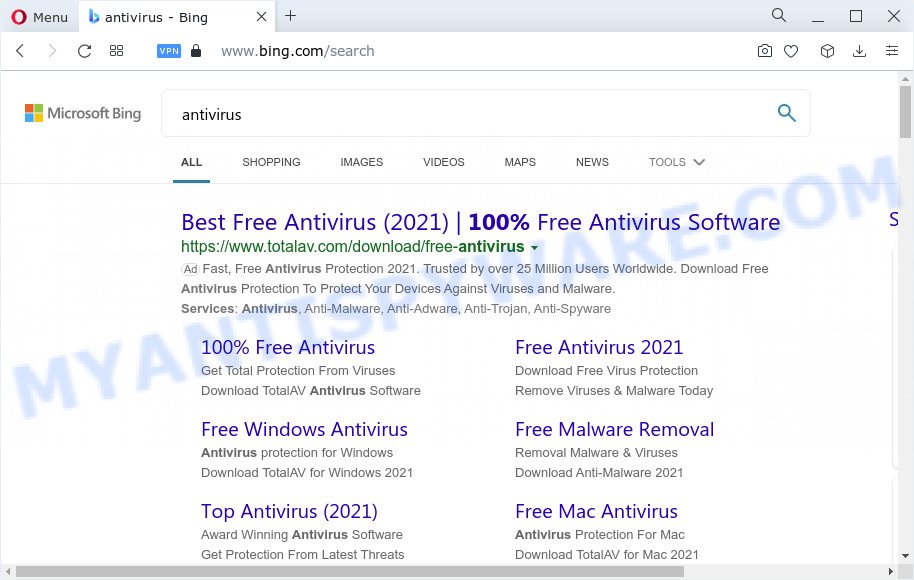
The Nok App browser hijacker will alter your web browser’s search provider so that all searches are sent through keysearchs.com that redirects to Bing, Yahoo or Google Custom Search engine which shows the search results for your query. The devs behind this browser hijacker are utilizing legitimate search provider as they may generate profit from the ads which are shown in the search results.
Another reason why you need to delete Nok App is its online data-tracking activity. It can collect personal info, including:
- IP addresses;
- URLs visited;
- search queries/terms;
- clicks on links and advertisements;
- web-browser version information.
If the Chrome, Mozilla Firefox, Microsoft Internet Explorer and Microsoft Edge have been hijacked by the Nok App hijacker, you must have finished the steps below. Once you have cleaned your computer by following our step-by-step instructions, make sure not to commit the same mistakes again in the future.
How can a browser hijacker get on your computer
PUPs and browser hijackers are bundled with some free programs. So always read carefully the installation screens, disclaimers, ‘Terms of Use’ and ‘Software license’ appearing during the install procedure. Additionally pay attention for bundled software which are being installed along with the main application. Ensure that you unchecked all of them! Also, use an ad blocking program that will help to stop malicious, misleading, illegitimate or untrustworthy web sites.
Threat Summary
| Name | Nok App |
| Type | search engine hijacker, browser hijacker, start page hijacker, PUP, redirect virus |
| Associated web-site | keysearchs.com |
| Affected Browser Settings | search engine, new tab URL, startpage |
| Distribution | shady pop-up ads, fake software updaters, free programs install packages |
| Symptoms | You experience tons of of unexpected advertisements. You keep getting redirected to unfamiliar web-pages. Your device starts automatically installing unexpected software. New web browser extensions suddenly added on your internet browser. Unexpected changes in your web browser like displaying new tabs you didn’t open. |
| Removal | Nok App removal guide |
How to remove Nok App from Chrome, Firefox, IE, Edge
In order to remove Nok App from the Edge, Firefox, Microsoft Internet Explorer and Chrome and set your preferred home page and search provider, you need to reset the browser settings. Additionally, you should look up for other suspicious entries, such as files, programs, browser extensions and shortcuts. However, if you want to delete Nok App easily, you should run reputable anti malware utility and let it do the job for you.
To remove Nok App, perform the following steps:
- Remove Nok App associated software by using MS Windows Control Panel
- Remove Nok App from internet browsers
- Automatic Removal of Nok App
- How to stop Nok App redirects
How to manually delete Nok App
The useful removal guide for the Nok App browser hijacker. The detailed procedure can be followed by anyone as it really does take you step-by-step. If you follow this process to remove Nok App browser hijacker let us know how you managed by sending us your comments please.
Remove Nok App associated software by using MS Windows Control Panel
First method for manual hijacker removal is to go into the MS Windows “Control Panel”, then “Uninstall a program” console. Take a look at the list of programs on your device and see if there are any questionable and unknown applications. If you see any, you need to delete them. Of course, before doing so, you can do an World Wide Web search to find details on the program. If it is a potentially unwanted program, adware or malware, you will likely find information that says so.
Make sure you have closed all browsers and other software. Next, remove any unknown and suspicious applications from your Control panel.
Windows 10, 8.1, 8
Now, click the Windows button, type “Control panel” in search and press Enter. Select “Programs and Features”, then “Uninstall a program”.

Look around the entire list of applications installed on your computer. Most likely, one of them is the Nok App hijacker. Select the dubious application or the program that name is not familiar to you and remove it.
Windows Vista, 7
From the “Start” menu in Microsoft Windows, select “Control Panel”. Under the “Programs” icon, select “Uninstall a program”.

Choose the suspicious or any unknown software, then click “Uninstall/Change” button to delete this unwanted program from your computer.
Windows XP
Click the “Start” button, select “Control Panel” option. Click on “Add/Remove Programs”.

Choose an undesired program, then click “Change/Remove” button. Follow the prompts.
Remove Nok App from internet browsers
If you’re still seeing Nok App that won’t go away, you might have malicious extensions installed on your web browser. Check your browser for unwanted addons using the steps below.
You can also try to remove Nok App hijacker by reset Google Chrome settings. |
If you are still experiencing problems with Nok App browser hijacker removal, you need to reset Firefox browser. |
Another solution to get rid of Nok App browser hijacker from IE is reset Internet Explorer settings. |
|
Automatic Removal of Nok App
Manual removal is not always as effective as you might think. Often, even the most experienced users can not completely get rid of browser hijacker from the infected computer. So, we suggest to scan your computer for any remaining malicious components with free browser hijacker removal software below.
Remove Nok App hijacker with Zemana Anti-Malware
Zemana AntiMalware highly recommended, because it can search for security threats such browser hijacker and adware which most ‘classic’ antivirus software fail to pick up on. Moreover, if you have any Nok App browser hijacker removal problems which cannot be fixed by this tool automatically, then Zemana Free provides 24X7 online assistance from the highly experienced support staff.
Now you can install and run Zemana AntiMalware (ZAM) to delete Nok App hijacker from your browser by following the steps below:
Click the link below to download Zemana Free installer called Zemana.AntiMalware.Setup on your computer. Save it on your Windows desktop or in any other place.
164806 downloads
Author: Zemana Ltd
Category: Security tools
Update: July 16, 2019
Start the setup file after it has been downloaded successfully and then follow the prompts to set up this tool on your personal computer.

During setup you can change certain settings, but we suggest you don’t make any changes to default settings.
When setup is complete, this malicious software removal utility will automatically start and update itself. You will see its main window as displayed on the image below.

Now click the “Scan” button to perform a system scan for the Nok App browser hijacker. A system scan can take anywhere from 5 to 30 minutes, depending on your personal computer. While the utility is scanning, you can see number of objects and files has already scanned.

When Zemana is complete scanning your personal computer, a list of all threats found is produced. Make sure all items have ‘checkmark’ and press “Next” button.

The Zemana will remove Nok App browser hijacker and move the selected items to the Quarantine. Once the procedure is finished, you can be prompted to restart your computer to make the change take effect.
Use Hitman Pro to delete Nok App from the PC system
Hitman Pro is a free portable program that scans your PC system for adware software, potentially unwanted applications and hijackers such as Nok App and allows delete them easily. Moreover, it will also help you remove any harmful web browser extensions and add-ons.
Please go to the following link to download HitmanPro. Save it on your Microsoft Windows desktop or in any other place.
Download and run Hitman Pro on your device. Once started, click “Next” button to begin checking your computer for the Nok App browser hijacker. This process can take some time, so please be patient. When a malicious software, adware software or PUPs are found, the count of the security threats will change accordingly. .

When that process is complete, HitmanPro will display a scan report.

Next, you need to press Next button.
It will open a prompt, click the “Activate free license” button to start the free 30 days trial to delete all malicious software found.
How to remove Nok App with MalwareBytes
You can remove Nok App hijacker automatically through the use of MalwareBytes Free. We recommend this free malware removal tool because it may easily get rid of browser hijacker, adware, PUPs and toolbars with all their components such as files, folders and registry entries.

MalwareBytes Anti Malware can be downloaded from the following link. Save it to your Desktop so that you can access the file easily.
327061 downloads
Author: Malwarebytes
Category: Security tools
Update: April 15, 2020
After downloading is finished, run it and follow the prompts. Once installed, the MalwareBytes will try to update itself and when this process is finished, press the “Scan” button to locate Nok App hijacker. This task can take some time, so please be patient. When a malware, adware or potentially unwanted software are found, the number of the security threats will change accordingly. Wait until the the scanning is done. Make sure all items have ‘checkmark’ and press “Quarantine” button.
The MalwareBytes is a free program that you can use to remove all detected folders, files, services, registry entries and so on. To learn more about this malicious software removal utility, we suggest you to read and follow the steps or the video guide below.
How to stop Nok App redirects
If you want to get rid of intrusive advertisements, internet browser redirects and pop ups, then install an ad blocking program like AdGuard. It can stop Nok App redirects, block unwanted advertisements, pop-ups and stop webpages from tracking your online activities when using the Internet Explorer, Microsoft Edge, Chrome and Mozilla Firefox. So, if you like surf the Internet, but you don’t like unwanted advertisements and want to protect your PC from harmful web pages, then the AdGuard is your best choice.
AdGuard can be downloaded from the following link. Save it on your Desktop.
26841 downloads
Version: 6.4
Author: © Adguard
Category: Security tools
Update: November 15, 2018
After downloading it, start the downloaded file. You will see the “Setup Wizard” screen as displayed below.

Follow the prompts. After the install is finished, you will see a window as displayed on the screen below.

You can click “Skip” to close the installation program and use the default settings, or click “Get Started” button to see an quick tutorial which will allow you get to know AdGuard better.
In most cases, the default settings are enough and you do not need to change anything. Each time, when you start your PC, AdGuard will start automatically and stop Nok App redirects, as well as block harmful and misleading webpages. For an overview of all the features of the application, or to change its settings you can simply double-click on the AdGuard icon, that is located on your desktop.
Finish words
Now your computer should be clean of the Nok App browser hijacker. We suggest that you keep AdGuard (to help you block unwanted pop-up advertisements and annoying harmful web pages) and Zemana (to periodically scan your personal computer for new malicious software, hijackers and adware). Make sure that you have all the Critical Updates recommended for Windows OS. Without regular updates you WILL NOT be protected when new browser hijackers, malicious applications and adware software are released.
If you are still having problems while trying to remove Nok App from your browser, then ask for help here.


















