What is Msgbrand.com?
Msgbrand.com is a website which developed to redirect users to various advertising web pages. Some of them can be questionable or misleading webpages. Some research has shown that users can be redirected to Msgbrand.com from malicious advertisements or by PUPs and Adware.
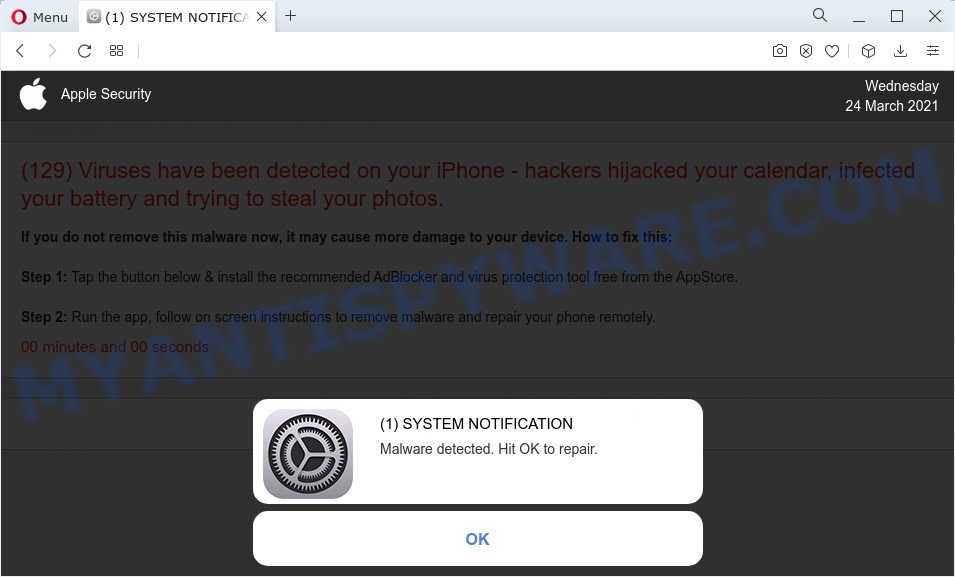
Msgbrand.com redirects to malicious and misleading web sites
What is Adware & How it works? Adware displays unwanted ads on your computer. Some of these advertisements are scams or fake ads developed to trick you. Even the harmless ads can become really irritating. Adware can be installed accidentally and without you knowing about it, when you open email attachments, install freeware.
The worst is, adware software be able to collect lots of your personal info (your ip address, what is a web-site you are viewing now, what you are looking for on the Web, which links you are clicking), which can later transfer to third parties.
Threat Summary
| Name | Msgbrand.com |
| Type | adware software, potentially unwanted application (PUA), pop up advertisements, pop up virus, popups |
| Symptoms |
|
| Removal | Msgbrand.com removal guide |
If the Msgbrand.com web site keeps popping up on the iPhone device screen and, after closing it, it appears again and again, then try the following simple steps to solve the problem: turn on pop-up blocker; turn on fraudulent website warnings; delete web browsing data. Below we will demonstrate how to do this.
Open the Apple device settings, then scroll down the list of settings to Safari, tap on it.
In the list of settings, find switches “Block Pop-ups” and “Fraudulent Website Warning”, check if they are enabled. If any of the switches are off, then it must be turned on. Having done this, scroll down the settings and tap “Advanced”.
On the Advanced settings screen, tap “Website Data”, scroll down the list of web-domains and tap “Remove All Website Data”.
How to remove Msgbrand.com from Mac computer (Adware removal guide)
The adware software is a form of malware that you might have difficulty in uninstalling it from your MAC OS. Thankfully, you’ve found the effective Msgbrand.com pop up ads removal tutorial in this post. Both the manual removal method and the automatic removal method will be provided below and you can just select the one that best for you. If you have any questions or need assist then type a comment below. Read this manual carefully, bookmark it or open this page on your smartphone, because you may need to shut down your browser or reboot your computer.
To remove Msgbrand.com, execute the steps below:
- Remove profiles created by Msgbrand.com
- Uninstall Adware associated software by using the Finder
- Remove Adware related files and folders
- Scan your Mac with MalwareBytes
- Remove Msgbrand.com from Safari, Chrome, Firefox
- Use AdBlocker to stop Msgbrand.com pop-ups
- Finish words
Remove profiles created by Msgbrand.com
Adware can make changes to the Mac system such as malicious changes to browser settings, and the addition of malicious system profiles. You need to check the system preferences, find and remove malicious profiles and ensure your settings are as you expect.
Click Apple menu ( ![]() ) > System Preferences.
) > System Preferences.

In System Preferences, select Profiles. if there is no Profiles in the list of preferences, that means there are no profiles installed on the Mac computer. If there is Profiles in the list, then click on it, then select a profile related to adware software.

To delete a malicious profile, click on the minus button ( – ) located at the bottom-left of the Profiles screen.
Uninstall Adware associated software by using the Finder
Check the list of installed applications on your Mac and uninstall all unknown and recently installed programs. If you see an unknown application with incorrect spelling or varying capital letters, it have most likely been installed by malicious software and you should clean it off first with malicious software removal tool like MalwareBytes AntiMalware (MBAM).

- Open the Finder.
- Click “Applications”.
- It will open a list of all software installed on the MAC OS.
- Scroll through the all list, and uninstall dubious and unknown applications. Pay maximum attention to the program you installed last.
- Drag the dubious program from the Applications folder to the Trash.
- Empty Trash.
Remove Adware related files and folders
Now you need to try to find Adware related files and folders, and then delete them manually. You need to look for these files in certain directories. To quickly open them, we recommend using the “Go to Folder…” command.
Click on the Finder icon. From the menu bar, select Go and click “Go to Folder…”. As a result, a small window opens that allows you to quickly open a specific directory.

Check for Adware generated files in the /Library/LaunchAgents folder

In the “Go to Folder…” window, type the following text and press Go:
/Library/LaunchAgents

This will open the contents of the “/Library/LaunchAgents” folder. Look carefully at it and pay special attention to recently created files, as well as files that have a suspicious name. Move all suspicious files to the Trash. A few examples of files: macsearch.plist, search.plist, com.machelper.plist, installapp.plist and . Most often, browser hijackers, potentially unwanted programs and adware software create several files with similar names.
Check for Adware generated files in the /Library/Application Support folder

In the “Go to Folder…” window, type the following text and press Go:
/Library/Application Support

This will open the contents of the “Application Support” folder. Look carefully at its contents, pay special attention to recently added/changed folder. Move all suspicious folders to the Trash.
Check for Adware generated files in the “~/Library/LaunchAgents” folder

In the “Go to Folder…” window, type the following text and press Go:
~/Library/LaunchAgents

Proceed in the same way as with the “/Library/LaunchAgents” and “/Library/Application Support” folders. Look for suspicious and recently added files. Move all suspicious files to the Trash.
Check for Adware generated files in the /Library/LaunchDaemons folder
In the “Go to Folder…” window, type the following text and press Go:
/Library/LaunchDaemons

Carefully browse the entire list of files and pay special attention to recently created files, as well as files that have a suspicious name. Move all suspicious files to the Trash. A few examples of files to be deleted: com.machelper.plist, com.search.plist, com.installapp.plist and com.macsearch.plist. In most cases, PUPs, adware software and browser hijackers create several files with similar names.
Scan your Mac with MalwareBytes
We suggest using MalwareBytes. You can download and install MalwareBytes Free to detect and delete Adware related applications from your Mac device. When installed and updated, the malware remover automatically detects and deletes all security threats exist on the machine.

- MalwareBytes Free can be downloaded from the following link. Save it on your MS Windows desktop.
Malwarebytes Anti-malware (Mac)
20943 downloads
Author: Malwarebytes
Category: Security tools
Update: September 10, 2020
- Once the download is finished, please close all apps and open windows on your MAC. Run the downloaded file. Follow the prompts.
- The MalwareBytes Free will start and open the main window.
- Further, click the “Scan” button to begin checking your MAC system for the adware responsible for Msgbrand.com pop up advertisements. A scan can take anywhere from 10 to 30 minutes, depending on the number of files on your computer and the speed of your Apple Mac. While the tool is scanning, you can see number of objects and files has already scanned.
- Once the system scan is complete, you can check all items found on your MAC OS.
- When you’re ready, click the “Remove Selected Items” button.
- Close the AntiMalware and continue with the next step.
Remove Msgbrand.com from Safari, Chrome, Firefox
Annoying Msgbrand.com pop-up ads or other symptoms of adware in your web-browser is a good reason to locate and remove malicious addons. This is an easy method to restore browsers settings and not lose any important information.
You can also try to delete Msgbrand.com ads by reset Chrome settings. |
If you are still experiencing problems with Msgbrand.com popup advertisements removal, you need to reset Mozilla Firefox browser. |
|
Use AdBlocker to stop Msgbrand.com pop-ups
We suggest to install an adblocker application which can block Msgbrand.com and other unwanted web sites. The ad-blocker utility like AdGuard is a application which basically removes advertising from the Net and stops access to malicious web sites. Moreover, security experts says that using ad blocker applications is necessary to stay safe when surfing the Internet.

- AdGuard can be downloaded from the following link. Save it on your MS Windows desktop.
AdGuard for Mac download
3752 downloads
Author: © Adguard
Category: Security tools
Update: January 17, 2018
- After the download is done, start the downloaded file. You will see the “Setup Wizard” program window. Follow the prompts.
- Once the installation is complete, click “Skip” to close the installation program and use the default settings, or click “Get Started” to see an quick tutorial which will assist you get to know AdGuard better.
- In most cases, the default settings are enough and you do not need to change anything. Each time, when you launch your Apple Mac, AdGuard will run automatically and stop unwanted advertisements, block Msgbrand.com, as well as other harmful or misleading web-sites.
Finish words
Now your MAC should be free of the adware software that causes multiple annoying pop ups. We suggest that you keep AdGuard (to help you block unwanted advertisements and intrusive harmful web-pages) and Zemana (to periodically scan your MAC OS for new adwares and other malicious software). Probably you are running an older version of Java or Adobe Flash Player. This can be a security risk, so download and install the latest version right now.
If you are still having problems while trying to get rid of Msgbrand.com pop up ads from the Chrome, Firefox and Safari, then ask for help here here.























