What is Pu6.biz?
According to cyber security professionals, Pu6.biz pop ups are a social engineering attack that is designed to lure you into subscribing push notifications from web-sites run by scammers. Although push notifications cannot harm you directly, scammers use them to display annoying advertisements, promote fake software, and encourage users to visit misleading web sites.
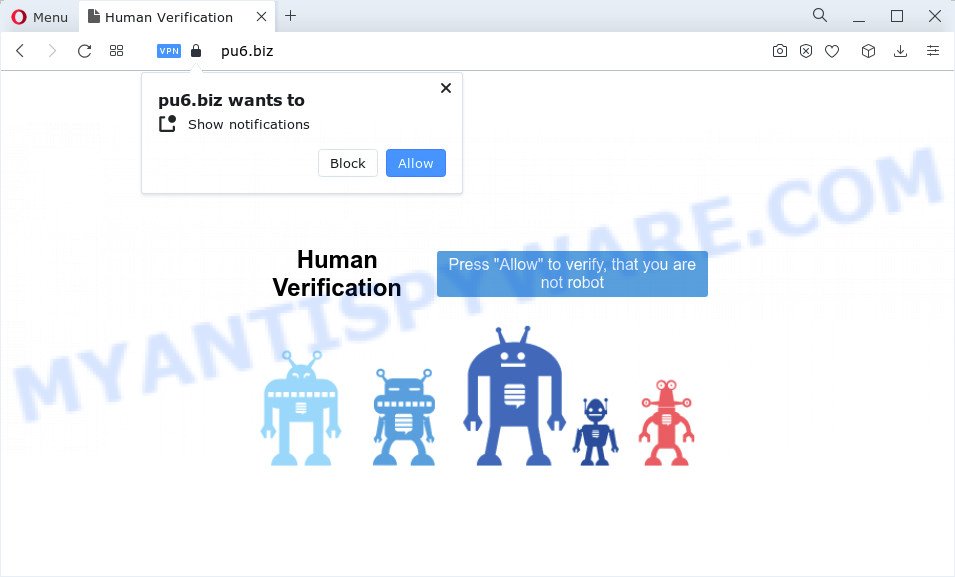
The Pu6.biz web site delivers a message stating that you should click ‘Allow’ button in order to download a file, enable Flash Player, access the content of the web page, watch a video, connect to the Internet, and so on. If you click on the ‘Allow’ button, this web-site gets your permission to send browser notifications in form of pop-up ads in the lower right corner of your screen.

If you started to receive notifications from Pu6.biz, then in order to get rid of them, you should open your internet browser settings and follow a few simple steps, which are described below. Once you disable Pu6.biz notifications in your web browser, you will never see any unwanted advertisements being displayed on your desktop.
Threat Summary
| Name | Pu6.biz pop up |
| Type | browser notification spam, spam push notifications, pop-up virus |
| Distribution | PUPs, adware software, dubious pop up advertisements, social engineering attack |
| Symptoms |
|
| Removal | Pu6.biz removal guide |
How did you get infected with Pu6.biz popups
Some research has shown that users can be redirected to Pu6.biz from suspicious advertisements or by potentially unwanted applications and adware. Adware software is something that you should be aware of even if you use Google Chrome or other modern browser. This is the name given to software that have been developed to show annoying ads and popup deals onto your internet browser screen. The reason for adware’s existence is to generate revenue for its developer.
Most of unwanted ads and pop ups come from internet browser toolbars and/or add-ons, BHOs (browser helper objects) and bundled applications. Most often, these items claim itself as software that improve your experience on the World Wide Web by providing a fast and interactive homepage or a search provider that does not track you. Remember, how to avoid the unwanted programs. Be cautious, run only reputable applications which download from reputable sources. NEVER install any unknown and suspicious programs.
We strongly suggest that you perform the few simple steps below which will allow you to remove Pu6.biz popups using the standard features of Windows and some proven freeware.
How to remove Pu6.biz popup advertisements from Chrome, Firefox, IE, Edge
The answer is right here on this web page. We have put together simplicity and efficiency. It will help you easily to free your computer of adware that causes Pu6.biz pop-ups in your internet browser. Moreover, you can choose manual or automatic removal method. If you are familiar with the personal computer then use manual removal, otherwise run the free antimalware tool developed specifically to remove adware. Of course, you can combine both methods. Certain of the steps will require you to reboot your computer or shut down this web-site. So, read this guide carefully, then bookmark this page or open it on your smartphone for later reference.
To remove Pu6.biz pop ups, perform the following steps:
- Manual Pu6.biz popup ads removal
- Automatic Removal of Pu6.biz pop-up ads
- Stop Pu6.biz ads
- Finish words
Manual Pu6.biz popup ads removal
In this section of the blog post, we have posted the steps that will allow to delete Pu6.biz pop-ups manually. Although compared to removal tools, this way loses in time, but you don’t need to install anything on your computer. It will be enough for you to follow the detailed guide with pictures. We tried to describe each step in detail, but if you realized that you might not be able to figure it out, or simply do not want to change the Windows and internet browser settings, then it’s better for you to run tools from trusted developers, which are listed below.
Uninstall newly added adware
It’s of primary importance to first identify and delete all PUPs, adware programs and hijackers through ‘Add/Remove Programs’ (Windows XP) or ‘Uninstall a program’ (Windows 10, 8, 7) section of your Microsoft Windows Control Panel.
Windows 10, 8.1, 8
Click the Microsoft Windows logo, and then press Search ![]() . Type ‘Control panel’and press Enter as displayed in the following example.
. Type ‘Control panel’and press Enter as displayed in the following example.

When the ‘Control Panel’ opens, click the ‘Uninstall a program’ link under Programs category like below.

Windows 7, Vista, XP
Open Start menu and choose the ‘Control Panel’ at right as displayed on the screen below.

Then go to ‘Add/Remove Programs’ or ‘Uninstall a program’ (MS Windows 7 or Vista) similar to the one below.

Carefully browse through the list of installed software and remove all questionable and unknown applications. We advise to press ‘Installed programs’ and even sorts all installed apps by date. After you have found anything suspicious that may be the adware software that causes multiple annoying pop ups or other potentially unwanted program (PUP), then choose this program and press ‘Uninstall’ in the upper part of the window. If the questionable application blocked from removal, then use Revo Uninstaller Freeware to fully remove it from your PC system.
Remove Pu6.biz notifications from internet browsers
If you have allowed the Pu6.biz notifications, you might notice that this webpage sending requests, and it can become annoying. To better control your PC, here’s how to remove Pu6.biz browser notifications from your browser.
Google Chrome:
- Just copy and paste the following text into the address bar of Chrome.
- chrome://settings/content/notifications
- Press Enter.
- Delete the Pu6.biz site and other dubious sites by clicking three vertical dots button next to each and selecting ‘Remove’.

Android:
- Tap ‘Settings’.
- Tap ‘Notifications’.
- Find and tap the browser which displays Pu6.biz push notifications advertisements.
- Locate Pu6.biz site, other dubious URLs and set the toggle button to ‘OFF’ on them one-by-one.

Mozilla Firefox:
- Click on ‘three bars’ button at the top right corner.
- In the drop-down menu select ‘Options’. In the left side select ‘Privacy & Security’.
- Scroll down to ‘Permissions’ and then to ‘Settings’ next to ‘Notifications’.
- Locate sites you down’t want to see notifications from (for example, Pu6.biz), click on drop-down menu next to each and select ‘Block’.
- Save changes.

Edge:
- Click the More button (it looks like three dots) in the right upper corner of the browser.
- Scroll down to ‘Settings’. In the menu on the left go to ‘Advanced’.
- Click ‘Manage permissions’ button, located beneath ‘Website permissions’.
- Disable the on switch for the Pu6.biz site.

Internet Explorer:
- Click the Gear button on the top right hand corner of the browser.
- When the drop-down menu appears, click on ‘Internet Options’.
- Select the ‘Privacy’ tab and click ‘Settings below ‘Pop-up Blocker’ section.
- Select the Pu6.biz domain and other suspicious URLs below and remove them one by one by clicking the ‘Remove’ button.

Safari:
- On the top menu select ‘Safari’, then ‘Preferences’.
- Open ‘Websites’ tab, then in the left menu click on ‘Notifications’.
- Find the Pu6.biz URL and select it, click the ‘Deny’ button.
Delete Pu6.biz ads from Internet Explorer
If you find that Internet Explorer internet browser settings such as newtab page, search provider by default and start page had been changed by adware related to the Pu6.biz popups, then you may revert back your settings, via the reset browser procedure.
First, open the Internet Explorer, then click ‘gear’ icon ![]() . It will display the Tools drop-down menu on the right part of the browser, then press the “Internet Options” as displayed on the image below.
. It will display the Tools drop-down menu on the right part of the browser, then press the “Internet Options” as displayed on the image below.

In the “Internet Options” screen, select the “Advanced” tab, then click the “Reset” button. The Internet Explorer will open the “Reset Internet Explorer settings” dialog box. Further, click the “Delete personal settings” check box to select it. Next, press the “Reset” button as displayed in the following example.

Once the task is done, click “Close” button. Close the Microsoft Internet Explorer and reboot your PC system for the changes to take effect. This step will help you to restore your internet browser’s newtab, default search engine and start page to default state.
Remove Pu6.biz pop up ads from Firefox
If the Firefox settings like start page, default search provider and newtab page have been changed by the adware, then resetting it to the default state can help. However, your saved bookmarks and passwords will not be lost. This will not affect your history, passwords, bookmarks, and other saved data.
First, run the Mozilla Firefox and click ![]() button. It will open the drop-down menu on the right-part of the web-browser. Further, click the Help button (
button. It will open the drop-down menu on the right-part of the web-browser. Further, click the Help button (![]() ) like below.
) like below.

In the Help menu, select the “Troubleshooting Information” option. Another way to open the “Troubleshooting Information” screen – type “about:support” in the browser adress bar and press Enter. It will open the “Troubleshooting Information” page such as the one below. In the upper-right corner of this screen, click the “Refresh Firefox” button.

It will open the confirmation dialog box. Further, press the “Refresh Firefox” button. The Mozilla Firefox will begin a procedure to fix your problems that caused by the Pu6.biz adware. After, it’s done, click the “Finish” button.
Remove Pu6.biz popup advertisements from Chrome
Reset Google Chrome settings can help you solve some problems caused by adware software and get rid of Pu6.biz ads from browser. This will also disable harmful extensions as well as clear cookies and site data. However, your themes, bookmarks, history, passwords, and web form auto-fill information will not be deleted.
Open the Google Chrome menu by clicking on the button in the form of three horizontal dotes (![]() ). It will display the drop-down menu. Choose More Tools, then click Extensions.
). It will display the drop-down menu. Choose More Tools, then click Extensions.
Carefully browse through the list of installed plugins. If the list has the addon labeled with “Installed by enterprise policy” or “Installed by your administrator”, then complete the following tutorial: Remove Google Chrome extensions installed by enterprise policy otherwise, just go to the step below.
Open the Google Chrome main menu again, press to “Settings” option.

Scroll down to the bottom of the page and click on the “Advanced” link. Now scroll down until the Reset settings section is visible, as shown in the figure below and press the “Reset settings to their original defaults” button.

Confirm your action, click the “Reset” button.
Automatic Removal of Pu6.biz pop-up ads
If you’re unsure how to remove Pu6.biz popup advertisements easily, consider using automatic adware removal software that listed below. It will identify the adware that cause popups and remove it from your device for free.
How to delete Pu6.biz pop ups with Zemana
Zemana AntiMalware is a complete package of anti-malware tools. Despite so many features, it does not reduce the performance of your computer. Zemana AntiMalware is able to remove almost all the forms of adware including Pu6.biz advertisements, browser hijackers, PUPs and malicious internet browser addons. Zemana Anti Malware has real-time protection that can defeat most malicious software. You can run Zemana with any other anti-virus without any conflicts.
Zemana can be downloaded from the following link. Save it on your MS Windows desktop or in any other place.
164806 downloads
Author: Zemana Ltd
Category: Security tools
Update: July 16, 2019
Once the download is done, close all programs and windows on your personal computer. Open a directory in which you saved it. Double-click on the icon that’s called Zemana.AntiMalware.Setup as displayed on the image below.
![]()
When the install starts, you will see the “Setup wizard” which will help you install Zemana Anti Malware (ZAM) on your personal computer.

Once setup is finished, you will see window as displayed in the following example.

Now click the “Scan” button to locate adware that causes multiple annoying pop ups. While the utility is checking, you can see number of objects and files has already scanned.

As the scanning ends, you can check all threats detected on your PC. Review the report and then click “Next” button.

The Zemana Free will start to remove adware related to the Pu6.biz popups.
Use Hitman Pro to get rid of Pu6.biz popup ads
Hitman Pro is a free program which created to remove malware, PUPs, browser hijackers and adware from your personal computer running MS Windows 10, 8, 7, XP (32-bit and 64-bit). It’ll help to identify and get rid of adware related to the Pu6.biz ads, including its files, folders and registry keys.
Please go to the following link to download the latest version of Hitman Pro for Microsoft Windows. Save it to your Desktop.
When downloading is finished, open the file location. You will see an icon like below.

Double click the Hitman Pro desktop icon. After the tool is started, you will see a screen like below.

Further, click “Next” button to perform a system scan for the adware software that causes Pu6.biz pop-up ads. This task can take quite a while, so please be patient. Once the scan is finished, HitmanPro will open a list of found items as displayed on the screen below.

Review the results once the tool has done the system scan. If you think an entry should not be quarantined, then uncheck it. Otherwise, simply click “Next” button. It will display a dialog box, press the “Activate free license” button.
Run MalwareBytes Free to get rid of Pu6.biz pop-up ads
If you are still having problems with the Pu6.biz popups — or just wish to scan your PC occasionally for adware and other malicious software — download MalwareBytes. It is free for home use, and identifies and deletes various undesired applications that attacks your computer or degrades PC system performance. MalwareBytes Anti-Malware (MBAM) can delete adware, PUPs as well as malicious software, including ransomware and trojans.

- Download MalwareBytes by clicking on the following link.
Malwarebytes Anti-malware
327062 downloads
Author: Malwarebytes
Category: Security tools
Update: April 15, 2020
- At the download page, click on the Download button. Your internet browser will show the “Save as” prompt. Please save it onto your Windows desktop.
- When downloading is done, please close all apps and open windows on your PC system. Double-click on the icon that’s called MBSetup.
- This will launch the Setup wizard of MalwareBytes onto your computer. Follow the prompts and do not make any changes to default settings.
- When the Setup wizard has finished installing, the MalwareBytes will launch and show the main window.
- Further, click the “Scan” button to find adware that causes Pu6.biz pop-up advertisements in your web browser. Depending on your PC system, the scan may take anywhere from a few minutes to close to an hour. While the tool is checking, you can see how many objects and files has already scanned.
- After the scan get completed, MalwareBytes Anti-Malware (MBAM) will open a screen that contains a list of malicious software that has been found.
- In order to remove all threats, simply press the “Quarantine” button. When that process is finished, you may be prompted to reboot the personal computer.
- Close the Anti-Malware and continue with the next step.
Video instruction, which reveals in detail the steps above.
Stop Pu6.biz ads
By installing an ad-blocking application like AdGuard, you are able to stop Pu6.biz, autoplaying video ads and get rid of a large number of distracting and unwanted ads on web sites.
Click the following link to download the latest version of AdGuard for MS Windows. Save it on your MS Windows desktop.
26841 downloads
Version: 6.4
Author: © Adguard
Category: Security tools
Update: November 15, 2018
After downloading it, double-click the downloaded file to start it. The “Setup Wizard” window will show up on the computer screen such as the one below.

Follow the prompts. AdGuard will then be installed and an icon will be placed on your desktop. A window will show up asking you to confirm that you want to see a quick guidance as displayed in the following example.

Click “Skip” button to close the window and use the default settings, or click “Get Started” to see an quick tutorial which will help you get to know AdGuard better.
Each time, when you launch your device, AdGuard will launch automatically and stop undesired advertisements, block Pu6.biz, as well as other harmful or misleading web pages. For an overview of all the features of the application, or to change its settings you can simply double-click on the AdGuard icon, which can be found on your desktop.
Finish words
Now your computer should be clean of the adware that causes multiple intrusive popups. We suggest that you keep Zemana Free (to periodically scan your device for new adwares and other malicious software) and AdGuard (to help you stop unwanted pop up ads and malicious web pages). Moreover, to prevent any adware, please stay clear of unknown and third party software, make sure that your antivirus program, turn on the option to search for potentially unwanted apps.
If you need more help with Pu6.biz pop-up ads related issues, go to here.


















