What is Search Monster?
The experienced security researchers have determined that Search Monster is a potentially unwanted program (PUP) belonging to the group of Browser hijackers. The aim of a browser hijacker is to earn advertising revenue. For example, a browser hijacker redirects the user’s homepage to the browser hijacker’s page that contains ads or sponsored links; a browser hijacker redirects the user web searches to a link the browser hijacker wants the user to see, rather than to legitimate search provider results. When the user clicks on ads in the search results, developers of browser hijackers gets paid. The browser hijackers creators can gather privacy information such as user browsing habits as well as browsing history and sell this information to third parties for marketing purposes.
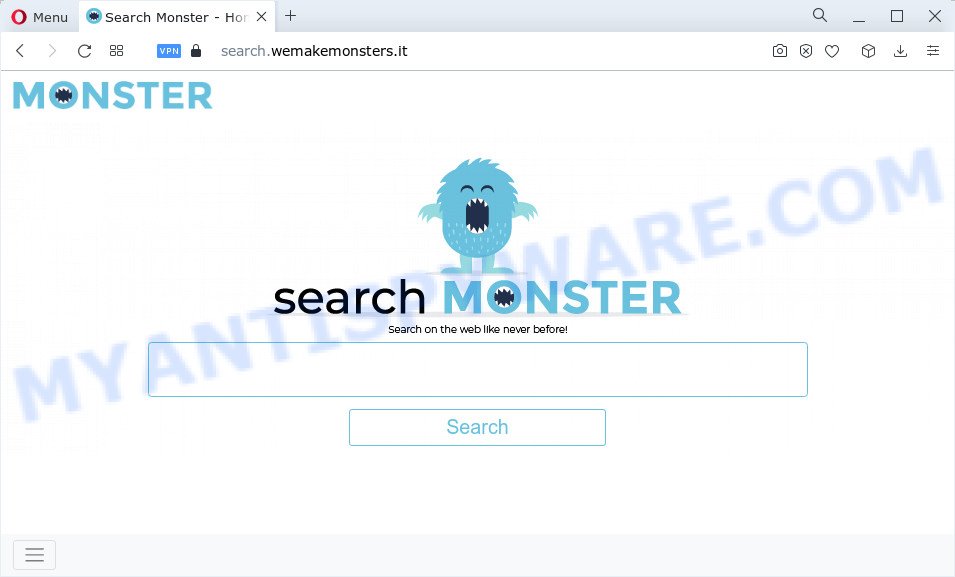
Most often, browser hijackers promote fake search providers by setting their address as the default search engine. In this case, the Search Monster browser hijacker installs search.wemakemonsters.it as a search engine. This means that users whose web-browser is infected with the browser hijacker are forced to visit search.wemakemonsters.it each time they search in the Internet, open a new window or tab. And since search.wemakemonsters.it is not a real search engine and does not have the ability to find the information users need, this web-page redirects the user’s browser to the Yahoo search engine. To make it difficult for the user to restore browser settings and remove the redirect, Search Monster adds the “Managed by your organization” feature to Chrome web-browsers.
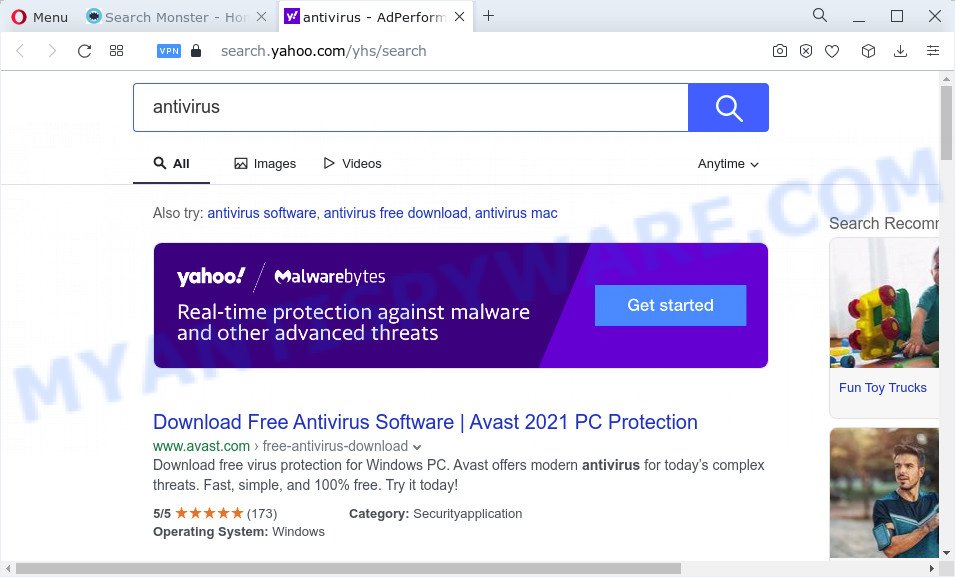
As well as unwanted internet browser redirects to search.wemakemonsters.it, the hijacker may gather your Web browsing activity by saving Internet Service Provider (ISP), URLs visited, webpages visited, cookie information, IP addresses and internet browser version and type. Such kind of behavior can lead to serious security problems or sensitive info theft. This is another reason why Search Monster should be deleted without a wait.
How can a browser hijacker get on your PC
Potentially unwanted programs and browser hijackers such as Search Monster come from internet browser toolbars, internet browser extensions, BHOs (browser helper objects) and bundled applications. In many cases, these items claim itself as applications which improve your experience on the World Wide Web by providing a fast and interactive startpage or a search engine that does not track you. Remember, how to avoid the unwanted applications. Be cautious, launch only reputable apps which download from reputable sources. NEVER install an unknown and suspicious program.
Threat Summary
| Name | Search Monster |
| Type | start page hijacker, search engine hijacker, redirect virus, PUP, browser hijacker |
| Associated web-domains | search.wemakemonsters.it |
| Affected Browser Settings | homepage, search provider, new tab page URL |
| Distribution | shady popup ads, free programs setup packages, fake software updaters |
| Symptoms | Ads appear in places they shouldn’t be. When you go to a webpage, you’re automatically re-directed to another web site that you do not intend to visit. Your PC system starts automatically installing unwanted apps. Unexpected internet browser plugins or toolbar keep coming back. Unwanted changes in your browser such as displaying new tabs you didn’t open. |
| Removal | Search Monster removal guide |
How to remove Search Monster from Windows 10 (8, 7, XP)
Without a doubt, the browser hijacker is harmful to your personal computer. So you need to quickly and completely get rid of this malicious software. To get rid of this hijacker, you can use the manual removal guidance which are given below or free malware removal tools like Zemana, MalwareBytes Anti Malware or Hitman Pro (all are free). We suggest you use automatic removal method which will help you to remove Search Monster hijacker easily and safely. Manual removal is best used only if you’re well versed in PC system or in the case where hijacker is not removed automatically. Some of the steps below will require you to shut down this webpage. So, please read the step-by-step instructions carefully, after that bookmark it or open it on your smartphone for later reference.
To remove Search Monster, complete the steps below:
- How to manually remove Search Monster
- Automatic Removal of Search Monster
- How to stop Search Monster redirects
How to manually remove Search Monster
The useful removal guidance for the browser hijacker. The detailed procedure can be followed by anyone as it really does take you step-by-step. If you follow this process to remove Search Monster let us know how you managed by sending us your comments please.
Uninstall Search Monster related apps through the Control Panel of your PC system
First of all, check the list of installed apps on your computer and uninstall all unknown and recently installed software. If you see an unknown application with incorrect spelling or varying capital letters, it have most likely been installed by malicious software and you should clean it off first with malware removal utility like Zemana Anti-malware.
Make sure you have closed all browsers and other applications. Next, delete any unwanted and suspicious software from your Control panel.
Windows 10, 8.1, 8
Now, click the Windows button, type “Control panel” in search and press Enter. Choose “Programs and Features”, then “Uninstall a program”.

Look around the entire list of software installed on your PC. Most probably, one of them is the Search Monster hijacker. Choose the dubious program or the program that name is not familiar to you and delete it.
Windows Vista, 7
From the “Start” menu in Windows, select “Control Panel”. Under the “Programs” icon, select “Uninstall a program”.

Choose the suspicious or any unknown applications, then click “Uninstall/Change” button to delete this unwanted program from your computer.
Windows XP
Click the “Start” button, select “Control Panel” option. Click on “Add/Remove Programs”.

Choose an unwanted program, then click “Change/Remove” button. Follow the prompts.
Remove Search Monster hijacker from browsers
Remove unwanted extensions is a easy solution to delete Search Monster hijacker and return web-browser’s settings that have been modified by hijacker.
You can also try to remove Search Monster hijacker by reset Google Chrome settings. |
If you are still experiencing problems with Search Monster browser hijacker removal, you need to reset Mozilla Firefox browser. |
Another way to get rid of Search Monster hijacker from IE is reset Internet Explorer settings. |
|
Automatic Removal of Search Monster
Spyware, adware software, PUPs and hijackers can be difficult to delete manually. Do not try to remove this applications without the help of malicious software removal utilities. In order to fully get rid of Search Monster from your PC, use professionally designed tools like Zemana Anti Malware, MalwareBytes and Hitman Pro.
Remove Search Monster browser hijacker with Zemana
Zemana Free is a lightweight utility which created to use alongside your antivirus software, detecting and uninstalling malware, adware software and PUPs that other programs miss. Zemana Free is easy to use, fast, does not use many resources and have great detection and removal rates.

- Visit the following page to download Zemana Free. Save it on your MS Windows desktop.
Zemana AntiMalware
164806 downloads
Author: Zemana Ltd
Category: Security tools
Update: July 16, 2019
- At the download page, click on the Download button. Your web-browser will display the “Save as” dialog box. Please save it onto your Windows desktop.
- When downloading is complete, please close all programs and open windows on your PC. Next, start a file named Zemana.AntiMalware.Setup.
- This will start the “Setup wizard” of Zemana AntiMalware onto your PC system. Follow the prompts and don’t make any changes to default settings.
- When the Setup wizard has finished installing, the Zemana Free will run and show the main window.
- Further, click the “Scan” button for checking your PC for the Search Monster hijacker. Depending on your device, the scan may take anywhere from a few minutes to close to an hour. When a malicious software, adware or potentially unwanted apps are found, the count of the security threats will change accordingly. Wait until the the checking is complete.
- After the scanning is done, the results are displayed in the scan report.
- When you are ready, press the “Next” button. The tool will remove Search Monster browser hijacker. When disinfection is finished, you may be prompted to restart the PC system.
- Close the Zemana Anti Malware and continue with the next step.
Get rid of Search Monster browser hijacker and malicious extensions with HitmanPro
HitmanPro is a free utility which can look for Search Monster browser hijacker. It is not always easy to locate all the junk programs that your PC might have picked up on the Net. HitmanPro will scan for the adware, browser hijackers and other malware you need to uninstall.

- Visit the page linked below to download HitmanPro. Save it to your Desktop.
- When the download is done, double click the HitmanPro icon. Once this utility is started, click “Next” button to perform a system scan for the Search Monster hijacker. A scan can take anywhere from 10 to 30 minutes, depending on the number of files on your personal computer and the speed of your computer. While the HitmanPro is checking, you may see how many objects it has identified either as being malicious software.
- When the scanning is complete, a list of all items detected is produced. Make sure all items have ‘checkmark’ and click “Next” button. Now click the “Activate free license” button to begin the free 30 days trial to remove all malicious software found.
Delete Search Monster browser hijacker with MalwareBytes
We suggest using the MalwareBytes Anti-Malware. You can download and install MalwareBytes AntiMalware to find and delete Search Monster hijacker from your computer. When installed and updated, this free malicious software remover automatically detects and removes all threats exist on the personal computer.

- First, please go to the link below, then press the ‘Download’ button in order to download the latest version of MalwareBytes Anti Malware (MBAM).
Malwarebytes Anti-malware
327060 downloads
Author: Malwarebytes
Category: Security tools
Update: April 15, 2020
- At the download page, click on the Download button. Your web-browser will show the “Save as” dialog box. Please save it onto your Windows desktop.
- When the downloading process is complete, please close all apps and open windows on your computer. Double-click on the icon that’s named MBSetup.
- This will launch the Setup wizard of MalwareBytes Anti Malware onto your computer. Follow the prompts and don’t make any changes to default settings.
- When the Setup wizard has finished installing, the MalwareBytes will run and show the main window.
- Further, click the “Scan” button . MalwareBytes program will scan through the whole PC system for the Search Monster hijacker.
- After finished, it will open the Scan Results.
- All detected items will be marked. You can remove them all by simply click the “Quarantine” button. After that process is complete, you may be prompted to reboot the personal computer.
- Close the Anti Malware and continue with the next step.
Video instruction, which reveals in detail the steps above.
How to stop Search Monster redirects
To put it simply, you need to use an ad-blocker tool (AdGuard, for example). It will stop and protect you from any unwanted web-sites, annoying ads and popups. To be able to do that, the ad-blocker program uses a list of filters. Each filter is a rule that describes a malicious web page, an advertising content, a banner and others. The ad-blocking program automatically uses these filters, depending on the websites you’re visiting.
Visit the page linked below to download AdGuard. Save it on your MS Windows desktop.
26841 downloads
Version: 6.4
Author: © Adguard
Category: Security tools
Update: November 15, 2018
After downloading it, double-click the downloaded file to launch it. The “Setup Wizard” window will show up on the computer screen like below.

Follow the prompts. AdGuard will then be installed and an icon will be placed on your desktop. A window will show up asking you to confirm that you want to see a quick instructions as displayed on the image below.

Click “Skip” button to close the window and use the default settings, or click “Get Started” to see an quick tutorial that will help you get to know AdGuard better.
Each time, when you launch your PC system, AdGuard will launch automatically and stop Search Monster redirects, as well as block malicious or misleading websites. For an overview of all the features of the program, or to change its settings you can simply double-click on the AdGuard icon, that can be found on your desktop.
To sum up
Once you’ve finished the step-by-step guide outlined above, your computer should be free from the Search Monster browser hijacker and other unwanted software. The Internet Explorer, Chrome, Firefox and Microsoft Edge will no longer display the search.wemakemonsters.it website. Unfortunately, if the tutorial does not help you, then you have caught a new hijacker, and then the best way – ask for help here.


















