What is Ablotadom.com?
Ablotadom.com is a deceptive web-page that tries to fool computer users into subscribing to push notifications from web-sites run by scammers. The push notifications will essentially be advertisements for ‘free’ online games, giveaway scams, questionable internet browser addons, adult websites, and adware software bundles.
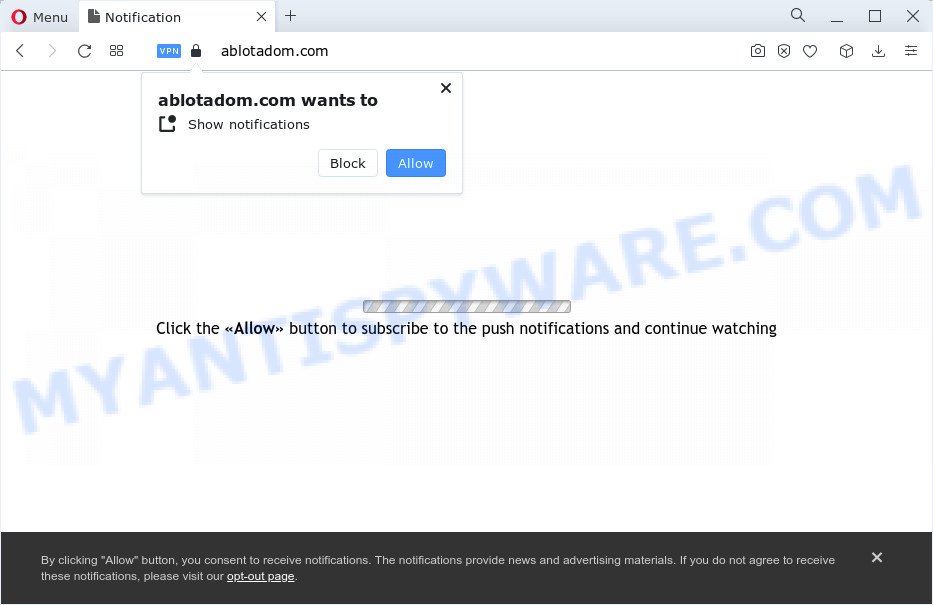
Ablotadom.com claims that you need to subscribe to its notifications in order to download a file, connect to the Internet, watch a video, enable Flash Player, access the content of the web page, and so on. Once enabled, the Ablotadom.com notifications will start popping up in the right bottom corner of your desktop randomly and spam the user with unwanted advertisements.

To end this intrusive behavior and delete Ablotadom.com notifications, you need to modify browser settings that got altered by adware. For that, perform the simple steps below. After disabling Ablotadom.com notifications, unwanted pop-ups advertisements will no longer appear on your desktop.
Threat Summary
| Name | Ablotadom.com pop up |
| Type | spam push notifications, browser notification spam, pop-up virus |
| Distribution | dubious pop-up ads, potentially unwanted programs, social engineering attack, adware software |
| Symptoms |
|
| Removal | Ablotadom.com removal guide |
Where the Ablotadom.com popups comes from
Some research has shown that users can be redirected to Ablotadom.com from malicious advertisements or by PUPs and adware. Adware software is type of malware that shows unwanted ads on a computer, redirects search results to advertising web pages and gathers user info for marketing purposes. Adware software can show banner advertisements, full-screen ads, pop ups, videos, or other varieties of online ads. These annoying advertisements eat personal computer resources and slow down your device performance.
The majority of adware come together with free software or even paid apps which Internet users can easily download online. The setup files of such apps, most commonly, clearly display that they will install third-party software. The option is given to users to block the installation of any bundled applications. So, in order to avoid the installation of any adware: read all disclaimers and install screens very carefully, select only Custom or Advanced install type and reject all optional programs in which you are unsure.
How to remove Ablotadom.com pop up ads (removal guide)
We are presenting various solutions to delete Ablotadom.com ads from the Firefox, Google Chrome, IE and Edge using only internal Microsoft Windows functions. Most of adware and potentially unwanted software can be removed through these processes. If these steps does not help to delete Ablotadom.com pop-ups, then it’s better to use a free malware removal utilities linked below.
To remove Ablotadom.com pop ups, perform the steps below:
- How to manually remove Ablotadom.com
- Automatic Removal of Ablotadom.com popup advertisements
- Use AdBlocker to stop Ablotadom.com pop-ups and stay safe online
- To sum up
How to manually remove Ablotadom.com
In this section of the article, we have posted the steps that will help to get rid of Ablotadom.com pop-ups manually. Although compared to removal utilities, this way loses in time, but you don’t need to install anything on your device. It will be enough for you to follow the detailed tutorial with images. We tried to describe each step in detail, but if you realized that you might not be able to figure it out, or simply do not want to change the MS Windows and web browser settings, then it’s better for you to run tools from trusted developers, which are listed below.
Uninstall newly installed potentially unwanted apps
The process of adware removal is generally the same across all versions of MS Windows OS from 10 to XP. To start with, it’s necessary to check the list of installed software on your computer and uninstall all unused, unknown and suspicious programs.
- If you are using Windows 8, 8.1 or 10 then click Windows button, next click Search. Type “Control panel”and press Enter.
- If you are using Windows XP, Vista, 7, then click “Start” button and press “Control Panel”.
- It will show the Windows Control Panel.
- Further, press “Uninstall a program” under Programs category.
- It will open a list of all apps installed on the personal computer.
- Scroll through the all list, and uninstall questionable and unknown software. To quickly find the latest installed software, we recommend sort software by date.
See more details in the video guidance below.
Remove Ablotadom.com notifications from web browsers
If you’re getting push notifications from the Ablotadom.com or another intrusive web-site, you will have previously pressed the ‘Allow’ button. Below we’ll teach you how to turn them off.
Google Chrome:
- In the right upper corner of the browser window, click on ‘three vertical dots’, and this will open up the main menu on Google Chrome.
- Select ‘Settings’. Then, scroll down to the bottom where it says ‘Advanced’.
- At the ‘Privacy and Security’ section click ‘Site settings’.
- Go to Notifications settings.
- Click ‘three dots’ button on the right hand side of Ablotadom.com URL or other rogue notifications and click ‘Remove’.

Android:
- Open Google Chrome.
- In the top right corner of the screen, tap on Chrome’s main menu button, represented by three vertical dots.
- In the menu tap ‘Settings’, scroll down to ‘Advanced’.
- In the ‘Site Settings’, tap on ‘Notifications’, find the Ablotadom.com site and tap on it.
- Tap the ‘Clean & Reset’ button and confirm.

Mozilla Firefox:
- In the right upper corner of the browser window, click on the three bars to expand the Main menu.
- Go to ‘Options’, and Select ‘Privacy & Security’ on the left side of the window.
- Scroll down to the ‘Permissions’ section and click the ‘Settings’ button next to ‘Notifications’.
- Find sites you down’t want to see notifications from (for example, Ablotadom.com), click on drop-down menu next to each and select ‘Block’.
- Save changes.

Edge:
- Click the More button (it looks like three dots) in the top right corner of the Edge.
- Scroll down, find and click ‘Settings’. In the left side select ‘Advanced’.
- Click ‘Manage permissions’ button, located beneath ‘Website permissions’.
- Right-click the Ablotadom.com URL. Click ‘Delete’.

Internet Explorer:
- In the right upper corner of the browser, click on the gear icon (menu button).
- Go to ‘Internet Options’ in the menu.
- Click on the ‘Privacy’ tab and select ‘Settings’ in the pop-up blockers section.
- Find the Ablotadom.com URL and click the ‘Remove’ button to remove the site.

Safari:
- Click ‘Safari’ button on the left upper corner of the screen and select ‘Preferences’.
- Open ‘Websites’ tab, then in the left menu click on ‘Notifications’.
- Locate the Ablotadom.com and select it, click the ‘Deny’ button.
Delete Ablotadom.com pop ups from IE
By resetting Internet Explorer web-browser you revert back your web-browser settings to its default state. This is good initial when troubleshooting problems that might have been caused by adware software which cause annoying Ablotadom.com ads.
First, run the Internet Explorer, then click ‘gear’ icon ![]() . It will display the Tools drop-down menu on the right part of the browser, then press the “Internet Options” as on the image below.
. It will display the Tools drop-down menu on the right part of the browser, then press the “Internet Options” as on the image below.

In the “Internet Options” screen, select the “Advanced” tab, then click the “Reset” button. The IE will open the “Reset Internet Explorer settings” prompt. Further, press the “Delete personal settings” check box to select it. Next, press the “Reset” button like below.

After the task is complete, click “Close” button. Close the Internet Explorer and restart your computer for the changes to take effect. This step will help you to restore your web-browser’s newtab, search engine by default and homepage to default state.
Remove Ablotadom.com advertisements from Google Chrome
This step will show you how to reset Chrome browser settings to default values. This can remove Ablotadom.com pop-up advertisements and fix some surfing issues, especially after adware infection. Essential information such as bookmarks, browsing history, passwords, cookies, auto-fill data and personal dictionaries will not be removed.
First run the Google Chrome. Next, click the button in the form of three horizontal dots (![]() ).
).
It will show the Google Chrome menu. Select More Tools, then press Extensions. Carefully browse through the list of installed extensions. If the list has the addon signed with “Installed by enterprise policy” or “Installed by your administrator”, then complete the following steps: Remove Google Chrome extensions installed by enterprise policy.
Open the Chrome menu once again. Further, press the option named “Settings”.

The web-browser will display the settings screen. Another method to open the Chrome’s settings – type chrome://settings in the web browser adress bar and press Enter
Scroll down to the bottom of the page and click the “Advanced” link. Now scroll down until the “Reset” section is visible, as shown on the screen below and click the “Reset settings to their original defaults” button.

The Google Chrome will show the confirmation dialog box as shown on the screen below.

You need to confirm your action, click the “Reset” button. The browser will start the process of cleaning. When it is complete, the browser’s settings including new tab page, home page and default search engine back to the values which have been when the Chrome was first installed on your computer.
Delete Ablotadom.com advertisements from Firefox
The Firefox reset will remove redirects to intrusive Ablotadom.com web site, modified preferences, extensions and security settings. When using the reset feature, your personal information like passwords, bookmarks, browsing history and web form auto-fill data will be saved.
First, launch the Firefox. Next, click the button in the form of three horizontal stripes (![]() ). It will open the drop-down menu. Next, click the Help button (
). It will open the drop-down menu. Next, click the Help button (![]() ).
).

In the Help menu click the “Troubleshooting Information”. In the upper-right corner of the “Troubleshooting Information” page click on “Refresh Firefox” button like below.

Confirm your action, press the “Refresh Firefox”.
Automatic Removal of Ablotadom.com popup advertisements
If you’re not expert at computer technology, then all your attempts to remove Ablotadom.com ads by completing the manual steps above might result in failure. To find and remove all of the adware related files and registry entries that keep this adware software on your PC system, use free anti-malware software such as Zemana Anti-Malware (ZAM), MalwareBytes and Hitman Pro from our list below.
Get rid of Ablotadom.com popups with Zemana Free
Zemana Anti Malware highly recommended, because it can scan for security threats such adware and malware which most ‘classic’ antivirus apps fail to pick up on. Moreover, if you have any Ablotadom.com ads removal problems which cannot be fixed by this tool automatically, then Zemana Anti-Malware (ZAM) provides 24X7 online assistance from the highly experienced support staff.
First, please go to the following link, then click the ‘Download’ button in order to download the latest version of Zemana.
164823 downloads
Author: Zemana Ltd
Category: Security tools
Update: July 16, 2019
When the download is finished, close all software and windows on your computer. Double-click the set up file called Zemana.AntiMalware.Setup. If the “User Account Control” dialog box pops up like the one below, click the “Yes” button.

It will open the “Setup wizard” that will help you install Zemana on your PC system. Follow the prompts and do not make any changes to default settings.

Once setup is done successfully, Zemana Free will automatically start and you can see its main screen as shown on the image below.

Now click the “Scan” button . Zemana AntiMalware (ZAM) program will scan through the whole PC for the adware which causes intrusive Ablotadom.com advertisements. Depending on your PC system, the scan may take anywhere from a few minutes to close to an hour. When a threat is found, the number of the security threats will change accordingly.

After the scanning is complete, it will show the Scan Results. Review the results once the utility has complete the system scan. If you think an entry should not be quarantined, then uncheck it. Otherwise, simply click “Next” button. The Zemana will remove adware that cause pop-ups. After disinfection is finished, you may be prompted to restart the personal computer.
Remove Ablotadom.com pop ups from internet browsers with Hitman Pro
All-in-all, HitmanPro is a fantastic tool to clean your computer from any unwanted programs such as adware software which cause pop-ups. The Hitman Pro is portable program that meaning, you don’t need to install it to run it. HitmanPro is compatible with all versions of MS Windows operating system from MS Windows XP to Windows 10. Both 64-bit and 32-bit systems are supported.
Hitman Pro can be downloaded from the following link. Save it to your Desktop.
When the downloading process is finished, open the file location. You will see an icon like below.

Double click the Hitman Pro desktop icon. Once the tool is started, you will see a screen such as the one below.

Further, click “Next” button . HitmanPro program will scan through the whole personal computer for the adware that causes multiple annoying pop-ups. When that process is finished, the results are displayed in the scan report as shown on the screen below.

Make sure all items have ‘checkmark’ and press “Next” button. It will show a prompt, click the “Activate free license” button.
Run MalwareBytes Free to remove Ablotadom.com popups
You can delete Ablotadom.com pop ups automatically with a help of MalwareBytes Anti Malware. We suggest this free malware removal tool because it may easily remove browser hijackers, adware, PUPs and toolbars with all their components such as files, folders and registry entries.
Download MalwareBytes Anti Malware (MBAM) from the link below. Save it on your Windows desktop or in any other place.
327086 downloads
Author: Malwarebytes
Category: Security tools
Update: April 15, 2020
When the download is done, close all software and windows on your computer. Double-click the setup file named MBSetup. If the “User Account Control” prompt pops up as displayed on the screen below, click the “Yes” button.

It will open the Setup wizard that will help you install MalwareBytes Anti-Malware (MBAM) on your personal computer. Follow the prompts and don’t make any changes to default settings.

Once install is complete successfully, click “Get Started” button. MalwareBytes Anti Malware (MBAM) will automatically start and you can see its main screen like below.

Now click the “Scan” button to perform a system scan with this utility for the adware that causes Ablotadom.com popups. A scan may take anywhere from 10 to 30 minutes, depending on the number of files on your PC and the speed of your computer. While the MalwareBytes Free is checking, you can see how many objects it has identified either as being malicious software.

Once finished, MalwareBytes will display a list of detected threats. Review the scan results and then click “Quarantine” button. The MalwareBytes AntiMalware (MBAM) will remove adware that causes annoying Ablotadom.com popup advertisements and move the selected threats to the program’s quarantine. After disinfection is complete, you may be prompted to restart the personal computer.

We suggest you look at the following video, which completely explains the procedure of using the MalwareBytes Anti-Malware (MBAM) to remove adware software, hijacker and other malicious software.
Use AdBlocker to stop Ablotadom.com pop-ups and stay safe online
It’s important to run ad blocking software like AdGuard to protect your personal computer from harmful web sites. Most security experts says that it is okay to stop advertisements. You should do so just to stay safe! And, of course, the AdGuard can to block Ablotadom.com and other unwanted web sites.
Visit the page linked below to download AdGuard. Save it on your MS Windows desktop.
26850 downloads
Version: 6.4
Author: © Adguard
Category: Security tools
Update: November 15, 2018
After downloading is finished, double-click the downloaded file to run it. The “Setup Wizard” window will show up on the computer screen as shown in the following example.

Follow the prompts. AdGuard will then be installed and an icon will be placed on your desktop. A window will show up asking you to confirm that you want to see a quick instructions as displayed in the figure below.

Press “Skip” button to close the window and use the default settings, or press “Get Started” to see an quick tutorial that will assist you get to know AdGuard better.
Each time, when you start your computer, AdGuard will start automatically and stop unwanted advertisements, block Ablotadom.com, as well as other harmful or misleading web-sites. For an overview of all the features of the application, or to change its settings you can simply double-click on the AdGuard icon, that can be found on your desktop.
To sum up
Now your personal computer should be free of the adware software that causes Ablotadom.com pop-up advertisements in your web browser. We suggest that you keep Zemana (to periodically scan your personal computer for new adwares and other malware) and AdGuard (to help you stop annoying advertisements and harmful web pages). Moreover, to prevent any adware software, please stay clear of unknown and third party software, make sure that your antivirus application, turn on the option to detect PUPs.
If you need more help with Ablotadom.com pop up advertisements related issues, go to here.



















