What is Delivertokions.me?
Delivertokions.me pop ups are a social engineering attack that is designed to fool you and other unsuspecting victims into subscribing to push notifications. Although push notifications cannot harm you directly, scammers use them to display annoying advertisements, promote fake software, and encourage users to visit unsafe webpages.
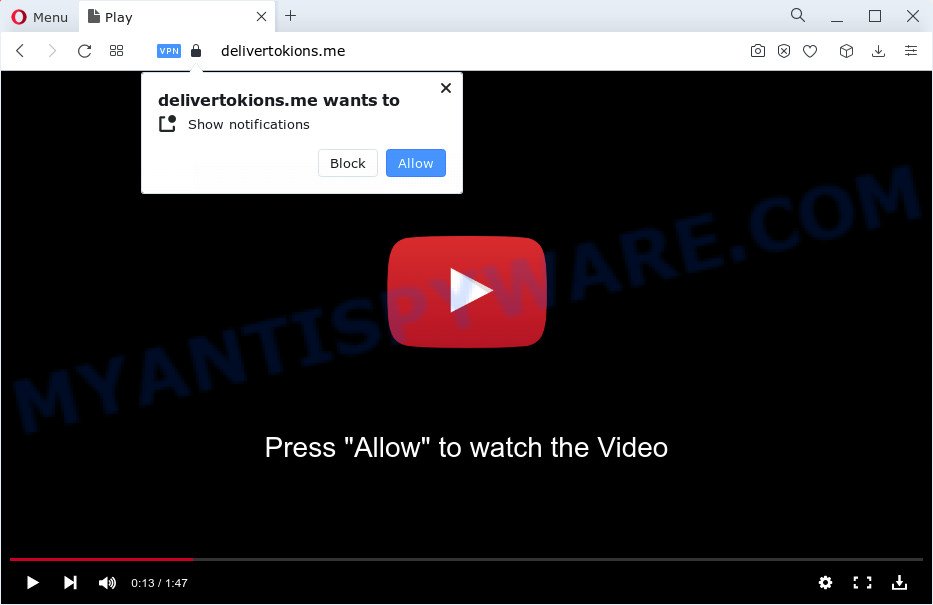
The Delivertokions.me website states that clicking ‘Allow’ is necessary to enable Flash Player, connect to the Internet, access the content of the website, download a file, watch a video, and so on. Once enabled, the Delivertokions.me notifications will start popping up in the right bottom corner of the desktop randomly and spam you with annoying adverts.

To end this intrusive behavior and remove Delivertokions.me notifications, you need to modify browser settings that got changed by adware software. For that, follow the simple steps below. Once you disable Delivertokions.me notifications in your web-browser, you will never see any unwanted ads being displayed on your desktop.
Threat Summary
| Name | Delivertokions.me pop-up |
| Type | browser notification spam, spam push notifications, pop-up virus |
| Distribution | dubious pop-up advertisements, adware software, PUPs, social engineering attack |
| Symptoms |
|
| Removal | Delivertokions.me removal guide |
How did you get infected with Delivertokions.me pop-ups
These Delivertokions.me pop ups are caused by malicious ads on the web-sites you visit or adware. Adware is short for ‘ad supported’ software. Adware presents unwanted ads that appear in unclosable windows or sponsored links on web-browser. In order to show unwanted ads as often as possible adware can modify your web browser settings. You may even find that your PC system settings are changed without your conscious permission. The creators of adware do so in order to make revenue via third-party ad network. Thus every your click on the adverts makes revenue for them.
Adware usually is bundled with another application in the same setup file. The risk of this is especially high for the various free programs downloaded from the Internet. The developers of the programs are hoping that users will use the quick setup option, that is simply to click the Next button, without paying attention to the information on the screen and do not carefully considering every step of the installation procedure. Thus, adware can infiltrate your computer without your knowledge. Therefore, it is very important to read everything that the program says during setup, including the ‘Terms of Use’ and ‘Software license’. Use only the Manual, Custom or Advanced setup type. This method will help you to disable all optional and unwanted software and components.
To find out how to remove Delivertokions.me ads, we advise to read the step-by-step instructions added to this blog post below. The tutorial was prepared by experienced security professionals who discovered a method to remove the annoying adware out of the PC.
How to remove Delivertokions.me ads (removal tutorial)
To remove Delivertokions.me ads from your personal computer, you must delete all suspicious software and every component that could be related to the adware. Besides, to restore your web-browser start page, new tab and search engine by default, you should reset the affected web browsers. As soon as you are complete with Delivertokions.me popups removal process, we suggest you scan your PC with malware removal utilities listed below. It’ll complete the removal procedure on your PC system.
To remove Delivertokions.me pop ups, perform the following steps:
- Manual Delivertokions.me pop-up advertisements removal
- Deleting the Delivertokions.me, check the list of installed apps first
- Remove Delivertokions.me notifications from internet browsers
- Get rid of Delivertokions.me pop-ups from IE
- Get rid of Delivertokions.me from Mozilla Firefox by resetting browser settings
- Remove Delivertokions.me popup ads from Chrome
- Automatic Removal of Delivertokions.me ads
- Use AdBlocker to stop Delivertokions.me popups and stay safe online
- Finish words
Manual Delivertokions.me pop-up advertisements removal
First of all, try to remove Delivertokions.me popups manually; to do this, follow the steps below. Of course, manual removal of adware software requires more time and may not be suitable for those who are poorly versed in computer settings. In this case, we suggest that you scroll down to the section that describes how to remove Delivertokions.me ads using free tools.
Deleting the Delivertokions.me, check the list of installed apps first
When troubleshooting a computer, one common step is go to Windows Control Panel and uninstall suspicious applications. The same approach will be used in the removal of Delivertokions.me advertisements. Please use instructions based on your Microsoft Windows version.
Windows 8, 8.1, 10
First, click Windows button

When the ‘Control Panel’ opens, click the ‘Uninstall a program’ link under Programs category as displayed in the figure below.

You will see the ‘Uninstall a program’ panel as shown below.

Very carefully look around the entire list of software installed on your computer. Most probably, one of them is the adware that causes Delivertokions.me ads in your web browser. If you have many applications installed, you can help simplify the search of malicious software by sort the list by date of installation. Once you have found a suspicious, unwanted or unused program, right click to it, after that press ‘Uninstall’.
Windows XP, Vista, 7
First, click ‘Start’ button and select ‘Control Panel’ at right panel as shown in the figure below.

After the Windows ‘Control Panel’ opens, you need to press ‘Uninstall a program’ under ‘Programs’ as on the image below.

You will see a list of apps installed on your computer. We recommend to sort the list by date of installation to quickly find the apps that were installed last. Most probably, it’s the adware that causes Delivertokions.me popup ads. If you’re in doubt, you can always check the application by doing a search for her name in Google, Yahoo or Bing. After the program which you need to delete is found, simply press on its name, and then press ‘Uninstall’ as shown on the screen below.

Remove Delivertokions.me notifications from internet browsers
Your web browser likely now allows the Delivertokions.me webpage to send you push notifications, but you do not want the intrusive ads from this web site and we understand that. We have put together this guide on how you can remove Delivertokions.me advertisements from Edge, Android, Firefox, Chrome, Safari and IE.
Google Chrome:
- Click on ‘three dots menu’ button at the top right corner of the browser window.
- In the menu go to ‘Settings’, scroll down to ‘Advanced’ settings.
- In the ‘Privacy and Security’ section, click on ‘Site settings’.
- Go to Notifications settings.
- Locate the Delivertokions.me site and click the three vertical dots button next to it, then click on ‘Remove’.

Android:
- Open Google Chrome.
- In the top right hand corner, find and tap the Chrome menu (three dots).
- In the menu tap ‘Settings’, scroll down to ‘Advanced’.
- Tap on ‘Site settings’ and then ‘Notifications’. In the opened window, locate the Delivertokions.me site, other dubious URLs and tap on them one-by-one.
- Tap the ‘Clean & Reset’ button and confirm.

Mozilla Firefox:
- Click on ‘three horizontal stripes’ button at the right upper corner of the browser window.
- In the menu go to ‘Options’, in the menu on the left go to ‘Privacy & Security’.
- Scroll down to ‘Permissions’ and then to ‘Settings’ next to ‘Notifications’.
- Find Delivertokions.me site, other rogue notifications, click the drop-down menu and choose ‘Block’.
- Save changes.

Edge:
- Click the More button (it looks like three dots) in the top-right corner of the browser.
- Click ‘Settings’. Click ‘Advanced’ on the left side of the window.
- Click ‘Manage permissions’ button below ‘Website permissions’.
- Click the switch below the Delivertokions.me URL so that it turns off.

Internet Explorer:
- Click ‘Tools’ button in the top right corner of the screen.
- Select ‘Internet options’.
- Select the ‘Privacy’ tab and click ‘Settings below ‘Pop-up Blocker’ section.
- Locate the Delivertokions.me URL and click the ‘Remove’ button to delete the URL.

Safari:
- On the top menu select ‘Safari’, then ‘Preferences’.
- Open ‘Websites’ tab, then in the left menu click on ‘Notifications’.
- Check for Delivertokions.me domain, other dubious sites and apply the ‘Deny’ option for each.
Get rid of Delivertokions.me pop-ups from IE
If you find that Internet Explorer browser settings like search provider, newtab page and homepage had been changed by adware software which cause unwanted Delivertokions.me pop-up advertisements, then you may return your settings, via the reset web browser procedure.
First, start the Internet Explorer, then press ‘gear’ icon ![]() . It will display the Tools drop-down menu on the right part of the web browser, then press the “Internet Options” like the one below.
. It will display the Tools drop-down menu on the right part of the web browser, then press the “Internet Options” like the one below.

In the “Internet Options” screen, select the “Advanced” tab, then click the “Reset” button. The Internet Explorer will open the “Reset Internet Explorer settings” prompt. Further, click the “Delete personal settings” check box to select it. Next, press the “Reset” button as displayed in the figure below.

Once the process is complete, click “Close” button. Close the Internet Explorer and restart your device for the changes to take effect. This step will help you to restore your browser’s newtab page, startpage and default search provider to default state.
Get rid of Delivertokions.me from Mozilla Firefox by resetting browser settings
If your Mozilla Firefox web browser is re-directed to Delivertokions.me without your permission or an unknown search provider shows results for your search, then it may be time to perform the web-browser reset. When using the reset feature, your personal information such as passwords, bookmarks, browsing history and web form auto-fill data will be saved.
Run the Firefox and press the menu button (it looks like three stacked lines) at the top right of the web browser screen. Next, click the question-mark icon at the bottom of the drop-down menu. It will display the slide-out menu.

Select the “Troubleshooting information”. If you’re unable to access the Help menu, then type “about:support” in your address bar and press Enter. It bring up the “Troubleshooting Information” page as shown on the image below.

Click the “Refresh Firefox” button at the top right of the Troubleshooting Information page. Select “Refresh Firefox” in the confirmation prompt. The Mozilla Firefox will begin a task to fix your problems that caused by the Delivertokions.me adware. After, it is finished, click the “Finish” button.
Remove Delivertokions.me popup ads from Chrome
Reset Google Chrome settings is a simple method to remove Delivertokions.me ads, harmful and ‘ad-supported’ addons, internet browser’s startpage, default search engine and newtab page that have been modified by adware.
Open the Google Chrome menu by clicking on the button in the form of three horizontal dotes (![]() ). It will display the drop-down menu. Choose More Tools, then click Extensions.
). It will display the drop-down menu. Choose More Tools, then click Extensions.
Carefully browse through the list of installed extensions. If the list has the extension labeled with “Installed by enterprise policy” or “Installed by your administrator”, then complete the following instructions: Remove Google Chrome extensions installed by enterprise policy otherwise, just go to the step below.
Open the Google Chrome main menu again, click to “Settings” option.

Scroll down to the bottom of the page and click on the “Advanced” link. Now scroll down until the Reset settings section is visible, as shown in the figure below and press the “Reset settings to their original defaults” button.

Confirm your action, click the “Reset” button.
Automatic Removal of Delivertokions.me ads
Spyware, adware, potentially unwanted software and hijackers can be difficult to delete manually. Do not try to delete this programs without the aid of malware removal tools. In order to fully delete adware software from your PC system, use professionally developed utilities, such as Zemana, MalwareBytes and HitmanPro.
Use Zemana AntiMalware (ZAM) to remove Delivertokions.me advertisements
Zemana is extremely fast and ultra light weight malicious software removal tool. It will allow you remove Delivertokions.me pop-up ads, adware software, potentially unwanted apps and other malicious software. This program gives real-time protection that never slow down your device. Zemana is designed for experienced and beginner computer users. The interface of this tool is very easy to use, simple and minimalist.
Zemana can be downloaded from the following link. Save it directly to your Windows Desktop.
164821 downloads
Author: Zemana Ltd
Category: Security tools
Update: July 16, 2019
After downloading is complete, close all apps and windows on your computer. Open a directory in which you saved it. Double-click on the icon that’s named Zemana.AntiMalware.Setup as shown on the screen below.
![]()
When the install begins, you will see the “Setup wizard” which will help you install Zemana Free on your personal computer.

Once setup is finished, you will see window similar to the one below.

Now click the “Scan” button to scan for adware that cause popups. This process may take some time, so please be patient. During the scan Zemana will scan for threats present on your computer.

When Zemana Anti-Malware (ZAM) completes the scan, you will be displayed the list of all found items on your computer. You may remove items (move to Quarantine) by simply click “Next” button.

The Zemana will get rid of adware software that causes multiple intrusive popups and move the selected threats to the program’s quarantine.
Get rid of Delivertokions.me pop up ads and malicious extensions with Hitman Pro
In order to make sure that no more malicious folders and files related to adware software are inside your PC system, you must run another effective malicious software scanner. We suggest to use Hitman Pro. No installation is necessary with this tool.
Visit the following page to download the latest version of Hitman Pro for Windows. Save it directly to your Microsoft Windows Desktop.
Once the downloading process is finished, open the folder in which you saved it and double-click the HitmanPro icon. It will launch the HitmanPro utility. If the User Account Control dialog box will ask you want to start the program, click Yes button to continue.

Next, click “Next” . HitmanPro program will scan through the whole computer for the adware related to the Delivertokions.me ads. A scan may take anywhere from 10 to 30 minutes, depending on the number of files on your computer and the speed of your computer. While the tool is checking, you may see how many objects and files has already scanned.

When that process is finished, HitmanPro will display a screen which contains a list of malware that has been found as shown below.

Review the report and then press “Next” button. It will show a prompt, click the “Activate free license” button. The Hitman Pro will remove adware which cause intrusive Delivertokions.me advertisements and move the selected items to the program’s quarantine. After disinfection is complete, the utility may ask you to restart your computer.
How to delete Delivertokions.me with MalwareBytes
You can delete Delivertokions.me ads automatically with a help of MalwareBytes. We advise this free malicious software removal utility because it can easily delete browser hijackers, adware, potentially unwanted programs and toolbars with all their components such as files, folders and registry entries.

Please go to the following link to download the latest version of MalwareBytes for MS Windows. Save it on your Windows desktop.
327083 downloads
Author: Malwarebytes
Category: Security tools
Update: April 15, 2020
After downloading is done, run it and follow the prompts. Once installed, the MalwareBytes will try to update itself and when this task is finished, press the “Scan” button to perform a system scan with this tool for the adware software that causes multiple annoying pop ups. During the scan MalwareBytes Anti-Malware will locate threats present on your personal computer. Review the scan results and then click “Quarantine” button.
The MalwareBytes Free is a free application that you can use to remove all detected folders, files, services, registry entries and so on. To learn more about this malware removal utility, we recommend you to read and follow the few simple steps or the video guide below.
Use AdBlocker to stop Delivertokions.me popups and stay safe online
If you want to delete annoying ads, internet browser redirects and pop-ups, then install an adblocker program such as AdGuard. It can stop Delivertokions.me, ads, pop-ups and block web pages from tracking your online activities when using the Google Chrome, Mozilla Firefox, Internet Explorer and Edge. So, if you like browse the Net, but you don’t like unwanted ads and want to protect your personal computer from malicious webpages, then the AdGuard is your best choice.
Click the following link to download AdGuard. Save it on your Desktop.
26849 downloads
Version: 6.4
Author: © Adguard
Category: Security tools
Update: November 15, 2018
After the downloading process is finished, double-click the downloaded file to launch it. The “Setup Wizard” window will show up on the computer screen as shown below.

Follow the prompts. AdGuard will then be installed and an icon will be placed on your desktop. A window will show up asking you to confirm that you want to see a quick instructions like below.

Press “Skip” button to close the window and use the default settings, or press “Get Started” to see an quick guidance which will allow you get to know AdGuard better.
Each time, when you start your PC system, AdGuard will start automatically and stop unwanted advertisements, block Delivertokions.me, as well as other malicious or misleading web pages. For an overview of all the features of the program, or to change its settings you can simply double-click on the AdGuard icon, which can be found on your desktop.
Finish words
Now your personal computer should be clean of the adware that causes Delivertokions.me advertisements. We suggest that you keep Zemana Anti-Malware (ZAM) (to periodically scan your computer for new adwares and other malicious software) and AdGuard (to help you stop intrusive popups and malicious web-sites). Moreover, to prevent any adware, please stay clear of unknown and third party programs, make sure that your antivirus application, turn on the option to detect potentially unwanted applications.
If you need more help with Delivertokions.me ads related issues, go to here.



















