What is Global-info.space?
Global-info.space is a malicious website created by scammers. This website is created to promote SYSTEM NOTIFICATION, VPN Update and other scams aimed at owners of Apple devices, mainly iPhone users. Global-info.space generates misleading warnings to encourage users to download/install/purchase untrustworthy software. Some of the deceptive messages state that the user’s device is infected with viruses, while the other part strongly recommends installing an ‘AdBlocker’. In both cases, the purpose of the scam is to trick the user to install untrustworthy programs, among which may be malware, trojans, browser hijackers and adware. In most cases, users visit websites like Global-info.space by accident, when they click on a deceptive advertisement, when redirected by adware.
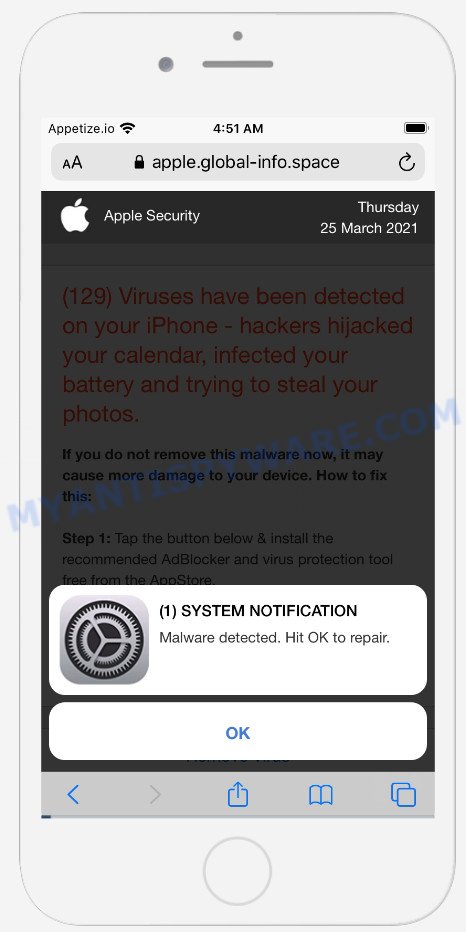
Global-info.space pop-up scam
QUICK LINKS
The Global-info.space site displays a notification prompting the visitor to click OK to repair iPhone. If the user clicks OK, a page appears that looks like a message from Apple Security. This scam message says that 129 viruses have been detected on iPhone, hackers have hijacked the calendar, infected the battery and are trying to steal photos. The user is prompted to install an AdBlocker and a free virus protection tool from the AppStore to remove malware and prevent more damage. We recommend not trusting this site, ignoring warnings and not clicking on links. Your best bet is to try closing this website as soon as it opens on your iPhone screen. Security experts warn that it is very dangerous to install any apps recommended by scam websites, and in case of accidental installation of such programs, immediately remove it and check the device for malware.
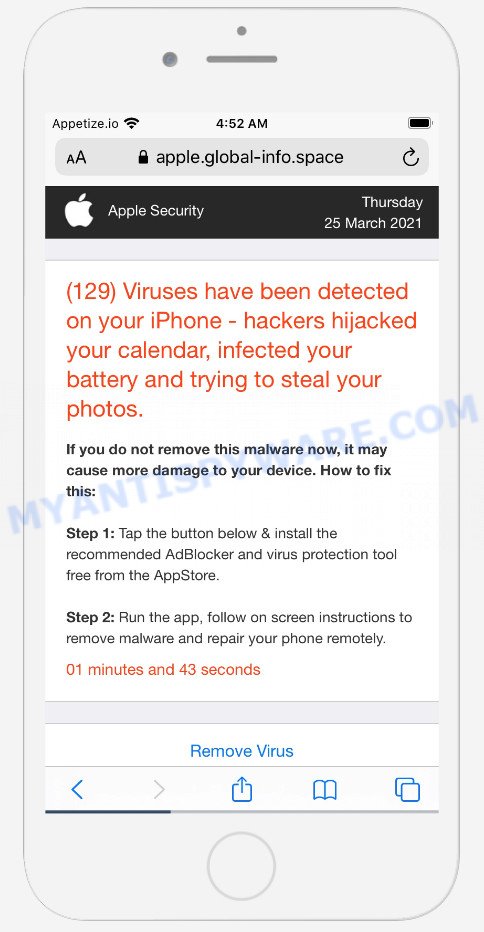
apple.global-info.space pop-ups
Some research has shown that users can be redirected to Global-info.space from shady advertisements or by PUPs and adware. Adware is a form of malicious software designed to throw ads up on your web browser screen. Adware generates revenue for its author by automatically showing unwanted ads and popup deals. You might experience a change in your home page or search provider, new tabs opening or even a redirect to misleading web-sites.
Full text of the Global-info.space pop-up scam:
Apple Security
(129) Viruses have been detected on your iPhone – hackers hijacked your calendar, infected your battery and trying to steal your photos.
If you do not remove this malware now, it may cause more damage to your device. How to fix this:Step 1: Tap the button below & install the recommended AdBlocker and virus protection tool free from the AppStore.
Step 2: Run the app, follow on screen instructions to remove malware and repair your phone remotely.
00 minutes and 00 seconds
Remove Virus
Detected By Apple.(1) SYSTEM NOTIFICATION
Malware detected. Hit OK to repair.
OK
Threat Summary
| Name | Global-info.space |
| Type | scam, phishing, fake warnings |
| Affected devices | iPhone, iPad, Mac |
| Fake Claims | “Malware detected. Hit OK to repair.”, “(129) Viruses have been detected on your iPhone” |
| Symptoms |
|
| Removal | Global-info.space removal guide |
The internet is full of fraudulent sites such as Global-info.space. Almost every day we report on new sites created by scammers, some of the most recent: Security-protect.systems, Stay-notified.cc, New-message.co. None of these websites can be trusted, you should not download any programs recommended by these sites.
If the Global-info.space scam keeps popping up on the device screen and, after closing it, it appears again and again, then try the following simple steps to solve the problem: turn on pop-up blocker; turn on fraudulent website warnings; delete web browsing data. Below we will demonstrate how to do this.
Open the Apple device settings, then scroll down the list of settings to Safari, tap on it.
In the list of settings, find switches “Block Pop-ups” and “Fraudulent Website Warning”, check if they are enabled. If any of the switches are off, then it must be turned on. Having done this, scroll down the settings and tap “Advanced”.
On the Advanced settings screen, tap “Website Data”, scroll down the list of web-domains and tap “Remove All Website Data”.
How to remove Global-info.space from Mac (Adware removal guide)
There exist several free adware software removal utilities. Also it is possible to remove Global-info.space scam manually. But we recommend to combine all these methods below into the one removal algorithm. Follow the steps of the guidance. Some of the steps will require you to restart your MAC system or close this webpage. So, read this guidance carefully, then bookmark this page or open it on your smartphone for later reference.
To remove Global-info.space, complete the following steps:
- Remove unwanted profiles on Mac device
- Delete Adware associated software by using the Finder
- RemoveAdware related files and folders
- Scan your Mac with MalwareBytes
- Remove Global-info.space from Safari, Chrome, Firefox
- Block Global-info.space popup scam and other intrusive webpages
- Finish words
Remove unwanted profiles on Mac device
Adware can install a configuration profile on the Mac system to block changes made to the browser settings. Therefore, you need to open system preferences, find and delete the profile installed by the adware.
Click Apple menu ( ![]() ) > System Preferences.
) > System Preferences.

In System Preferences, select Profiles. if there is no Profiles in the list of preferences, that means there are no profiles installed on the Mac computer. If there is Profiles in the list, then click on it, then select a profile related to Adware.

To delete a malicious profile, click on the minus button ( – ) located at the bottom-left of the Profiles screen.
Delete Adware associated software by using the Finder
Check out the Finder (Applications section) to see all installed apps. If you see any unknown and dubious programs, they are the ones you need to delete.
Open Finder and click “Applications”.

It will open a list of all software installed on your machine. Scroll through the all list, and remove any questionable and unknown programs. Right click to questionable application and select “Move to Trash”. Another way is drag the program from the Applications folder to the Trash.
Most important, scroll through the all list, and move to trash any unknown applications. Don’t forget, select Finder -> Empty Trash.
Remove Adware related files and folders
Now you need to try to find Adware related files and folders, and then delete them manually. You need to look for these files in certain directories. To quickly open them, we recommend using the “Go to Folder…” command.
Click on the Finder icon. From the menu bar, select Go and click “Go to Folder…”. As a result, a small window opens that allows you to quickly open a specific directory.

Check for Adware generated files in the /Library/LaunchAgents folder

In the “Go to Folder…” window, type the following text and press Go:
/Library/LaunchAgents

This will open the contents of the “/Library/LaunchAgents” folder. Look carefully at it and pay special attention to recently created files, as well as files that have a suspicious name. Move all suspicious files to the Trash. A few examples of files: macsearch.plist, com.machelper.plist, installapp.plist, and search.plist. Most often, potentially unwanted programs, adware and browser hijackers create several files with similar names.
Check for Adware generated files in the /Library/Application Support folder

In the “Go to Folder…” window, type the following text and press Go:
/Library/Application Support

This will open the contents of the “Application Support” folder. Look carefully at its contents, pay special attention to recently added/changed folder. Move all suspicious folders to the Trash.
Check for Adware generated files in the “~/Library/LaunchAgents” folder

In the “Go to Folder…” window, type the following text and press Go:
~/Library/LaunchAgents

Proceed in the same way as with the “/Library/LaunchAgents” and “/Library/Application Support” folders. Look for suspicious and recently added files. Move all suspicious files to the Trash.
Check for Adware generated files in the /Library/LaunchDaemons folder
In the “Go to Folder…” window, type the following text and press Go:
/Library/LaunchDaemons

Carefully browse the entire list of files and pay special attention to recently created files, as well as files that have a suspicious name. Move all suspicious files to the Trash. A few examples of files to be deleted: com.macsearch.plist, com.search.plist, com.installapp.plist and com.machelper.plist. In most cases, potentially unwanted programs, adware and browser hijackers create several files with similar names.
Scan your Mac with MalwareBytes
You can remove Adware automatically through the use of MalwareBytes. We recommend this free malicious software removal utility because it can easily remove browser hijackers, adware, toolbars and PUPs with all their components such as files, folders and system entries.
First, please go to the link below, then click the ‘Download’ button in order to download the latest version of MalwareBytes.
20943 downloads
Author: Malwarebytes
Category: Security tools
Update: September 10, 2020
When downloading is finished, close all apps and windows on your MAC system. Run the saved file. Follow the prompts.
The MalwareBytes Anti Malware (MBAM) will automatically start and you can see its main screen as displayed below.

Now press the “Scan” button to look for adware that causes Global-info.space pop-ups. A system scan can take anywhere from 5 to 30 minutes, depending on your machine. During the scan MalwareBytes will scan for threats present on your Apple Mac.

Once finished, MalwareBytes Free will open a list of all threats detected by the scan. Once you’ve selected what you want to remove from your MAC system press the “Quarantine” button. The MalwareBytes Free will delete adware software responsible for Global-info.space pop-ups and move the selected threats to the Quarantine.
Remove Global-info.space from Safari, Chrome, Firefox
Annoying Global-info.space pop ups or other symptoms of adware software in your web-browser is a good reason to find and remove harmful extensions. This is an easy method to recover internet browsers settings and not lose any important information.
You can also try to get rid of Global-info.space pop ups by reset Chrome settings. |
If you are still experiencing problems with Global-info.space scam removal, you need to reset Mozilla Firefox browser. |
|
Block Global-info.space popup scam and other intrusive webpages
The AdGuard is a very good adblocker application for the Firefox, Google Chrome and Safari, with active user support. It does a great job by removing certain types of intrusive ads, popunders, pop ups, unwanted newtab pages, and even full page ads and web site overlay layers. Of course, the AdGuard can stop Global-info.space pop ups automatically or by using a custom filter rule.

Installing the AdGuard is simple. First you’ll need to download AdGuard by clicking on the following link. Save it on your Microsoft Windows desktop.
3752 downloads
Author: © Adguard
Category: Security tools
Update: January 17, 2018
Once the downloading process is complete, start the downloaded file. You will see the “Setup Wizard” screen. Follow the prompts.
Each time, when you start your computer, AdGuard will run automatically and stop unwanted popup ads, block Global-info.space, as well as other harmful or misleading web sites.
Finish words
Now your MAC system should be clean of the adware software which causes the Global-info.space pop ups. We suggest that you keep AdGuard (to help you block unwanted ads and unwanted harmful web-pages) and Zemana Anti Malware (to periodically scan your MAC for new adwares and other malicious software). Probably you are running an older version of Java or Adobe Flash Player. This can be a security risk, so download and install the latest version right now.
If you are still having problems while trying to remove Global-info.space pop ups from the Mozilla Firefox, Chrome and Safari, then ask for help here here.

























