What is Load01.biz?
According to experienced security researchers, Load01.biz is a website which uses social engineering methods to deceive users into subscribing to browser notification spam. Scammers use browser push notifications to bypass pop up blocker and therefore show tons of unwanted advertisements. These ads are used to promote suspicious browser plugins, free gifts scams, adware software bundles, and adult webpages.
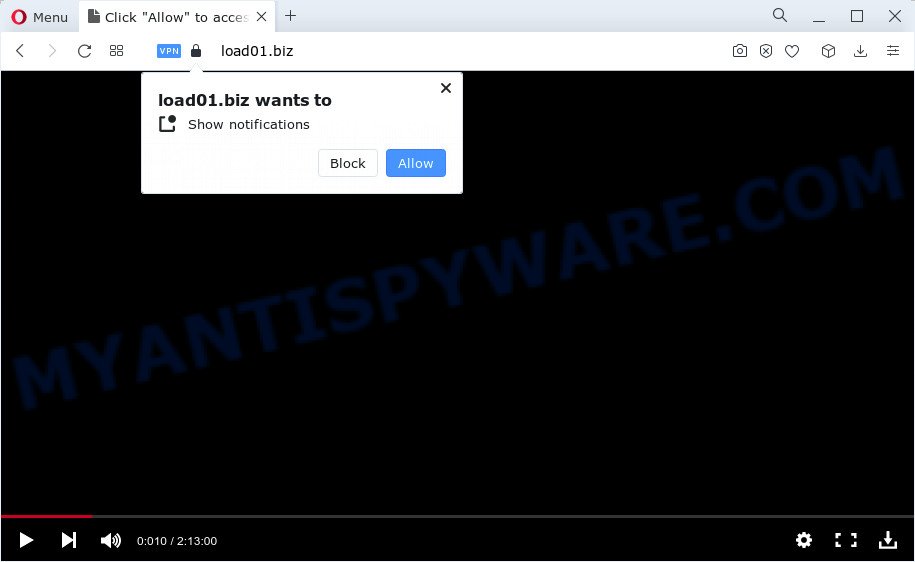
The Load01.biz web site shows the ‘Show notifications’ pop-up claims that clicking ‘Allow’ button will let you download a file, watch a video, access the content of the website, enable Flash Player, connect to the Internet, and so on. If you click on ALLOW, this web-site starts sending push notifications on the browser screen. You will see the pop-up adverts even when your browser is closed.

To end this intrusive behavior and remove Load01.biz spam notifications, you need to modify browser settings that got changed by adware. For that, follow the simple steps below. After disabling Load01.biz notifications, unwanted popups ads will no longer appear on your desktop.
Threat Summary
| Name | Load01.biz pop up |
| Type | browser notification spam, spam push notifications, pop-up virus |
| Distribution | social engineering attack, adware software, PUPs, shady pop-up advertisements |
| Symptoms |
|
| Removal | Load01.biz removal guide |
Where the Load01.biz pop-ups comes from
Some research has shown that users can be redirected to Load01.biz from misleading ads or by potentially unwanted programs and adware software. Adware is a term that originates from ‘ad supported’ software. Most often, ‘adware’ is considered by many to be synonymous with ‘malware’. Its purpose is to make profit for its owner by presenting unwanted advertisements to a user while the user is browsing the Internet.
Adware actively distributed with freeware, as a part of the installer of these applications. Therefore, it’s very important, when installing an unknown program, read the Terms of use and the Software license, as well as to choose the Manual, Advanced or Custom setup method. In this method, you can disable the install of third-party web-browser plugins and apps and protect your PC system from adware.
Therefore it is very important to follow the instructions below without a wait. The step-by-step tutorial will allow you to get rid of adware as well as clean your computer from the Load01.biz advertisements. What is more, the few simple steps below will help you remove other malicious software such as unwanted toolbars and browser hijackers, that can be installed onto PC along with the adware.
How to remove Load01.biz pop-ups (removal instructions)
There are a few methods which can be used to get rid of Load01.biz popups. But, not all PUPs such as this adware software can be completely removed using only manual methods. In most cases you are not able to delete any adware software using standard Microsoft Windows options. In order to remove Load01.biz pop up ads you need complete a few manual steps and use reliable removal tools. Most experienced security researchers states that Zemana Anti-Malware (ZAM), MalwareBytes AntiMalware (MBAM) or Hitman Pro tools are a right choice. These free programs are able to look for and get rid of Load01.biz advertisements from your PC system and restore your web-browser settings to defaults.
To remove Load01.biz pop ups, execute the steps below:
- How to delete Load01.biz popups without any software
- Automatic Removal of Load01.biz pop-ups
- How to stop Load01.biz ads
- Finish words
How to delete Load01.biz popups without any software
The step-by-step guide will help you manually remove Load01.biz pop-up advertisements from your PC. If you have little experience in using computers, we advise that you use the free utilities listed below.
Uninstall PUPs using Windows Control Panel
We recommend that you begin the PC system cleaning process by checking the list of installed programs and delete all unknown or questionable software. This is a very important step, as mentioned above, very often the harmful programs such as adware and hijackers may be bundled with free applications. Delete the unwanted software can delete the intrusive ads or web-browser redirect.
Make sure you have closed all internet browsers and other apps. Next, uninstall any undesired and suspicious applications from your Control panel.
Windows 10, 8.1, 8
Now, click the Windows button, type “Control panel” in search and press Enter. Choose “Programs and Features”, then “Uninstall a program”.

Look around the entire list of programs installed on your device. Most probably, one of them is the adware that causes the Load01.biz popup ads. Choose the suspicious program or the program that name is not familiar to you and delete it.
Windows Vista, 7
From the “Start” menu in Windows, select “Control Panel”. Under the “Programs” icon, choose “Uninstall a program”.

Choose the questionable or any unknown apps, then click “Uninstall/Change” button to remove this undesired program from your computer.
Windows XP
Click the “Start” button, select “Control Panel” option. Click on “Add/Remove Programs”.

Choose an undesired program, then click “Change/Remove” button. Follow the prompts.
Remove Load01.biz notifications from web-browsers
Your web browser likely now allows the Load01.biz webpage to send you browser notifications, but you do not want the intrusive ads from this web site and we understand that. We have put together this guide on how you can remove Load01.biz pop-ups from Safari, Google Chrome, Android, Microsoft Edge, Firefox and Internet Explorer.
Google Chrome:
- Just copy and paste the following text into the address bar of Google Chrome.
- chrome://settings/content/notifications
- Press Enter.
- Remove the Load01.biz URL and other rogue notifications by clicking three vertical dots button next to each and selecting ‘Remove’.

Android:
- Tap ‘Settings’.
- Tap ‘Notifications’.
- Find and tap the web-browser that shows Load01.biz browser notifications advertisements.
- Find Load01.biz site in the list and disable it.

Mozilla Firefox:
- Click on ‘three bars’ button at the top-right corner.
- Go to ‘Options’, and Select ‘Privacy & Security’ on the left side of the window.
- Scroll down to ‘Permissions’ and then to ‘Settings’ next to ‘Notifications’.
- Find Load01.biz, other dubious sites, click the drop-down menu and choose ‘Block’.
- Click ‘Save Changes’ button.

Edge:
- Click the More button (it looks like three dots) in the top-right corner of the window.
- Click ‘Settings’. Click ‘Advanced’ on the left side of the window.
- Click ‘Manage permissions’ button, located beneath ‘Website permissions’.
- Disable the on switch for the Load01.biz domain.

Internet Explorer:
- In the right upper corner of the window, click on the menu button (gear icon).
- Go to ‘Internet Options’ in the menu.
- Click on the ‘Privacy’ tab and select ‘Settings’ in the pop-up blockers section.
- Select the Load01.biz and other dubious sites under and delete them one by one by clicking the ‘Remove’ button.

Safari:
- On the top menu select ‘Safari’, then ‘Preferences’.
- Select the ‘Websites’ tab and then select ‘Notifications’ section on the left panel.
- Find the Load01.biz URL and select it, click the ‘Deny’ button.
Remove Load01.biz pop ups from Google Chrome
If your Chrome web-browser is redirected to unwanted Load01.biz web-page, it may be necessary to completely reset your browser application to its default settings.

- First, run the Chrome and press the Menu icon (icon in the form of three dots).
- It will show the Google Chrome main menu. Select More Tools, then click Extensions.
- You’ll see the list of installed extensions. If the list has the extension labeled with “Installed by enterprise policy” or “Installed by your administrator”, then complete the following tutorial: Remove Chrome extensions installed by enterprise policy.
- Now open the Google Chrome menu once again, click the “Settings” menu.
- Next, click “Advanced” link, which located at the bottom of the Settings page.
- On the bottom of the “Advanced settings” page, click the “Reset settings to their original defaults” button.
- The Chrome will show the reset settings dialog box as on the image above.
- Confirm the internet browser’s reset by clicking on the “Reset” button.
- To learn more, read the post How to reset Chrome settings to default.
Remove Load01.biz pop-up ads from Internet Explorer
If you find that IE internet browser settings like search provider, new tab and homepage had been replaced by adware that causes multiple annoying pop-ups, then you may revert back your settings, via the reset internet browser procedure.
First, run the Internet Explorer, then click ‘gear’ icon ![]() . It will show the Tools drop-down menu on the right part of the internet browser, then press the “Internet Options” as displayed in the figure below.
. It will show the Tools drop-down menu on the right part of the internet browser, then press the “Internet Options” as displayed in the figure below.

In the “Internet Options” screen, select the “Advanced” tab, then click the “Reset” button. The Internet Explorer will open the “Reset Internet Explorer settings” dialog box. Further, click the “Delete personal settings” check box to select it. Next, press the “Reset” button as displayed on the image below.

When the process is done, press “Close” button. Close the Internet Explorer and restart your computer for the changes to take effect. This step will help you to restore your browser’s search engine by default, new tab page and start page to default state.
Remove Load01.biz pop-ups from Mozilla Firefox
If the Firefox web browser is redirected to Load01.biz and you want to restore the Mozilla Firefox settings back to their original state, then you should follow the guide below. Keep in mind that resetting your browser will not remove your history, bookmarks, passwords, and other saved data.
Click the Menu button (looks like three horizontal lines), and click the blue Help icon located at the bottom of the drop down menu as on the image below.

A small menu will appear, click the “Troubleshooting Information”. On this page, press “Refresh Firefox” button as displayed on the screen below.

Follow the onscreen procedure to revert back your Firefox internet browser settings to their default values.
Automatic Removal of Load01.biz pop-ups
We’ve compiled some of the best adware removing utilities which have the ability to search for and delete Load01.biz pop ups , undesired web browser extensions and potentially unwanted software.
Remove Load01.biz popup ads with Zemana Anti-Malware (ZAM)
Zemana Anti Malware is extremely fast and ultra light weight malware removal tool. It will assist you remove Load01.biz advertisements, adware, PUPs and other malware. This program gives real-time protection which never slow down your device. Zemana Free is designed for experienced and beginner computer users. The interface of this utility is very easy to use, simple and minimalist.

- Download Zemana Free on your Microsoft Windows Desktop by clicking on the link below.
Zemana AntiMalware
164807 downloads
Author: Zemana Ltd
Category: Security tools
Update: July 16, 2019
- At the download page, click on the Download button. Your browser will open the “Save as” prompt. Please save it onto your Windows desktop.
- When the download is done, please close all software and open windows on your personal computer. Next, start a file named Zemana.AntiMalware.Setup.
- This will start the “Setup wizard” of Zemana Anti Malware onto your computer. Follow the prompts and do not make any changes to default settings.
- When the Setup wizard has finished installing, the Zemana Anti-Malware will start and display the main window.
- Further, click the “Scan” button . Zemana Anti Malware program will scan through the whole personal computer for the adware responsible for Load01.biz pop ups. A scan can take anywhere from 10 to 30 minutes, depending on the number of files on your PC and the speed of your personal computer. While the Zemana Anti-Malware utility is scanning, you may see how many objects it has identified as being infected by malicious software.
- When Zemana AntiMalware has completed scanning, a list of all threats detected is created.
- Review the scan results and then click the “Next” button. The utility will delete adware that causes Load01.biz advertisements and move the selected items to the program’s quarantine. After disinfection is done, you may be prompted to reboot the PC system.
- Close the Zemana and continue with the next step.
Remove Load01.biz pop-ups and harmful extensions with HitmanPro
All-in-all, Hitman Pro is a fantastic tool to free your device from any unwanted apps such as adware responsible for Load01.biz ads. The HitmanPro is portable program that meaning, you do not need to install it to run it. Hitman Pro is compatible with all versions of MS Windows operating system from Microsoft Windows XP to Windows 10. Both 64-bit and 32-bit systems are supported.
First, visit the following page, then click the ‘Download’ button in order to download the latest version of Hitman Pro.
Once the downloading process is complete, open the directory in which you saved it. You will see an icon like below.

Double click the HitmanPro desktop icon. Once the tool is started, you will see a screen as shown in the following example.

Further, click “Next” button to perform a system scan for the adware software that causes Load01.biz advertisements. This task can take some time, so please be patient. After Hitman Pro has completed scanning, Hitman Pro will show a list of detected threats as displayed on the image below.

All found items will be marked. You can delete them all by simply click “Next” button. It will open a prompt, press the “Activate free license” button.
Delete Load01.biz popup advertisements with MalwareBytes Free
We recommend using the MalwareBytes. You may download and install MalwareBytes Anti Malware to scan for adware and thereby remove Load01.biz ads from your browsers. When installed and updated, this free malicious software remover automatically scans for and deletes all threats present on the PC system.

- Download MalwareBytes on your MS Windows Desktop from the following link.
Malwarebytes Anti-malware
327063 downloads
Author: Malwarebytes
Category: Security tools
Update: April 15, 2020
- When downloading is finished, close all programs and windows on your PC. Open a directory in which you saved it. Double-click on the icon that’s named MBsetup.
- Choose “Personal computer” option and click Install button. Follow the prompts.
- Once install is done, click the “Scan” button to perform a system scan with this utility for the adware which causes intrusive Load01.biz pop up ads. This task can take some time, so please be patient. While the MalwareBytes Free program is scanning, you may see how many objects it has identified as threat.
- When MalwareBytes Anti Malware has finished scanning, MalwareBytes will show a scan report. Make sure all threats have ‘checkmark’ and press “Quarantine”. Once finished, you can be prompted to reboot your PC system.
The following video offers a guidance on how to remove browser hijackers, adware software and other malware with MalwareBytes Free.
How to stop Load01.biz ads
It is also critical to protect your internet browsers from harmful web pages and advertisements by using an ad blocking program like AdGuard. Security experts says that it’ll greatly reduce the risk of malicious software, and potentially save lots of money. Additionally, the AdGuard can also protect your privacy by blocking almost all trackers.
Installing the AdGuard is simple. First you will need to download AdGuard on your computer by clicking on the following link.
26841 downloads
Version: 6.4
Author: © Adguard
Category: Security tools
Update: November 15, 2018
Once the download is finished, double-click the downloaded file to start it. The “Setup Wizard” window will show up on the computer screen as displayed in the following example.

Follow the prompts. AdGuard will then be installed and an icon will be placed on your desktop. A window will show up asking you to confirm that you want to see a quick guidance similar to the one below.

Press “Skip” button to close the window and use the default settings, or click “Get Started” to see an quick instructions that will allow you get to know AdGuard better.
Each time, when you start your computer, AdGuard will run automatically and stop undesired ads, block Load01.biz, as well as other harmful or misleading web sites. For an overview of all the features of the program, or to change its settings you can simply double-click on the AdGuard icon, that can be found on your desktop.
Finish words
After completing the few simple steps shown above, your device should be clean from this adware and other malicious software. The Google Chrome, Internet Explorer, MS Edge and Firefox will no longer show intrusive Load01.biz web site when you surf the Internet. Unfortunately, if the tutorial does not help you, then you have caught a new adware software, and then the best way – ask for help.
Please create a new question by using the “Ask Question” button in the Questions and Answers. Try to give us some details about your problems, so we can try to help you more accurately. Wait for one of our trained “Security Team” or Site Administrator to provide you with knowledgeable assistance tailored to your problem with the unwanted Load01.biz pop up ads.


















