What is Chrome Search Contest 2021?
Chrome Search Contest 2021 is a scam promoted by sites run by scammers. These sites display a message that users have been selected as a winner to win a valuable prize. Scammers create such sites to generate revenue in one way or another. In some cases, scammers trick victims into paying for fake prizes, in other cases, they subscribe users to services they don’t want, or they simply collect personal data from users, which can later be sold to third parties or used to commit fraudulent activities. Typically, users do not visit these sites on purpose. In most cases, the user is taken to scam pages when there is adware on the user’s computer or when the user clicks on dangerous links on deceptive websites.
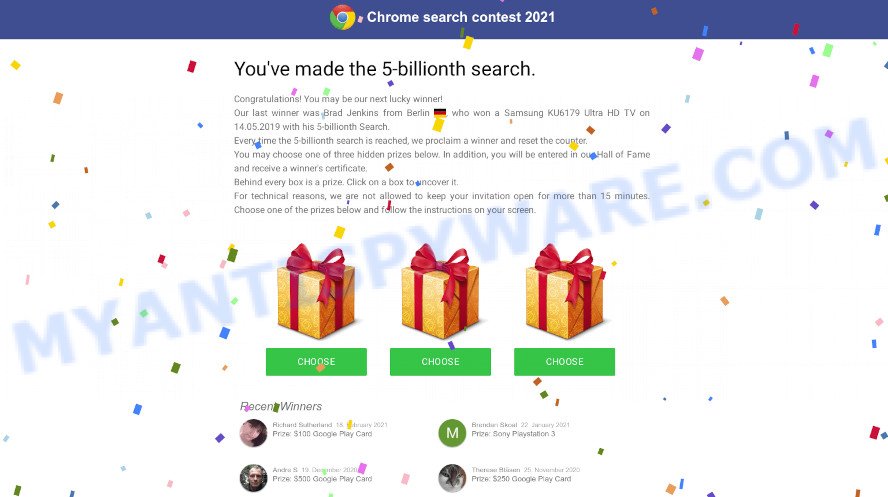
Chrome Search Contest 2021 pop-up is a scam
The Chrome Search Contest 2021 scam says that the user made the 5 billionth search and was therefore selected as the next winner. It also says that the previous winner (Brad Jenkins) from Berlin made the 5 billionth search in 14.05.2019 and won a Samsung KU6179 Ultra HD TV. In addition to this winner, the scam contains a list of other fake winners who have received various valuable prizes. This scam prompts the user to choose one of three gift boxes in order to receive a prize. This is, of course, part of a scam designed to increase the credibility of the prize draw. We emphasize that all information presented on the screen is fake, including the message about the win, the list of winners and the choice of the prize box. This is all part of a scam that scammers have been using for years. Every year the scammers just change the name, and this year they use “Chrome Search Contest 2021”. Therefore, we recommend that you immediately close the site promoting this scheme. If the site does not close, then use the task manager to close the browser.
QUICK LINKS
The full text of the Chrome Search Contest 2021 scam
Chrome search contest 2021
You’ve made the 5-billionth search.
Congratulations! You may be our next lucky winner!
Our last winner was Brad Jenkins from your city , who won a Samsung KU6179 Ultra HD TV on 14.05.2019 with his 5-billionth Search.
Every time the 5-billionth search is reached, we proclaim a winner and reset the counter.
You may choose one of three hidden prizes below. In addition, you will be entered in our Hall of Fame and receive a winner’s certificate.
Behind every box is a prize. Click on a box to uncover it.
For technical reasons, we are not allowed to keep your invitation open for more than 15 minutes. Choose one of the prizes below and follow the instructions on your screen.Recent Winners
Although users can be redirected to scam sites when they click on ads, in most cases adware, PUPs and browser hijackers are behind such redirects. Of course, such malware can not only redirect the user to dangerous and scam sites, but also perform other actions that are harmful to the user. Adware is a form of software responsible for unwanted advertising. Some adware will bring up adverts when you is browsing the Internet, while other will build up a profile of your surfing habits in order to target advertising. PUPs (potentially unwanted programs) is a form of software that pretend to be software that is useful to the user, but in fact is useless and often harmful to the user. Browser hijacker is a kind of software that is designed to change the browser settings without the knowledge or permission of the computer user, and it usually redirects the affected system’s web browser to certain advertisement-related web sites.
Threat Summary
| Name | Chrome Search Contest 2021 |
| Type | scam, phishing, fake online surveys |
| Fake claims | “You’ve made the 5-billionth search”, “Congratulations! You may be our next lucky winner!” |
| Symptoms |
|
| Removal | Chrome Search Contest 2021 removal guide |
Your McAfee Subscription Has Expired, Device infected after visiting an adult website, Your iPhone may be hacked are some of the most recent scams that we have reported on our website. In fact, there are many more, the Internet is full of scam sites. Scammers very often use schemes based on: fake prizes, online surveys, warnings that a computer or phone is infected with viruses. Regardless of the scheme, they have the same goal – to generate revenue by deceiving users. Due to the large number of scam sites, you need to be careful when clicking on links and close suspicious sites as soon as they appear on the screen.
How does Adware, PUPs & Browser hijackers get on your PC system
Adware, PUPs & Browser hijackers usually come together with the setup files from file sharing web sites. So, install a freeware is a a good chance that you will find a bundled malware. If you don’t know how to avoid it, then use a simple trick. During the installation, select the Custom or Advanced installation method. Next, click ‘Decline’ button and clear all checkboxes on offers that ask you to install additional software. Moreover, please carefully read Term of use and User agreement before installing any software or otherwise you can end up with another unwanted program on your device.
How to remove Chrome Search Contest 2021 pop up scam from Chrome, Firefox, IE, Edge
In order to get rid of Chrome Search Contest 2021 pop-ups from the Internet Explorer, Chrome, Firefox and Microsoft Edge, you need to reset the browser settings. Additionally, you should look up for other dubious entries, such as files, programs, browser extensions and shortcuts. However, if you want to get rid of Chrome Search Contest 2021 scam easily, you should use reputable anti malware tool and let it do the job for you.
To remove Chrome Search Contest 2021, execute the steps below:
- Uninstall potentially unwanted software
- Delete Chrome Search Contest 2021 pop-ups from Internet Explorer
- Delete Chrome Search Contest 2021 popups from Firefox
- Remove Chrome Search Contest 2021 pop-up scam from Chrome
- Automatic Removal of Chrome Search Contest 2021 pop-ups
- How to stop Chrome Search Contest 2021 pop-ups
How to manually get rid of Chrome Search Contest 2021
First try to remove Chrome Search Contest 2021 pop ups manually; to do this, follow the steps below. Of course, manual adware software removal requires more time and may not be suitable for those who are poorly versed in system settings. In this case, we advise that you scroll down to the section that describes how to delete adware using free malware removal tools.
Uninstall potentially unwanted software using Microsoft Windows Control Panel
Some PUPs, browser hijacking apps and adware software can be deleted by uninstalling the free software they came with. If this way does not succeed, then looking them up in the list of installed software in MS Windows Control Panel. Use the “Uninstall” command in order to remove them.
Windows 8, 8.1, 10
First, click Windows button

After the ‘Control Panel’ opens, click the ‘Uninstall a program’ link under Programs category as shown in the following example.

You will see the ‘Uninstall a program’ panel as on the image below.

Very carefully look around the entire list of apps installed on your PC. Most likely, one of them is the adware that cause pop-up scam. If you’ve many software installed, you can help simplify the search of harmful software by sort the list by date of installation. Once you’ve found a dubious, unwanted or unused program, right click to it, after that press ‘Uninstall’.
Windows XP, Vista, 7
First, click ‘Start’ button and select ‘Control Panel’ at right panel like below.

After the Windows ‘Control Panel’ opens, you need to click ‘Uninstall a program’ under ‘Programs’ as shown on the image below.

You will see a list of applications installed on your computer. We recommend to sort the list by date of installation to quickly find the programs that were installed last. Most likely, it’s the adware software which causes the Chrome Search Contest 2021 pop-ups. If you’re in doubt, you can always check the program by doing a search for her name in Google, Yahoo or Bing. After the application which you need to delete is found, simply press on its name, and then press ‘Uninstall’ as displayed on the image below.

Delete Chrome Search Contest 2021 pop-ups from Internet Explorer
If you find that Microsoft Internet Explorer browser settings had been changed by adware, then you may revert back your settings, via the reset web-browser procedure.
First, start the IE, press ![]() ) button. Next, press “Internet Options” like below.
) button. Next, press “Internet Options” like below.

In the “Internet Options” screen select the Advanced tab. Next, press Reset button. The Microsoft Internet Explorer will open the Reset Internet Explorer settings dialog box. Select the “Delete personal settings” check box and click Reset button.

You will now need to reboot your device for the changes to take effect. It will delete adware that causes multiple annoying popups, disable malicious and ad-supported browser’s extensions and restore the Internet Explorer’s settings like home page, newtab page and search provider to default state.
Delete Chrome Search Contest 2021 popups from Firefox
If the Firefox web browser is redirected to theChrome Search Contest 2021 scam and you want to restore the Firefox settings back to their original state, then you should follow the few simple steps below. When using the reset feature, your personal information like passwords, bookmarks, browsing history and web form auto-fill data will be saved.
First, launch the Firefox and click ![]() button. It will display the drop-down menu on the right-part of the internet browser. Further, press the Help button (
button. It will display the drop-down menu on the right-part of the internet browser. Further, press the Help button (![]() ) like below.
) like below.

In the Help menu, select the “Troubleshooting Information” option. Another way to open the “Troubleshooting Information” screen – type “about:support” in the web browser adress bar and press Enter. It will show the “Troubleshooting Information” page as displayed in the figure below. In the upper-right corner of this screen, press the “Refresh Firefox” button.

It will show the confirmation dialog box. Further, press the “Refresh Firefox” button. The Firefox will start a procedure to fix your problems that caused by the adware software. Once, it’s finished, click the “Finish” button.
Remove Chrome Search Contest 2021 pop-up scam from Chrome
Reset Google Chrome settings to delete Chrome Search Contest 2021 pop ups. If you’re still experiencing issues with adware removal, you need to reset Chrome browser to its default values. This step needs to be performed only if adware software has not been removed by the previous steps.

- First, run the Chrome and press the Menu icon (icon in the form of three dots).
- It will open the Google Chrome main menu. Select More Tools, then click Extensions.
- You will see the list of installed extensions. If the list has the plugin labeled with “Installed by enterprise policy” or “Installed by your administrator”, then complete the following guidance: Remove Chrome extensions installed by enterprise policy.
- Now open the Chrome menu once again, click the “Settings” menu.
- Next, click “Advanced” link, that located at the bottom of the Settings page.
- On the bottom of the “Advanced settings” page, click the “Reset settings to their original defaults” button.
- The Chrome will open the reset settings prompt as on the image above.
- Confirm the internet browser’s reset by clicking on the “Reset” button.
- To learn more, read the article How to reset Chrome settings to default.
Automatic Removal of Chrome Search Contest 2021 pop-ups
In order to completely get rid of Chrome Search Contest 2021 pop-ups, you not only need to uninstall adware from your device, but also get rid of all its components in your PC system including Windows registry entries. We recommend to download and run free removal utilities to automatically free your PC system of adware which causes the Chrome Search Contest 2021 scam.
How to get rid of Chrome Search Contest 2021 pop up scam with Zemana AntiMalware
Zemana Free is extremely fast and ultra light weight malicious software removal utility. It will help you get rid of adware, potentially unwanted apps, browser hijackers and other malicious software. This program gives real-time protection that never slow down your computer. Zemana Free is developed for experienced and beginner computer users. The interface of this tool is very easy to use, simple and minimalist.
Click the link below to download Zemana Free. Save it to your Desktop so that you can access the file easily.
165499 downloads
Author: Zemana Ltd
Category: Security tools
Update: July 16, 2019
Once the downloading process is done, start it and follow the prompts. Once installed, the Zemana will try to update itself and when this process is finished, press the “Scan” button to look for adware software that causes multiple annoying pop-ups.

A system scan may take anywhere from 5 to 30 minutes, depending on your PC. While the Zemana AntiMalware is checking, you can see number of objects it has identified either as being malicious software. Review the scan results and then click “Next” button.

The Zemana Anti-Malware will get rid of adware which causes the Chrome Search Contest 2021 pop ups and move the selected items to the program’s quarantine.
Remove Chrome Search Contest 2021 scam from internet browsers with Hitman Pro
HitmanPro is one of the most effective tools for removing adware software, potentially unwanted software and other malware. It can search for hidden adware in your computer and remove all harmful folders and files linked to adware. HitmanPro will help you to delete Chrome Search Contest 2021 scam from your PC and IE, Firefox, Microsoft Edge and Chrome. We strongly recommend you to download this utility as the developers are working hard to make it better.

- HitmanPro can be downloaded from the following link. Save it on your Windows desktop.
- After the downloading process is done, start the Hitman Pro, double-click the HitmanPro.exe file.
- If the “User Account Control” prompts, click Yes to continue.
- In the HitmanPro window, click the “Next” . HitmanPro program will scan through the whole PC for the adware which redirects you to the Chrome Search Contest 2021 scam. Depending on your personal computer, the scan may take anywhere from a few minutes to close to an hour. While the Hitman Pro application is checking, you may see count of objects it has identified as threat.
- After the scan is complete, a list of all threats detected is created. Review the report and then click “Next”. Now, click the “Activate free license” button to start the free 30 days trial to remove all malware found.
How to delete Chrome Search Contest 2021 with MalwareBytes Anti-Malware
We recommend using the MalwareBytes Anti-Malware (MBAM). You may download and install MalwareBytes Anti Malware to detect adware software and thereby remove Chrome Search Contest 2021 pop-ups from your web browsers. When installed and updated, this free malware remover automatically identifies and deletes all threats exist on the computer.

- Installing the MalwareBytes Anti-Malware (MBAM) is simple. First you will need to download MalwareBytes on your PC system from the following link.
Malwarebytes Anti-malware
327717 downloads
Author: Malwarebytes
Category: Security tools
Update: April 15, 2020
- Once downloading is finished, close all apps and windows on your PC system. Open a file location. Double-click on the icon that’s named MBsetup.
- Select “Personal computer” option and press Install button. Follow the prompts.
- Once installation is complete, click the “Scan” button to detect adware that causes the Chrome Search Contest 2021 scam. While the MalwareBytes Free is checking, you can see number of objects it has identified either as being malware.
- When the scanning is done, the results are displayed in the scan report. You may remove threats (move to Quarantine) by simply click “Quarantine”. After the clean up is done, you can be prompted to reboot your computer.
The following video offers a tutorial on how to get rid of hijackers, adware and other malicious software with MalwareBytes Free.
How to stop Chrome Search Contest 2021 pop-ups
It’s also critical to protect your web-browsers from malicious web-sites and ads by using an ad-blocker program such as AdGuard. Security experts says that it’ll greatly reduce the risk of malicious software, and potentially save lots of money. Additionally, the AdGuard can also protect your privacy by blocking almost all trackers.
Please go to the following link to download AdGuard. Save it directly to your Microsoft Windows Desktop.
27035 downloads
Version: 6.4
Author: © Adguard
Category: Security tools
Update: November 15, 2018
After downloading it, double-click the downloaded file to run it. The “Setup Wizard” window will show up on the computer screen like the one below.

Follow the prompts. AdGuard will then be installed and an icon will be placed on your desktop. A window will show up asking you to confirm that you want to see a quick guidance as displayed below.

Click “Skip” button to close the window and use the default settings, or press “Get Started” to see an quick tutorial that will help you get to know AdGuard better.
Each time, when you launch your personal computer, AdGuard will start automatically and stop Chrome Search Contest 2021 pop-ups, as well as block malicious and misleading webpages. For an overview of all the features of the program, or to change its settings you can simply double-click on the AdGuard icon, which can be found on your desktop.
Finish words
Once you have complete the instructions outlined above, your personal computer should be clean from this adware and other malicious software. The Chrome, Internet Explorer, Microsoft Edge and Mozilla Firefox will no longer redirect your browser to the Chrome Search Contest 2021 scam when you browse the Internet. Unfortunately, if the step-by-step instructions does not help you, then you have caught a new adware, and then the best way – ask for help.
Please create a new question by using the “Ask Question” button in the Questions and Answers. Try to give us some details about your problems, so we can try to help you more accurately. Wait for one of our trained “Security Team” or Site Administrator to provide you with knowledgeable assistance tailored to your problem with the Chrome Search Contest 2021 pop-ups.


















