What is Eandtellmey.biz?
According to cyber security experts, Eandtellmey.biz is a dubious web-site that lures you and other unsuspecting users into allowing push notifications from websites run by scammers. Scammers use push notifications to bypass pop up blocker and therefore show a ton of unwanted ads. These ads are used to promote questionable internet browser add-ons, free gifts scams, fake software, and adult web-pages.
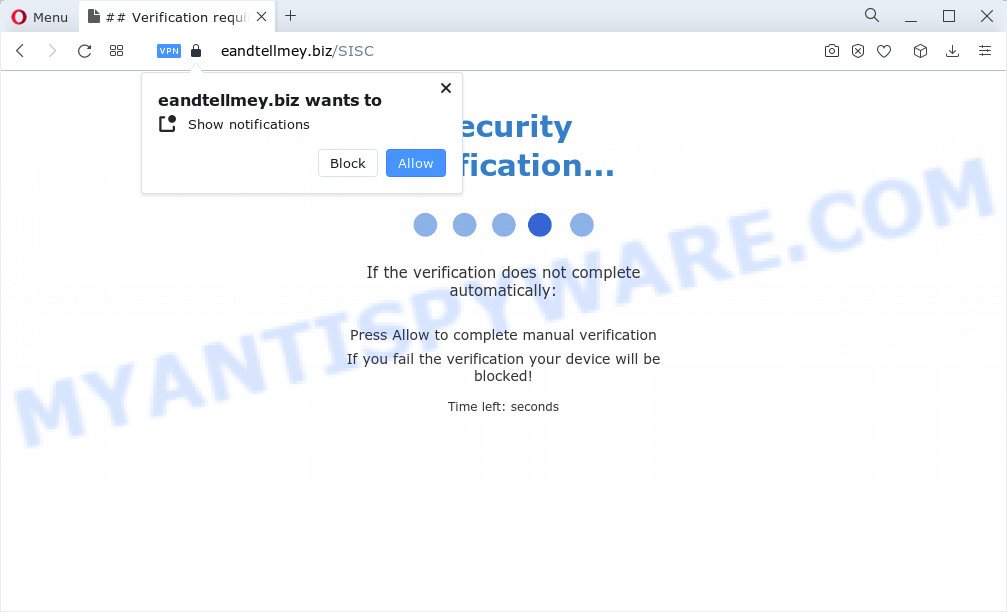
The Eandtellmey.biz web-site shows the message ‘Click Allow to’ (connect to the Internet, enable Flash Player, watch a video, download a file, access the content of the web page), asking the user to subscribe to notifications. Once enabled, the Eandtellmey.biz notifications will start popping up in the right bottom corner of Windows or Mac occasionally and spam the user with intrusive advertisements.

To end this intrusive behavior and delete Eandtellmey.biz spam notifications, you need to modify browser settings that got modified by adware software. For that, complete the simple steps below. Once you disable Eandtellmey.biz notifications from your internet browser settings, you won’t receive any unwanted ads in the lower right corner of your desktop or notification center.
Threat Summary
| Name | Eandtellmey.biz pop-up |
| Type | browser notification spam, spam push notifications, pop-up virus |
| Distribution | social engineering attack, dubious pop up advertisements, PUPs, adware |
| Symptoms |
|
| Removal | Eandtellmey.biz removal guide |
Where the Eandtellmey.biz popups comes from
Some research has shown that users can be redirected to Eandtellmey.biz from shady advertisements or by PUPs and adware. Adware is a form of software responsible for unwanted advertisements. Some adware software will bring up advertisements when you is browsing the Internet, while other will build up a profile of your surfing habits in order to target advertisements. In general, adware have to be installed on your computer, so it will tend to be bundled with other programs in much the same method as potentially unwanted software.
In most cases, adware gets onto personal computer by being attached to the setup files from file sharing web-sites. So, install a freeware is a a good chance that you will find a bundled adware software. If you don’t know how to avoid it, then use a simple trick. During the install, select the Custom or Advanced install method. Next, press ‘Decline’ button and clear all checkboxes on offers that ask you to install optional apps. Moreover, please carefully read Term of use and User agreement before installing any applications or otherwise you can end up with another unwanted program on your personal computer such as this adware software.
How to remove Eandtellmey.biz advertisements from Chrome, Firefox, IE, Edge
There are a few methods that can be used to remove Eandtellmey.biz popups. But, not all PUPs like this adware can be completely uninstalled utilizing only manual ways. In many cases you are not able to remove any adware utilizing standard Microsoft Windows options. In order to remove Eandtellmey.biz ads you need complete a few manual steps and use reliable removal utilities. Most experienced security researchers states that Zemana, MalwareBytes Anti Malware or Hitman Pro tools are a right choice. These free applications are able to search for and remove Eandtellmey.biz pop up ads from your PC and return your browser settings to defaults.
To remove Eandtellmey.biz pop ups, execute the following steps:
- Manual Eandtellmey.biz popup ads removal
- Automatic Removal of Eandtellmey.biz popups
- How to block Eandtellmey.biz
- To sum up
Manual Eandtellmey.biz popup ads removal
The most common adware can be deleted manually, without the use of antivirus software or other removal utilities. The manual steps below will show you how to remove Eandtellmey.biz advertisements step by step. Although each of the steps is very easy and does not require special knowledge, but you are not sure that you can complete them, then use the free utilities, a list of which is given below.
Delete unwanted or recently installed programs
The best way to begin the PC cleanup is to uninstall unknown and suspicious software. Using the MS Windows Control Panel you can do this quickly and easily. This step, in spite of its simplicity, should not be ignored, because the removing of unneeded applications can clean up the Internet Explorer, MS Edge, Chrome and Firefox from pop up advertisements, hijackers and so on.
Press Windows button ![]() , then click Search
, then click Search ![]() . Type “Control panel”and press Enter. If you using Windows XP or Windows 7, then press “Start” and select “Control Panel”. It will open the Windows Control Panel as displayed in the figure below.
. Type “Control panel”and press Enter. If you using Windows XP or Windows 7, then press “Start” and select “Control Panel”. It will open the Windows Control Panel as displayed in the figure below.

Further, press “Uninstall a program” ![]()
It will open a list of all apps installed on your PC system. Scroll through the all list, and delete any suspicious and unknown apps.
Remove Eandtellmey.biz notifications from web browsers
If you’ve allowed the Eandtellmey.biz notifications, you might notice that this web site sending requests, and it can become annoying. To better control your personal computer, here’s how to remove Eandtellmey.biz push notifications from your web-browser.
|
|
|
|
|
|
Remove Eandtellmey.biz ads from Google Chrome
Reset Google Chrome settings to delete Eandtellmey.biz pop-up advertisements. If you’re still experiencing problems with Eandtellmey.biz pop-ups removal, you need to reset Google Chrome browser to its default values. This step needs to be performed only if adware software has not been removed by the previous steps.
Open the Chrome menu by clicking on the button in the form of three horizontal dotes (![]() ). It will show the drop-down menu. Choose More Tools, then press Extensions.
). It will show the drop-down menu. Choose More Tools, then press Extensions.
Carefully browse through the list of installed extensions. If the list has the addon labeled with “Installed by enterprise policy” or “Installed by your administrator”, then complete the following guidance: Remove Chrome extensions installed by enterprise policy otherwise, just go to the step below.
Open the Chrome main menu again, press to “Settings” option.

Scroll down to the bottom of the page and click on the “Advanced” link. Now scroll down until the Reset settings section is visible, like below and click the “Reset settings to their original defaults” button.

Confirm your action, press the “Reset” button.
Remove Eandtellmey.biz from Firefox by resetting web browser settings
Resetting Firefox web-browser will reset all the settings to their original settings and will remove Eandtellmey.biz ads, malicious add-ons and extensions. Your saved bookmarks, form auto-fill information and passwords won’t be cleared or changed.
First, launch the Firefox. Next, click the button in the form of three horizontal stripes (![]() ). It will open the drop-down menu. Next, click the Help button (
). It will open the drop-down menu. Next, click the Help button (![]() ).
).

In the Help menu click the “Troubleshooting Information”. In the upper-right corner of the “Troubleshooting Information” page press on “Refresh Firefox” button like below.

Confirm your action, click the “Refresh Firefox”.
Get rid of Eandtellmey.biz ads from Internet Explorer
If you find that IE internet browser settings like startpage, new tab and search engine had been modified by adware responsible for Eandtellmey.biz advertisements, then you may return your settings, via the reset web browser procedure.
First, launch the IE, then press ‘gear’ icon ![]() . It will display the Tools drop-down menu on the right part of the internet browser, then click the “Internet Options” as shown in the figure below.
. It will display the Tools drop-down menu on the right part of the internet browser, then click the “Internet Options” as shown in the figure below.

In the “Internet Options” screen, select the “Advanced” tab, then press the “Reset” button. The Internet Explorer will open the “Reset Internet Explorer settings” dialog box. Further, click the “Delete personal settings” check box to select it. Next, click the “Reset” button as shown in the following example.

When the procedure is complete, press “Close” button. Close the IE and restart your personal computer for the changes to take effect. This step will help you to restore your web-browser’s new tab page, search engine and homepage to default state.
Automatic Removal of Eandtellmey.biz popups
If you’re unsure how to get rid of Eandtellmey.biz ads easily, consider using automatic adware software removal apps that listed below. It will identify the adware that causes multiple unwanted pop-ups and remove it from your personal computer for free.
How to remove Eandtellmey.biz pop-ups with Zemana
Zemana Anti-Malware is a malicious software removal utility. Currently, there are two versions of the tool, one of them is free and second is paid (premium). The principle difference between the free and paid version of the utility is real-time protection module. If you just need to check your personal computer for malware and delete adware software that causes Eandtellmey.biz pop-ups in your browser, then the free version will be enough for you.
Please go to the link below to download Zemana Anti-Malware (ZAM). Save it to your Desktop so that you can access the file easily.
164762 downloads
Author: Zemana Ltd
Category: Security tools
Update: July 16, 2019
After downloading is complete, close all software and windows on your computer. Double-click the install file named Zemana.AntiMalware.Setup. If the “User Account Control” dialog box pops up as displayed in the following example, click the “Yes” button.

It will open the “Setup wizard” which will help you install Zemana on your computer. Follow the prompts and don’t make any changes to default settings.

Once setup is done successfully, Zemana Anti-Malware will automatically start and you can see its main screen as displayed in the following example.

Now press the “Scan” button to perform a system scan with this utility for the adware that cause pop ups. This task can take quite a while, so please be patient. While the tool is checking, you can see count of objects and files has already scanned.

When the scan is finished, Zemana Anti-Malware will show a screen that contains a list of malware that has been detected. When you’re ready, click “Next” button. The Zemana Anti-Malware (ZAM) will begin to delete adware responsible for Eandtellmey.biz pop up advertisements. Once the process is done, you may be prompted to reboot the computer.
Get rid of Eandtellmey.biz pop-up ads and harmful extensions with HitmanPro
HitmanPro is a free removal tool. It removes potentially unwanted apps, adware software, hijackers and unwanted browser addons. It’ll identify and delete adware software related to the Eandtellmey.biz pop-ups. HitmanPro uses very small personal computer resources and is a portable program. Moreover, Hitman Pro does add another layer of malware protection.
Installing the HitmanPro is simple. First you will need to download HitmanPro from the following link.
Download and run HitmanPro on your personal computer. Once started, click “Next” button to start scanning your computer for the adware that causes Eandtellmey.biz pop-up ads in your web browser. This process may take some time, so please be patient. During the scan HitmanPro will scan for threats present on your computer..

Once finished, you can check all threats detected on your PC.

All found items will be marked. You can remove them all by simply click Next button.
It will show a dialog box, press the “Activate free license” button to start the free 30 days trial to delete all malware found.
How to delete Eandtellmey.biz with MalwareBytes Free
We advise using the MalwareBytes that are completely clean your computer of the adware. The free utility is an advanced malicious software removal program designed by (c) Malwarebytes lab. This application uses the world’s most popular antimalware technology. It is able to help you remove unwanted Eandtellmey.biz ads from your web browsers, potentially unwanted apps, malware, browser hijackers, toolbars, ransomware and other security threats from your computer for free.

MalwareBytes can be downloaded from the following link. Save it to your Desktop so that you can access the file easily.
327027 downloads
Author: Malwarebytes
Category: Security tools
Update: April 15, 2020
When the download is finished, run it and follow the prompts. Once installed, the MalwareBytes Anti Malware will try to update itself and when this process is finished, press the “Scan” button . MalwareBytes program will scan through the whole computer for the adware which cause pop ups. A scan may take anywhere from 10 to 30 minutes, depending on the number of files on your computer and the speed of your PC. While the MalwareBytes application is checking, you can see number of objects it has identified as threat. Review the results once the utility has complete the system scan. If you think an entry should not be quarantined, then uncheck it. Otherwise, simply press “Quarantine” button.
The MalwareBytes Free is a free program that you can use to remove all detected folders, files, services, registry entries and so on. To learn more about this malicious software removal utility, we suggest you to read and follow the instructions or the video guide below.
How to block Eandtellmey.biz
It is also critical to protect your internet browsers from malicious web-pages and advertisements by using an ad blocking application such as AdGuard. Security experts says that it will greatly reduce the risk of malicious software, and potentially save lots of money. Additionally, the AdGuard may also protect your privacy by blocking almost all trackers.
Please go to the link below to download the latest version of AdGuard for MS Windows. Save it directly to your Windows Desktop.
26834 downloads
Version: 6.4
Author: © Adguard
Category: Security tools
Update: November 15, 2018
After downloading it, start the downloaded file. You will see the “Setup Wizard” screen as displayed below.

Follow the prompts. When the installation is done, you will see a window like the one below.

You can click “Skip” to close the setup program and use the default settings, or click “Get Started” button to see an quick tutorial that will assist you get to know AdGuard better.
In most cases, the default settings are enough and you don’t need to change anything. Each time, when you start your device, AdGuard will run automatically and stop unwanted advertisements, block Eandtellmey.biz, as well as other harmful or misleading websites. For an overview of all the features of the application, or to change its settings you can simply double-click on the AdGuard icon, that may be found on your desktop.
To sum up
Once you have complete the step-by-step instructions outlined above, your PC should be free from adware software that causes Eandtellmey.biz popups and other malware. The Google Chrome, Internet Explorer, Mozilla Firefox and MS Edge will no longer redirect you to various unwanted web-pages like Eandtellmey.biz. Unfortunately, if the steps does not help you, then you have caught a new adware software, and then the best way – ask for help here.



















