What is Luckymedia.casa?
Luckymedia.casa is a web-site that is designed to deceive you and other unsuspecting users into subscribing push notifications from web-sites run by scammers. Push notifications are originally designed to alert the user of newly published blog posts. Cyber criminals abuse ‘browser push notification feature’ to avoid antivirus and ad-blocker programs by presenting unwanted adverts. These advertisements are displayed in the lower right corner of the screen urges users to play online games, visit dubious web-sites, install internet browser plugins & so on.
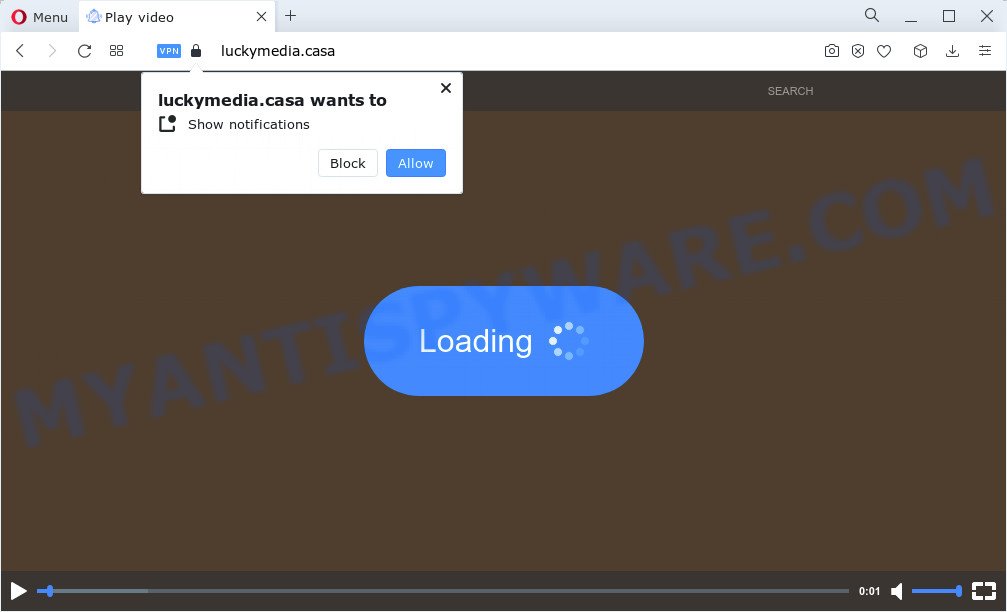
When you visit the Luckymedia.casa webpage which wants to send you push notifications, you will be greeted with a confirmation request which asks whether you want to agree to them or not. Your options will be ‘Block’ and ‘Allow’. Once you press on the ‘Allow’ button, then your browser will be configured to show unwanted advertisements on your desktop, even when the web browser is closed.

You can remove Luckymedia.casa subscription by going into your web-browser’s settings and completing the simple steps below. Once you disable Luckymedia.casa notifications from your internet browser settings, you won’t receive any unwanted ads in the lower right corner of your desktop or notification center.
Threat Summary
| Name | Luckymedia.casa popup |
| Type | browser notification spam, spam push notifications, pop-up virus |
| Distribution | potentially unwanted applications, malicious pop up ads, social engineering attack, adware |
| Symptoms |
|
| Removal | Luckymedia.casa removal guide |
How did you get infected with Luckymedia.casa popups
Some research has shown that users can be redirected to Luckymedia.casa from shady advertisements or by potentially unwanted apps and adware. Adware is a part of malware. When adware hijacks your device, it might carry out various harmful tasks. Some of the more common acts on PC systems include: adware can display constant pop up deals and/or annoying ads;adware can redirect your web-browser to shady web-pages; adware software can slow down your computer; adware can alter internet browser settings.
Adware comes to the PC system as part of the installer of various freeware. Thus on the process of installation, it will be added onto your PC and/or web browser. In order to avoid adware software, you just need to follow a few simple rules: carefully read the Terms of Use and the license, select only a Manual, Custom or Advanced setup method, which enables you to make sure that the program you want to install, thereby protect your computer from adware software.
How to remove Luckymedia.casa pop up advertisements (removal tutorial)
In the steps below we will have a look at the adware and how to remove Luckymedia.casa from MS Edge, Firefox, Microsoft Internet Explorer and Google Chrome web-browsers for Microsoft Windows OS, natively or by using a few free removal utilities. Certain of the steps below will require you to close this website. So, please read the few simple steps carefully, after that bookmark it or open it on your smartphone for later reference.
To remove Luckymedia.casa pop ups, complete the steps below:
- Manual Luckymedia.casa pop-ups removal
- Automatic Removal of Luckymedia.casa pop-ups
- How to block Luckymedia.casa
- Finish words
Manual Luckymedia.casa pop-ups removal
Looking for a way to delete Luckymedia.casa pop ups manually without downloading any software? Then this section of the post is just for you. Below are some simple steps you can take. Performing these steps requires basic knowledge of web browser and Windows setup. If you doubt that you can follow them, it is better to use free applications listed below that can help you remove Luckymedia.casa popups.
Uninstall PUPs using MS Windows Control Panel
In order to delete PUPs like this adware, open the Microsoft Windows Control Panel and click on “Uninstall a program”. Check the list of installed software. For the ones you do not know, run an Internet search to see if they are adware, hijacker or potentially unwanted software. If yes, delete them off. Even if they are just a programs which you do not use, then deleting them off will increase your PC system start up time and speed dramatically.
Make sure you have closed all web-browsers and other applications. Next, uninstall any unrequested and suspicious programs from your Control panel.
Windows 10, 8.1, 8
Now, press the Windows button, type “Control panel” in search and press Enter. Select “Programs and Features”, then “Uninstall a program”.

Look around the entire list of programs installed on your computer. Most likely, one of them is the adware that causes multiple intrusive pop ups. Choose the suspicious application or the program that name is not familiar to you and remove it.
Windows Vista, 7
From the “Start” menu in MS Windows, select “Control Panel”. Under the “Programs” icon, choose “Uninstall a program”.

Select the suspicious or any unknown software, then click “Uninstall/Change” button to remove this unwanted application from your PC system.
Windows XP
Click the “Start” button, select “Control Panel” option. Click on “Add/Remove Programs”.

Choose an unwanted program, then click “Change/Remove” button. Follow the prompts.
Remove Luckymedia.casa notifications from web-browsers
If you are in situation where you don’t want to see notifications from the Luckymedia.casa website. In this case, you can turn off web notifications for your web browser in Microsoft Windows/Apple Mac/Android. Find your web-browser in the list below, follow instructions to remove browser permissions to display browser notifications.
|
|
|
|
|
|
Remove Luckymedia.casa advertisements from Google Chrome
Resetting Chrome to default values is helpful in uninstalling the Luckymedia.casa popups from your web browser. This method is always advisable to complete if you have difficulty in removing changes caused by adware.
First run the Chrome. Next, click the button in the form of three horizontal dots (![]() ).
).
It will show the Google Chrome menu. Choose More Tools, then press Extensions. Carefully browse through the list of installed add-ons. If the list has the extension signed with “Installed by enterprise policy” or “Installed by your administrator”, then complete the following tutorial: Remove Chrome extensions installed by enterprise policy.
Open the Chrome menu once again. Further, click the option named “Settings”.

The web browser will open the settings screen. Another way to open the Chrome’s settings – type chrome://settings in the browser adress bar and press Enter
Scroll down to the bottom of the page and click the “Advanced” link. Now scroll down until the “Reset” section is visible, as displayed below and click the “Reset settings to their original defaults” button.

The Chrome will open the confirmation prompt like the one below.

You need to confirm your action, click the “Reset” button. The browser will run the task of cleaning. After it is complete, the web browser’s settings including newtab page, default search provider and home page back to the values which have been when the Chrome was first installed on your computer.
Delete Luckymedia.casa pop-up ads from Microsoft Internet Explorer
The Microsoft Internet Explorer reset is great if your internet browser is hijacked or you have unwanted add-ons or toolbars on your browser, that installed by an malware.
First, launch the Internet Explorer. Next, click the button in the form of gear (![]() ). It will show the Tools drop-down menu, click the “Internet Options” as displayed on the image below.
). It will show the Tools drop-down menu, click the “Internet Options” as displayed on the image below.

In the “Internet Options” window click on the Advanced tab, then click the Reset button. The Internet Explorer will show the “Reset Internet Explorer settings” window as displayed in the figure below. Select the “Delete personal settings” check box, then press “Reset” button.

You will now need to reboot your computer for the changes to take effect.
Get rid of Luckymedia.casa pop up ads from Firefox
The Mozilla Firefox reset will get rid of redirects to intrusive Luckymedia.casa website, modified preferences, extensions and security settings. It will save your personal information like saved passwords, bookmarks, auto-fill data and open tabs.
Press the Menu button (looks like three horizontal lines), and click the blue Help icon located at the bottom of the drop down menu as displayed in the figure below.

A small menu will appear, press the “Troubleshooting Information”. On this page, click “Refresh Firefox” button like below.

Follow the onscreen procedure to restore your Firefox web-browser settings to their default values.
Automatic Removal of Luckymedia.casa pop-ups
It is not enough to delete Luckymedia.casa pop-ups from your browser by following the manual steps above to solve all problems. Some the adware related files may remain on your personal computer and they will recover the adware software even after you remove it. For that reason we recommend to run free anti malware utility like Zemana Anti-Malware, MalwareBytes Free and Hitman Pro. Either of those programs should has the ability to look for and remove adware software that causes Luckymedia.casa pop-up advertisements.
How to remove Luckymedia.casa pop ups with Zemana
Zemana Free is a complete package of anti-malware tools. Despite so many features, it does not reduce the performance of your PC. Zemana AntiMalware (ZAM) can be used to get rid of almost all the types of adware software including Luckymedia.casa pop-ups, browser hijackers, potentially unwanted software and harmful web-browser addons. Zemana Anti Malware has real-time protection that can defeat most malicious software. You can use Zemana Free with any other anti-virus without any conflicts.
- Visit the following page to download Zemana. Save it to your Desktop so that you can access the file easily.
Zemana AntiMalware
164762 downloads
Author: Zemana Ltd
Category: Security tools
Update: July 16, 2019
- Once you have downloaded the installation file, make sure to double click on the Zemana.AntiMalware.Setup. This would start the Zemana Free setup on your computer.
- Select setup language and click ‘OK’ button.
- On the next screen ‘Setup Wizard’ simply press the ‘Next’ button and follow the prompts.

- Finally, once the setup is complete, Zemana Anti-Malware (ZAM) will run automatically. Else, if does not then double-click on the Zemana icon on your desktop.
- Now that you have successfully install Zemana AntiMalware, let’s see How to use Zemana Anti-Malware (ZAM) to get rid of Luckymedia.casa ads from your computer.
- After you have launched the Zemana Anti Malware (ZAM), you’ll see a window as displayed on the screen below, just click ‘Scan’ button to perform a system scan for the adware.

- Now pay attention to the screen while Zemana scans your personal computer.

- When Zemana Free is done scanning your personal computer, Zemana Anti Malware will open a list of all items detected by the scan. Review the report and then click ‘Next’ button.

- Zemana Anti-Malware (ZAM) may require a restart personal computer in order to complete the Luckymedia.casa advertisements removal process.
- If you want to permanently delete adware software from your personal computer, then click ‘Quarantine’ icon, select all malicious software, adware, potentially unwanted programs and other items and press Delete.
- Restart your PC system to complete the adware software removal process.
Remove Luckymedia.casa ads from web-browsers with HitmanPro
Hitman Pro cleans your PC system from browser hijackers, PUPs, unwanted toolbars, browser plugins and other undesired programs such as adware software related to the Luckymedia.casa pop ups. The free removal tool will help you enjoy your computer to its fullest. HitmanPro uses advanced behavioral detection technologies to look for if there are undesired applications in your personal computer. You can review the scan results, and choose the items you want to erase.
Please go to the link below to download Hitman Pro. Save it to your Desktop.
Once the download is finished, open the folder in which you saved it and double-click the Hitman Pro icon. It will run the Hitman Pro tool. If the User Account Control dialog box will ask you want to open the application, click Yes button to continue.

Next, press “Next” to scan for adware related to the Luckymedia.casa pop-up ads. When a threat is detected, the count of the security threats will change accordingly.

Once Hitman Pro has finished scanning, Hitman Pro will show you the results as on the image below.

Once you’ve selected what you wish to delete from your PC click “Next” button. It will show a dialog box, press the “Activate free license” button. The Hitman Pro will remove adware responsible for Luckymedia.casa advertisements. When the clean-up is done, the utility may ask you to restart your device.
Remove Luckymedia.casa advertisements with MalwareBytes Anti-Malware (MBAM)
We recommend using the MalwareBytes. You can download and install MalwareBytes Anti-Malware to search for adware and thereby delete Luckymedia.casa pop ups from your web browsers. When installed and updated, this free malware remover automatically finds and removes all threats present on the computer.
Download MalwareBytes Free by clicking on the link below. Save it on your Windows desktop or in any other place.
327028 downloads
Author: Malwarebytes
Category: Security tools
Update: April 15, 2020
After downloading is finished, close all applications and windows on your computer. Open a directory in which you saved it. Double-click on the icon that’s named MBSetup as shown in the figure below.
![]()
When the setup starts, you’ll see the Setup wizard which will help you install Malwarebytes on your device.

Once installation is finished, you will see window as shown in the following example.

Now click the “Scan” button to locate adware software that causes unwanted Luckymedia.casa popups. Depending on your computer, the scan can take anywhere from a few minutes to close to an hour. While the MalwareBytes Free application is checking, you can see number of objects it has identified as threat.

Once MalwareBytes Free has completed scanning, MalwareBytes Anti-Malware will open a list of found items. Make sure to check mark the threats which are unsafe and then click “Quarantine” button.

The Malwarebytes will now delete adware which cause annoying Luckymedia.casa ads. When finished, you may be prompted to restart your device.

The following video explains steps on how to remove browser hijacker, adware and other malicious software with MalwareBytes Free.
How to block Luckymedia.casa
By installing an ad-blocking program such as AdGuard, you’re able to block Luckymedia.casa, autoplaying video ads and remove lots of distracting and unwanted ads on web sites.
First, click the link below, then press the ‘Download’ button in order to download the latest version of AdGuard.
26835 downloads
Version: 6.4
Author: © Adguard
Category: Security tools
Update: November 15, 2018
After downloading it, double-click the downloaded file to start it. The “Setup Wizard” window will show up on the computer screen as displayed on the screen below.

Follow the prompts. AdGuard will then be installed and an icon will be placed on your desktop. A window will show up asking you to confirm that you want to see a quick guide as displayed on the image below.

Press “Skip” button to close the window and use the default settings, or press “Get Started” to see an quick instructions that will help you get to know AdGuard better.
Each time, when you launch your PC, AdGuard will start automatically and stop undesired advertisements, block Luckymedia.casa, as well as other harmful or misleading web sites. For an overview of all the features of the program, or to change its settings you can simply double-click on the AdGuard icon, which may be found on your desktop.
Finish words
Now your PC should be clean of the adware software that causes Luckymedia.casa ads in your internet browser. We suggest that you keep Zemana Anti-Malware (ZAM) (to periodically scan your computer for new adware softwares and other malicious software) and AdGuard (to help you stop intrusive pop-up ads and malicious websites). Moreover, to prevent any adware, please stay clear of unknown and third party software, make sure that your antivirus program, turn on the option to look for potentially unwanted applications.
If you need more help with Luckymedia.casa pop up ads related issues, go to here.























