What is Unisk-news1.online?
According to IT security professionals, Unisk-news1.online is a webpage which forces you and other unsuspecting users to accept push notifications via the web-browser. Although push notifications cannot harm you directly, scammers use them to display intrusive ads, promote questionable applications, and encourage users to visit shady websites.
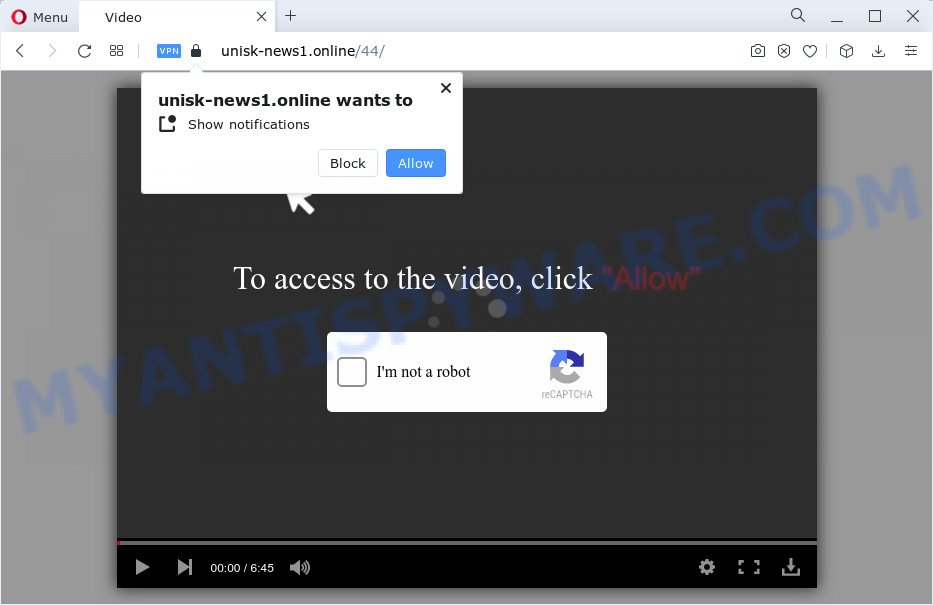
The Unisk-news1.online website shows the ‘Confirm notifications’ pop-up that attempts to get you to press the ‘Allow’ button to subscribe to its notifications. If you press ALLOW, then your web-browser will be configured to show pop-up advertisements in the bottom right corner of Windows or Mac.

The best method to unsubscribe from the Unisk-news1.online notifications open your internet browser’s settings and perform the simple steps below. After disabling Unisk-news1.online notifications, unwanted pop ups ads will no longer appear on your desktop.
Threat Summary
| Name | Unisk-news1.online pop up |
| Type | spam push notifications, browser notification spam, pop-up virus |
| Distribution | adware, potentially unwanted programs, social engineering attack, suspicious pop up advertisements |
| Symptoms |
|
| Removal | Unisk-news1.online removal guide |
How did you get infected with Unisk-news1.online pop-ups
Some research has shown that users can be redirected to Unisk-news1.online from dubious ads or by PUPs and adware. Adware is a form of software whose motive is to make revenue for its developer. It have various methods of earning by displaying the advertisements forcibly to its victims. Adware can generate pop ups, show intrusive advertisements, alter the victim’s web browser settings, or redirect the victim’s browser to unknown web sites. Aside from causing unwanted ads and browser redirects, it also can slow down the computer.
Usually, adware gets into your device as part of a bundle with free applications, sharing files and other unsafe programs which you downloaded from the Internet. The authors of adware software pays software developers for distributing adware within their software. So, third-party apps is often included as part of the install package. In order to avoid the installation of any adware: choose only Manual, Custom or Advanced install mode and uncheck all additional programs in which you are unsure.
We suggest to delete the adware which causes unwanted Unisk-news1.online popup advertisements, as soon as you found this problem, as it can redirect your web browser to web-resources which may load other harmful software on your PC.
How to remove Unisk-news1.online ads (removal tutorial)
In the step-by-step tutorial below, we’ll try to cover the MS Edge, Microsoft Internet Explorer, Chrome and Mozilla Firefox and provide general advice to get rid of Unisk-news1.online advertisements. You may find some minor differences in your Windows install. No matter, you should be okay if you follow the steps outlined below: delete all suspicious and unknown programs, reset web browsers settings, fix browsers shortcuts, get rid of malicious scheduled tasks, use free malicious software removal tools. Read it once, after doing so, please bookmark this page (or open it on your smartphone) as you may need to close your web browser or restart your personal computer.
To remove Unisk-news1.online pop ups, complete the steps below:
- How to manually remove Unisk-news1.online
- Uninstall potentially unwanted software using MS Windows Control Panel
- Remove Unisk-news1.online notifications from browsers
- Remove Unisk-news1.online advertisements from Google Chrome
- Get rid of Unisk-news1.online pop ups from Microsoft Internet Explorer
- Get rid of Unisk-news1.online from Firefox by resetting web-browser settings
- Automatic Removal of Unisk-news1.online pop-ups
- How to block Unisk-news1.online
- Finish words
How to manually remove Unisk-news1.online
The step-by-step tutorial designed by our team will help you manually delete Unisk-news1.online pop-ups from a PC system. If you are not good at computers, we suggest that you use the free utilities listed below.
Uninstall potentially unwanted software using MS Windows Control Panel
First method for manual adware removal is to go into the MS Windows “Control Panel”, then “Uninstall a program” console. Take a look at the list of software on your PC system and see if there are any suspicious and unknown applications. If you see any, you need to delete them. Of course, before doing so, you can do an Net search to find details on the program. If it is a potentially unwanted application, adware or malware, you will likely find information that says so.
Windows 8, 8.1, 10
First, press the Windows button
Windows XP, Vista, 7
First, press “Start” and select “Control Panel”.
It will display the Windows Control Panel like below.

Next, press “Uninstall a program” ![]()
It will open a list of all applications installed on your device. Scroll through the all list, and remove any suspicious and unknown applications. To quickly find the latest installed software, we recommend sort applications by date in the Control panel.
Remove Unisk-news1.online notifications from browsers
if you became a victim of cyber frauds and clicked on the “Allow” button, then your browser was configured to show annoying advertisements. To remove the ads, you need to get rid of the notification permission that you gave the Unisk-news1.online webpage to send browser notifications.
|
|
|
|
|
|
Remove Unisk-news1.online advertisements from Google Chrome
If your Google Chrome browser is redirected to annoying Unisk-news1.online web-page, it may be necessary to completely reset your web-browser application to its default settings.

- First, start the Google Chrome and click the Menu icon (icon in the form of three dots).
- It will show the Google Chrome main menu. Choose More Tools, then click Extensions.
- You’ll see the list of installed extensions. If the list has the extension labeled with “Installed by enterprise policy” or “Installed by your administrator”, then complete the following guidance: Remove Chrome extensions installed by enterprise policy.
- Now open the Google Chrome menu once again, click the “Settings” menu.
- Next, press “Advanced” link, that located at the bottom of the Settings page.
- On the bottom of the “Advanced settings” page, click the “Reset settings to their original defaults” button.
- The Chrome will show the reset settings prompt as on the image above.
- Confirm the web browser’s reset by clicking on the “Reset” button.
- To learn more, read the post How to reset Google Chrome settings to default.
Get rid of Unisk-news1.online pop ups from Microsoft Internet Explorer
If you find that Internet Explorer browser settings like search provider, home page and newtab page had been changed by adware which causes unwanted Unisk-news1.online pop up ads, then you may revert back your settings, via the reset browser procedure.
First, start the Internet Explorer, then click ‘gear’ icon ![]() . It will show the Tools drop-down menu on the right part of the browser, then click the “Internet Options” like the one below.
. It will show the Tools drop-down menu on the right part of the browser, then click the “Internet Options” like the one below.

In the “Internet Options” screen, select the “Advanced” tab, then press the “Reset” button. The Internet Explorer will display the “Reset Internet Explorer settings” dialog box. Further, click the “Delete personal settings” check box to select it. Next, press the “Reset” button as shown below.

After the procedure is finished, click “Close” button. Close the Internet Explorer and restart your computer for the changes to take effect. This step will help you to restore your internet browser’s new tab, default search engine and start page to default state.
Get rid of Unisk-news1.online from Firefox by resetting web-browser settings
The Mozilla Firefox reset will get rid of redirects to annoying Unisk-news1.online web site, modified preferences, extensions and security settings. However, your themes, bookmarks, history, passwords, and web form auto-fill information will not be deleted.
First, start the Mozilla Firefox. Next, click the button in the form of three horizontal stripes (![]() ). It will open the drop-down menu. Next, press the Help button (
). It will open the drop-down menu. Next, press the Help button (![]() ).
).

In the Help menu press the “Troubleshooting Information”. In the upper-right corner of the “Troubleshooting Information” page press on “Refresh Firefox” button as shown on the image below.

Confirm your action, click the “Refresh Firefox”.
Automatic Removal of Unisk-news1.online pop-ups
If the Unisk-news1.online pop up ads are still there, the situation is more serious. But do not worry. There are several tools which are designed to search for and remove adware software from your web-browser and device. If you are looking for a free method to adware removal, then Zemana Anti-Malware (ZAM) is a good option. Also you can get HitmanPro and MalwareBytes Anti Malware. Both applications also available for free unlimited scanning and for removal of detected malware, adware and PUPs.
How to delete Unisk-news1.online pop ups with Zemana Anti-Malware
Zemana AntiMalware (ZAM) is a free tool that performs a scan of your PC system and displays if there are existing adware, browser hijackers, viruses, worms, spyware, trojans and other malware residing on your PC system. If malware is found, Zemana Anti Malware (ZAM) can automatically remove it. Zemana Anti Malware does not conflict with other antimalware and antivirus software installed on your computer.
Now you can install and use Zemana Anti-Malware to remove Unisk-news1.online pop ups from your web-browser by following the steps below:
Please go to the following link to download Zemana Anti-Malware setup file named Zemana.AntiMalware.Setup on your personal computer. Save it on your Microsoft Windows desktop.
164720 downloads
Author: Zemana Ltd
Category: Security tools
Update: July 16, 2019
Start the installation package after it has been downloaded successfully and then follow the prompts to setup this tool on your device.

During install you can change some settings, but we recommend you don’t make any changes to default settings.
When install is finished, this malware removal utility will automatically launch and update itself. You will see its main window such as the one below.

Now click the “Scan” button to perform a system scan with this tool for the adware software that causes Unisk-news1.online pop ups. While the Zemana is scanning, you can see number of objects it has identified either as being malware.

Once Zemana has finished scanning your device, it will open the Scan Results. When you’re ready, press “Next” button.

The Zemana AntiMalware will delete adware responsible for Unisk-news1.online pop ups and move the selected items to the Quarantine. After that process is finished, you can be prompted to reboot your computer to make the change take effect.
Get rid of Unisk-news1.online ads and harmful extensions with HitmanPro
All-in-all, HitmanPro is a fantastic utility to free your computer from any unwanted software such as adware related to the Unisk-news1.online ads. The HitmanPro is portable program that meaning, you don’t need to install it to use it. HitmanPro is compatible with all versions of MS Windows operating system from MS Windows XP to Windows 10. Both 64-bit and 32-bit systems are supported.

- Download HitmanPro on your Windows Desktop from the following link.
- When downloading is done, double click the HitmanPro icon. Once this utility is started, click “Next” button to perform a system scan with this utility for the adware that causes multiple annoying popups. This procedure can take some time, so please be patient. While the tool is checking, you can see count of objects and files has already scanned.
- When Hitman Pro is finished scanning your PC system, HitmanPro will show a scan report. Next, you need to click “Next” button. Now press the “Activate free license” button to begin the free 30 days trial to get rid of all malicious software found.
Use MalwareBytes Free to get rid of Unisk-news1.online pop-up ads
Get rid of Unisk-news1.online ads manually is difficult and often the adware software is not completely removed. Therefore, we recommend you to run the MalwareBytes AntiMalware that are completely clean your personal computer. Moreover, this free application will allow you to remove malware, PUPs, toolbars and hijackers that your PC system can be infected too.
Installing the MalwareBytes Free is simple. First you’ll need to download MalwareBytes Free by clicking on the link below.
326995 downloads
Author: Malwarebytes
Category: Security tools
Update: April 15, 2020
Once the download is done, close all applications and windows on your PC system. Double-click the install file called MBSetup. If the “User Account Control” prompt pops up as displayed in the following example, click the “Yes” button.

It will open the Setup wizard which will help you install MalwareBytes Anti Malware (MBAM) on your device. Follow the prompts and don’t make any changes to default settings.

Once installation is finished successfully, press “Get Started” button. MalwareBytes will automatically start and you can see its main screen as displayed below.

Now press the “Scan” button . MalwareBytes program will scan through the whole computer for the adware which cause pop ups. This task can take quite a while, so please be patient. While the MalwareBytes Free program is scanning, you may see count of objects it has identified as threat.

When MalwareBytes AntiMalware is done scanning your PC, MalwareBytes Anti-Malware (MBAM) will produce a list of unwanted programs and adware software. Review the report and then press “Quarantine” button. The MalwareBytes will begin to delete adware that causes Unisk-news1.online advertisements. After the cleaning process is done, you may be prompted to restart the computer.

We recommend you look at the following video, which completely explains the procedure of using the MalwareBytes to get rid of adware, hijacker and other malware.
How to block Unisk-news1.online
Use an ad blocker utility such as AdGuard will protect you from malicious ads and content. Moreover, you may find that the AdGuard have an option to protect your privacy and block phishing and spam webpages. Additionally, ad blocker applications will allow you to avoid unwanted pop up ads and unverified links that also a good way to stay safe online.
First, please go to the link below, then click the ‘Download’ button in order to download the latest version of AdGuard.
26824 downloads
Version: 6.4
Author: © Adguard
Category: Security tools
Update: November 15, 2018
After downloading it, start the downloaded file. You will see the “Setup Wizard” screen as on the image below.

Follow the prompts. When the setup is finished, you will see a window as displayed in the following example.

You can click “Skip” to close the installation program and use the default settings, or click “Get Started” button to see an quick tutorial that will assist you get to know AdGuard better.
In most cases, the default settings are enough and you don’t need to change anything. Each time, when you launch your computer, AdGuard will start automatically and stop undesired advertisements, block Unisk-news1.online, as well as other malicious or misleading webpages. For an overview of all the features of the program, or to change its settings you can simply double-click on the AdGuard icon, which is located on your desktop.
Finish words
Now your personal computer should be clean of the adware software which cause annoying Unisk-news1.online popups. We suggest that you keep AdGuard (to help you block unwanted advertisements and unwanted malicious web-sites) and Zemana Anti-Malware (ZAM) (to periodically scan your computer for new malicious software, browser hijackers and adware software). Make sure that you have all the Critical Updates recommended for MS Windows OS. Without regular updates you WILL NOT be protected when new hijackers, harmful applications and adware are released.
If you are still having problems while trying to delete Unisk-news1.online ads from your internet browser, then ask for help here.




















