What is Convuster
According to security professionals, Convuster is an adware app aimed at Mac OS systems. Adware is considered by many to be synonymous with ‘malware’. It is a harmful application which serves unwanted advertisements to computer users. Some examples include pop-up ads, push notifications or unclosable windows. Adware can be installed onto the computer via infected web pages, when you open email attachments, anytime you download and install free software.
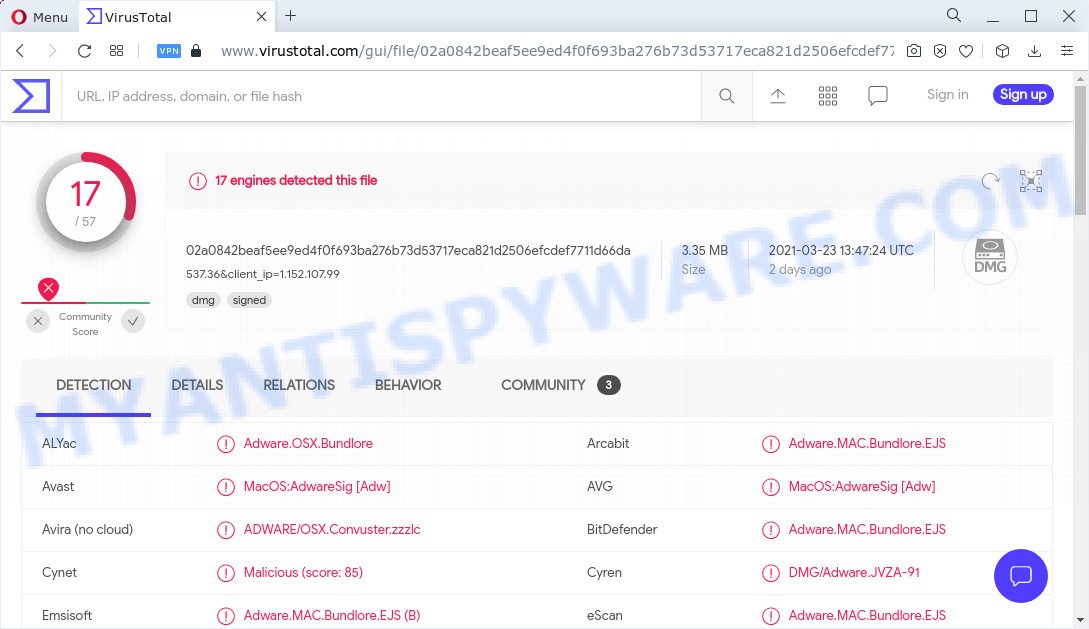
VirusTotal detects Convuster as adware
Another reason why you need to delete the Convuster adware is its online data-tracking activity. It can gather privacy information that can be later sold to third party companies. You don’t know if your home address, account names and passwords are safe. Therefore, the adware software is quite dangerous. So, we advise you remove it from your Apple Mac sooner. Follow the guidance presented below to uninstall Convuster from your Mac and Google Chrome, Firefox and Safari.

Unwanted ads
How does Convuster get on your MAC
Usually, adware gets into your MAC as part of a bundle with free programs, sharing files and other unsafe apps which you downloaded from the Internet. The makers of adware software pays software creators for distributing adware within their applications. So, bundled apps is often included as part of the installer. In order to avoid the setup of any adware software: choose only Manual, Custom or Advanced installation type and disable all additional applications in which you are unsure.
Threat Summary
| Name | Convuster, Convuster app |
| Type | adware software, PUP (potentially unwanted program), Mac malware, Mac virus |
| Detection Names | Adware.OSX.Bundlore, MacOS:AdwareSig [Adw], ADWARE/OSX.Convuster.zzzlc, Mac/Adware.Generic.HiMASRMA, Not-a-virus:HEUR:AdWare.OSX.Convuster.a, PUA:MacOS/Bundlore.A |
| Distribution | Free software installers, torrent downloads, malicious pop-up ads and fake software updaters |
| Symptoms | Your internet browser is redirected to webpages you did not want, popup advertisements won’t go away, new entries appear in your Applications folder, unwanted browser toolbars, your MAC system settings are being altered without your request, slow Internet or slow browsing. |
| Removal | Convuster removal guide |
How to remove Convuster adware
In most cases adware requires more than a simple uninstall through the use of the Finder in order to be fully removed. For that reason, our team developed several removal methods which we’ve summarized in a detailed guidance. Therefore, if you’ve the Convuster adware on your MAC and are currently trying to have it removed then feel free to follow the steps below in order to resolve your problem. Read it once, after doing so, please bookmark this page (or open it on your smartphone) as you may need to close your web-browser or restart your MAC.
To remove Convuster, perform the following steps:
- Remove unwanted profiles on Mac device
- Delete Convuster associated software by using the Finder
- Remove Convuster related files and folders
- Scan your Mac with MalwareBytes
- Remove Convuster from Safari, Chrome, Firefox
- How to stay safe online
- Finish words
Remove unwanted profiles on Mac device
Convuster can install a configuration profile on the Mac system to block changes made to the browser settings. Therefore, you need to open system preferences, find and delete the profile installed by the adware.
Click Apple menu ( ![]() ) > System Preferences.
) > System Preferences.

In System Preferences, select Profiles. if there is no Profiles in the list of preferences, that means there are no profiles installed on the Mac device. If there is Profiles in the list, then click on it, then select a profile associated with Convuster.

To delete a malicious profile, click on the minus button ( – ) located at the bottom-left of the Profiles screen.
Delete Convuster associated software by using the Finder
Check out the Finder (Applications section) to see all installed applications. If you see any unknown and suspicious programs, they are the ones you need to uninstall.
Open Finder and click “Applications”.

Very carefully look around the entire list of applications installed on your MAC. Most likely, one of them is the Convuster adware. Once you have found a questionable, unwanted or unused program, right click to it and select “Move to Trash”. Another method is drag the program from the Applications folder to the Trash.
Don’t forget, select Finder -> “Empty Trash”.
Remove Convuster related files and folders
Now you need to try to find Convuster related files and folders, and then delete them manually. You need to look for these files in certain directories. To quickly open them, we recommend using the “Go to Folder…” command.
Click on the Finder icon. From the menu bar, select Go and click “Go to Folder…”. As a result, a small window opens that allows you to quickly open a specific directory.

Check for Convuster generated files in the /Library/LaunchAgents folder

In the “Go to Folder…” window, type the following text and press Go:
/Library/LaunchAgents

This will open the contents of the “/Library/LaunchAgents” folder. Look carefully at it and pay special attention to recently created files, as well as files that have a suspicious name. Move all suspicious files to the Trash. A few examples of files: search.plist, com.Convuster.service.plist, com.machelper.plist, installapp.plist, com.google.defaultsearch.plist, , macsearch.plist and com.net-preferences.plist. Most often, browser hijackers, PUPs and adware software create several files with similar names.
Check for Convuster generated files in the /Library/Application Support folder

In the “Go to Folder…” window, type the following text and press Go:
/Library/Application Support

This will open the contents of the “Application Support” folder. Look carefully at its contents, pay special attention to recently added/changed folders and files. Check the contents of suspicious folders, if there is a file with a name similar to com.Convuster.system, then this folder must be deleted. Move all suspicious folders and files to the Trash.
Check for Convuster generated files in the “~/Library/LaunchAgents” folder

In the “Go to Folder…” window, type the following text and press Go:
~/Library/LaunchAgents

Proceed in the same way as with the “/Library/LaunchAgents” and “/Library/Application Support” folders. Look for suspicious and recently added files. Move all suspicious files to the Trash.
Check for Convuster generated files in the /Library/LaunchDaemons folder
In the “Go to Folder…” window, type the following text and press Go:
/Library/LaunchDaemons

Carefully browse the entire list of files and pay special attention to recently created files, as well as files that have a suspicious name. Move all suspicious files to the Trash. A few examples of files to be deleted: com.Convuster.system.plist, com.machelper.system.plist, com.macsearch.system.plist, com.search.system.plist and com.installapp.system.plist. In most cases, potentially unwanted programs, browser hijackers and adware create several files with similar names.
Scan your Mac with MalwareBytes
We advise using MalwareBytes Anti Malware (MBAM). You can download and install MalwareBytes Anti Malware (MBAM) to search for and get rid of Convuster associated software from your Mac computer. When installed and updated, the malicious software remover automatically finds and removes all security threats exist on the computer.

- Click the link below to download the latest version of MalwareBytes Anti-Malware (MBAM) for Apple Mac.
Malwarebytes Anti-malware (Mac)
20932 downloads
Author: Malwarebytes
Category: Security tools
Update: September 10, 2020
- Once the download is done, please close all applications and open windows on your computer. Run the downloaded file. Follow the prompts.
- The MalwareBytes Anti-Malware (MBAM) will start and open the main window.
- Further, press the “Scan” button to begin checking your machine for the Convuster adware software. When a malicious software, adware or PUPs are found, the number of the security threats will change accordingly. Wait until the the scanning is done.
- Once the scanning is finished, the results are displayed in the scan report.
- Next, you need to click the “Remove Selected Items” button.
- Close the Anti-Malware and continue with the next step.
Remove Convuster from Safari, Chrome, Firefox
This step will show you how to remove harmful extensions. This can delete Convuster adware and fix some browsing problems, especially after adware infection.
You can also try to remove Convuster by reset Google Chrome settings. |
If you are still experiencing issues with Convuster adware software removal, you need to reset Firefox browser. |
|
How to stay safe online
One of the worst things is the fact that you cannot block all malicious web sites using only built-in Microsoft Windows capabilities. However, there is a application out that you can use to stop intrusive internet browser redirects, advertisements and popups in any modern internet browsers including Google Chrome, Safari and Firefox. It is named Adguard and it works very well.

- Visit the page linked below to download the latest version of AdGuard for Apple Mac.
AdGuard for Mac download
3748 downloads
Author: © Adguard
Category: Security tools
Update: January 17, 2018
- When downloading is done, run the downloaded file. You will see the “Setup Wizard” program window. Follow the prompts.
- When the setup is complete, click “Skip” to close the installation program and use the default settings, or click “Get Started” to see an quick tutorial which will help you get to know AdGuard better.
- In most cases, the default settings are enough and you don’t need to change anything. Each time, when you launch your machine, AdGuard will run automatically and stop annoying advertisements, block harmful and misleading websites.
Finish words
Now your MAC OS should be free of the Convuster adware. We suggest that you keep MalwareBytes (to periodically scan your computer for new adwares and other malicious software) and AdGuard (to help you block unwanted pop up ads and malicious web sites). Moreover, to prevent any adware, please stay clear of unknown and third party apps.
If you need more help with Convuster related issues, go to here.



















