What is Newtab?
According to cyber security specialists, Newtab is a malicious browser extension that belongs to the category of browser hijackers. Browser hijackers are developed to take over the internet browser and control user’s surfing preferences. It commonly aims at Google Chrome browser, but it’s possible that it can hijack other browser too. The browser hijackers and potentially unwanted programs can sneak into the PC system unnoticed due to the fact that it’s actively being promoted in freeware. We recommend that you delete Newtab as soon as you notice the changes it has made to your search provider by default, home page and new tab page.
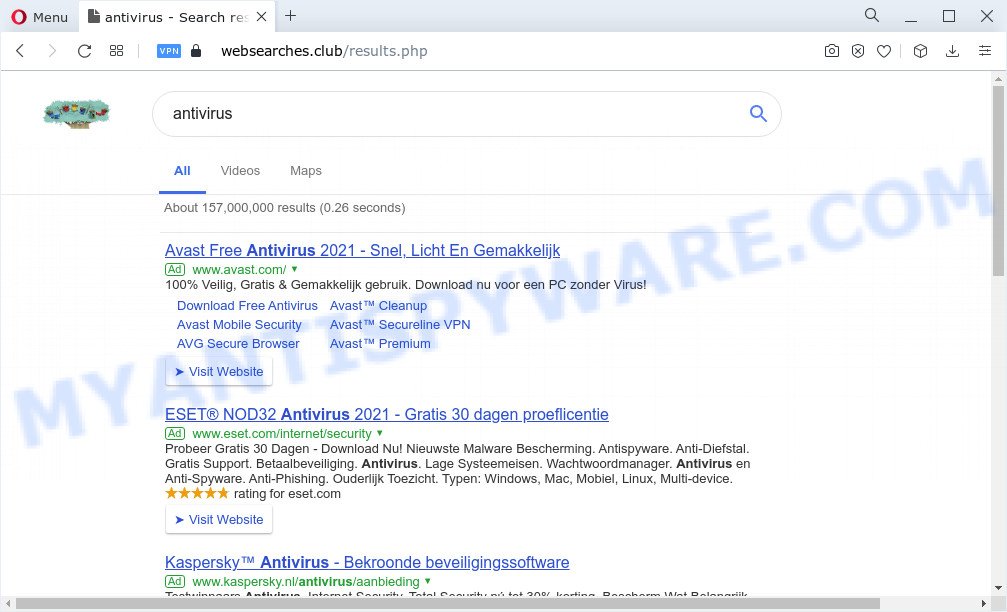
Newtab redirects user seaches to websearches.club
Typically, browser hijackers and PUPs promote specially created web-sites by setting their address as the homepage or search provider of the affected web browser. In this case, the Newtab browser hijacker changes the browser settings to fxsmash.xyz. That is, in other words, this browser hijacker is created for the sole purpose of forcing the user to visit the fxsmash.xyz address when the user opens the startpage or uses the search engine. Therefore, the only way to remove a browser redirect to this unwanted website is to completely remove the browser hijacker associated with it. The reason for this is that potentially unwanted programs and browser hijackers often block the ability to change browser settings, thus preventing the user from restoring the home page and search provider. For example, in this case, to remove fxsmash.xyz and websearches.club from the address of the homepage and search provider, the user needs to uninstall the Newtab browser hijacker.
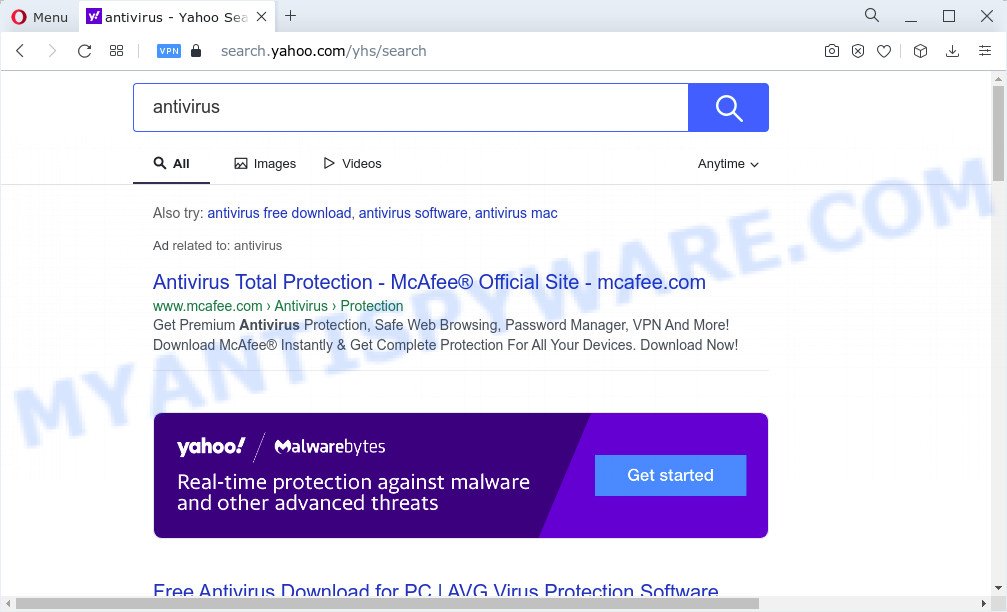
Newtab redirects to fxsmash.xyz
The cyber security professionals do not recommend having malicious browser extensions such as Newtab on the browser, as it is not known exactly what it does. In addition to the above, it is able to gather privacy information about you which can be later used for marketing purposes. You do not know if your home address, account names and passwords are safe. Therefore, browser hijackers are quite dangerous. So, we suggest you remove it from your computer as soon as possible. Follow the steps presented below to delete Newtab from Google Chrome, Edge, Internet Explorer and Mozilla Firefox.
How can a browser hijacker get on your PC system
Browser hijackers and potentially unwanted programs actively distributed with free applications, along with the setup file of these programs. Therefore, it is very important, when installing an unknown program even downloaded from well-known website, read the Terms of use and the Software license, as well as to select the Manual, Advanced or Custom install method. In this method, you can disable the installation of unneeded modules and programs and protect your personal computer from such hijackers as the Newtab.
Threat Summary
| Name | Newtab |
| Type | PUP, start page hijacker, search engine hijacker, redirect virus, browser hijacker |
| Associated web-sites | Newtab |
| Affected Browser Settings | fxsmash.xyz, websearches.club |
| Distribution | misleading popup advertisements, fake update tools, free programs install packages |
| Symptoms | Unexpected ads appear on web-pages that you are visiting. When you go to a web page, you are automatically redirected to another website that you do not intend to visit. Your PC system starts automatically installing unwanted applications. Unwanted browser extensions or toolbar keep coming back. Your browser start page has replaced and you cannot modify it back. |
| Removal | Newtab removal guide |
How to remove Newtab browser hijacker
We can assist you get rid of Newtab, without the need to take your computer to a professional. Simply follow the removal steps below if you currently have the browser hijacker on your web-browser and want to delete it. If you have any difficulty while trying to get rid of the browser hijacker, feel free to ask for our assist in the comment section below. Some of the steps will require you to restart your computer or shut down this web-site. So, read this instructions carefully, then bookmark this page or open it on your smartphone for later reference.
To remove Newtab, perform the steps below:
- Remove questionable programs using Windows Control Panel
- Get rid of Newtab browser hijacker from IE
- Get rid of Newtab from Mozilla Firefox by resetting browser settings
- Remove Newtab from Google Chrome
- Automatic Removal of Newtab
- How to stop Newtab redirects
- To sum up
How to manually remove Newtab
Manually removing the Newtab browser hijacker is also possible, although this approach takes time and technical prowess. You can sometimes find hijacker in your computer’s list of installed applications and uninstall it as you would any other unwanted program.
Remove questionable programs using MS Windows Control Panel
The main cause of home page or search engine hijacking could be PUPs, adware or other undesired programs that you may have accidentally installed on the personal computer. You need to identify and remove all suspicious applications.
Windows 8, 8.1, 10
First, click Windows button

Once the ‘Control Panel’ opens, click the ‘Uninstall a program’ link under Programs category as on the image below.

You will see the ‘Uninstall a program’ panel as displayed in the following example.

Very carefully look around the entire list of programs installed on your personal computer. Most likely, one of them is the Newtab browser hijacker. If you’ve many apps installed, you can help simplify the search of malicious programs by sort the list by date of installation. Once you have found a suspicious, unwanted or unused application, right click to it, after that press ‘Uninstall’.
Windows XP, Vista, 7
First, click ‘Start’ button and select ‘Control Panel’ at right panel as shown in the figure below.

Once the Windows ‘Control Panel’ opens, you need to click ‘Uninstall a program’ under ‘Programs’ as displayed below.

You will see a list of programs installed on your computer. We recommend to sort the list by date of installation to quickly find the apps that were installed last. Most likely, it is the Newtab hijacker. If you are in doubt, you can always check the program by doing a search for her name in Google, Yahoo or Bing. After the program which you need to delete is found, simply press on its name, and then press ‘Uninstall’ as shown below.

Get rid of Newtab browser hijacker from IE
By resetting Internet Explorer internet browser you return your browser settings to its default state. This is good initial when troubleshooting problems that might have been caused by hijacker like Newtab.
First, run the IE, then click ‘gear’ icon ![]() . It will show the Tools drop-down menu on the right part of the web browser, then press the “Internet Options” as shown in the following example.
. It will show the Tools drop-down menu on the right part of the web browser, then press the “Internet Options” as shown in the following example.

In the “Internet Options” screen, select the “Advanced” tab, then click the “Reset” button. The Internet Explorer will show the “Reset Internet Explorer settings” dialog box. Further, press the “Delete personal settings” check box to select it. Next, click the “Reset” button as shown in the following example.

Once the task is finished, press “Close” button. Close the Internet Explorer and restart your computer for the changes to take effect. This step will help you to restore your internet browser’s newtab page, search engine by default and homepage to default state.
Get rid of Newtab from Mozilla Firefox by resetting browser settings
If the Firefox internet browser homepage, new tab and default search engine are changed by Newtab and you want to restore the settings back to their original state, then you should follow the step-by-step instructions below. Essential information such as bookmarks, browsing history, passwords, cookies, auto-fill data and personal dictionaries will not be removed.
Click the Menu button (looks like three horizontal lines), and press the blue Help icon located at the bottom of the drop down menu as on the image below.

A small menu will appear, click the “Troubleshooting Information”. On this page, click “Refresh Firefox” button like below.

Follow the onscreen procedure to return your Firefox web browser settings to their original settings.
Remove Newtab from Google Chrome
Like other modern web browsers, the Chrome has the ability to reset the settings to their default values and thereby recover newtab, home page and default search engine that have been modified by the Newtab browser hijacker.

- First start the Chrome and click Menu button (small button in the form of three dots).
- It will show the Chrome main menu. Choose More Tools, then click Extensions.
- You’ll see the list of installed extensions. If the list has the extension labeled with “Installed by enterprise policy” or “Installed by your administrator”, then complete the following tutorial: Remove Chrome extensions installed by enterprise policy.
- Now open the Google Chrome menu once again, click the “Settings” menu.
- You will see the Google Chrome’s settings page. Scroll down and press “Advanced” link.
- Scroll down again and press the “Reset” button.
- The Chrome will open the reset profile settings page as on the image above.
- Next click the “Reset” button.
- Once this procedure is done, your internet browser’s new tab, search engine and home page will be restored to their original defaults.
- To learn more, read the article How to reset Chrome settings to default.
Automatic Removal of Newtab
It’s not enough to delete Newtab from your web browser by following the manual steps above to solve all problems. Some malware related files may remain on your computer and they will restore the browser hijacker even after you remove it. For that reason we recommend to use free anti-malware utility such as Zemana, MalwareBytes AntiMalware (MBAM) and HitmanPro. Either of those programs should can be used to scan for and remove Newtab hijacker.
Remove Newtab browser hijacker with Zemana AntiMalware
Zemana AntiMalware is a free program for MS Windows operating system to scan for and uninstall adware software, harmful internet browser plugins, browser toolbars, and other unwanted programs like the Newtab browser hijacker.
Click the following link to download the latest version of Zemana for Microsoft Windows. Save it on your Desktop.
164732 downloads
Author: Zemana Ltd
Category: Security tools
Update: July 16, 2019
When the downloading process is finished, close all applications and windows on your PC system. Double-click the install file named Zemana.AntiMalware.Setup. If the “User Account Control” dialog box pops up as shown below, click the “Yes” button.

It will open the “Setup wizard” that will help you install Zemana AntiMalware on your personal computer. Follow the prompts and do not make any changes to default settings.

Once install is finished successfully, Zemana will automatically start and you can see its main screen as on the image below.

Now press the “Scan” button for checking your PC for the Newtab browser hijacker. While the Zemana Anti-Malware tool is scanning, you can see how many objects it has identified as being affected by malware.

When that process is complete, it will show the Scan Results. Make sure to check mark the items which are unsafe and then click “Next” button. The Zemana Anti-Malware (ZAM) will remove Newtab hijacker. Once the cleaning process is finished, you may be prompted to reboot the computer.
Remove Newtab hijacker and malicious extensions with Hitman Pro
Hitman Pro is a completely free (30 day trial) tool. You do not need expensive ways to remove Newtab browser hijacker and other shady software. HitmanPro will remove all the unwanted applications such as adware software and browser hijackers at zero cost.
HitmanPro can be downloaded from the following link. Save it to your Desktop so that you can access the file easily.
Download and run Hitman Pro on your computer. Once started, press “Next” button to perform a system scan for the Newtab browser hijacker. A system scan can take anywhere from 5 to 30 minutes, depending on your personal computer. While the HitmanPro utility is scanning, you can see count of objects it has identified as being affected by malware..

When HitmanPro is done scanning your PC system, you’ll be shown the list of all detected items on your PC system.

Review the report and then click Next button.
It will display a dialog box, click the “Activate free license” button to begin the free 30 days trial to get rid of all malware found.
How to remove Newtab with MalwareBytes
You can remove Newtab browser hijacker automatically with a help of MalwareBytes Free. We recommend this free malware removal utility because it may easily delete browser hijacker, adware, potentially unwanted apps and toolbars with all their components such as files, folders and registry entries.

- Download MalwareBytes Free on your computer by clicking on the following link.
Malwarebytes Anti-malware
327002 downloads
Author: Malwarebytes
Category: Security tools
Update: April 15, 2020
- Once the downloading process is done, close all programs and windows on your computer. Open a file location. Double-click on the icon that’s named MBsetup.
- Select “Personal computer” option and click Install button. Follow the prompts.
- Once installation is finished, press the “Scan” button to start checking your device for the Newtab browser hijacker. This procedure can take quite a while, so please be patient.
- When the checking is complete, the results are displayed in the scan report. Review the report and then click “Quarantine”. Once disinfection is done, you can be prompted to restart your PC.
The following video offers a step-by-step tutorial on how to remove hijackers, adware software and other malware with MalwareBytes.
How to stop Newtab redirects
To put it simply, you need to use an ad-blocker tool (AdGuard, for example). It’ll stop and protect you from malicious websites, unwanted ads and pop-ups. To be able to do that, the ad blocking application uses a list of filters. Each filter is a rule that describes a malicious web site, an advertising content, a banner and others. The ad blocking application automatically uses these filters, depending on the web-sites you are visiting.
- Download AdGuard on your computer by clicking on the link below.
Adguard download
26826 downloads
Version: 6.4
Author: © Adguard
Category: Security tools
Update: November 15, 2018
- After downloading it, launch the downloaded file. You will see the “Setup Wizard” program window. Follow the prompts.
- After the installation is done, click “Skip” to close the installation program and use the default settings, or press “Get Started” to see an quick tutorial that will assist you get to know AdGuard better.
- In most cases, the default settings are enough and you don’t need to change anything. Each time, when you start your PC system, AdGuard will launch automatically and stop Newtab redirects, as well as block malicious and misleading websites. For an overview of all the features of the program, or to change its settings you can simply double-click on the icon named AdGuard, that is located on your desktop.
To sum up
Now your personal computer should be free of the Newtab browser hijacker. We suggest that you keep AdGuard (to help you block unwanted pop-up advertisements and annoying harmful web-pages) and Zemana (to periodically scan your computer for new malicious software, hijackers and adware). Make sure that you have all the Critical Updates recommended for Windows operating system. Without regular updates you WILL NOT be protected when new browser hijackers, harmful software and adware software are released.
If you are still having problems while trying to remove Newtab redirects from your browser, then ask for help here.




















