What is Api.lisumanagerine.club?
The IT security specialists have determined that Api.lisumanagerine.club is a web site that promoted by potentially unwanted programs (PUPs) from the group of Browser hijackers. This software affects your computer and modifies browser settings. Browser hijackers can take over your browser and force you to use the Api.lisumanagerine.club website as your new tab page, start page and search engine by default. When Api.lisumanagerine.club in the browser, it can collect user information such as search queries as well as browsing history. So if you find this browser hijacker on your PC you need to delete it. The detailed removal tutorial will allow you delete browser hijackers and protect your PC system from more dangerous software.
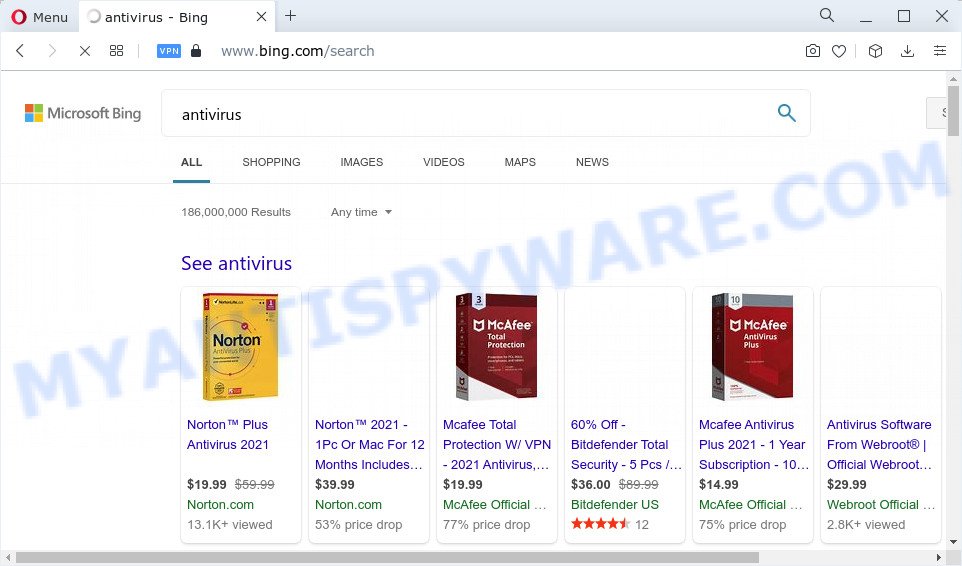
Api.lisumanagerine.club redirects user seaches to Bing
Being infected by the browser hijacker you’ll be forced to use Api.lisumanagerine.club as the search engine. It could seem not to be dangerous, but you still should be very careful, since it may show intrusive and harmful advertisements developed to force you into buying some questionable programs or products, provide search results which may redirect your internet browser to certain deceptive, misleading or harmful web-sites. We recommend that you use only the reliable search provider such as Google, Yahoo or Bing.
As well as unwanted internet browser redirects to Api.lisumanagerine.club, the browser hijacker may collect your Internet surfing activity by saving browser version and type, websites visited, Internet Service Provider (ISP), URLs visited, cookie information and IP addresses. Such kind of behavior can lead to serious security problems or privacy info theft. This is another reason why the browser hijacker should be uninstalled as soon as possible.
How can a browser hijacker get on your PC system
Potentially unwanted programs and browser hijackers such as Api.lisumanagerine.club come from web browser toolbars, web browser extensions, BHOs (browser helper objects) and bundled applications. Most often, these items claim itself as programs which improve your experience on the Web by providing a fast and interactive start page or a search engine that does not track you. Remember, how to avoid the unwanted apps. Be cautious, start only reputable applications which download from reputable sources. NEVER install an unknown and suspicious program.
Threat Summary
| Name | Api.lisumanagerine.club |
| Type | redirect virus, startpage hijacker, PUP, browser hijacker, search engine hijacker |
| Affected Browser Settings | newtab page URL, start page, search provider |
| Distribution | free software installation packages, shady pop up advertisements, fake updaters |
| Symptoms | Advertising links appear in places they shouldn’t be. Web-site links redirect to web-sites different from what you expected. New entries appear in your Programs folder. New internet browser toolbars suddenly added on your internet browser. Your web-browser startpage or search engine keeps changing or is not set to Google anymor. |
| Removal | Api.lisumanagerine.club removal guide |
How to remove Api.lisumanagerine.club from Google Chrome, Firefox, IE, Edge
In order to delete Api.lisumanagerine.club from the Edge, IE, Chrome and Mozilla Firefox and set your preferred homepage and search provider, you need to reset the browser settings. Additionally, you should look up for other questionable entries, such as files, applications, web-browser extensions and shortcuts. However, if you want to get rid of Api.lisumanagerine.club easily, you should run reputable anti malware tool and let it do the job for you.
To remove Api.lisumanagerine.club, follow the steps below:
- How to manually delete Api.lisumanagerine.club
- Automatic Removal of Api.lisumanagerine.club
- How to stop Api.lisumanagerine.club redirect
How to manually delete Api.lisumanagerine.club
If you perform exactly the instructions below you should be able to delete the Api.lisumanagerine.club redirect from the Mozilla Firefox, MS Edge, Internet Explorer and Google Chrome internet browsers.
Uninstall potentially unwanted software using Windows Control Panel
It is of primary importance to first identify and remove all PUPs, adware software apps and hijackers through ‘Add/Remove Programs’ (MS Windows XP) or ‘Uninstall a program’ (Windows 10, 8, 7) section of your Windows Control Panel.
- If you are using Windows 8, 8.1 or 10 then click Windows button, next press Search. Type “Control panel”and press Enter.
- If you are using Windows XP, Vista, 7, then click “Start” button and press “Control Panel”.
- It will open the Windows Control Panel.
- Further, click “Uninstall a program” under Programs category.
- It will show a list of all software installed on the computer.
- Scroll through the all list, and delete questionable and unknown applications. To quickly find the latest installed applications, we recommend sort apps by date.
See more details in the video guidance below.
Get rid of Api.lisumanagerine.club redirect from IE
If you find that Internet Explorer web-browser settings like newtab page, default search provider and startpage had been hijacked, then you may revert back your settings, via the reset browser procedure.
First, run the Internet Explorer, click ![]() ) button. Next, click “Internet Options” as shown on the image below.
) button. Next, click “Internet Options” as shown on the image below.

In the “Internet Options” screen select the Advanced tab. Next, press Reset button. The Microsoft Internet Explorer will display the Reset Internet Explorer settings dialog box. Select the “Delete personal settings” check box and click Reset button.

You will now need to reboot your PC for the changes to take effect. It will remove the browser hijacker responsible for redirecting user searches to Api.lisumanagerine.club, disable malicious and ad-supported browser’s extensions and restore the Microsoft Internet Explorer’s settings such as start page, newtab and search provider to default state.
Remove Api.lisumanagerine.club from Chrome
The browser hijacker can modify your Google Chrome settings without your knowledge. You can see Api.lisumanagerine.club as your search engine or startpage, additional extensions and toolbars. Reset Google Chrome browser will help you to remove Api.lisumanagerine.club and reset the unwanted changes caused by hijacker. However, your saved passwords and bookmarks will not be changed, deleted or cleared.
Open the Google Chrome menu by clicking on the button in the form of three horizontal dotes (![]() ). It will open the drop-down menu. Select More Tools, then click Extensions.
). It will open the drop-down menu. Select More Tools, then click Extensions.
Carefully browse through the list of installed extensions. If the list has the plugin labeled with “Installed by enterprise policy” or “Installed by your administrator”, then complete the following guidance: Remove Google Chrome extensions installed by enterprise policy otherwise, just go to the step below.
Open the Chrome main menu again, click to “Settings” option.

Scroll down to the bottom of the page and click on the “Advanced” link. Now scroll down until the Reset settings section is visible, like below and press the “Reset settings to their original defaults” button.

Confirm your action, press the “Reset” button.
Delete Api.lisumanagerine.club from Mozilla Firefox by resetting browser settings
If Firefox start page or search provider are hijacked by Api.lisumanagerine.club, your browser displays intrusive popup advertisements, then ‘Reset Mozilla Firefox’ could solve these problems. It’ll save your personal information like saved passwords, bookmarks, auto-fill data and open tabs.
Run the Firefox and press the menu button (it looks like three stacked lines) at the top right of the browser screen. Next, click the question-mark icon at the bottom of the drop-down menu. It will display the slide-out menu.

Select the “Troubleshooting information”. If you’re unable to access the Help menu, then type “about:support” in your address bar and press Enter. It bring up the “Troubleshooting Information” page as shown below.

Click the “Refresh Firefox” button at the top right of the Troubleshooting Information page. Select “Refresh Firefox” in the confirmation prompt. The Mozilla Firefox will start a task to fix your problems that caused by the Api.lisumanagerine.club browser hijacker. When, it is complete, click the “Finish” button.
Automatic Removal of Api.lisumanagerine.club
There are not many good free anti-malware programs with high detection ratio. The effectiveness of malware removal utilities depends on various factors, mostly on how often their virus/malware signatures DB are updated in order to effectively detect modern malware, adware, browser hijackers and other potentially unwanted programs. We suggest to use several programs, not just one. These programs that listed below will help you get rid of all components of the hijacker from your disk and Windows registry and thereby delete Api.lisumanagerine.club redirect.
How to delete Api.lisumanagerine.club with Zemana Free
Zemana Free is a free utility that performs a scan of your PC system and displays if there are existing adware, browser hijackers, viruses, worms, spyware, trojans and other malicious software residing on your personal computer. If malware is detected, Zemana Anti Malware can automatically remove it. Zemana doesn’t conflict with other anti-malware and antivirus apps installed on your computer.
Visit the following page to download Zemana Anti-Malware. Save it to your Desktop.
164753 downloads
Author: Zemana Ltd
Category: Security tools
Update: July 16, 2019
Once the download is done, close all windows on your PC system. Further, open the install file named Zemana.AntiMalware.Setup. If the “User Account Control” dialog box pops up as shown on the image below, press the “Yes” button.

It will show the “Setup wizard” that will assist you install Zemana on the personal computer. Follow the prompts and do not make any changes to default settings.

Once install is complete successfully, Zemana will automatically run and you can see its main window like the one below.

Next, click the “Scan” button for scanning your device for the browser hijacker which modifies web browser settings to replace your new tab, homepage and default search provider with Api.lisumanagerine.club web page. Depending on your device, the scan can take anywhere from a few minutes to close to an hour. While the Zemana Free application is scanning, you can see how many objects it has identified as threat.

As the scanning ends, you will be displayed the list of all found items on your computer. Make sure to check mark the threats which are unsafe and then click “Next” button.

The Zemana Free will remove hijacker responsible for redirecting user searches to Api.lisumanagerine.club and move the selected threats to the Quarantine. After finished, you can be prompted to reboot your computer.
Use HitmanPro to get rid of Api.lisumanagerine.club from the PC system
HitmanPro is a free removal tool which can scan your computer for a wide range of security threats like adware, malicious software, PUPs as well as browser hijacker responsible for modifying your internet browser settings to Api.lisumanagerine.club. It will perform a deep scan of your PC system including hard drives and Windows registry. When a malware is found, it will allow you to remove all detected threats from your personal computer with a simple click.
Visit the page linked below to download the latest version of Hitman Pro for Windows. Save it directly to your MS Windows Desktop.
Download and use Hitman Pro on your computer. Once started, click “Next” button to perform a system scan with this tool for the browser hijacker that designed to redirect your web-browser to the Api.lisumanagerine.club web page. When a malicious software, adware software or PUPs are detected, the count of the security threats will change accordingly. Wait until the the checking is finished..

When Hitman Pro is complete scanning your device, Hitman Pro will produce a list of unwanted software and hijacker.

Make sure to check mark the items that are unsafe and then click Next button.
It will open a prompt, click the “Activate free license” button to begin the free 30 days trial to get rid of all malicious software found.
Get rid of Api.lisumanagerine.club with MalwareBytes Free
If you’re still having problems with the Api.lisumanagerine.club — or just wish to scan your computer occasionally for browser hijacker and other malicious software — download MalwareBytes Free. It’s free for home use, and searches for and removes various undesired programs that attacks your computer or degrades PC performance. MalwareBytes Free can get rid of adware, PUPs as well as malicious software, including ransomware and trojans.

- Visit the following page to download MalwareBytes. Save it on your Desktop.
Malwarebytes Anti-malware
327020 downloads
Author: Malwarebytes
Category: Security tools
Update: April 15, 2020
- At the download page, click on the Download button. Your internet browser will display the “Save as” dialog box. Please save it onto your Windows desktop.
- Once the downloading process is complete, please close all applications and open windows on your personal computer. Double-click on the icon that’s called MBSetup.
- This will open the Setup wizard of MalwareBytes AntiMalware (MBAM) onto your PC system. Follow the prompts and don’t make any changes to default settings.
- When the Setup wizard has finished installing, the MalwareBytes will launch and show the main window.
- Further, click the “Scan” button . MalwareBytes program will scan through the whole PC for the hijacker responsible for redirecting user searches to Api.lisumanagerine.club. While the MalwareBytes application is scanning, you can see how many objects it has identified as threat.
- After that process is complete, the results are displayed in the scan report.
- Once you have selected what you want to remove from your computer click the “Quarantine” button. Once the procedure is done, you may be prompted to reboot the personal computer.
- Close the Anti Malware and continue with the next step.
Video instruction, which reveals in detail the steps above.
How to stop Api.lisumanagerine.club redirect
If you surf the World Wide Web, you cannot avoid malvertising. But you can protect your web browser against it. Download and run an ad blocking application. AdGuard is an ad-blocker which can filter out a huge number of of the malicious advertising, stoping dynamic scripts from loading malicious content.
Installing the AdGuard is simple. First you’ll need to download AdGuard by clicking on the link below. Save it to your Desktop.
26831 downloads
Version: 6.4
Author: © Adguard
Category: Security tools
Update: November 15, 2018
After downloading it, start the downloaded file. You will see the “Setup Wizard” screen as on the image below.

Follow the prompts. After the setup is finished, you will see a window as shown below.

You can click “Skip” to close the installation program and use the default settings, or press “Get Started” button to see an quick tutorial that will allow you get to know AdGuard better.
In most cases, the default settings are enough and you don’t need to change anything. Each time, when you run your PC, AdGuard will run automatically and stop unwanted advertisements, block Api.lisumanagerine.club, as well as other malicious or misleading webpages. For an overview of all the features of the application, or to change its settings you can simply double-click on the AdGuard icon, that can be found on your desktop.
To sum up
Once you’ve complete the few simple steps above, your device should be free from the Api.lisumanagerine.club hijacker and other web browser’s harmful add-ons and other malicious software. The Microsoft Edge, Google Chrome, Mozilla Firefox and IE will no longer redirect you the Api.lisumanagerine.club web-page. Unfortunately, if the few simple steps does not help you, then you have caught a new hijacker, and then the best way – ask for help here.




















