What is Movieapp?
The experienced security researchers have determined that Movieapp is a PUP (potentially unwanted program) that falls under the category of Browser hijackers. The aim of a browser hijacker is to make advertising profit. For example, a browser hijacker redirects the user’s homepage to the browser hijacker’s page that contains ads or sponsored links; a browser hijacker redirects the user web searches to a link the browser hijacker wants the user to see, rather than to legitimate search engine results. When the user clicks on advertisements in the search results, authors of browser hijackers gets paid. The creators of browser hijackers can gather privacy info such as user browsing habits as well as browsing history and sell this information to third parties for marketing purposes.
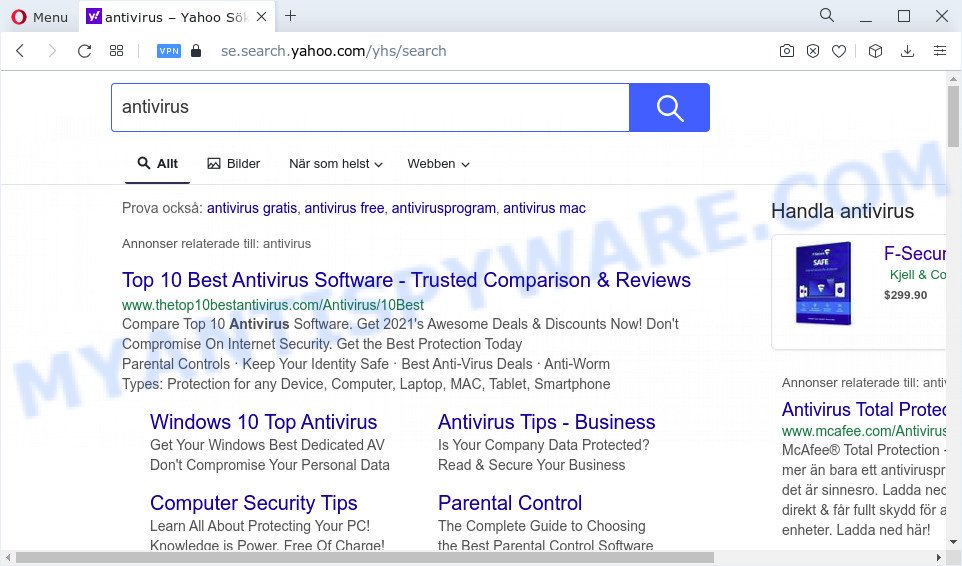
Movieapp redirects user seaches to Yahoo
Most often, hijackers promote fake search engines by setting their address as the default search engine. In this case, the Movieapp hijacker installs search.movieapp.net as a search provider. This means that users whose internet browser is hijacked with the browser hijacker are forced to visit search.movieapp.net each time they search in the Internet, open a new window or tab. And since search.movieapp.net is not a real search provider and does not have the ability to find the information users need, this web-page redirects the user’s internet browser to the Yahoo search engine.The devs behind this browser hijacker are using legitimate search engine as they may make revenue from the ads which are shown in the search results.

Unwanted search ads
And finally, the Movieapp hijacker has the ability to collect lots of sensitive info like what web pages you’re opening, what you are looking for the Internet and so on. This information, in the future, can be transferred third party companies.
Thus, PUPs does not really have beneficial features. So, we advise you remove Movieapp from your web browser without a wait. This will also prevent the browser hijacker from tracking your online activities. A full Movieapp removal can be easily carried out using manual or automatic way listed below.
How can a browser hijacker get on your PC
These days some free programs developers bundle optional apps that could be PUPs and browser hijackers such as Movieapp, with a view to making some money. These are not free programs as install an unwanted apps on to your MS Windows device. So whenever you install a new free program that downloaded from the World Wide Web, be very careful during install. Carefully read the EULA (a text with I ACCEPT/I DECLINE button), choose custom or manual install type, disable all bundled applications.
Threat Summary
| Name | Movieapp |
| Type | redirect virus, browser hijacker, home page hijacker, search provider hijacker, PUP |
| Affected Browser Settings | search provider, new tab page URL, homepage |
| Associated websites | search.movieapp.net |
| Distribution | fake updaters, free programs setup files, suspicious pop-up ads |
| Symptoms | Pop up ads won’t go away. Every time you perform an Internet search, your browser is redirected to another webpage. Your device starts automatically installing unwanted programs. Unwanted web browser toolbar(s) Your browser start page has changed and you cannot modify it back. |
| Removal | Movieapp removal guide |
How to remove Movieapp from Windows 10 (8, 7, XP)
The following steps will allow you remove Movieapp hijacker from the MS Edge, Chrome, IE and Mozilla Firefox. Moreover, this step-by-step guide will help you remove other malware such as PUPs, adware and toolbars that your computer may be infected too. Please do the guidance step by step. If you need assist or have any questions, then ask for our assistance or type a comment below. Certain of the steps below will require you to exit this website. So, please read the few simple steps carefully, after that bookmark it or open it on your smartphone for later reference.
To remove Movieapp, execute the steps below:
How to manually delete Movieapp
The following instructions is a step-by-step guide, which will help you manually get rid of Movieapp browser hijacker from the Firefox, Internet Explorer, Google Chrome and Edge.
Removing the Movieapp, check the list of installed applications first
First, you should try to identify and uninstall the program that causes the appearance of annoying ads or web-browser redirect, using the ‘Uninstall a program’ which is located in the ‘Control panel’.
|
|
|
|
Remove Movieapp from Mozilla Firefox by resetting web-browser settings
This step will help you remove Movieapp, third-party toolbars, disable malicious extensions and revert back your default start page, newtab and search engine settings.
First, launch the Firefox. Next, click the button in the form of three horizontal stripes (![]() ). It will show the drop-down menu. Next, press the Help button (
). It will show the drop-down menu. Next, press the Help button (![]() ).
).

In the Help menu press the “Troubleshooting Information”. In the upper-right corner of the “Troubleshooting Information” page press on “Refresh Firefox” button as shown in the figure below.

Confirm your action, click the “Refresh Firefox”.
Remove Movieapp hijacker from Internet Explorer
If you find that Internet Explorer web browser settings like search provider, homepage and new tab page had been hijacked, then you may return your settings, via the reset browser procedure.
First, start the Microsoft Internet Explorer, click ![]() ) button. Next, click “Internet Options” as shown in the following example.
) button. Next, click “Internet Options” as shown in the following example.

In the “Internet Options” screen select the Advanced tab. Next, click Reset button. The Microsoft Internet Explorer will show the Reset Internet Explorer settings prompt. Select the “Delete personal settings” check box and click Reset button.

You will now need to reboot your computer for the changes to take effect. It will remove Movieapp hijacker, disable malicious and ad-supported internet browser’s extensions and restore the Internet Explorer’s settings like new tab page, search provider by default and start page to default state.
Remove Movieapp from Chrome
Reset Google Chrome settings to remove Movieapp. If you are still experiencing issues with Movieapp, you need to reset Chrome browser to its original settings. This step needs to be performed only if hijacker has not been removed by the previous steps.

- First, launch the Chrome and press the Menu icon (icon in the form of three dots).
- It will display the Chrome main menu. Choose More Tools, then press Extensions.
- You will see the list of installed plugins. If the list has the extension labeled with “Installed by enterprise policy” or “Installed by your administrator”, then complete the following instructions: Remove Chrome extensions installed by enterprise policy.
- Now open the Chrome menu once again, click the “Settings” menu.
- Next, click “Advanced” link, which located at the bottom of the Settings page.
- On the bottom of the “Advanced settings” page, click the “Reset settings to their original defaults” button.
- The Google Chrome will show the reset settings dialog box as on the image above.
- Confirm the web browser’s reset by clicking on the “Reset” button.
- To learn more, read the article How to reset Chrome settings to default.
Automatic Removal of Movieapp
Manual removal is not always as effective as you might think. Often, even the most experienced users may not completely remove hijacker from the infected device. So, we suggest to scan your computer for any remaining malicious components with free browser hijacker removal apps below.
Use Zemana Free to remove Movieapp browser hijacker
Zemana Free is free full featured malicious software removal utility. It can check your files and Microsoft Windows registry in real-time. Zemana Free can help to remove Movieapp browser hijacker, other potentially unwanted applications and adware software. It uses 1% of your computer resources. This utility has got simple and beautiful interface and at the same time best possible protection for your device.

- Visit the following page to download the latest version of Zemana for MS Windows. Save it on your MS Windows desktop or in any other place.
Zemana AntiMalware
164776 downloads
Author: Zemana Ltd
Category: Security tools
Update: July 16, 2019
- At the download page, click on the Download button. Your internet browser will show the “Save as” prompt. Please save it onto your Windows desktop.
- Once downloading is finished, please close all programs and open windows on your computer. Next, start a file called Zemana.AntiMalware.Setup.
- This will launch the “Setup wizard” of Zemana AntiMalware onto your PC system. Follow the prompts and don’t make any changes to default settings.
- When the Setup wizard has finished installing, the Zemana Anti Malware will start and show the main window.
- Further, press the “Scan” button to perform a system scan for the Movieapp hijacker. Depending on your PC, the scan may take anywhere from a few minutes to close to an hour.
- When the scan is finished, a list of all threats found is prepared.
- All detected items will be marked. You can remove them all by simply click the “Next” button. The utility will remove Movieapp hijacker and move the selected threats to the Quarantine. After the cleaning procedure is done, you may be prompted to reboot the personal computer.
- Close the Zemana and continue with the next step.
Run HitmanPro to delete Movieapp from the personal computer
HitmanPro is a free portable program that scans your PC for adware, potentially unwanted programs and browser hijackers like Movieapp and helps delete them easily. Moreover, it’ll also allow you remove any malicious browser extensions and add-ons.
Hitman Pro can be downloaded from the following link. Save it on your Desktop.
Once the download is complete, open the file location and double-click the HitmanPro icon. It will launch the Hitman Pro utility. If the User Account Control dialog box will ask you want to start the application, press Yes button to continue.

Next, click “Next” for scanning your personal computer for the Movieapp browser hijacker. Depending on your computer, the scan can take anywhere from a few minutes to close to an hour. While the tool is checking, you may see number of objects and files has already scanned.

Once that process is finished, you can check all items found on your PC system as shown on the image below.

All found items will be marked. You can delete them all by simply press “Next” button. It will show a prompt, click the “Activate free license” button. The HitmanPro will remove Movieapp browser hijacker and move the selected items to the program’s quarantine. After that process is done, the utility may ask you to restart your PC system.
Remove Movieapp browser hijacker with MalwareBytes
We recommend using the MalwareBytes Free that are completely clean your device of the hijacker. The free tool is an advanced malicious software removal program designed by (c) Malwarebytes lab. This program uses the world’s most popular anti-malware technology. It’s able to help you remove browser hijacker, potentially unwanted software, malware, adware, toolbars, ransomware and other security threats from your personal computer for free.
Download MalwareBytes AntiMalware on your PC system from the link below.
327038 downloads
Author: Malwarebytes
Category: Security tools
Update: April 15, 2020
Once downloading is complete, close all apps and windows on your personal computer. Open a directory in which you saved it. Double-click on the icon that’s named MBSetup as shown in the figure below.
![]()
When the installation starts, you will see the Setup wizard which will help you install Malwarebytes on your PC system.

Once setup is complete, you will see window like below.

Now click the “Scan” button to perform a system scan for the Movieapp browser hijacker. Depending on your computer, the scan can take anywhere from a few minutes to close to an hour. While the MalwareBytes Free is checking, you may see how many objects it has identified either as being malware.

After that process is complete, MalwareBytes Anti-Malware will show a list of found items. All detected items will be marked. You can remove them all by simply press “Quarantine” button.

The Malwarebytes will now delete Movieapp browser hijacker and move the selected threats to the Quarantine. When the cleaning procedure is finished, you may be prompted to reboot your computer.

The following video explains step-by-step guide on how to remove browser hijacker, adware and other malware with MalwareBytes Free.
How to stop Movieapp redirect
If you want to remove unwanted ads, web browser redirects and pop ups, then install an ad-blocking program like AdGuard. It can stop Movieapp redirect, ads, popups and stop web sites from tracking your online activities when using the Microsoft Edge, Firefox, Internet Explorer and Chrome. So, if you like browse the Internet, but you do not like annoying ads and want to protect your PC from malicious web-pages, then the AdGuard is your best choice.
AdGuard can be downloaded from the following link. Save it to your Desktop so that you can access the file easily.
26839 downloads
Version: 6.4
Author: © Adguard
Category: Security tools
Update: November 15, 2018
After downloading it, start the downloaded file. You will see the “Setup Wizard” screen as shown on the image below.

Follow the prompts. Once the installation is done, you will see a window like below.

You can click “Skip” to close the setup program and use the default settings, or click “Get Started” button to see an quick tutorial which will help you get to know AdGuard better.
In most cases, the default settings are enough and you do not need to change anything. Each time, when you start your personal computer, AdGuard will start automatically and stop undesired advertisements, block Movieapp, as well as other harmful or misleading web pages. For an overview of all the features of the application, or to change its settings you can simply double-click on the AdGuard icon, that can be found on your desktop.
Finish words
Now your device should be free of the Movieapp hijacker. We suggest that you keep Zemana Anti Malware (to periodically scan your device for new hijackers and other malware) and AdGuard (to help you block annoying ads and malicious web-pages). Moreover, to prevent any browser hijacker, please stay clear of unknown and third party applications, make sure that your antivirus program, turn on the option to locate PUPs.
If you need more help with Movieapp related issues, go to here.
















 (Quick & Easy) in 2024
(Quick & Easy) in 2024



